Page 202 of 514
Features and controls
3-113
3
1. Display “1. Display brightness adjustment” on the moni-
tor in accordance with “Basic operation” (see page 3-
109), align the cursor with it, and press the “SELECT”
function button.2. Press the “+” or “-” function button to change the bright-
ness. Pressing “+” or “-” function button for more than 1
second will fast forward to the desired change.
When the brightness has been adjusted, press the “SET”
function button. The display will return to its previous dis-
play.
NOTE�The brightness level can be confirmed from the bar posi-
tion in the scale.
BK0102600US.book 113 ページ 2009年3月30日 月曜日 午後2時2分
Page 203 of 514
3-114 Features and controls
3
Turn off display
N00533900059
It is possible to set the monitor to give no display.
When the display turns on again, press the “DISP” button. The
display will return to its previous display.
1. Display “2. Turn off display” on the monitor in accor-
dance with “Basic operation” (see page 3-109), align the
cursor with it, and press the “SELECT” function button.2. To set the monitor to give no display, press the “YES”
function button.
If you press the “NO” function button, the monitor will
return to the display in step 1 of this procedure.
NOTE�Even with no display, the display comes on momentarily
at the following times:
• When conditions for display of the road surface freeze
warning symbol are satisfied
• When an air conditioning system adjustment is made
• When an audio system adjustment is made
BK0102600US.book 114 ページ 2009年3月30日 月曜日 午後2時2分
Page 204 of 514
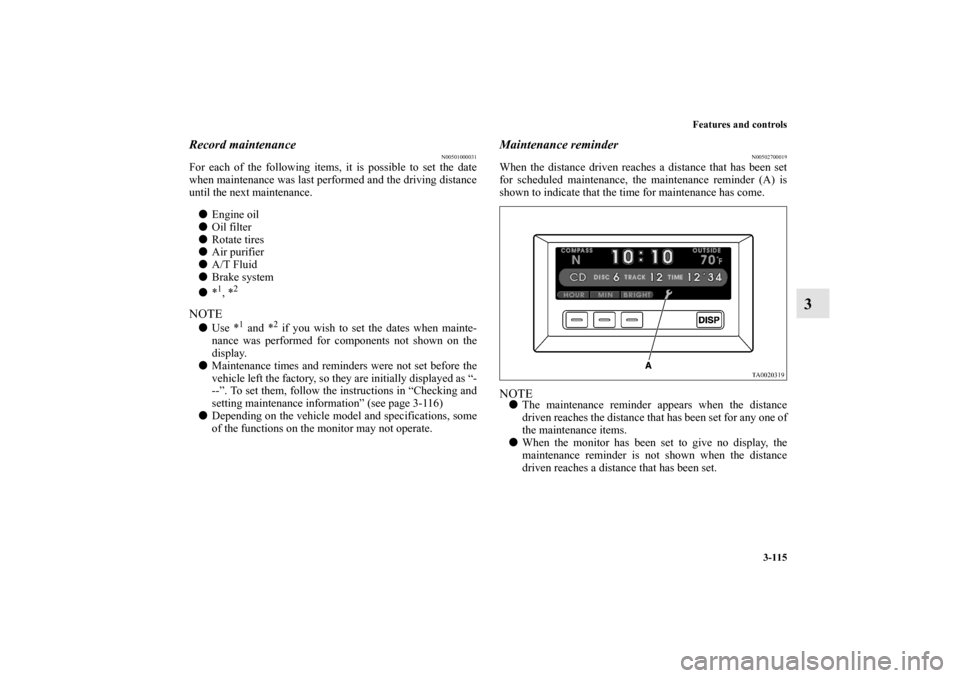
Features and controls
3-115
3
Record maintenance
N00501000031
For each of the following items, it is possible to set the date
when maintenance was last performed and the driving distance
until the next maintenance.
�Engine oil
�Oil filter
�Rotate tires
�Air purifier
�A/T Fluid
�Brake system
�*
1, *2
NOTE�Use *
1 and *
2 if you wish to set the dates when mainte-
nance was performed for components not shown on the
display.
�Maintenance times and reminders were not set before the
vehicle left the factory, so they are initially displayed as “-
--”. To set them, follow the instructions in “Checking and
setting maintenance information” (see page 3-116)
�Depending on the vehicle model and specifications, some
of the functions on the monitor may not operate.
Maintenance reminder
N00502700019
When the distance driven reaches a distance that has been set
for scheduled maintenance, the maintenance reminder (A) is
shown to indicate that the time for maintenance has come.NOTE�The maintenance reminder appears when the distance
driven reaches the distance that has been set for any one of
the maintenance items.
�When the monitor has been set to give no display, the
maintenance reminder is not shown when the distance
driven reaches a distance that has been set.
BK0102600US.book 115 ページ 2009年3月30日 月曜日 午後2時2分
Page 205 of 514
3-116 Features and controls
3
Checking and setting maintenance information
N00502900024
1. Display “3. Record Maintenance” on the monitor in
accordance with “Basic operation” (see page 3-109), align
the cursor with it, and press the “SELECT” function but-
ton.2. Press the “ ” function button, align the cursor with the
item whose setting you wish to change, and press the
“SET” function button.
NOTE�Any item for which the driving distance until the next
scheduled maintenance has already been covered is indi-
cated by a different color.
BK0102600US.book 116 ページ 2009年3月30日 月曜日 午後2時2分
Page 206 of 514

Features and controls
3-117
3
3. The date when maintenance was performed on the
selected item will automatically be updated, and the driv-
ing distance until the next scheduled maintenance will
flash.
Press the “+” or “-” button to change the distance until the
next scheduled maintenance. After adjusting the distance
until the next scheduled maintenance, press the “SET”
function button.NOTE�The driving distance until the next scheduled maintenance
was not set at the factory, so a figure that serves only as a
rough guide is initially shown.
For instructions on setting the calendar, refer to “Date set-
ting” on page 3-130.
�The distance until the next scheduled maintenance can be
set in units of 100 miles/km.
�The unit for the distance can be set to mile or km. Refer to “Units customization” on page 3-120.
4. Press the “YES” function button to confirm the mainte-
nance date and distance until next scheduled maintenance
that were set in step 3. If you press the “NO” function but-
ton, the monitor will return to the display in step 2 of this
procedure.
NOTE�The distance indication represents the total distance to be
driven until the next maintenance.
�If the setting change is not successful, the monitor will
show “EEPROM is broken” and then return to the display
in step 1 of this procedure.After replacing a component
N00503000022
After replacing a component, reset the maintenance date and
the distance until the next scheduled maintenance using the
display shown in step 1.
BK0102600US.book 117 ページ 2009年3月30日 月曜日 午後2時2分
Page 207 of 514
3-118 Features and controls
3
Display settings
N00534000057
It is possible to set the display that will appear whenever the
“DISP” button is pressed.
(Specific displays can be set to not appear.)
1. Display “Display settings” on the monitor in accordance
with “Basic operation” (see page 3-109), align the cursor
with it, and press the “SELECT” function button.2. Press the “ ” function button, align the cursor with the
display whose setting you wish to change, and press the
“SELECT” function button.
If you select a display other than the trip computer, pro-
ceed to step 4.BK0102600US.book 118 ページ 2009年3月30日 月曜日 午後2時2分
Page 209 of 514
3-120 Features and controls
3
Units customization
N00501400051
1. Display “Units” on the monitor in accordance with “Basic
operation” (see page 3-109), align the cursor with it, and
press the “SELECT” function button.2. Press the “ ” function button, align the cursor with the
function you wish to change, and press the “SELECT”
function button.
• “Outside temperature unit” → P.3-121
• “Distance unit” → P. 3 - 1 2 1
• “Barometer unit” → P.3-122
BK0102600US.book 120 ページ 2009年3月30日 月曜日 午後2時2分
Page 212 of 514
Features and controls
3-123
3
2. The monitor will display “The setting is progressing”
while the setting change is in progress.
When the setting change has been completed successfully,
a tone will sound once and the monitor will return to the
“Barometer unit” display. If the setting change is not suc-
cessful, the monitor will display “The setting failed.” then
return to the “Barometer unit” display.
Door open warning
N00502100042
It is possible to customize the manner in which the door open
warning is shown.
1. Display “Door open warning” on the monitor in accor-
dance with “Basic operation (see page 3-109), align the
cursor with it, and press the “SELECT” function button.
BK0102600US.book 123 ページ 2009年3月30日 月曜日 午後2時2分