Page 139 of 194
4. Scroll using/on the
navigation screen and select
‘Incoming Call Ringer’.
5. Select from three ring tones, your
cellular phone’s ring tone or to turn
the ringer off.
Turning the text message notification on/off
You can choose to turn SYNC�’s text message notification on or off. To
access:
1. Press the PHONE hard button on the navigation system.
2. Select the ‘Settings’ tab on the
touchscreen.
3. Select ‘Advanced’.
2009 Centerstack(ng1)
Supplement, 2nd Printing
USA(fus)
SYNC�phone features (if equipped)
138
Page 140 of 194
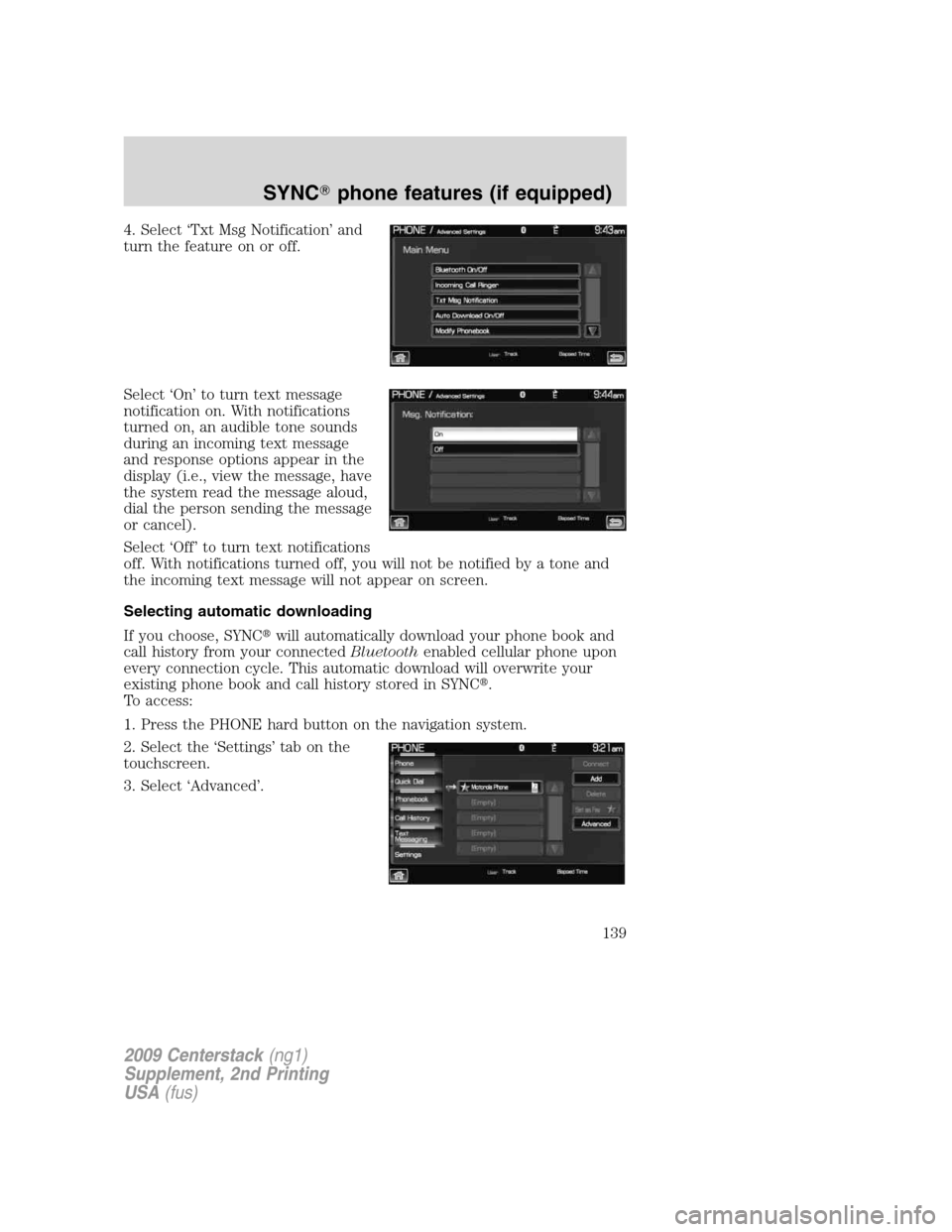
4. Select ‘Txt Msg Notification’ and
turn the feature on or off.
Select ‘On’ to turn text message
notification on. With notifications
turned on, an audible tone sounds
during an incoming text message
and response options appear in the
display (i.e., view the message, have
the system read the message aloud,
dial the person sending the message
or cancel).
Select ‘Off’ to turn text notifications
off. With notifications turned off, you will not be notified by a tone and
the incoming text message will not appear on screen.
Selecting automatic downloading
If you choose, SYNC�will automatically download your phone book and
call history from your connectedBluetoothenabled cellular phone upon
every connection cycle. This automatic download will overwrite your
existing phone book and call history stored in SYNC�.
To access:
1. Press the PHONE hard button on the navigation system.
2. Select the ‘Settings’ tab on the
touchscreen.
3. Select ‘Advanced’.
2009 Centerstack(ng1)
Supplement, 2nd Printing
USA(fus)
SYNC�phone features (if equipped)
139
Page 141 of 194
4. Select ‘Auto Download On/Off’.
5. Select ‘On’ or ‘Off’.
Modifying your phone book and call history
SYNC�allows you to add contacts as well as download and delete your
phone book/call history.
Note:Erasing a contact or all contacts in your phone book/call history in
your SYNC�system will NOT erase any information in your cellular
phone.
To access:
1. Press the PHONE hard button on the navigation system.
2. Select the ‘Settings’ tab on the
touchscreen.
3. Press ‘Advanced’.
2009 Centerstack(ng1)
Supplement, 2nd Printing
USA(fus)
SYNC�phone features (if equipped)
140
Page 142 of 194
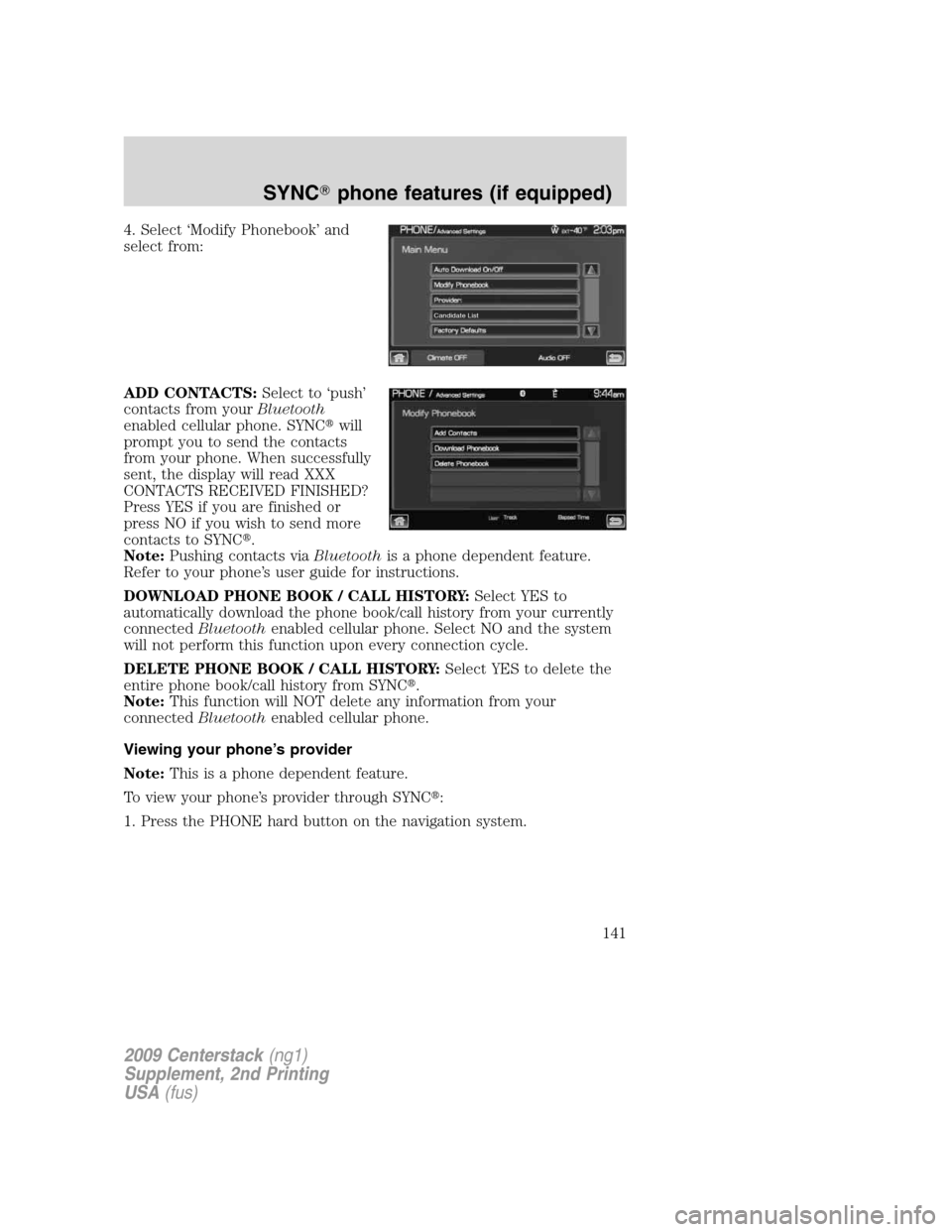
4. Select ‘Modify Phonebook’ and
select from:
ADD CONTACTS:Select to ‘push’
contacts from yourBluetooth
enabled cellular phone. SYNC�will
prompt you to send the contacts
from your phone. When successfully
sent, the display will read XXX
CONTACTS RECEIVED FINISHED?
Press YES if you are finished or
press NO if you wish to send more
contacts to SYNC�.
Note:Pushing contacts viaBluetoothis a phone dependent feature.
Refer to your phone’s user guide for instructions.
DOWNLOAD PHONE BOOK / CALL HISTORY:Select YES to
automatically download the phone book/call history from your currently
connectedBluetoothenabled cellular phone. Select NO and the system
will not perform this function upon every connection cycle.
DELETE PHONE BOOK / CALL HISTORY:Select YES to delete the
entire phone book/call history from SYNC�.
Note:This function will NOT delete any information from your
connectedBluetoothenabled cellular phone.
Viewing your phone’s provider
Note:This is a phone dependent feature.
To view your phone’s provider through SYNC�:
1. Press the PHONE hard button on the navigation system.
Candidate List
2009 Centerstack(ng1)
Supplement, 2nd Printing
USA(fus)
SYNC�phone features (if equipped)
141
Page 143 of 194
2. Select the ‘Settings’ tab on the
touchscreen.
3. Press ‘Advanced’.
4. Scroll using
/on the
navigation screen until ‘Provider’
appears.
Candidate lists
SYNC�is equipped with an advanced voice recognition system which can
perform a multitude of tasks. For example, SYNC�’s voice recognition
system will ask for clarification if it does not have a high level of
confidence in what was spoken. The level of feedback which SYNC�
provides can be adjusted. You can choose a higher level of verbal
prompts for more guidance or you can choose to simply hear the
prompts when the system needs direction.
To access:
1. Press the PHONE hard button on the navigation system.
2. Select the ‘Settings’ tab on the
touchscreen.
3. Press ‘Advanced’.
Candidate List
2009 Centerstack(ng1)
Supplement, 2nd Printing
USA(fus)
SYNC�phone features (if equipped)
142
Page 144 of 194
4. Scroll using/on the
navigation screen and select
‘Candidate Lists’.
5. Select ‘On’ for a higher level of
voice interaction or ‘Off’ to turn off
the voice prompts.
Returning to the factory default settings
SYNC�allows you to return to its factory default settings. This selection
will not erase your downloaded phone book/call history, text messages,
etc. If you wish to erase all information, refer toPerforming a master
resetin the following section.
To access:
1. Press the PHONE hard button on the navigation system.
2. Select the ‘Settings’ tab on the
touchscreen.
3. Select ‘Advanced’.
4. Scroll using
/on the
navigation screen and select
‘Factory Defaults’.
5. SYNC�will ask you to confirm
your selection. Press YES and the
system will confirm ‘Factory
Defaults Reset’.
Candidate List
Candidate List
2009 Centerstack(ng1)
Supplement, 2nd Printing
USA(fus)
SYNC�phone features (if equipped)
143
Page 145 of 194
Performing a master reset
Performing a master reset will not only return all preference settings to
the factory defaults, but it will also completely erase all phone book, call
history and text messages previously downloaded to SYNC�. To access:
1. Press the PHONE hard button on the navigation system.
2. Select the ‘Settings’ tab on the
touchscreen.
3. Select ‘Advanced’.
4. Scroll using
/on the
navigation screen and select ‘Master
Reset’.
5. SYNC�will ask you to confirm.
Press YES to continue.
SYNC�will confirm when the
master reset is complete.
Installing a new application
You can download new software applications (if available) and then load
the desired applications onto SYNC�through your USB port. Please refer
to www.SyncMyRide.com for more information.
To install any downloaded software:
1. Press the PHONE hard button on the navigation system.
2009 Centerstack(ng1)
Supplement, 2nd Printing
USA(fus)
SYNC�phone features (if equipped)
144
Page 146 of 194
2. Select the ‘Settings’ tab on the
touchscreen.
3. Select ‘Advanced’.
4. Scroll using
/on the
navigation screen and select ‘Install’.
Follow the prompts.
Accessing SYNC�system information
To access SYNC�system information:
1. Press the PHONE hard button on the navigation system.
2. Select the ‘Settings’ tab on the
touchscreen.
3. Select ‘Advanced’.
2009 Centerstack(ng1)
Supplement, 2nd Printing
USA(fus)
SYNC�phone features (if equipped)
145