Page 147 of 194
4. Scroll using/on the
navigation screen and select ‘System
Information’.
This screen will show you SYNC�’s
system information.
TEXT MESSAGING
Note:Downloading and sending text messages viaBluetoothare phone
dependent features.
Note:Certain features in text messaging are speed dependent and
cannot be completed when the vehicle is traveling at speeds over 3 mph
(5 km/h).
SYNC�not only enables you to send and receive text messages via
Bluetooth, but SYNC�will read them to you aloud and also translate
many popularly used text messaging acronyms such as “lol”. SYNC�also
allows you to respond with a list of predefined messages.
To access:
1. Press the PHONE hard button on the navigation system.
2009 Centerstack(ng1)
Supplement, 2nd Printing
USA(fus)
SYNC�phone features (if equipped)
146
Page 149 of 194
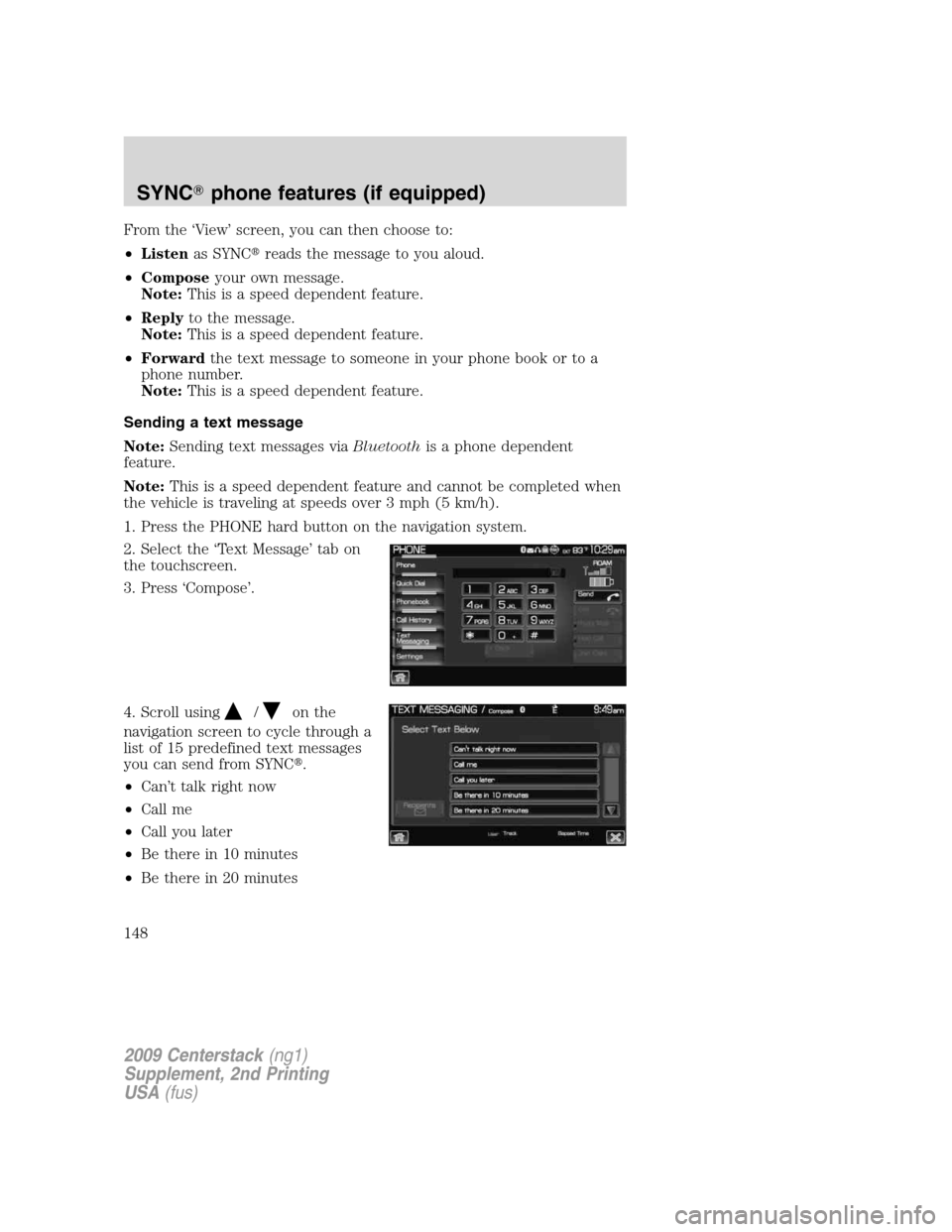
From the ‘View’ screen, you can then choose to:
•Listenas SYNC�reads the message to you aloud.
•Composeyour own message.
Note:This is a speed dependent feature.
•Replyto the message.
Note:This is a speed dependent feature.
•Forwardthe text message to someone in your phone book or to a
phone number.
Note:This is a speed dependent feature.
Sending a text message
Note:Sending text messages viaBluetoothis a phone dependent
feature.
Note:This is a speed dependent feature and cannot be completed when
the vehicle is traveling at speeds over 3 mph (5 km/h).
1. Press the PHONE hard button on the navigation system.
2. Select the ‘Text Message’ tab on
the touchscreen.
3. Press ‘Compose’.
4. Scroll using
/on the
navigation screen to cycle through a
list of 15 predefined text messages
you can send from SYNC�.
•Can’t talk right now
•Call me
•Call you later
•Be there in 10 minutes
•Be there in 20 minutes
2009 Centerstack(ng1)
Supplement, 2nd Printing
USA(fus)
SYNC�phone features (if equipped)
148
Page 151 of 194
Press ‘Phone Number’ to send your
text message to a phone number
(which is not listed with a contact
in your phone book/call history).
Use the dial pad to manually enter
the desired number. Once the
number is entered, press
Send.
SYNC�will ask you to confirm. Press
Send.
Forwarding a text message
Note:Forwarding text messages viaBluetoothis a phone dependent
feature.
Note:This is a speed dependent feature and cannot be completed when
the vehicle is traveling at speeds over 3 mph (5 km/h).
1. Press the PHONE hard button on the navigation system.
2. Select the ‘Text Message’ tab on
the navigation system.
3. Select ‘Compose’.
4. Scroll using
/on the
navigation screen to select one of
SYNC�’s 15 predefined text
messages.
5. Press
Recipients. SYNC�will
now allow you to choose to whom
you would like to send your text
message.
Note:Only one recipient per text
message is allowed.
2009 Centerstack(ng1)
Supplement, 2nd Printing
USA(fus)
SYNC�phone features (if equipped)
150
Page 154 of 194
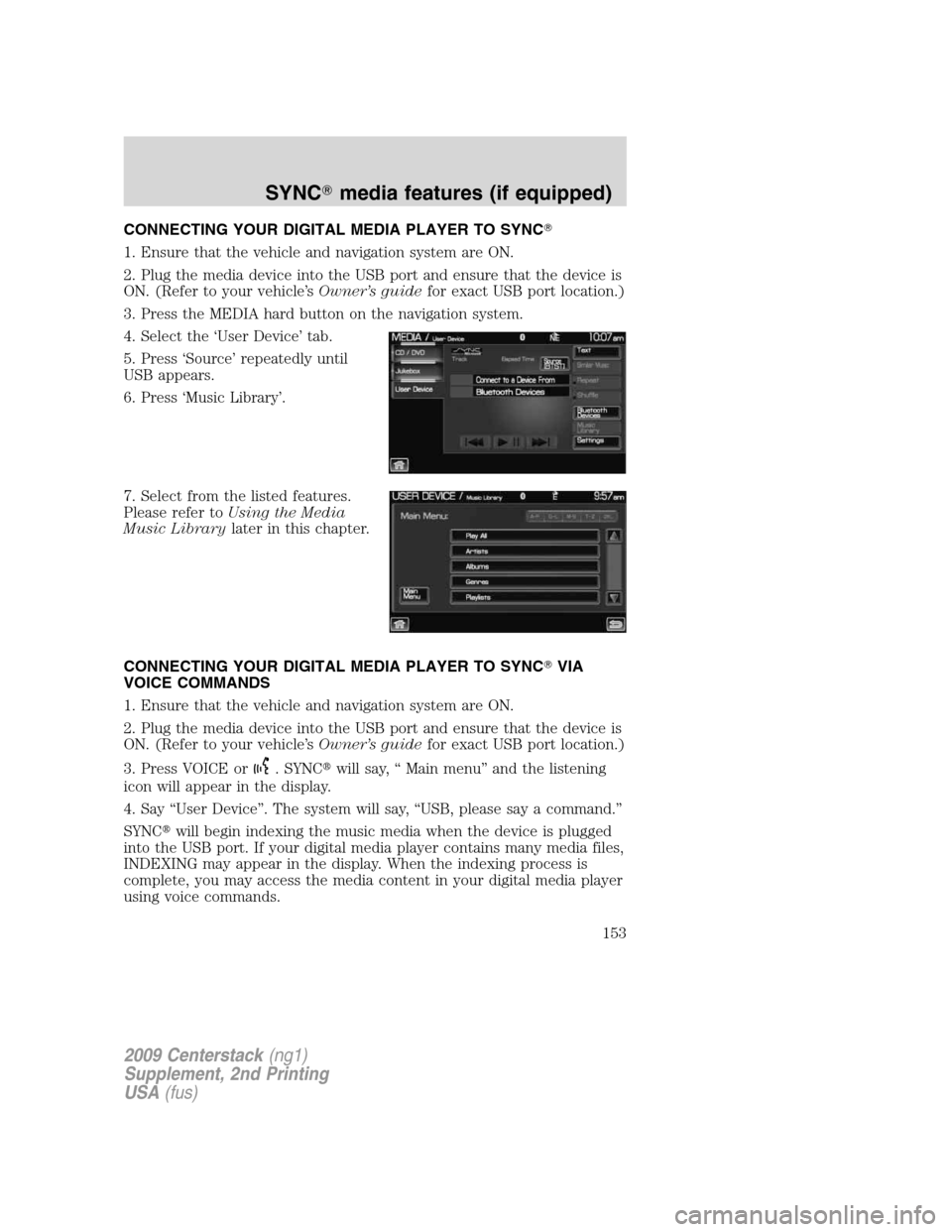
CONNECTING YOUR DIGITAL MEDIA PLAYER TO SYNC�
1. Ensure that the vehicle and navigation system are ON.
2. Plug the media device into the USB port and ensure that the device is
ON. (Refer to your vehicle’sOwner’s guidefor exact USB port location.)
3. Press the MEDIA hard button on the navigation system.
4. Select the ‘User Device’ tab.
5. Press ‘Source’ repeatedly until
USB appears.
6. Press ‘Music Library’.
7. Select from the listed features.
Please refer toUsing the Media
Music Librarylater in this chapter.
CONNECTING YOUR DIGITAL MEDIA PLAYER TO SYNC�VIA
VOICE COMMANDS
1. Ensure that the vehicle and navigation system are ON.
2. Plug the media device into the USB port and ensure that the device is
ON. (Refer to your vehicle’sOwner’s guidefor exact USB port location.)
3. Press VOICE or
. SYNC�will say, “ Main menu” and the listening
icon will appear in the display.
4. Say “User Device”. The system will say, “USB, please say a command.”
SYNC�will begin indexing the music media when the device is plugged
into the USB port. If your digital media player contains many media files,
INDEXING may appear in the display. When the indexing process is
complete, you may access the media content in your digital media player
using voice commands.
2009 Centerstack(ng1)
Supplement, 2nd Printing
USA(fus)
SYNC�media features (if equipped)
153
Page 155 of 194
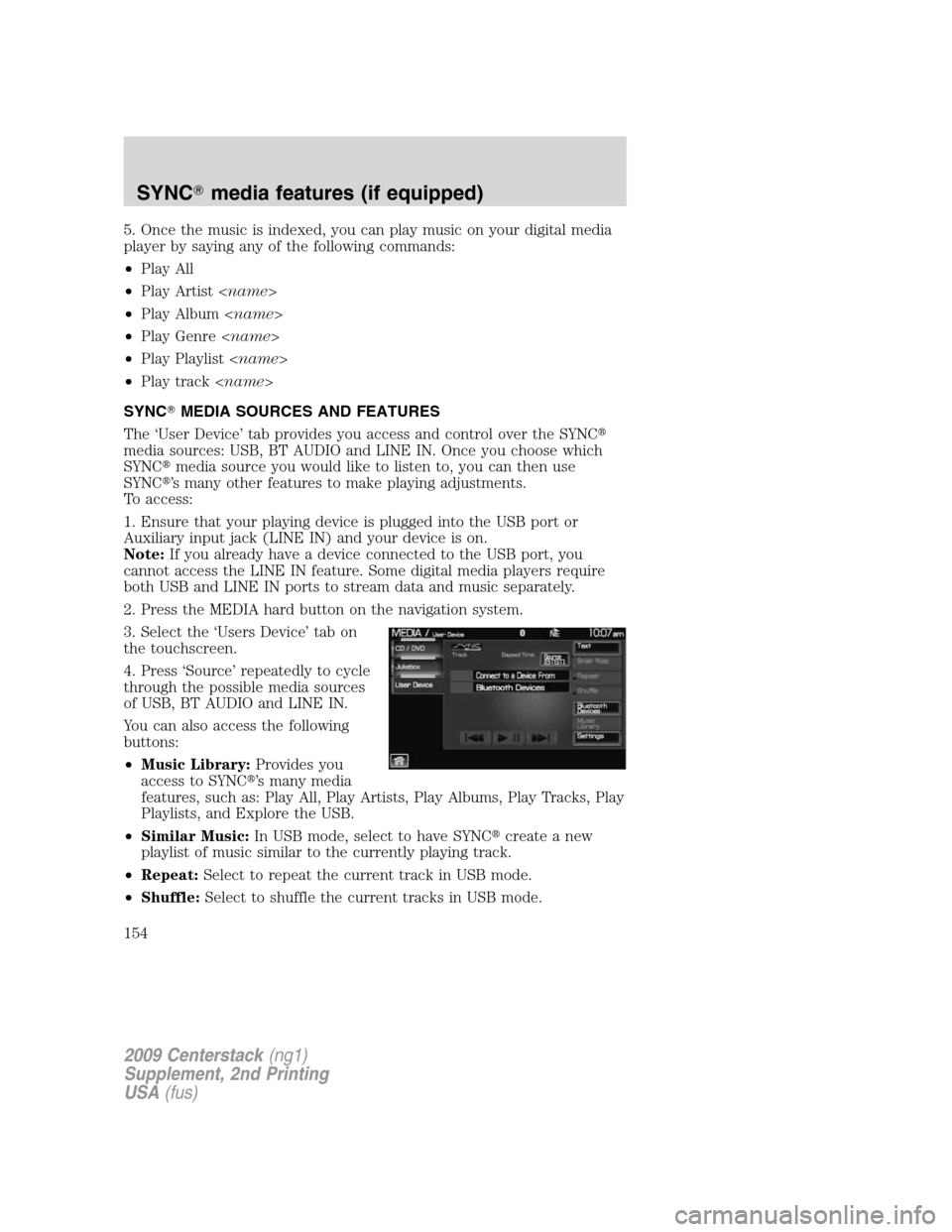
5. Once the music is indexed, you can play music on your digital media
player by saying any of the following commands:
•Play All
•Play Artist
•Play Album
•Play Genre
•Play Playlist
•Play track
SYNC�MEDIA SOURCES AND FEATURES
The ‘User Device’ tab provides you access and control over the SYNC�
media sources: USB, BT AUDIO and LINE IN. Once you choose which
SYNC�media source you would like to listen to, you can then use
SYNC�’s many other features to make playing adjustments.
To access:
1. Ensure that your playing device is plugged into the USB port or
Auxiliary input jack (LINE IN) and your device is on.
Note:If you already have a device connected to the USB port, you
cannot access the LINE IN feature. Some digital media players require
both USB and LINE IN ports to stream data and music separately.
2. Press the MEDIA hard button on the navigation system.
3. Select the ‘Users Device’ tab on
the touchscreen.
4. Press ‘Source’ repeatedly to cycle
through the possible media sources
of USB, BT AUDIO and LINE IN.
You can also access the following
buttons:
•Music Library:Provides you
access to SYNC�’s many media
features, such as: Play All, Play Artists, Play Albums, Play Tracks, Play
Playlists, and Explore the USB.
•Similar Music:In USB mode, select to have SYNC�create a new
playlist of music similar to the currently playing track.
•Repeat:Select to repeat the current track in USB mode.
•Shuffle:Select to shuffle the current tracks in USB mode.
2009 Centerstack(ng1)
Supplement, 2nd Printing
USA(fus)
SYNC�media features (if equipped)
154
Page 157 of 194

2. Press MEDIA on the navigation system.
3. Select the ‘User Device’ tab.
4. Press ‘Source’ repeatedly to until
USB appears in the line above
‘Source’.
If the connected device and media content is supported, SYNC�will
begin indexing available media files. NO MEDIA will appear if there are
no readable media files for SYNC�to play. If there are readable files,
INDEXING may appear. If Autoplay is ON, SYNC�gives you the ability to
access media files randomly as they are indexed. If Autoplay is OFF,
indexed media is not available until the indexing process is complete.
After indexing is complete, INDEXED will appear.
Once indexing is complete, you may press
/to access the
previous/next track. You may also press
/to play/pause the
current track.
Note:SYNC�is capable of indexing thousands of average size media
files. The time required to complete the indexing process is dependent
upon the size of the media content being indexed and the device itself.
If at any time the device is removed from the USB port, USB REMOVED
will appear.
STREAMING MUSIC FROM YOUR BLUETOOTH ENABLED PHONE
Note:This is a phone dependent feature. Refer to your phone’s user
guide for further information on how to streamBluetoothaudio.
SYNC�allows you to stream music from yourBluetoothenabled cellular
phone to play through SYNC�. To access:
1. Ensure that the desired music is playing on your paired phone and
your phone is inBluetoothaudio streaming mode.
2. Press the MEDIA hard button on the navigation system.
2009 Centerstack(ng1)
Supplement, 2nd Printing
USA(fus)
SYNC�media features (if equipped)
156
Page 158 of 194
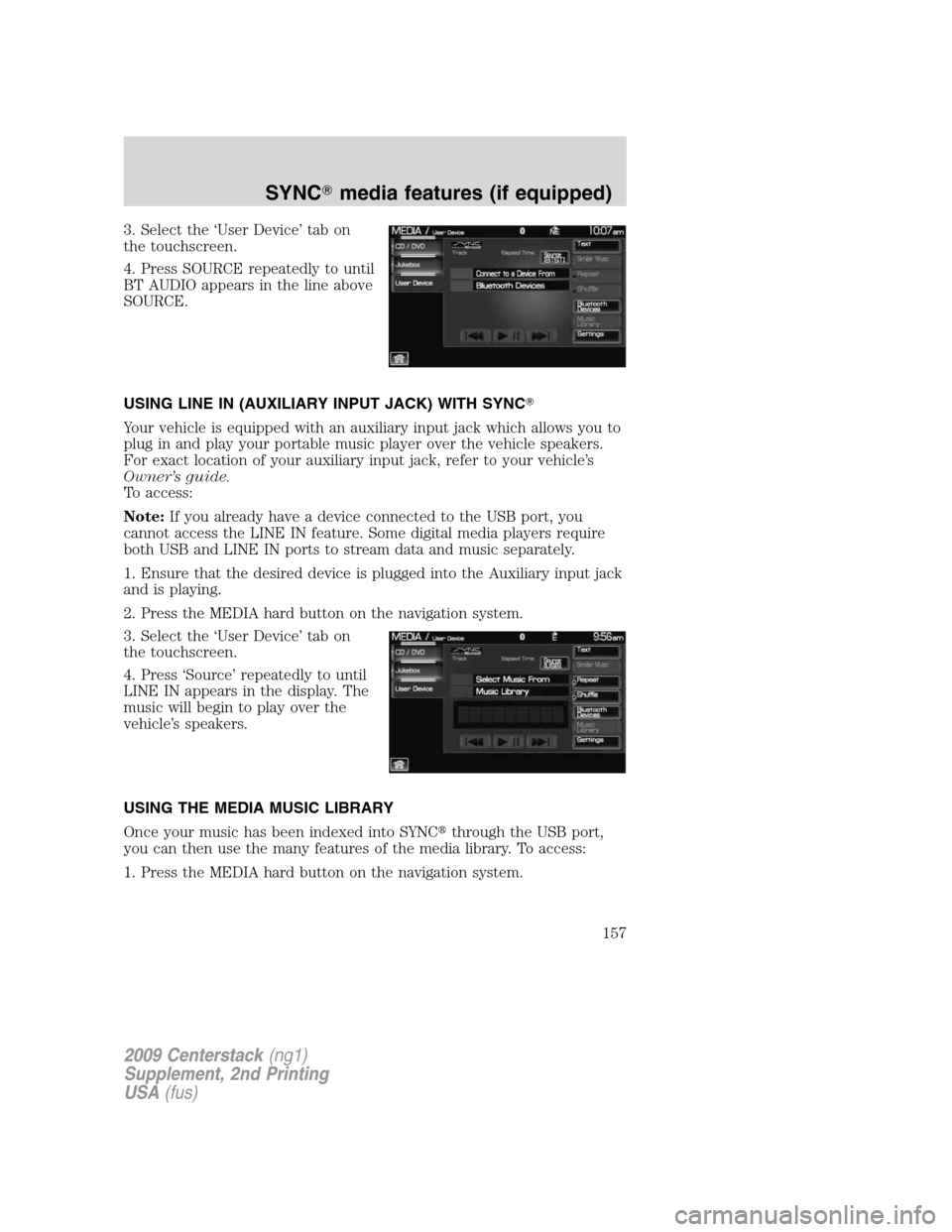
3. Select the ‘User Device’ tab on
the touchscreen.
4. Press SOURCE repeatedly to until
BT AUDIO appears in the line above
SOURCE.
USING LINE IN (AUXILIARY INPUT JACK) WITH SYNC�
Your vehicle is equipped with an auxiliary input jack which allows you to
plug in and play your portable music player over the vehicle speakers.
For exact location of your auxiliary input jack, refer to your vehicle’s
Owner’s guide.
To access:
Note:If you already have a device connected to the USB port, you
cannot access the LINE IN feature. Some digital media players require
both USB and LINE IN ports to stream data and music separately.
1. Ensure that the desired device is plugged into the Auxiliary input jack
and is playing.
2. Press the MEDIA hard button on the navigation system.
3. Select the ‘User Device’ tab on
the touchscreen.
4. Press ‘Source’ repeatedly to until
LINE IN appears in the display. The
music will begin to play over the
vehicle’s speakers.
USING THE MEDIA MUSIC LIBRARY
Once your music has been indexed into SYNC�through the USB port,
you can then use the many features of the media library. To access:
1. Press the MEDIA hard button on the navigation system.
2009 Centerstack(ng1)
Supplement, 2nd Printing
USA(fus)
SYNC�media features (if equipped)
157
Page 159 of 194
2. Select the ‘User Device’ tab on
the touchscreen. Press ‘Source’
repeatedly until USB appears in the
display.
3. Select ‘Music Library’.
From this screen, you can access
the following:
•Play All
•Artists
•Albums
•Genres
•Playlists
•Tracks
•Explore USB
Accessing the Play All feature
The Play All feature in SYNC�will play all indexed media (tracks) from
your playing device in flat file mode, one at a time in alphabetical order.
To access:
1. Press the MEDIA hard button on the navigation system.
2. Select the ‘User Device’ tab on
the touchscreen.
3. Press ‘Source’ repeatedly until
USB appears.
4. Press ‘Music Library’.
2009 Centerstack(ng1)
Supplement, 2nd Printing
USA(fus)
SYNC�media features (if equipped)
158