Page 2 of 194
Introduction
5
System introduction 5
Driving restrictions 6
What is SYNC�?7
Safety information 8
How to get going 8
System overview
14
Map display options 21
Display voice commands 22
Status bars 22
Home screen 22
Loading pictures 23
Reverse camera 24
Quick reference chart 25
Setting the clock 27
Voice recognition system overview
31
How to use voice commands 33
Adjusting the voice prompt volume 35
Voice recognition tutorial 36
Tutorial voice commands 37
Voice name tags 37
User profiles 37
Audio features
41
AM/FM 42
Satellite radio (if equipped) 47
CD 49
Playing a DVD in the system 53
Jukebox features 55
Recording (saving) music to your jukebox 56
Accessing the music in your jukebox 57
Creating a playlist 58
User Device (if equipped) 62
Rear DVD voice commands 63
DVD (if equipped) 64
Table of Contents
1
2009 Centerstack(ng1)
Supplement, 2nd Printing
USA(fus)
Page 10 of 194
TO PLAY A RADIO STATION
1. Ensure that the navigation system is on.
2. Press the RADIO hard button.
3. Select the ‘AM’ or ‘FM’ tab on the
touchscreen.
•Turn the TUNE knob to the
right/left to go up/down the
frequency band in individual
increments.
•Or, press SEEK to find the next
strong station up/down the
frequency band.
Note:If RDS is ON and PTY (Program type) is selected, the station
selection will be limited to that specific genre. In satellite radio mode (if
activated), seek is limited to the selected genre.
TO PLAY SATELLITE RADIO (IF ACTIVATED)
1. Ensure that the navigation system is on.
2. Press the RADIO hard button on
the navigation system.
2009 Centerstack(ng1)
Supplement, 2nd Printing
USA(fus)
Introduction
9
Page 11 of 194
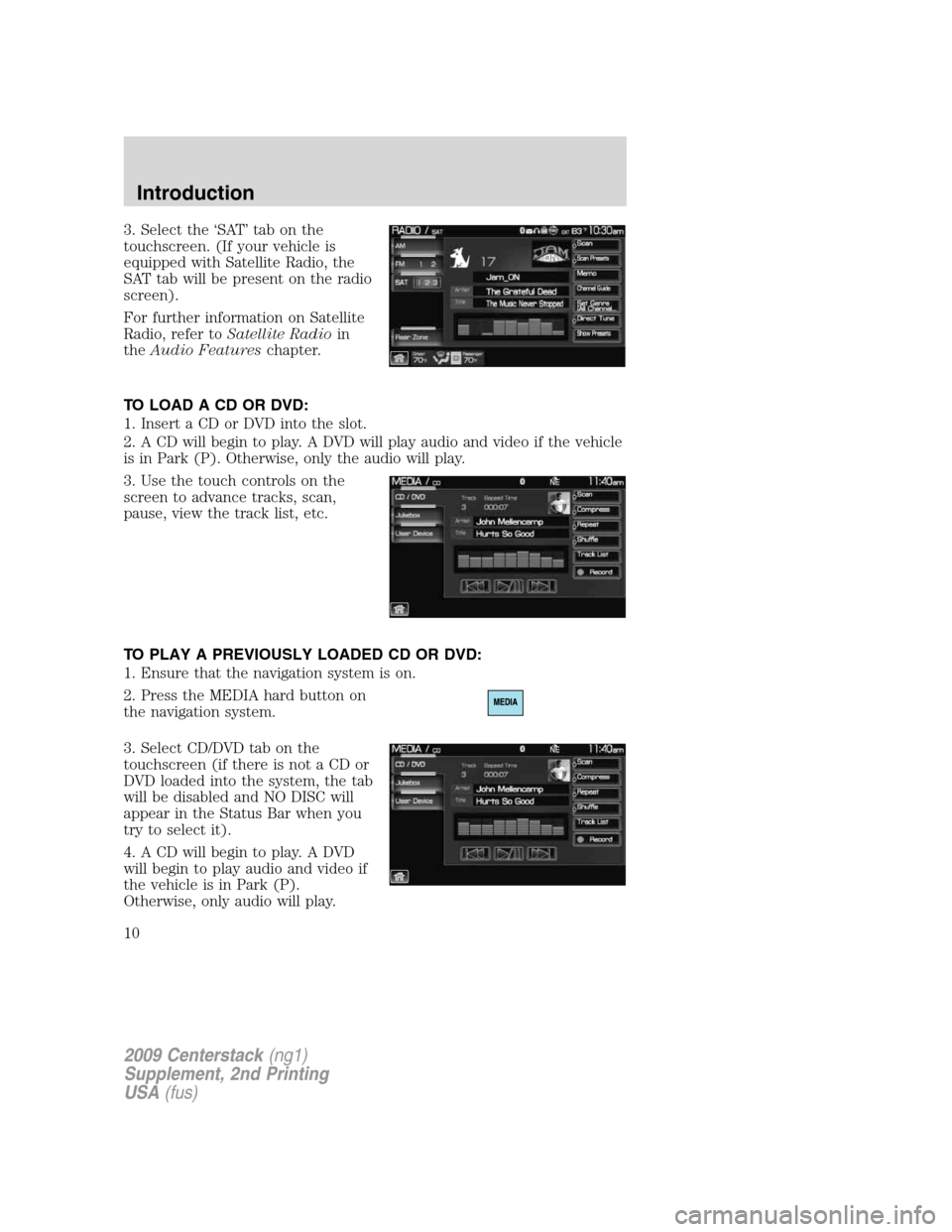
3. Select the ‘SAT’ tab on the
touchscreen. (If your vehicle is
equipped with Satellite Radio, the
SAT tab will be present on the radio
screen).
For further information on Satellite
Radio, refer toSatellite Radioin
theAudio Featureschapter.
TO LOAD A CD OR DVD:
1. Insert a CD or DVD into the slot.
2. A CD will begin to play. A DVD will play audio and video if the vehicle
is in Park (P). Otherwise, only the audio will play.
3. Use the touch controls on the
screen to advance tracks, scan,
pause, view the track list, etc.
TO PLAY A PREVIOUSLY LOADED CD OR DVD:
1. Ensure that the navigation system is on.
2. Press the MEDIA hard button on
the navigation system.
3. Select CD/DVD tab on the
touchscreen (if there is not a CD or
DVD loaded into the system, the tab
will be disabled and NO DISC will
appear in the Status Bar when you
try to select it).
4. A CD will begin to play. A DVD
will begin to play audio and video if
the vehicle is in Park (P).
Otherwise, only audio will play.
2009 Centerstack(ng1)
Supplement, 2nd Printing
USA(fus)
Introduction
10
Page 16 of 194
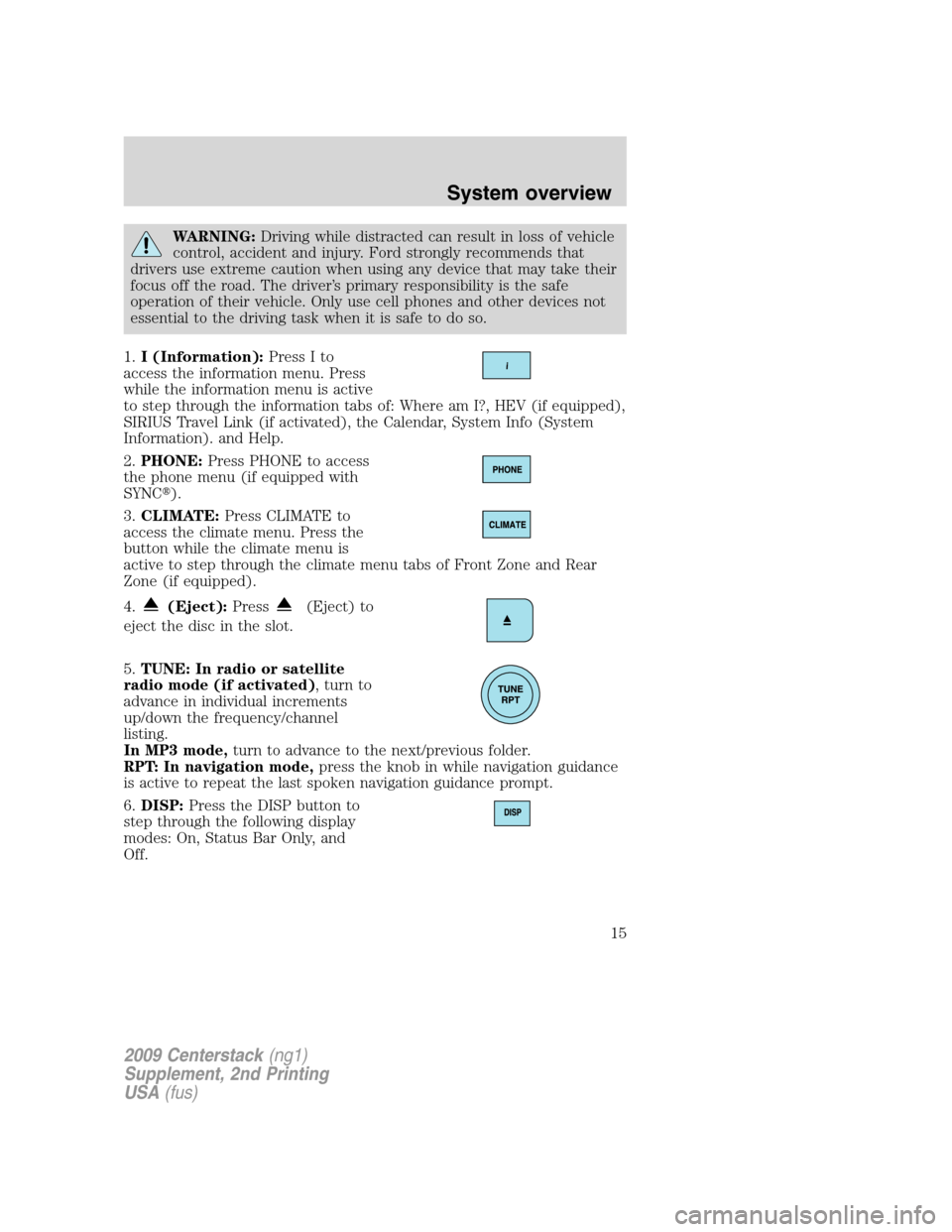
WARNING:Driving while distracted can result in loss of vehicle
control, accident and injury. Ford strongly recommends that
drivers use extreme caution when using any device that may take their
focus off the road. The driver’s primary responsibility is the safe
operation of their vehicle. Only use cell phones and other devices not
essential to the driving task when it is safe to do so.
1.I (Information):Press I to
access the information menu. Press
while the information menu is active
to step through the information tabs of: Where am I?, HEV (if equipped),
SIRIUS Travel Link (if activated), the Calendar, System Info (System
Information). and Help.
2.PHONE:Press PHONE to access
the phone menu (if equipped with
SYNC�).
3.CLIMATE:Press CLIMATE to
access the climate menu. Press the
button while the climate menu is
active to step through the climate menu tabs of Front Zone and Rear
Zone (if equipped).
4.
(Eject):Press(Eject) to
eject the disc in the slot.
5.TUNE: In radio or satellite
radio mode (if activated), turn to
advance in individual increments
up/down the frequency/channel
listing.
In MP3 mode,turn to advance to the next/previous folder.
RPT: In navigation mode,press the knob in while navigation guidance
is active to repeat the last spoken navigation guidance prompt.
6.DISP:Press the DISP button to
step through the following display
modes: On, Status Bar Only, and
Off.
2009 Centerstack(ng1)
Supplement, 2nd Printing
USA(fus)
System overview
15
Page 17 of 194
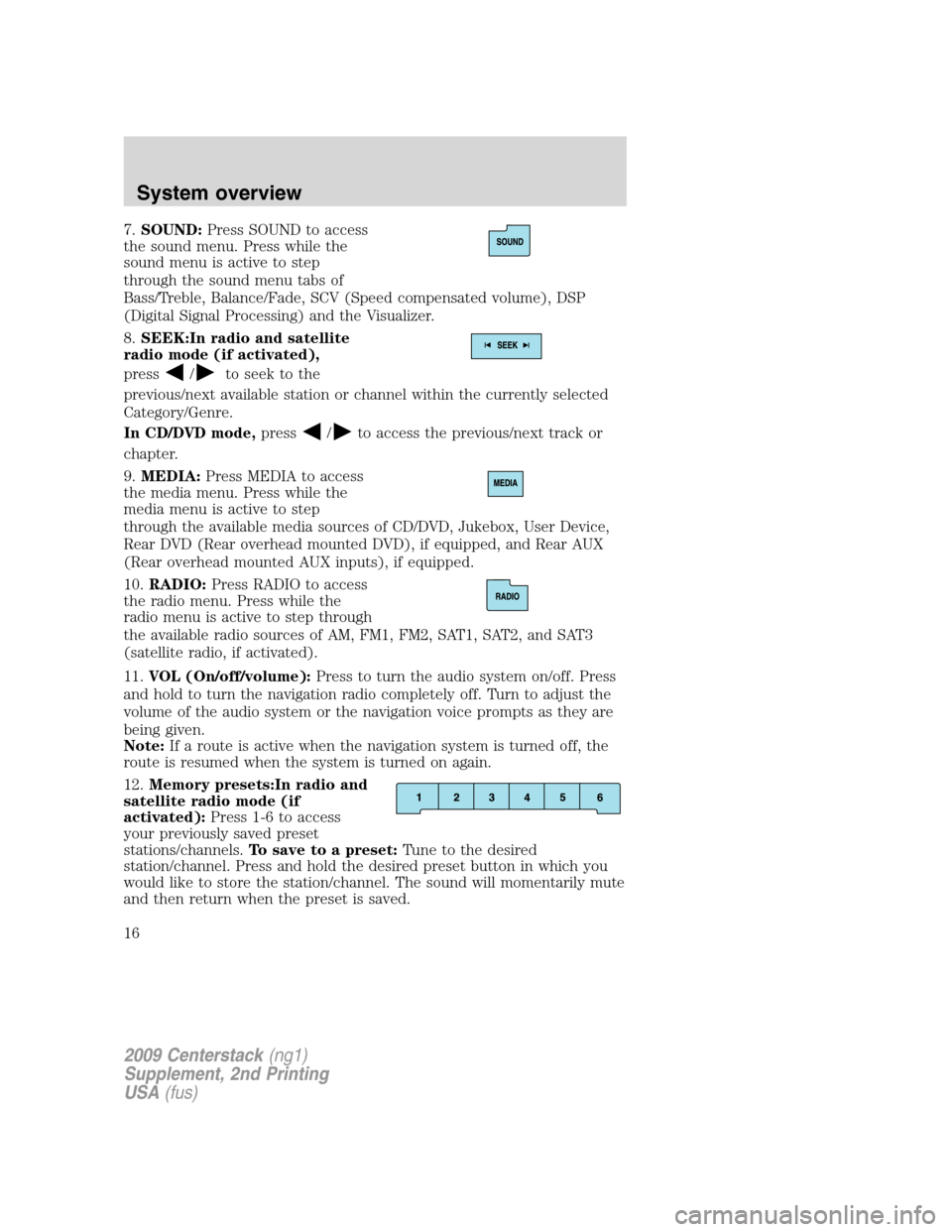
7.SOUND:Press SOUND to access
the sound menu. Press while the
sound menu is active to step
through the sound menu tabs of
Bass/Treble, Balance/Fade, SCV (Speed compensated volume), DSP
(Digital Signal Processing) and the Visualizer.
8.SEEK:In radio and satellite
radio mode (if activated),
press
/to seek to the
previous/next available station or channel within the currently selected
Category/Genre.
In CD/DVD mode,press
/to access the previous/next track or
chapter.
9.MEDIA:Press MEDIA to access
the media menu. Press while the
media menu is active to step
through the available media sources of CD/DVD, Jukebox, User Device,
Rear DVD (Rear overhead mounted DVD), if equipped, and Rear AUX
(Rear overhead mounted AUX inputs), if equipped.
10.RADIO:Press RADIO to access
the radio menu. Press while the
radio menu is active to step through
the available radio sources of AM, FM1, FM2, SAT1, SAT2, and SAT3
(satellite radio, if activated).
11.VOL (On/off/volume):Press to turn the audio system on/off. Press
and hold to turn the navigation radio completely off. Turn to adjust the
volume of the audio system or the navigation voice prompts as they are
being given.
Note:If a route is active when the navigation system is turned off, the
route is resumed when the system is turned on again.
12.Memory presets:In radio and
satellite radio mode (if
activated):Press 1-6 to access
your previously saved preset
stations/channels.To save to a preset:Tune to the desired
station/channel. Press and hold the desired preset button in which you
would like to store the station/channel. The sound will momentarily mute
and then return when the preset is saved.
2009 Centerstack(ng1)
Supplement, 2nd Printing
USA(fus)
System overview
16
Page 19 of 194
Navigation system
Note:If your navigation system does not appear as this system, please
refer to the previous section.
WARNING:Driving while distracted can result in loss of vehicle
control, accident and injury. Ford strongly recommends that
drivers use extreme caution when using any device that may take their
focus off the road. The driver’s primary responsibility is the safe
operation of their vehicle. Only use cell phones and other devices not
essential to the driving task when it is safe to do so.
1.Memory presets: In radio and
satellite radio mode (if
activated):Press 1-6 to access
your previously saved preset
stations/channels.To save to a preset:Tune to the desired
station/channel. Press and hold the desired preset button in which you
would like to store the station/channel. The sound will momentarily mute
and then return when the preset is saved.
2009 Centerstack(ng1)
Supplement, 2nd Printing
USA(fus)
System overview
18
Page 20 of 194
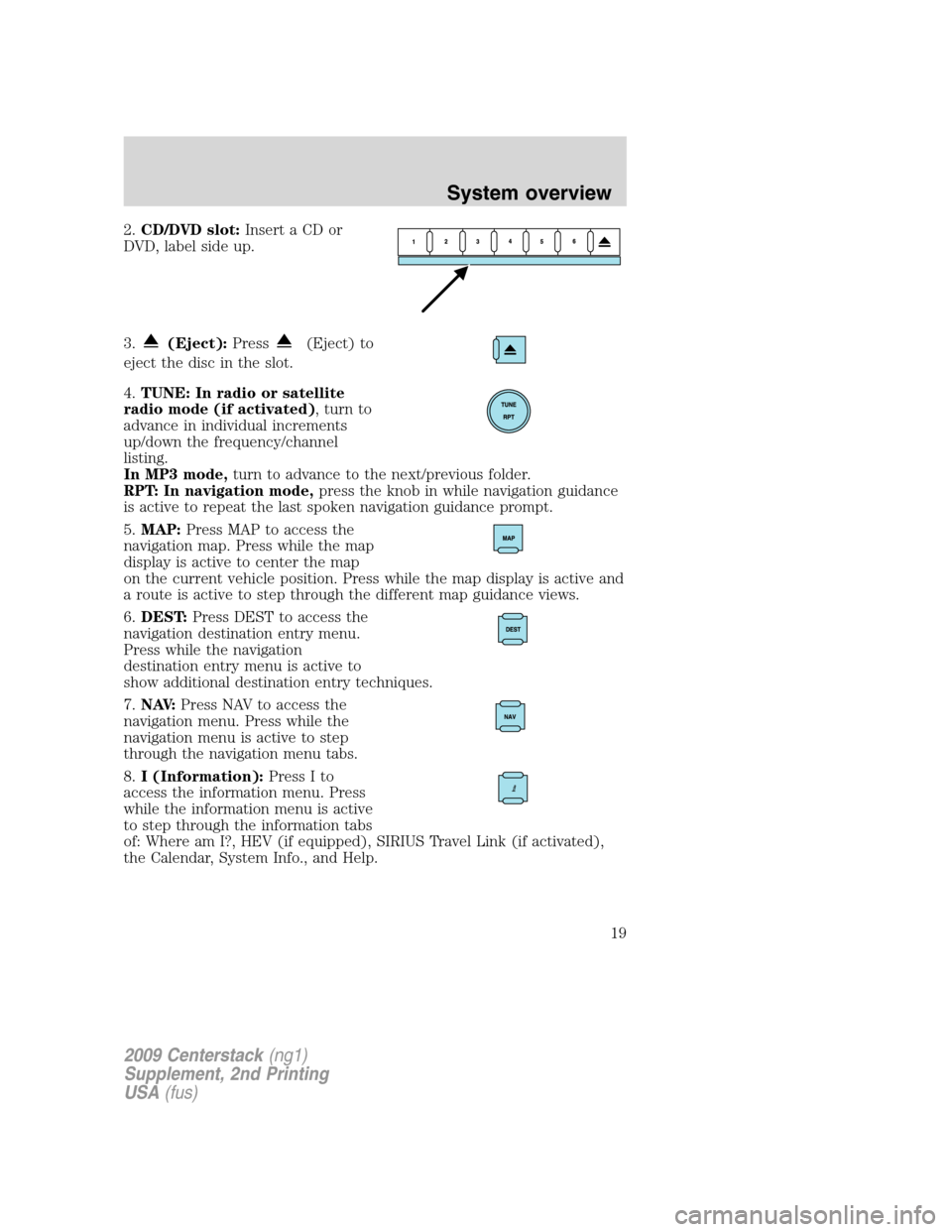
2.CD/DVD slot:Insert a CD or
DVD, label side up.
3.
(Eject):Press(Eject) to
eject the disc in the slot.
4.TUNE: In radio or satellite
radio mode (if activated), turn to
advance in individual increments
up/down the frequency/channel
listing.
In MP3 mode,turn to advance to the next/previous folder.
RPT: In navigation mode,press the knob in while navigation guidance
is active to repeat the last spoken navigation guidance prompt.
5.MAP:Press MAP to access the
navigation map. Press while the map
display is active to center the map
on the current vehicle position. Press while the map display is active and
a route is active to step through the different map guidance views.
6.DEST:Press DEST to access the
navigation destination entry menu.
Press while the navigation
destination entry menu is active to
show additional destination entry techniques.
7.N AV:Press NAV to access the
navigation menu. Press while the
navigation menu is active to step
through the navigation menu tabs.
8.I (Information):Press I to
access the information menu. Press
while the information menu is active
to step through the information tabs
of: Where am I?, HEV (if equipped), SIRIUS Travel Link (if activated),
the Calendar, System Info., and Help.
2009 Centerstack(ng1)
Supplement, 2nd Printing
USA(fus)
System overview
19
Page 21 of 194
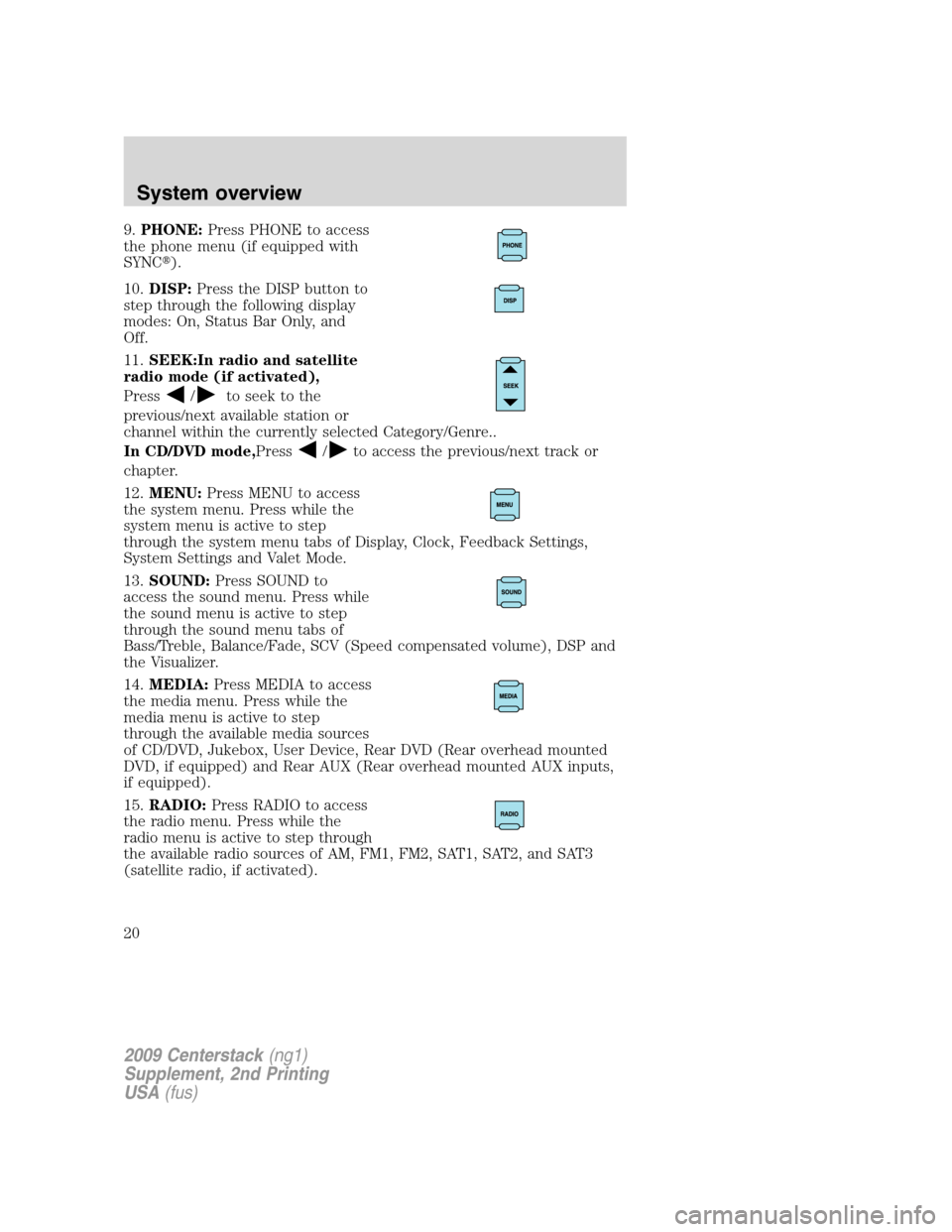
9.PHONE:Press PHONE to access
the phone menu (if equipped with
SYNC�).
10.DISP:Press the DISP button to
step through the following display
modes: On, Status Bar Only, and
Off.
11.SEEK:In radio and satellite
radio mode (if activated),
Press
/to seek to the
previous/next available station or
channel within the currently selected Category/Genre..
In CD/DVD mode,Press
/to access the previous/next track or
chapter.
12.MENU:Press MENU to access
the system menu. Press while the
system menu is active to step
through the system menu tabs of Display, Clock, Feedback Settings,
System Settings and Valet Mode.
13.SOUND:Press SOUND to
access the sound menu. Press while
the sound menu is active to step
through the sound menu tabs of
Bass/Treble, Balance/Fade, SCV (Speed compensated volume), DSP and
the Visualizer.
14.MEDIA:Press MEDIA to access
the media menu. Press while the
media menu is active to step
through the available media sources
of CD/DVD, Jukebox, User Device, Rear DVD (Rear overhead mounted
DVD, if equipped) and Rear AUX (Rear overhead mounted AUX inputs,
if equipped).
15.RADIO:Press RADIO to access
the radio menu. Press while the
radio menu is active to step through
the available radio sources of AM, FM1, FM2, SAT1, SAT2, and SAT3
(satellite radio, if activated).
2009 Centerstack(ng1)
Supplement, 2nd Printing
USA(fus)
System overview
20