2010 MERCEDES-BENZ S550 4MATIC rear view
[x] Cancel search: rear viewPage 84 of 548
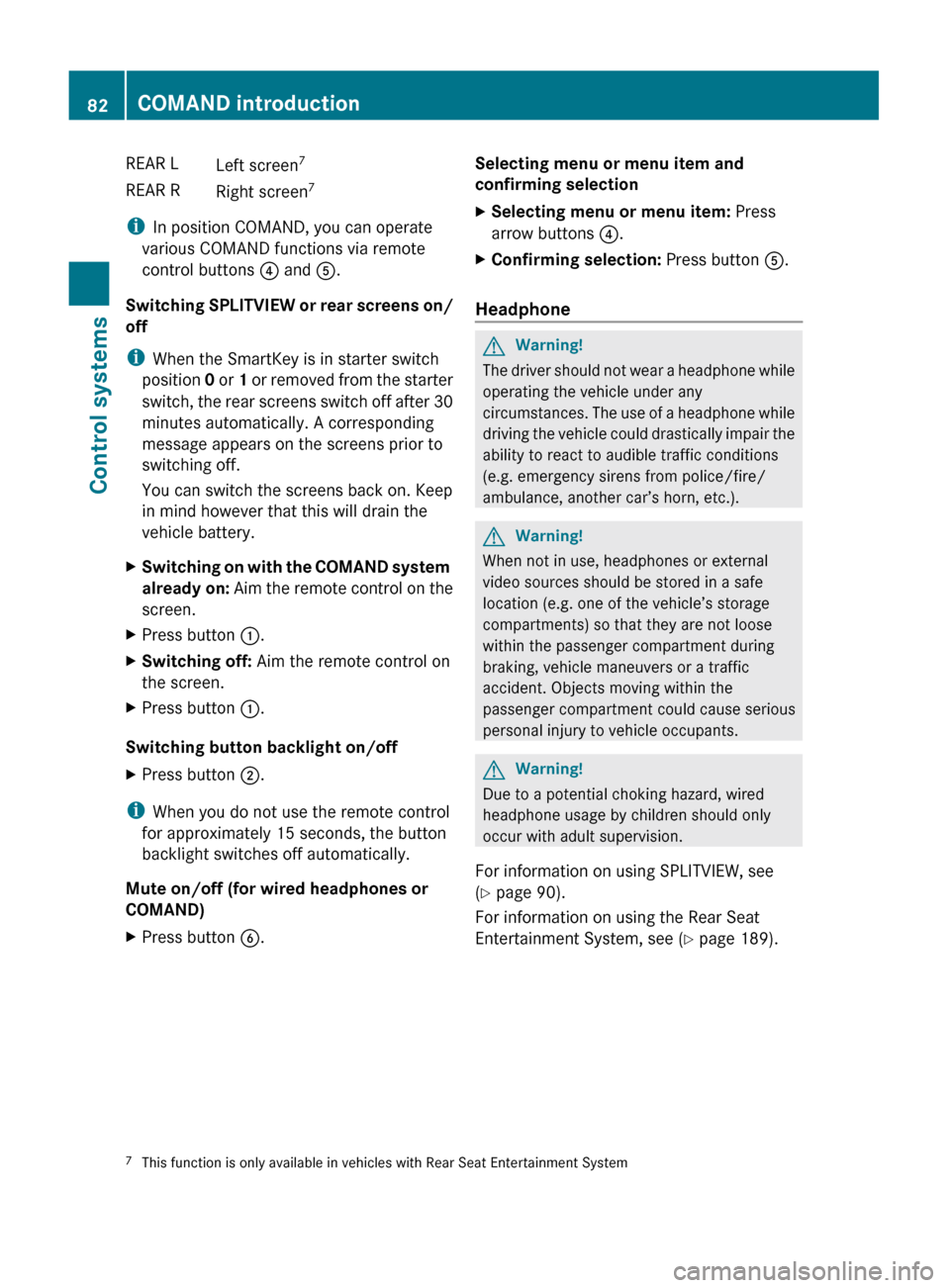
REAR LLeft screen7REAR RRight screen 7
i
In position COMAND, you can operate
various COMAND functions via remote
control buttons ? and A.
Switching SPLITVIEW or rear screens on/
off
i When the SmartKey is in starter switch
position 0 or 1 or removed from the starter
switch, the rear screens switch off after 30
minutes automatically. A corresponding
message appears on the screens prior to
switching off.
You can switch the screens back on. Keep
in mind however that this will drain the
vehicle battery.
XSwitching on with the COMAND system
already on: Aim the remote control on the
screen.XPress button :.XSwitching off: Aim the remote control on
the screen.XPress button :.
Switching button backlight on/off
XPress button ;.
i
When you do not use the remote control
for approximately 15 seconds, the button
backlight switches off automatically.
Mute on/off (for wired headphones or
COMAND)
XPress button B.Selecting menu or menu item and
confirming selectionXSelecting menu or menu item: Press
arrow buttons ?.XConfirming selection: Press button A.
Headphone
GWarning!
The driver should not wear a headphone while
operating the vehicle under any
circumstances. The use of a headphone while
driving the vehicle could drastically impair the
ability to react to audible traffic conditions
(e.g. emergency sirens from police/fire/
ambulance, another car’s horn, etc.).
GWarning!
When not in use, headphones or external
video sources should be stored in a safe
location (e.g. one of the vehicle’s storage
compartments) so that they are not loose
within the passenger compartment during
braking, vehicle maneuvers or a traffic
accident. Objects moving within the
passenger compartment could cause serious
personal injury to vehicle occupants.
GWarning!
Due to a potential choking hazard, wired
headphone usage by children should only
occur with adult supervision.
For information on using SPLITVIEW, see
( Y page 90).
For information on using the Rear Seat
Entertainment System, see ( Y page 189).
7
This function is only available in vehicles with Rear Seat Entertainment System82COMAND introductionControl systems
221_AKB; 6; 20, en-USd2ugruen,Version: 2.11.8.12009-09-24T13:28:17+02:00 - Seite 82
Page 85 of 548
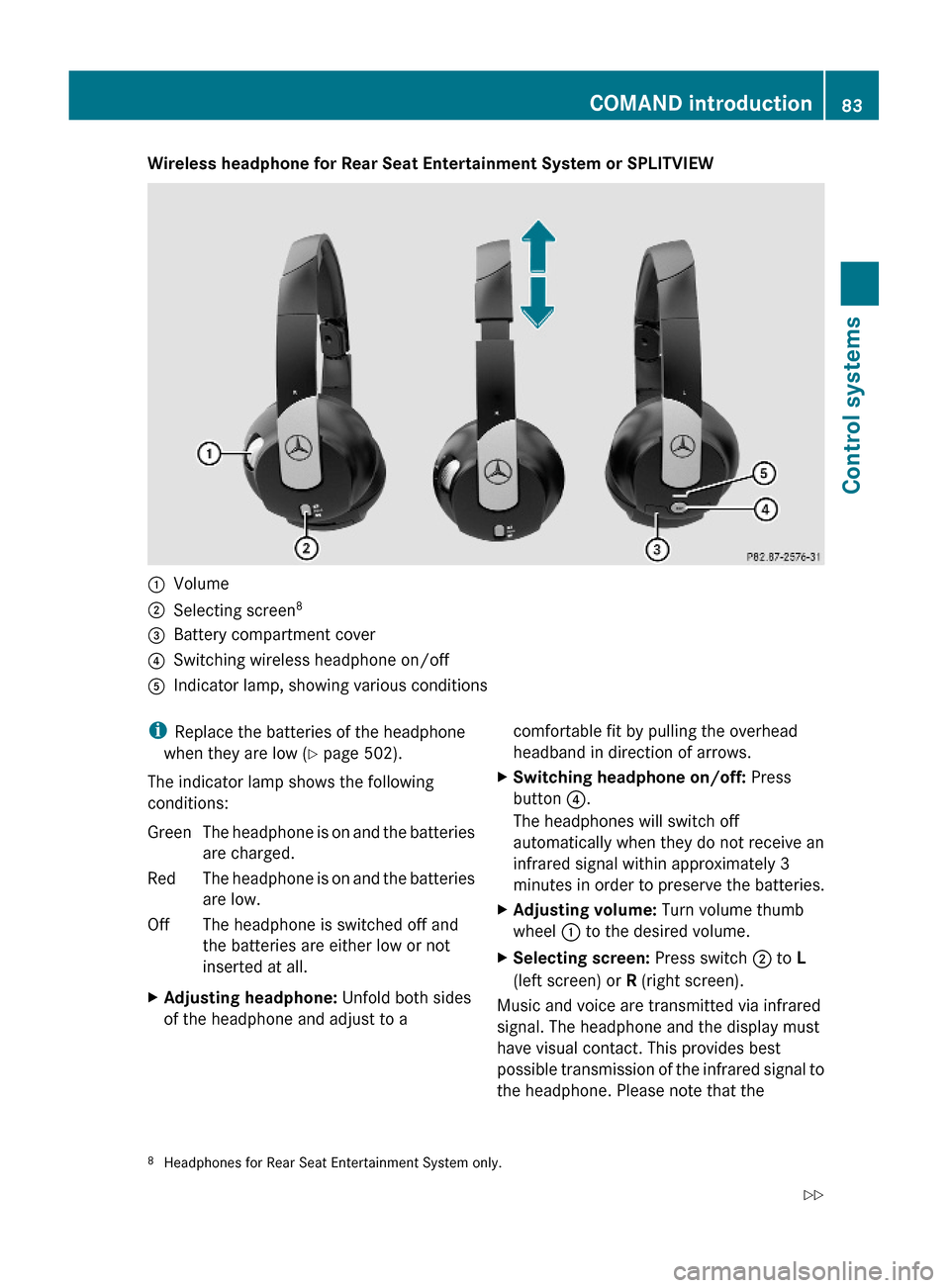
Wireless headphone for Rear Seat Entertainment System or SPLITVIEW:Volume;Selecting screen8=Battery compartment cover?Switching wireless headphone on/offAIndicator lamp, showing various conditionsiReplace the batteries of the headphone
when they are low (Y page 502).
The indicator lamp shows the following
conditions:
GreenThe headphone is on and the batteries
are charged.
RedThe headphone is on and the batteries
are low.
OffThe headphone is switched off and
the batteries are either low or not
inserted at all.
XAdjusting headphone: Unfold both sides
of the headphone and adjust to a
comfortable fit by pulling the overhead
headband in direction of arrows.
XSwitching headphone on/off: Press
button ?.
The headphones will switch off
automatically when they do not receive an
infrared signal within approximately 3
minutes in order to preserve the batteries.
XAdjusting volume: Turn volume thumb
wheel : to the desired volume.
XSelecting screen: Press switch ; to L
(left screen) or R (right screen).
Music and voice are transmitted via infrared
signal. The headphone and the display must
have visual contact. This provides best
possible transmission of the infrared signal to
the headphone. Please note that the
8Headphones for Rear Seat Entertainment System only.COMAND introduction83Control systems221_AKB; 6; 20, en-USd2ugruen,Version: 2.11.8.12009-09-24T13:28:17+02:00 - Seite 83Z
Page 86 of 548
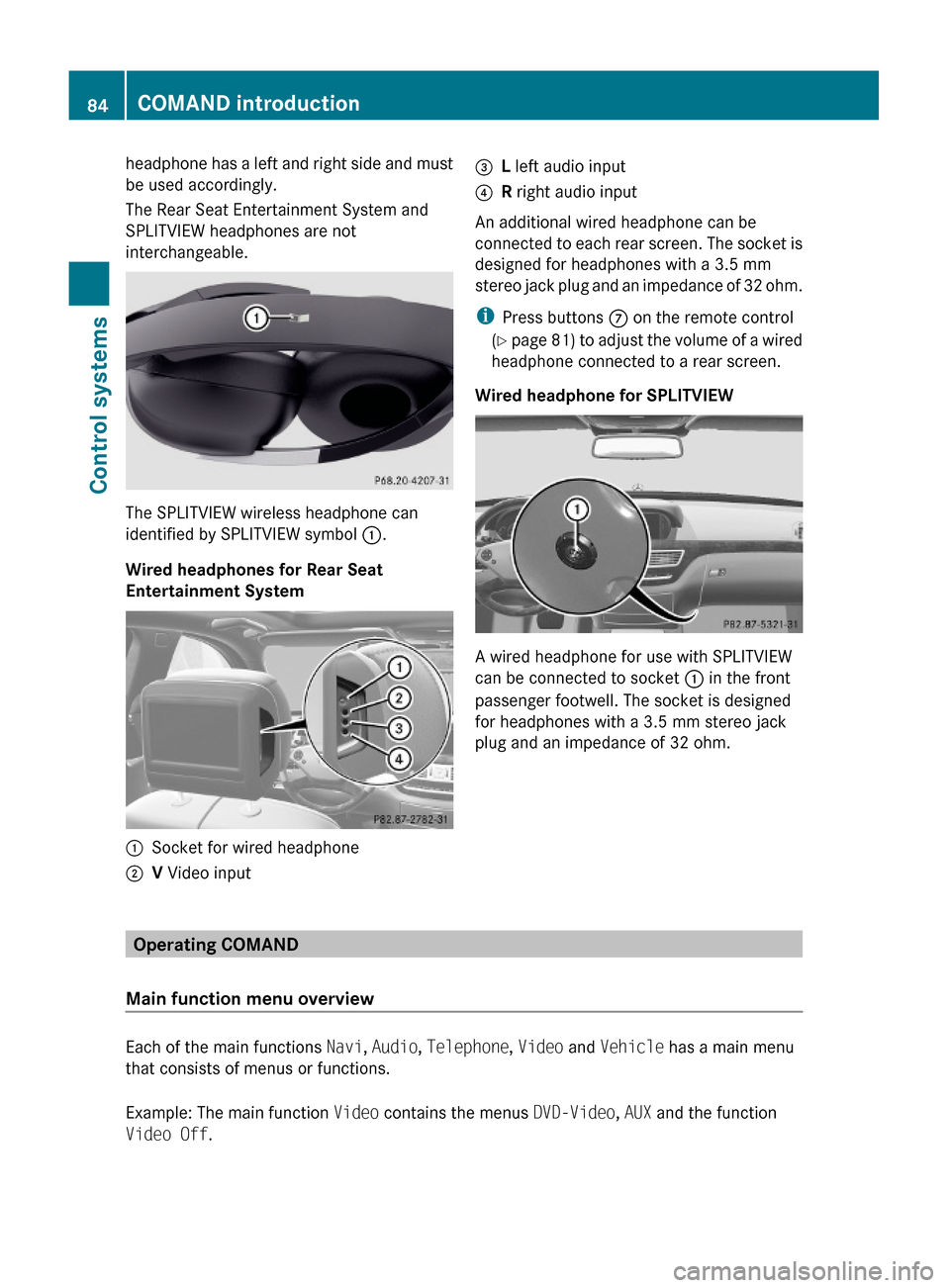
headphone has a left and right side and must
be used accordingly.
The Rear Seat Entertainment System and
SPLITVIEW headphones are not
interchangeable.
The SPLITVIEW wireless headphone can
identified by SPLITVIEW symbol :.
Wired headphones for Rear Seat
Entertainment System
:Socket for wired headphone;V Video input=L left audio input?R right audio input
An additional wired headphone can be
connected to each rear screen. The socket is
designed for headphones with a 3.5 mm
stereo jack plug and an impedance of 32 ohm.
iPress buttons C on the remote control
(Y page 81) to adjust the volume of a wired
headphone connected to a rear screen.
Wired headphone for SPLITVIEW
A wired headphone for use with SPLITVIEW
can be connected to socket : in the front
passenger footwell. The socket is designed
for headphones with a 3.5 mm stereo jack
plug and an impedance of 32 ohm.
Operating COMAND
Main function menu overview
Each of the main functions Navi, Audio, Telephone, Video and Vehicle has a main menu
that consists of menus or functions.
Example: The main function Video contains the menus DVD-Video, AUX and the function
Video Off.
84COMAND introductionControl systems
221_AKB; 6; 20, en-USd2ugruen,Version: 2.11.8.12009-09-24T13:28:17+02:00 - Seite 84
Page 93 of 548

control. Make sure the volume is not set
too high before putting on a headphone.
RThe DVD changer can playback only one
media source at a time. Example: if the
driver is playing an audio CD, the front
passenger can not play a different medium
(e.g. DVD video) from the DVD changer.
However, it is possible for the front
passenger to play media from radio,
memory card, MUSIC REGISTER, media
interface, USB, AUX or Rear Seat
Entertainment System.
RWhen driver and front passenger are using
the same medium, each can select
individual settings for that medium.
RCOMAND transmits music and voice to the
wireless headphone for the front passenger
side via infrared signal. The headphone and
the display must have visual contact. This
provides best possible transmission of the
infrared signal to the headphone. Please
note that the headphone has a left and right
side and must be used accordingly.
RWhen SPLITVIEW is on, the front passenger
can operate audio or video functions only.
RThe multifunction steering wheel lets you
operate functions for the driver’s side only.
Switching SPLITVIEW on/off
XSwitching on: Select Vehicle Q
SplitView ON.
or
XPress the SPLITVIEW remote control ON
button.
The SPLITVIEW symbol : appears and
status ; changes to SplitView OFF.
XSwitching off: Select Vehicle Q
SplitView OFF.
or
XPress the SPLITVIEW remote control ON
button.
Status ; changes to SplitView ON.
The SPLITVIEW screen remains on for
approximately 30 minutes after switching off
the ignition. After these 30 minutes or once
the SmartKey is removed from the starter
switch, the settings for the front passenger
side remain stored for approximately another
30 minutes.
COMAND system settings
System settings submenu overview
iThe components and operating principles
of COMAND can be found on (Y page 76).
System settings can be made in the following
submenus:
RDisplay Q Day Mode, Night Mode,
Automatic
RTime Q Time, Date, Format, Time Zone
RText Reader Q Speed Q Fast,
Medium or Slow:
Adjusts the reading speed of the Voice
Control System.
RVoice Control Q Help Window, Start
New Individualization, Delete
Individualization
RLanguage: Selecting system language
RFavorites Button *: Assigning the
favorite button
COMAND system settings 91Control systems221_AKB; 6; 20, en-USd2ugruen,Version: 2.11.8.12009-09-24T13:28:17+02:00 - Seite 91Z
Page 182 of 548
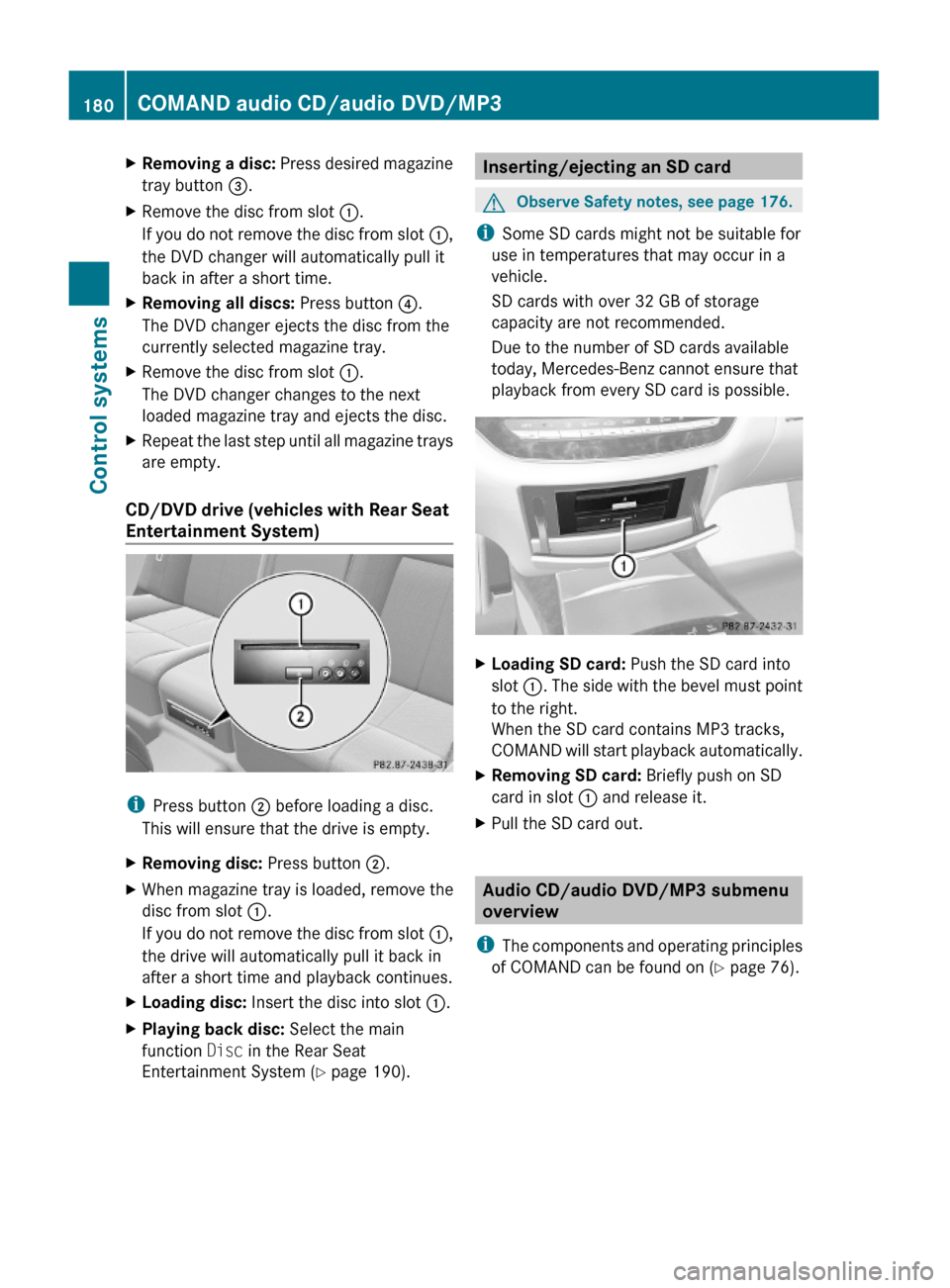
XRemoving a disc: Press desired magazine
tray button =.
XRemove the disc from slot :.
If you do not remove the disc from slot :,
the DVD changer will automatically pull it
back in after a short time.
XRemoving all discs: Press button ?.
The DVD changer ejects the disc from the
currently selected magazine tray.
XRemove the disc from slot :.
The DVD changer changes to the next
loaded magazine tray and ejects the disc.
XRepeat the last step until all magazine trays
are empty.
CD/DVD drive (vehicles with Rear Seat
Entertainment System)
iPress button ; before loading a disc.
This will ensure that the drive is empty.
XRemoving disc: Press button ;.XWhen magazine tray is loaded, remove the
disc from slot :.
If you do not remove the disc from slot :,
the drive will automatically pull it back in
after a short time and playback continues.
XLoading disc: Insert the disc into slot :.XPlaying back disc: Select the main
function Disc in the Rear Seat
Entertainment System (Y page 190).
Inserting/ejecting an SD cardGObserve Safety notes, see page 176.
iSome SD cards might not be suitable for
use in temperatures that may occur in a
vehicle.
SD cards with over 32 GB of storage
capacity are not recommended.
Due to the number of SD cards available
today, Mercedes-Benz cannot ensure that
playback from every SD card is possible.
XLoading SD card: Push the SD card into
slot :. The side with the bevel must point
to the right.
When the SD card contains MP3 tracks,
COMAND will start playback automatically.
XRemoving SD card: Briefly push on SD
card in slot : and release it.
XPull the SD card out.
Audio CD/audio DVD/MP3 submenu
overview
iThe components and operating principles
of COMAND can be found on (Y page 76).
180COMAND audio CD/audio DVD/MP3Control systems
221_AKB; 6; 20, en-USd2ugruen,Version: 2.11.8.12009-09-24T13:28:17+02:00 - Seite 180
Page 193 of 548
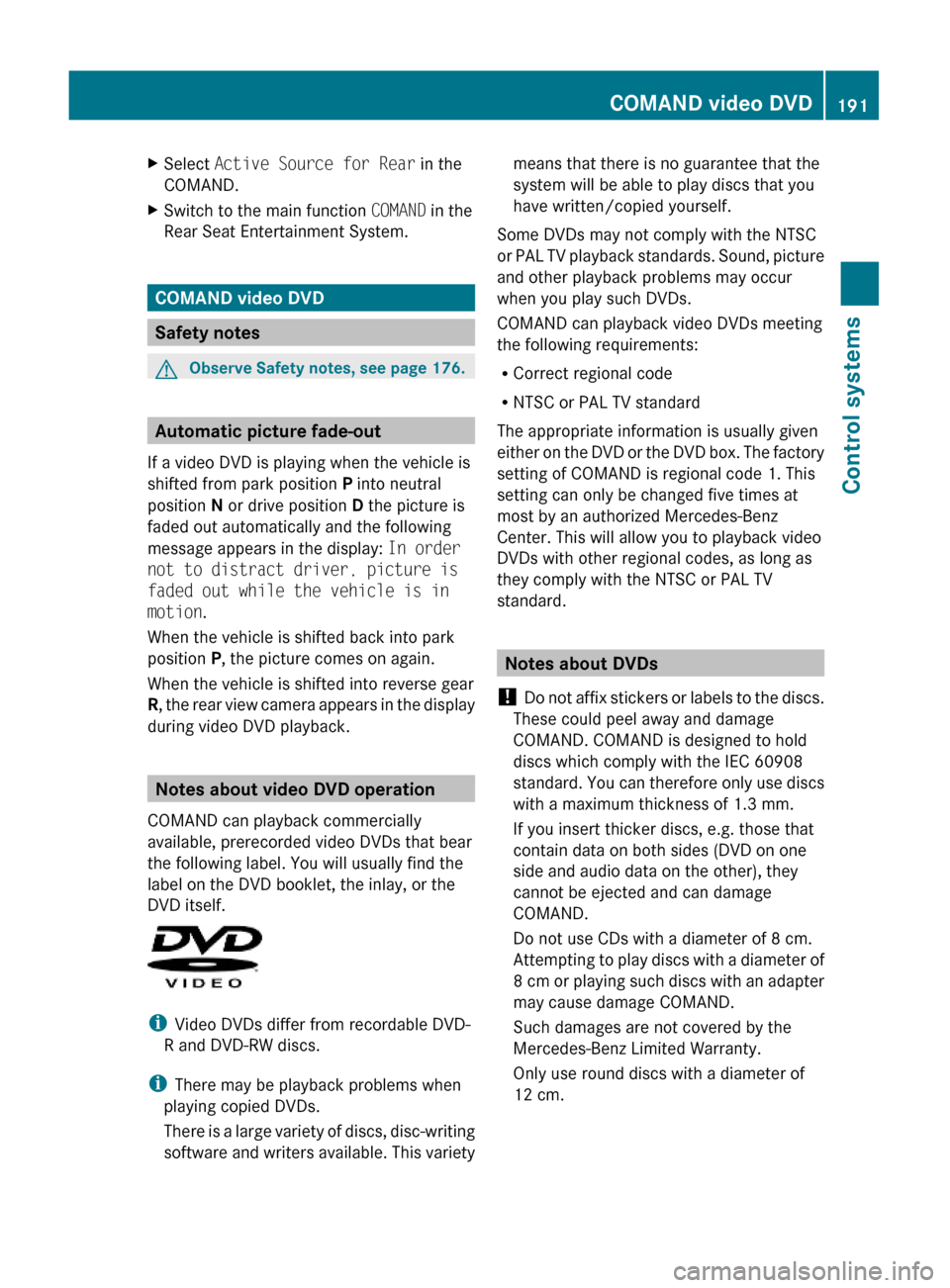
XSelect Active Source for Rear in the
COMAND.
XSwitch to the main function COMAND in the
Rear Seat Entertainment System.
COMAND video DVD
Safety notes
GObserve Safety notes, see page 176.
Automatic picture fade-out
If a video DVD is playing when the vehicle is
shifted from park position P into neutral
position N or drive position D the picture is
faded out automatically and the following
message appears in the display: In order
not to distract driver, picture is
faded out while the vehicle is in
motion.
When the vehicle is shifted back into park
position P, the picture comes on again.
When the vehicle is shifted into reverse gear
R, the rear view camera appears in the display
during video DVD playback.
Notes about video DVD operation
COMAND can playback commercially
available, prerecorded video DVDs that bear
the following label. You will usually find the
label on the DVD booklet, the inlay, or the
DVD itself.
iVideo DVDs differ from recordable DVD-
R and DVD-RW discs.
iThere may be playback problems when
playing copied DVDs.
There is a large variety of discs, disc-writing
software and writers available. This variety
means that there is no guarantee that the
system will be able to play discs that you
have written/copied yourself.
Some DVDs may not comply with the NTSC
or PAL TV playback standards. Sound, picture
and other playback problems may occur
when you play such DVDs.
COMAND can playback video DVDs meeting
the following requirements:
RCorrect regional code
RNTSC or PAL TV standard
The appropriate information is usually given
either on the DVD or the DVD box. The factory
setting of COMAND is regional code 1. This
setting can only be changed five times at
most by an authorized Mercedes-Benz
Center. This will allow you to playback video
DVDs with other regional codes, as long as
they comply with the NTSC or PAL TV
standard.
Notes about DVDs
! Do not affix stickers or labels to the discs.
These could peel away and damage
COMAND. COMAND is designed to hold
discs which comply with the IEC 60908
standard. You can therefore only use discs
with a maximum thickness of 1.3 mm.
If you insert thicker discs, e.g. those that
contain data on both sides (DVD on one
side and audio data on the other), they
cannot be ejected and can damage
COMAND.
Do not use CDs with a diameter of 8 cm.
Attempting to play discs with a diameter of
8 cm or playing such discs with an adapter
may cause damage COMAND.
Such damages are not covered by the
Mercedes-Benz Limited Warranty.
Only use round discs with a diameter of
12 cm.
COMAND video DVD191Control systems221_AKB; 6; 20, en-USd2ugruen,Version: 2.11.8.12009-09-24T13:28:17+02:00 - Seite 191Z
Page 194 of 548
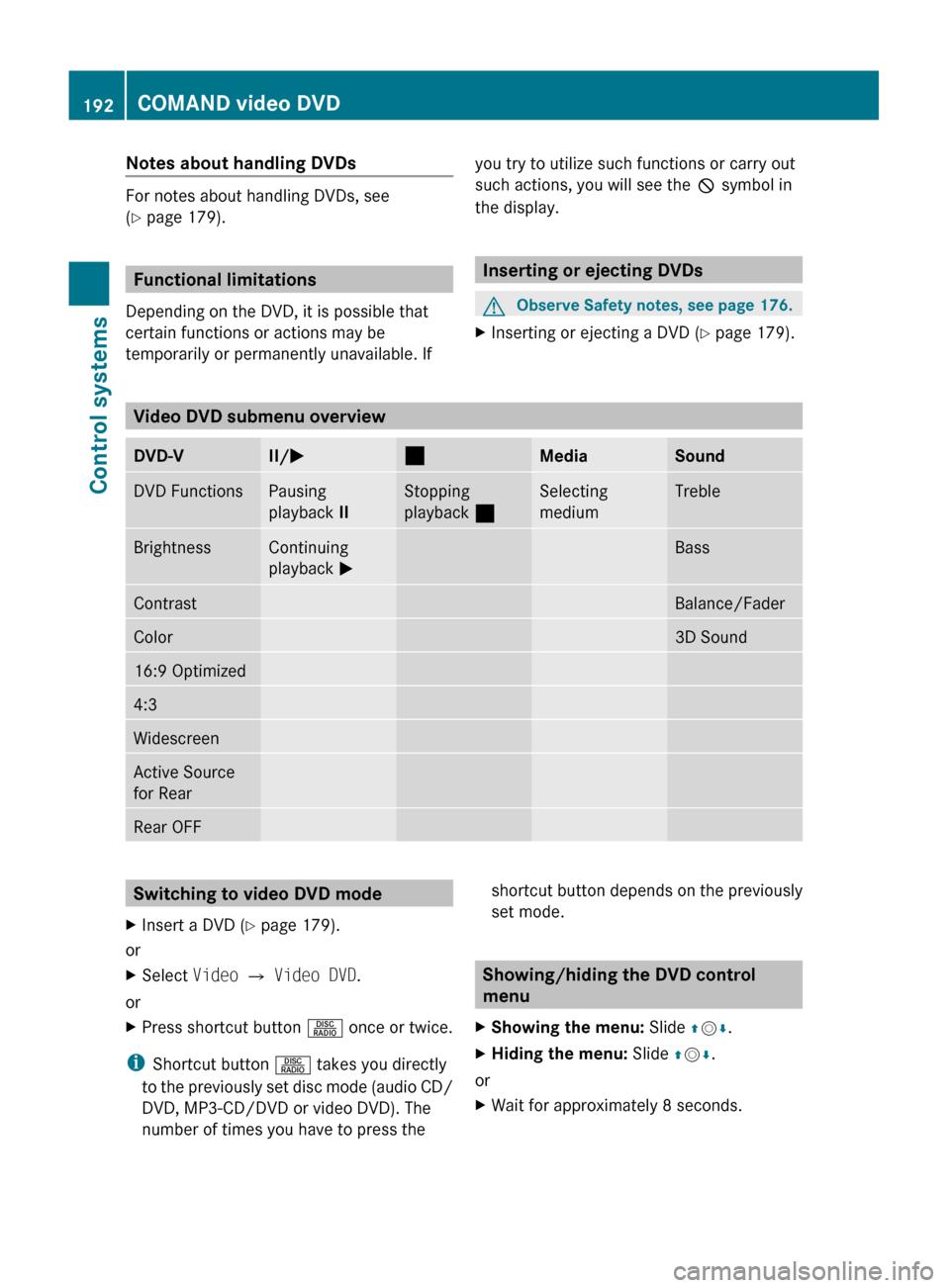
Notes about handling DVDs
For notes about handling DVDs, see
( Y page 179).
Functional limitations
Depending on the DVD, it is possible that
certain functions or actions may be
temporarily or permanently unavailable. If
you try to utilize such functions or carry out
such actions, you will see the K symbol in
the display.
Inserting or ejecting DVDs
GObserve Safety notes, see page 176.XInserting or ejecting a DVD ( Y page 179).
Video DVD submenu overview
DVD-VII/ M¯MediaSoundDVD FunctionsPausing
playback IIStopping
playback ¯Selecting
mediumTrebleBrightnessContinuing
playback MBassContrastBalance/FaderColor3D Sound16:9 Optimized4:3WidescreenActive Source
for RearRear OFFSwitching to video DVD modeXInsert a DVD ( Y page 179).
or
XSelect Video Q Video DVD .
or
XPress shortcut button R once or twice.
i
Shortcut button R takes you directly
to the previously set disc mode (audio CD/
DVD, MP3-CD/DVD or video DVD). The
number of times you have to press the
shortcut button depends on the previously
set mode.
Showing/hiding the DVD control
menu
XShowing the menu: Slide ZV Æ.XHiding the menu: Slide ZV Æ.
or
XWait for approximately 8 seconds.192COMAND video DVDControl systems
221_AKB; 6; 20, en-USd2ugruen,Version: 2.11.8.12009-09-24T13:28:17+02:00 - Seite 192
Page 199 of 548
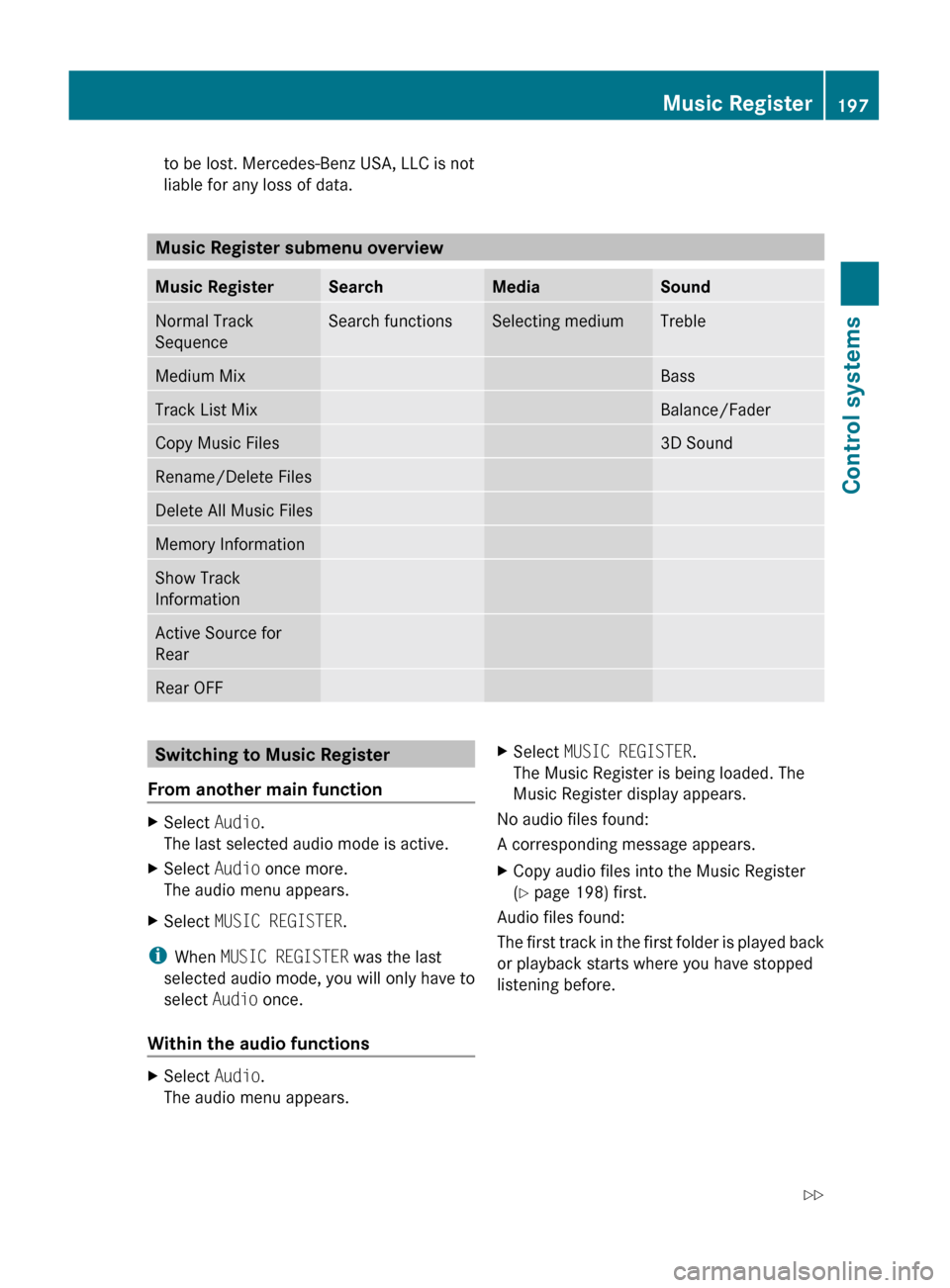
to be lost. Mercedes-Benz USA, LLC is not
liable for any loss of data.
Music Register submenu overview
Music RegisterSearchMediaSoundNormal Track
SequenceSearch functionsSelecting mediumTrebleMedium MixBassTrack List MixBalance/FaderCopy Music Files3D SoundRename/Delete FilesDelete All Music FilesMemory InformationShow Track
InformationActive Source for
RearRear OFFSwitching to Music Register
From another main functionXSelect Audio.
The last selected audio mode is active.XSelect Audio once more.
The audio menu appears.XSelect MUSIC REGISTER .
i
When MUSIC REGISTER was the last
selected audio mode, you will only have to
select Audio once.
Within the audio functions
XSelect Audio.
The audio menu appears.XSelect MUSIC REGISTER .
The Music Register is being loaded. The
Music Register display appears.
No audio files found:
A corresponding message appears.
XCopy audio files into the Music Register
( Y page 198) first.
Audio files found:
The first track in the first folder is played back
or playback starts where you have stopped
listening before.
Music Register197Control systems221_AKB; 6; 20, en-USd2ugruen,Version: 2.11.8.12009-09-24T13:28:17+02:00 - Seite 197Z