Page 40 of 67

Compose:Select to compose a new text message.
Note:For your safety, this is a speed dependent feature.
Delete All:Select to delete all text messages from SYNC�.
Note:This will not delete all messages from yourBluetoothenabled
cellular phone.
Download:If your phone supports downloading text messages via
Bluetoothwireless technology, you can download your unread text
messages to SYNC�.
Note:SYNC�does not download read text messages from your phone.
Receiving an incoming text message
When there is an incoming text message, an audible tone will sound and
the screen will display a pop up with the caller name and ID if supported
by your phone.
Press ‘View’ to view the text message.
Press ‘Listen’ for SYNC�to read the message to you aloud.
Press ‘Reply’ to send a reply text message.
Press ‘Dial’ to call the contact.
Press ‘Cancel’ to exit the screen.
From the ‘View’ screen, you can then choose to:
•Listenas SYNC�reads the message to you aloud.
•Composeyour own message.
Note:This is a speed dependent feature.
•Replyto the message.
Note:This is a speed dependent feature.
•Forwardthe text message to someone in your phone book or to a
phone number.
Note:This is a speed dependent feature.
Sending a text message
Note:Sending text messages viaBluetoothis a phone dependent
feature.
Note:This is a speed dependent feature and cannot be completed when
the vehicle is traveling at speeds over 3 mph (5 km/h).
1. Press the PHONE hard button.
SYNC�phone features (if equipped)
39SeeEnd User License Agreementat the end of this book
2010 SYNC/MGM(mgm)
Supplement(supplement), 1st Printing
USA(fus)
Page 42 of 67

5. Select the desired text message. In addition to your text, the message
will also contain a signature of : “This message was sent from myFord,
Lincoln or Mercuryvehicle.”
6. Press
Recipients. SYNC�will now allow you to choose to whom
you would like to send your text message.
Note:Only one recipient per text message is allowed.
7. Press ‘Phone Book’ to access your
phone book listings. Press
/
to cycle through the contacts. Press
the desired contact and press
Send.
Note:For quicker browsing, SYNC�will only make available the quick
sort buttons for the respective downloaded phone book contacts.
Press ‘Phone Number’ to send your
text message to a phone number
(which is not listed with a contact
in your phone book/call history).
Use the dial pad to manually enter
the desired number. Once the
number is entered, press
Send.
SYNC�will ask you to confirm. Press
Send.
Forwarding a text message
Note:Forwarding text messages viaBluetoothis a phone dependent
feature.
Note:This is a speed dependent feature and cannot be completed when
the vehicle is traveling at speeds over 3 mph (5 km/h).
1. Press the PHONE hard button.
SYNC�phone features (if equipped)
41SeeEnd User License Agreementat the end of this book
2010 SYNC/MGM(mgm)
Supplement(supplement), 1st Printing
USA(fus)
Page 50 of 67

STREAMING MUSIC FROM YOUR BLUETOOTH ENABLED PHONE
Note:This is a phone dependent feature. Refer to your phone’s user
guide for further information on how to streamBluetoothaudio.
SYNC�allows you to stream music from yourBluetoothenabled cellular
phone to play through SYNC�. To access:
1. Ensure that the desired music is playing on your paired phone and
your phone is inBluetoothaudio streaming mode.
2. Press the MEDIA hard button on the mobile media system.
3. Select the ‘User Device’ tab on
the touchscreen.
4. Press SOURCE repeatedly to until
BT AUDIO appears in the line above
SOURCE.
USING LINE IN (AUXILIARY INPUT JACK) WITH SYNC�
Your vehicle is equipped with an auxiliary input jack which allows you to
plug in and play your portable music player over the vehicle speakers.
For exact location of your auxiliary input jack, refer to your vehicle’s
Owner’s guide.
To access:
Note:If you already have a device connected to the USB port, you
cannot access the LINE IN feature. Some digital media players require
both USB and LINE IN ports to stream data and music separately.
1. Ensure that the desired device is plugged into the Auxiliary input jack
and is playing.
2. Press the MEDIA hard button on the mobile media system.
SYNC�media features (if equipped)
49SeeEnd User License Agreementat the end of this book
2010 SYNC/MGM(mgm)
Supplement(supplement), 1st Printing
USA(fus)
Page 56 of 67
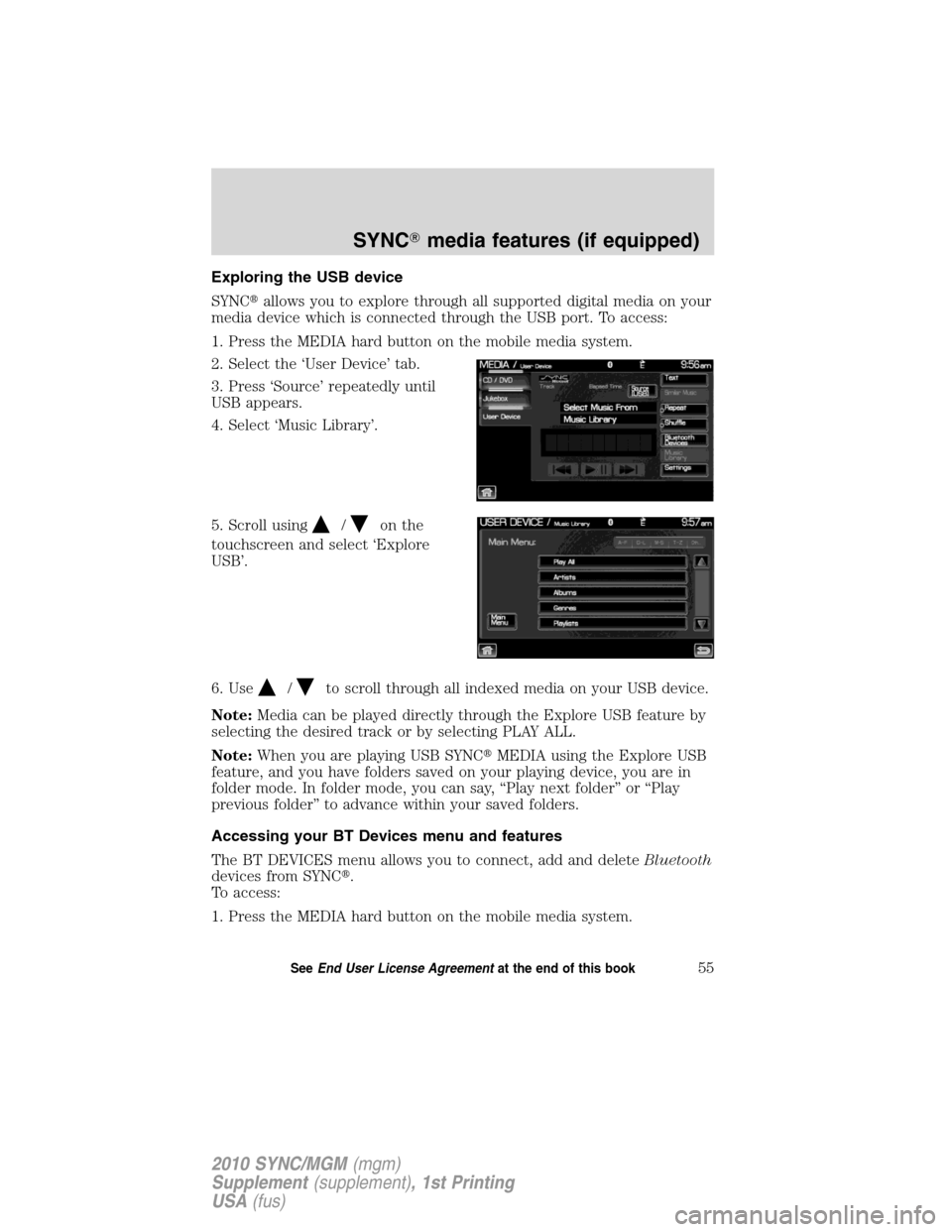
Exploring the USB device
SYNC�allows you to explore through all supported digital media on your
media device which is connected through the USB port. To access:
1. Press the MEDIA hard button on the mobile media system.
2. Select the ‘User Device’ tab.
3. Press ‘Source’ repeatedly until
USB appears.
4. Select ‘Music Library’.
5. Scroll using
/on the
touchscreen and select ‘Explore
USB’.
6. Use
/to scroll through all indexed media on your USB device.
Note:Media can be played directly through the Explore USB feature by
selecting the desired track or by selecting PLAY ALL.
Note:When you are playing USB SYNC�MEDIA using the Explore USB
feature, and you have folders saved on your playing device, you are in
folder mode. In folder mode, you can say, “Play next folder” or “Play
previous folder” to advance within your saved folders.
Accessing your BT Devices menu and features
The BT DEVICES menu allows you to connect, add and deleteBluetooth
devices from SYNC�.
To access:
1. Press the MEDIA hard button on the mobile media system.
SYNC�media features (if equipped)
55SeeEnd User License Agreementat the end of this book
2010 SYNC/MGM(mgm)
Supplement(supplement), 1st Printing
USA(fus)
Page 57 of 67

2. Select the ‘User Device’ tab.
3. Select ‘BT Devices’.
4. Select from available options of:
•Connect:Select to connect a previously paired device to SYNC�.
•Add:Select to add a device through Discovery and Discoverable
modes. Refer toAdding a new device in discovery or discoverable
modein the following section.
•Delete:Select to delete a previously paired device.
•Advanced:Refer toAdvanced Settingsin theSYNC�phone features
chapter for information on how to make adjustments to advanced
settings.
Adding a new device in discovery or discoverable mode
1. Press the MEDIA hard button on
the mobile media system.
2. Select the ‘User Device’ tab.
3. Select ‘Bluetooth Devices’.
4. Select ‘Add’. If your device
supports discoverable mode, enter
the PIN given by SYNC�. If your
device supports discovery mode,
press ‘Find Other Devices’.
5. Select the desired device.
6. SYNC�will take you to the ‘New
Device’ menu. Enter the PIN given
by your device into SYNC�via the
touch pad and press ‘Enter’.
SYNC�media features (if equipped)
56SeeEnd User License Agreementat the end of this book
2010 SYNC/MGM(mgm)
Supplement(supplement), 1st Printing
USA(fus)
Page 59 of 67

Autoplay:With this feature ON, SYNC will automatically begin to play
your music as it is being indexed. As the system is finishing indexing all
of your songs, you can listen to music. With this feature OFF, SYNC will
not begin to play any of your music until it has all been indexed.
Note:The larger the number of songs SYNC has to index, the longer
indexing will take.
Play Genre:You can play a specific genre (type) of music. SYNC will
read all the data from your indexed music and, if available, will begin to
play that type of music.
Note:You can only play genres of music which are present in the music
you have indexed to SYNC.
Similar music:You can tell SYNC to play music ‘similar’ to what you are
currently playing.
Phone candidate lists are a list of possible results from your voice
commands. These occur when SYNC has equal confidence of several
possible results from your voice command.
Voice commands while using Line in
While using the Line in feature (Auxiliary input jack), press
or
VOICE on the steering wheel controls. When prompted, you may say the
following commands:
•Exit•Line in
Voice commands when in Bluetooth audio mode
When in Bluetooth audio mode, press
or VOICE on the steering
wheel controls. When prompted, say any of the following commands:
•Play•Pause
•Play next track•Play previous track
Note:Please refer to your device’s user guide to see if these commands
are supported forBluetoothaudio.
At any time, you may say these commands:
•User Device•Help
•Phone•Line in
•Exit
SYNC�media features (if equipped)
58SeeEnd User License Agreementat the end of this book
2010 SYNC/MGM(mgm)
Supplement(supplement), 1st Printing
USA(fus)
Page:
< prev 1-8 9-16 17-24