Page 228 of 391
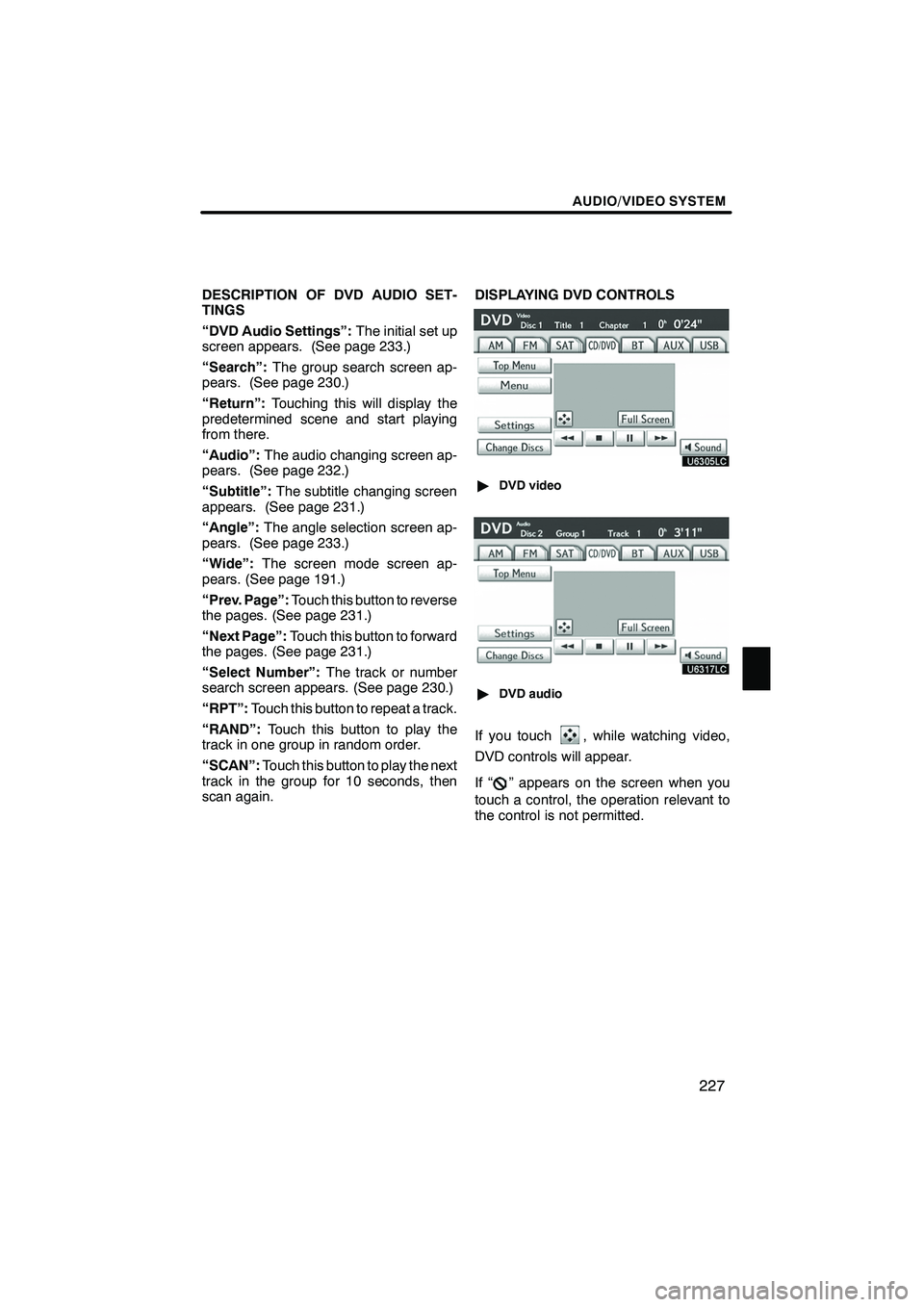
AUDIO/VIDEO SYSTEM
227
DESCRIPTION OF DVD AUDIO SET-
TINGS
“DVD Audio Settings”:The initial set up
screen appears. (See page 233.)
“Search”: The group search screen ap-
pears. (See page 230.)
“Return”: Touching this will display the
predetermined scene and start playing
from there.
“Audio”: The audio changing screen ap-
pears. (See page 232.)
“Subtitle”: The subtitle changing screen
appears. (See page 231.)
“Angle”: The angle selection screen ap-
pears. (See page 233.)
“Wide”: The screen mode screen ap-
pears. (See page 191.)
“Prev. Page”: Touch this button to reverse
the pages. (See page 231.)
“Next Page”: Touch this button to forward
the pages. (See page 231.)
“Select Number”: The track or number
search screen appears. (See page 230.)
“RPT”: Touch this button to repeat a track.
“RAND”: Touch this button to play the
track in one group in random order.
“SCAN”: Touch this button to play the next
track in the group for 10 seconds, then
scan again. DISPLAYING DVD CONTROLS
"
DVD video
"DVD audio
If you touch, while watching video,
DVD controls will appear.
If “
” appears on the screen when you
touch a control, the operation relevant to
the control is not permitted.
ISF/IS NAVI (U)
Finish
7
Page 229 of 391
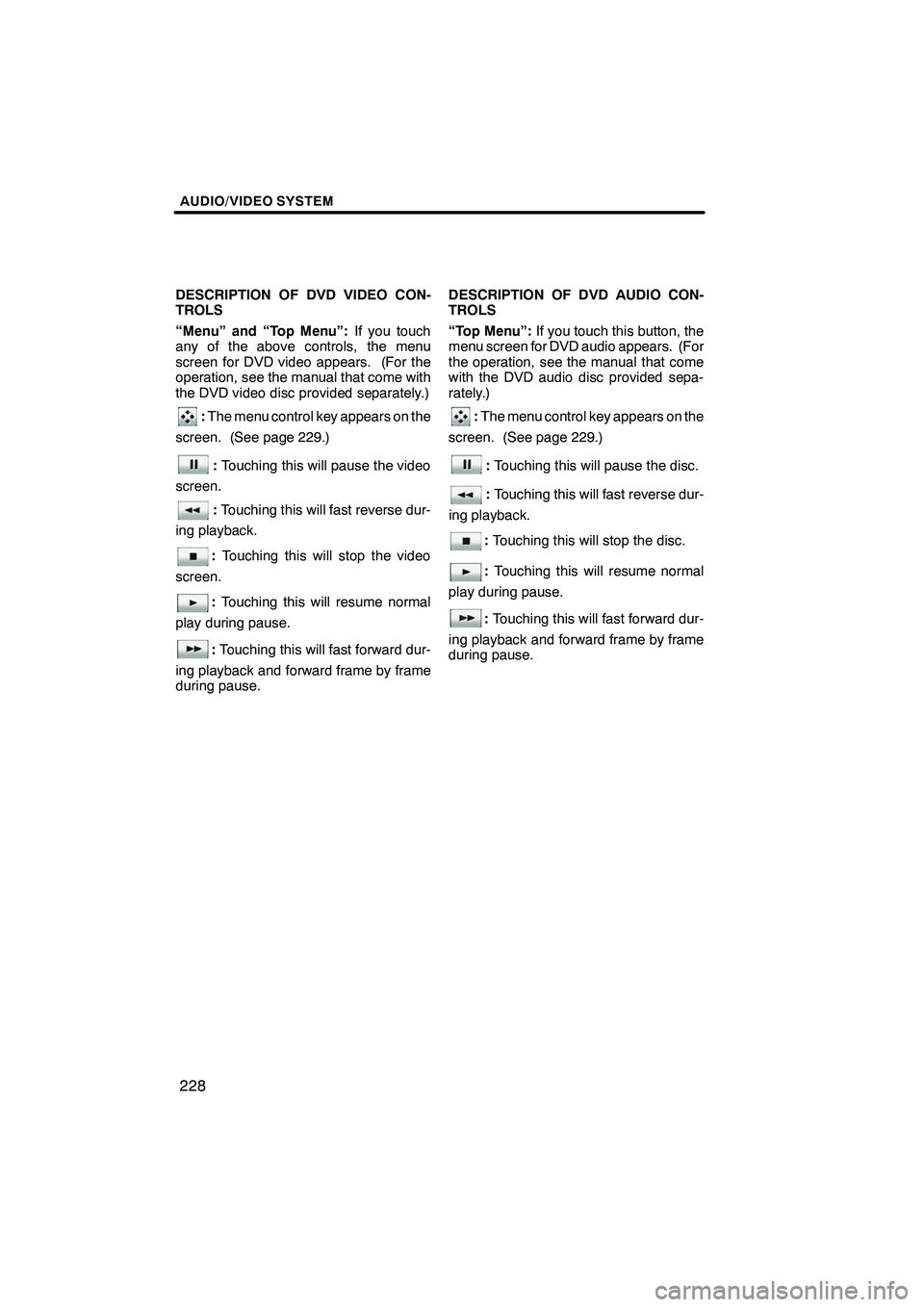
AUDIO/VIDEO SYSTEM
228
DESCRIPTION OF DVD VIDEO CON-
TROLS
“Menu” and “Top Menu”:If you touch
any of the above controls, the menu
screen for DVD video appears. (For the
operation, see the manual that come with
the DVD video disc provided separately.)
: The menu control key appears on the
screen. (See page 229.)
: Touching this will pause the video
screen.
: Touching this will fast reverse dur-
ing playback.
: Touching this will stop the video
screen.
: Touching this will resume normal
play during pause.
: Touching this will fast forward dur-
ing playback and forward frame by frame
during pause. DESCRIPTION OF DVD AUDIO CON-
TROLS
“Top Menu”:
If you touch this button, the
menu screen for DVD audio appears. (For
the operation, see the manual that come
with the DVD audio disc provided sepa-
rately.)
: The menu control key appears on the
screen. (See page 229.)
: Touching this will pause the disc.
:Touching this will fast reverse dur-
ing playback.
: Touching this will stop the disc.
: Touching this will resume normal
play during pause.
: Touching this will fast forward dur-
ing playback and forward frame by frame
during pause.
ISF/IS NAVI (U)
Finish
Page 230 of 391
AUDIO/VIDEO SYSTEM
229
SELECTING A MENU ITEM
Enter the menu item using,
,andand touch
“Enter”. The player starts playing disc
for that menu item. Menu items can
also be touched using the pointer. (For
details, see the manual that comes with
the DVD disc provided separately.)
When you touch the any point on the
screen, the controls will disappear. To dis-
play them again, touch the any point on the
screen.
When you touch
, the previous
screen returns. SEARCHING BY TITLE
DVD video only—
Enter the title number and touch “OK”.
The player starts playing video for that
title number.
When you push the
“
”or “”button of
“SEEK/TRACK” , you can select a chap-
ter.
If you enter the wrong numbers, touch
to delete the numbers.
When you touch
, the previous
screen returns.
ISF/IS NAVI (U)
Finish
7
Page 231 of 391
AUDIO/VIDEO SYSTEM
230
SEARCHING BY GROUP
DVD audio only —
Enter the group number and touch
“OK”. The player starts playing the
disc for that group number.
When you push the“
”or “”button of
“SEEK/TRACK” , you can select a track.
If you enter the wrong numbers, touch
to delete the numbers.
When you touch
, the previous
screen returns. SELECTING THE BONUS GROUP
DVD audio only —
Enter the bonus group number on the
searching group screen and touch
“OK”.
The “Enter Key Code” screen will appear.
To enter the number of the group you want
to play, touch the group number.
If you enter the wrong numbers, touch
to delete the numbers.
When you touch
, the previous
screen returns.
Touch “OK” on the screen.
The player starts playing the disc from the
selected bonus group number.
ISF/IS NAVI (U)
Finish
Page 232 of 391
AUDIO/VIDEO SYSTEM
231
CHANGING THE PAGE
DVD audio only —
Touch “Prev. Page” or “Next Page” on
the screen to forward or reverse the
pages.CHANGING THE SUBTITLE
LANGUAGEEach time you touch “Change”, the lan-
guage is selected from the ones stored
in the discs and changed.
When you touch
“Hide”, the subtitle can
be hidden.
When you touch
, the previous
screen returns.
ISF/IS NAVI (U)
Finish
7
Page 233 of 391
AUDIO/VIDEO SYSTEM
232
CHANGING THE AUDIO LANGUAGE
DVD video only —
Each time you touch “Change”, the lan-
guage is selected from the ones stored
in the discs and changed.
When you touch
, the previous
screen returns. CHANGING THE AUDIO FORMAT
DVD audio only —
Each time you touch “Audio”, another
audio format stored on the disc is se-
lected.
When you touch
, the previous
screen returns.
ISF/IS NAVI (U)
Finish
Page 234 of 391
AUDIO/VIDEO SYSTEM
233
CHANGING THE ANGLE
The angle can be selected for discs that
are multi−angle compatible when the
angle mark appears on the screen.
Each time you touch “Change”, the
angle is selected from the ones stored
in the discs and changed.
When you touch
, and the previous
screen returns. SETUP MENU
There are initial setting buttons on the
“Setup Menu” screen.
After you change the initial setting, touch
. The initial setting screen will be
turned off and return to the picture
previously.
When “Default” is touched, all menus are
initialized.
The initial setting can be changed.
ISF/IS NAVI (U)
Finish
7
Page 235 of 391
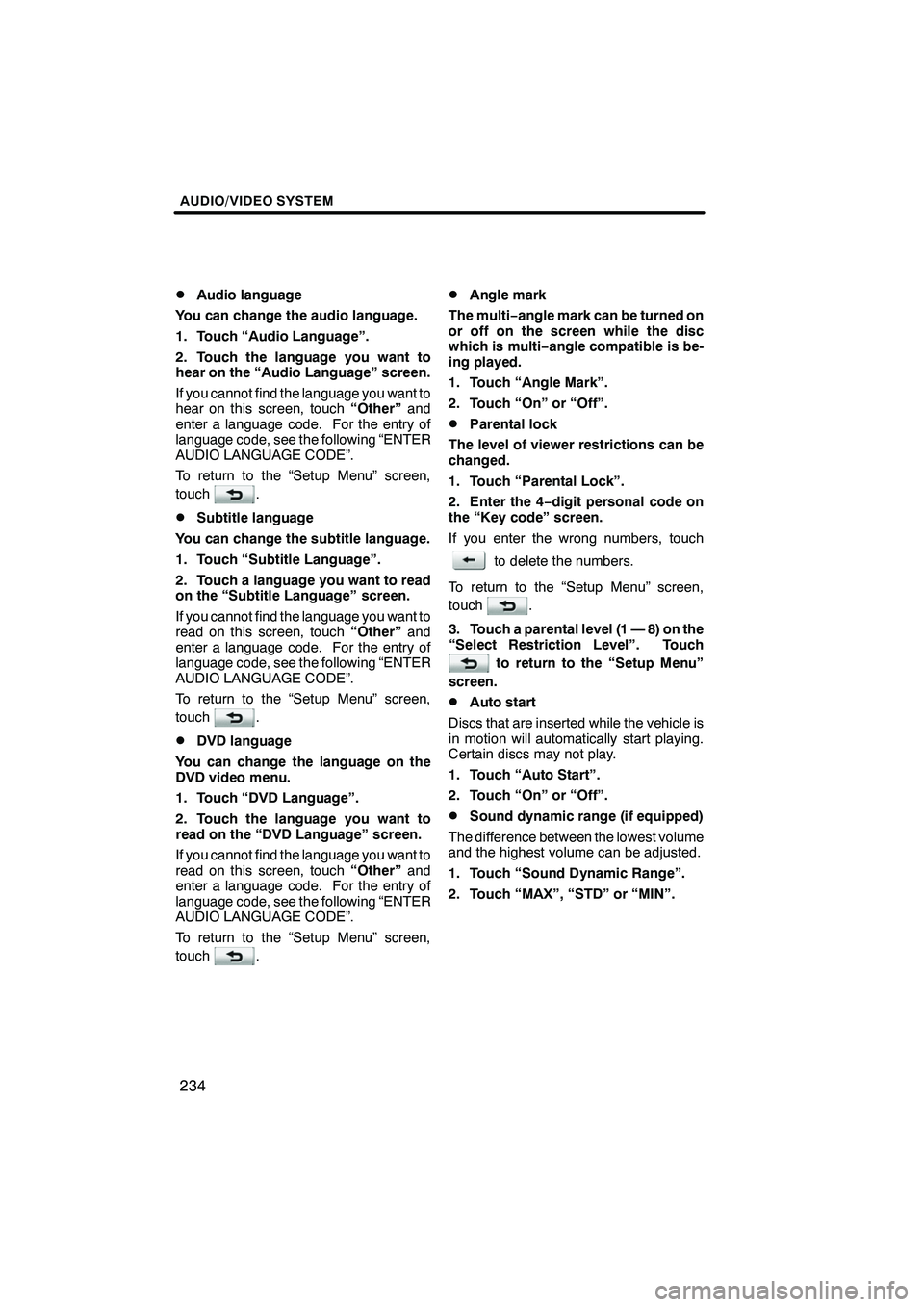
AUDIO/VIDEO SYSTEM
234
D
Audio language
You can change the audio language.
1. Touch “Audio Language”.
2. Touch the language you want to
hear on the “Audio Language” screen.
If you cannot find the language you want to
hear on this screen, touch “Other”and
enter a language code. For the entry of
language code, see the following “ENTER
AUDIO LANGUAGE CODE”.
To return to the “Setup Menu” screen,
touch
.
DSubtitle language
You can change the subtitle language.
1. Touch “Subtitle Language”.
2. Touch a language you want to read
on the “Subtitle Language” screen.
If you cannot find the language you want to
read on this screen, touch “Other”and
enter a language code. For the entry of
language code, see the following “ENTER
AUDIO LANGUAGE CODE”.
To return to the “Setup Menu” screen,
touch
.
DDVD language
You can change the language on the
DVD video menu.
1. Touch “DVD Language”.
2. Touch the language you want to
read on the “DVD Language” screen.
If you cannot find the language you want to
read on this screen, touch “Other”and
enter a language code. For the entry of
language code, see the following “ENTER
AUDIO LANGUAGE CODE”.
To return to the “Setup Menu” screen,
touch
.
DAngle mark
The multi− angle mark can be turned on
or off on the screen while the disc
which is multi −angle compatible is be-
ing played.
1. Touch “Angle Mark”.
2. Touch “On” or “Off”.
DParental lock
The level of viewer restrictions can be
changed.
1. Touch “Parental Lock”.
2. Enter the 4− digit personal code on
the “Key code” screen.
If you enter the wrong numbers, touch
to delete the numbers.
To return to the “Setup Menu” screen,
touch
.
3. Touch a parental level (1 — 8) on the
“Select Restriction Level”. Touch
to return to the “Setup Menu”
screen.
DAuto start
Discs that are inserted while the vehicle is
in motion will automatically start playing.
Certain discs may not play.
1. Touch “Auto Start”.
2. Touch “On” or “Off”.
DSound dynamic range (if equipped)
The difference between the lowest volume
and the highest volume can be adjusted.
1. Touch “Sound Dynamic Range”.
2. Touch “MAX”, “STD” or “MIN”.
ISF/IS NAVI (U)
Finish