2010 Lexus IS250 audio
[x] Cancel search: audioPage 260 of 391
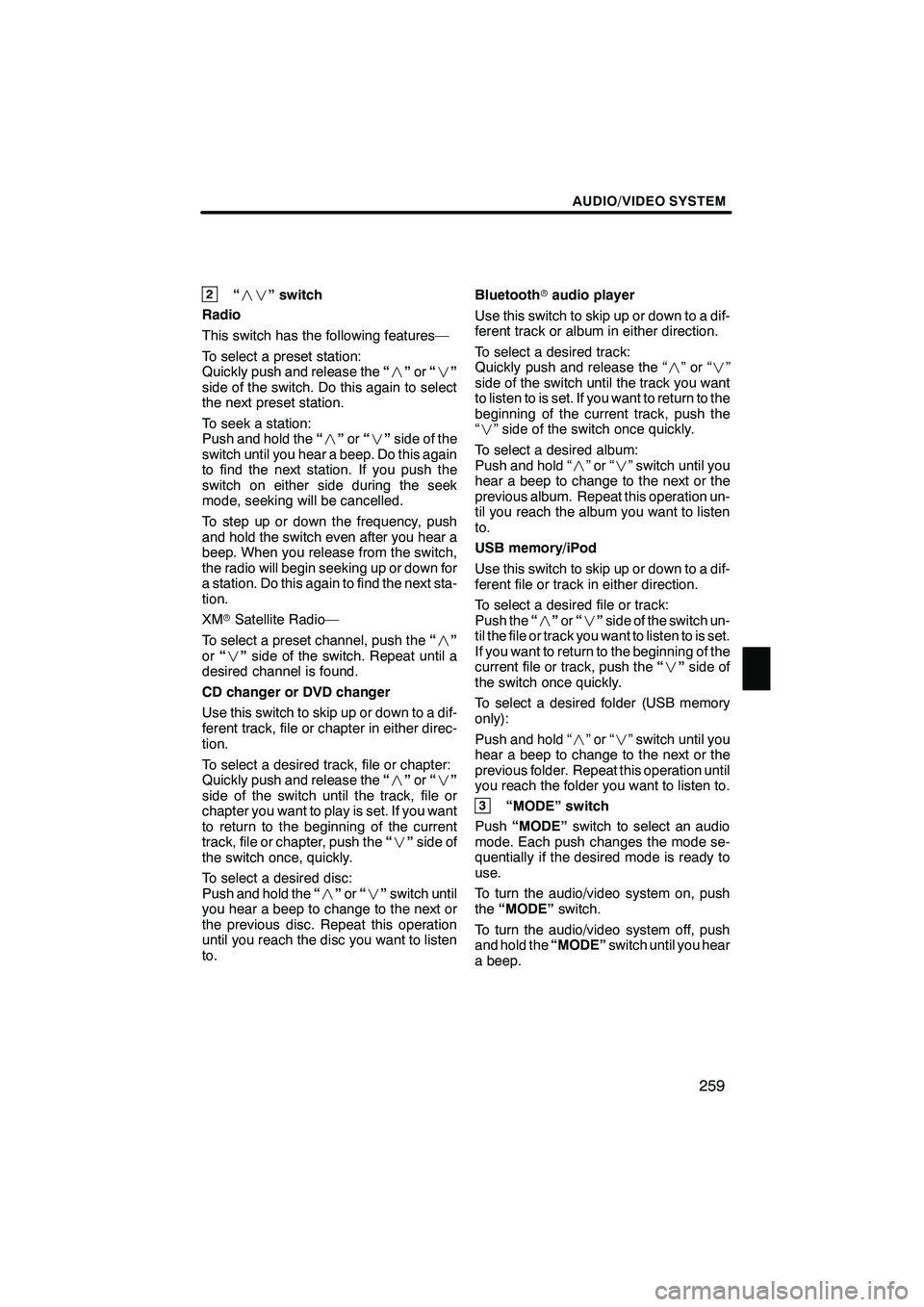
AUDIO/VIDEO SYSTEM
259
2“” switch
Radio
This switch has the following features—
To select a preset station:
Quickly push and release the “” or“”
side of the switch. Do this again to select
the next preset station.
To seek a station:
Push and hold the “” or“” side of the
switch until you hear a beep. Do this again
to find the next station. If you push the
switch on either side during the seek
mode, seeking will be cancelled.
To step up or down the frequency, push
and hold the switch even after you hear a
beep. When you release from the switch,
the radio will begin seeking up or down for
a station. Do this again to find the next sta-
tion.
XM rSatellite Radio—
To select a preset channel, push the “”
or “” side of the switch. Repeat until a
desired channel is found.
CD changer or DVD changer
Use this switch to skip up or down to a dif-
ferent track, file or chapter in either direc-
tion.
To select a desired track, file or chapter:
Quickly push and release the “” or“”
side of the switch until the track, file or
chapter you want to play is set. If you want
to return to the beginning of the current
track, file or chapter, push the “” side of
the switch once, quickly.
To select a desired disc:
Push and hold the “” or“” switch until
you hear a beep to change to the next or
the previous disc. Repeat this operation
until you reach the disc you want to listen
to. Bluetooth
raudio player
Use this switch to skip up or down to a dif-
ferent track or album in either direction.
To select a desired track:
Quickly push and release the “ ”or“”
side of the switch until the track you want
to listen to is set. If you want to return to the
beginning of the current track, push the
“” side of the switch once quickly.
To select a desired album:
Push and hold “ ”or“” switch until you
hear a beep to change to the next or the
previous album. Repeat this operation un-
til you reach the album you want to listen
to.
USB memory/iPod
Use this switch to skip up or down to a dif-
ferent file or track in either direction.
To select a desired file or track:
Push the “” or“” side of the switch un-
til the file or track you want to listen to is set.
If you want to return to the beginning of the
current file or track, push the “” side of
the switch once quickly.
To select a desired folder (USB memory
only):
Push and hold “ ”or“” switch until you
hear a beep to change to the next or the
previous folder. Repeat this operation until
you reach the folder you want to listen to.
3“MODE” switch
Push “MODE” switch to select an audio
mode. Each push changes the mode se-
quentially if the desired mode is ready to
use.
To turn the audio/video system on, push
the “MODE” switch.
To turn the audio/video system off, push
and hold the “MODE”switch until you hear
a beep.
ISF/IS NAVI (U)
Finish
7
Page 261 of 391
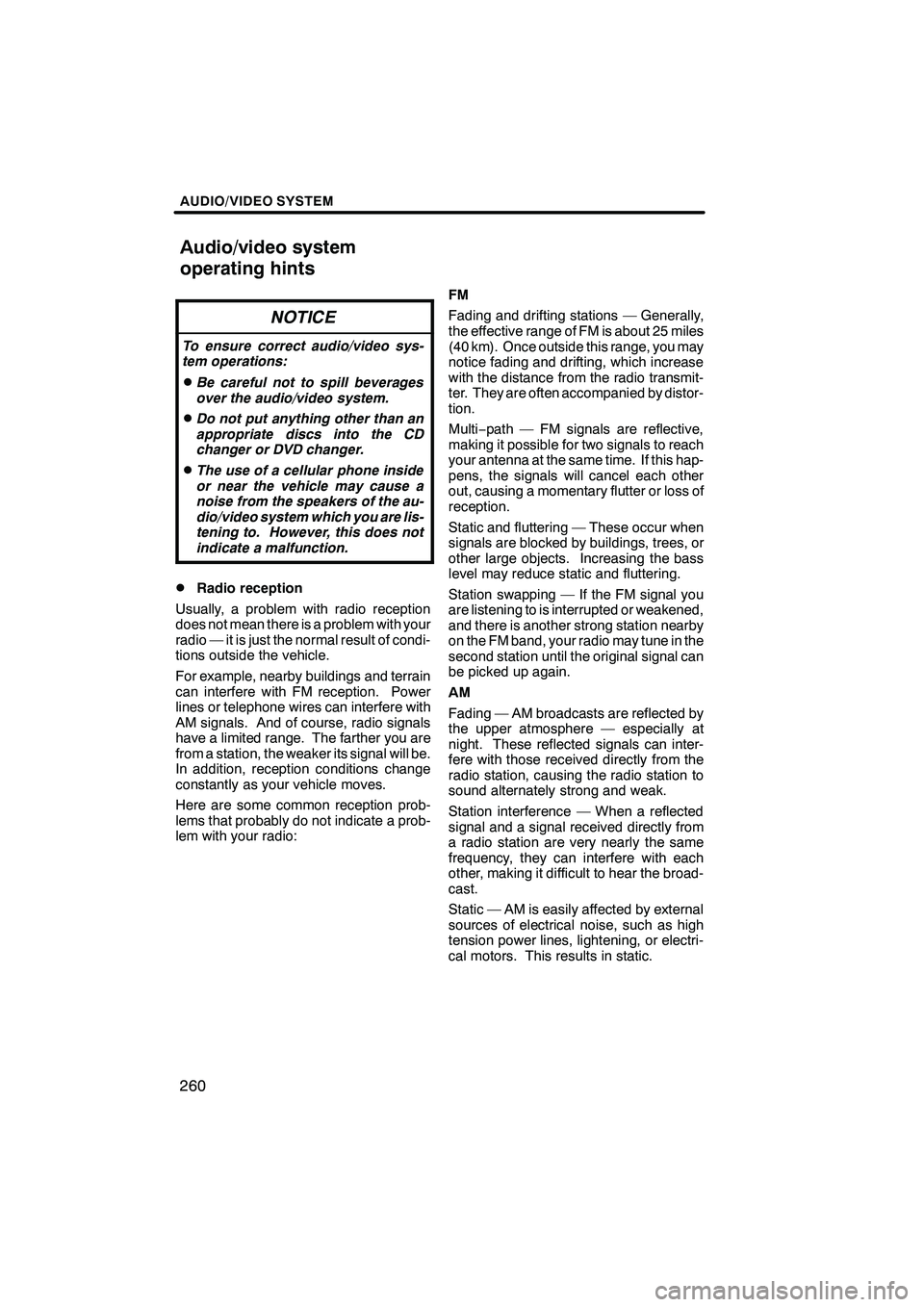
AUDIO/VIDEO SYSTEM
260
NOTICE
To ensure correct audio/video sys-
tem operations:
DBe careful not to spill beverages
over the audio/video system.
DDo not put anything other than an
appropriate discs into the CD
changer or DVD changer.
DThe use of a cellular phone inside
or near the vehicle may cause a
noise from the speakers of the au-
dio/video system which you are lis-
tening to. However, this does not
indicate a malfunction.
DRadio reception
Usually, a problem with radio reception
does not mean there is a problem with your
radio — it is just the normal result of condi-
tions outside the vehicle.
For example, nearby buildings and terrain
can interfere with FM reception. Power
lines or telephone wires can interfere with
AM signals. And of course, radio signals
have a limited range. The farther you are
from a station, the weaker its signal will be.
In addition, reception conditions change
constantly as your vehicle moves.
Here are some common reception prob-
lems that probably do not indicate a prob-
lem with your radio: FM
Fading and drifting stations — Generally,
the effective range of FM is about 25 miles
(40 km). Once outside this range, you may
notice fading and drifting, which increase
with the distance from the radio transmit-
ter. They are often accompanied by distor-
tion.
Multi−
path — FM signals are reflective,
making it possible for two signals to reach
your antenna at the same time. If this hap-
pens, the signals will cancel each other
out, causing a momentary flutter or loss of
reception.
Static and fluttering — These occur when
signals are blocked by buildings, trees, or
other large objects. Increasing the bass
level may reduce static and fluttering.
Station swapping — If the FM signal you
are listening to is interrupted or weakened,
and there is another strong station nearby
on the FM band, your radio may tune in the
second station until the original signal can
be picked up again.
AM
Fading — AM broadcasts are reflected by
the upper atmosphere — especially at
night. These reflected signals can inter-
fere with those received directly from the
radio station, causing the radio station to
sound alternately strong and weak.
Station interference — When a reflected
signal and a signal received directly from
a radio station are very nearly the same
frequency, they can interfere with each
other, making it difficult to hear the broad-
cast.
Static — AM is easily affected by external
sources of electrical noise, such as high
tension power lines, lightening, or electri-
cal motors. This results in static.
ISF/IS NAVI (U)
Finish
Audio/video system
operating hints
Page 262 of 391
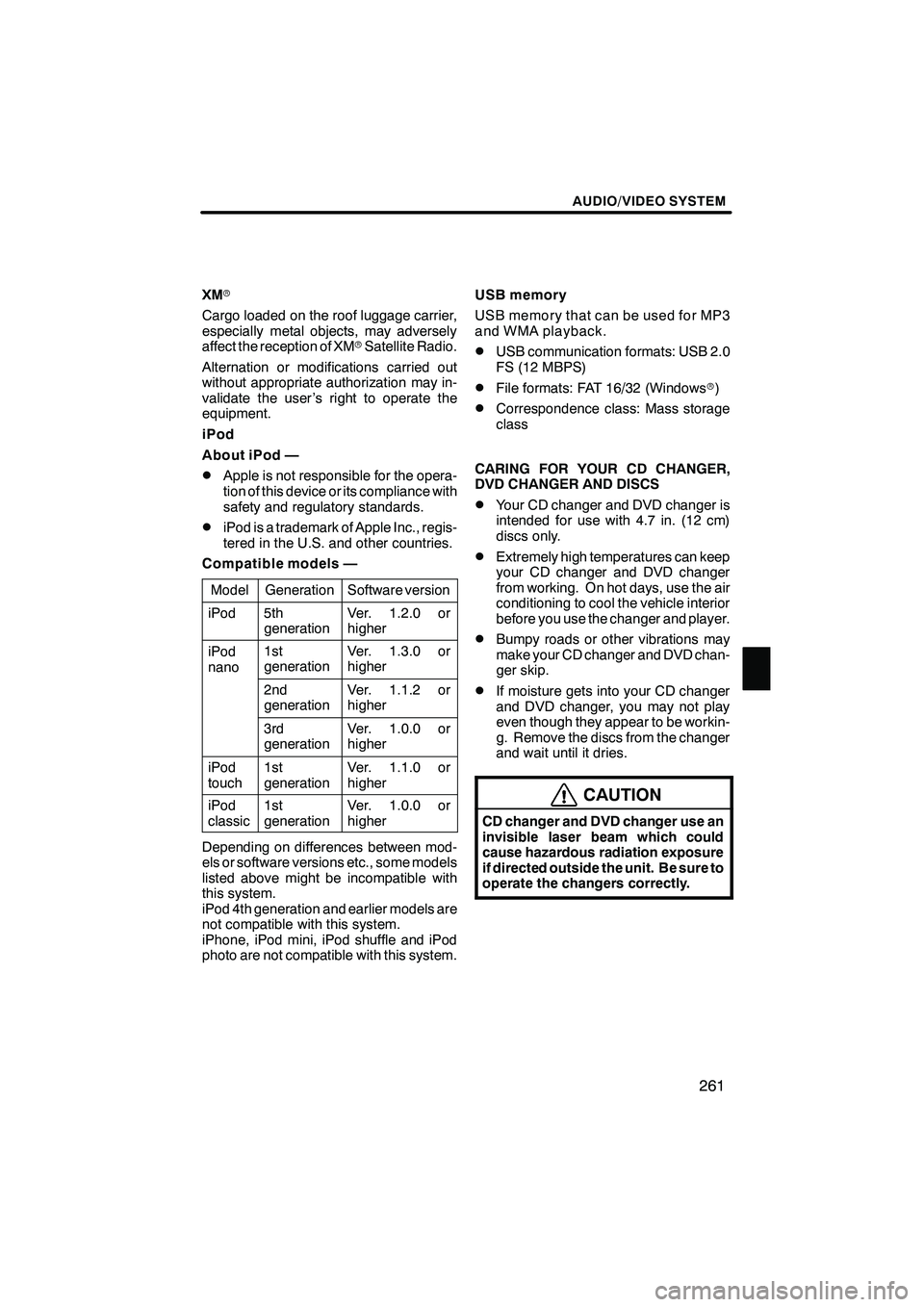
AUDIO/VIDEO SYSTEM
261
XMr
Cargo loaded on the roof luggage carrier,
especially metal objects, may adversely
affect the reception of XM rSatellite Radio.
Alternation or modifications carried out
without appropriate authorization may in-
validate the user ’s right to operate the
equipment.
iPod
About iPod —
DApple is not responsible for the opera-
tion of this device or its compliance with
safety and regulatory standards.
DiPod is a trademark of Apple Inc., regis-
tered in the U.S. and other countries.
Compatible models —
Model
GenerationSoftware version
iPod5th
generationVer. 1.2.0 or
higher
iPod
nano1st
generationVer. 1.3.0 or
higher
2nd
generationVer. 1.1.2 or
higher
3rd
generationVer. 1.0.0 or
higher
iPod
touch1st
generationVer. 1.1.0 or
higher
iPod
classic1st
generationVer. 1.0.0 or
higher
Depending on differences between mod-
els or software versions etc., some models
listed above might be incompatible with
this system.
iPod 4th generation and earlier models are
not compatible with this system.
iPhone, iPod mini, iPod shuffle and iPod
photo are not compatible with this system. USB memory
USB memory that can be used for MP3
and WMA playback.
DUSB communication formats: USB 2.0
FS (12 MBPS)
DFile formats: FAT 16/32 (Windows
r)
DCorrespondence class: Mass storage
class
CARING FOR YOUR CD CHANGER,
DVD CHANGER AND DISCS
DYour CD changer and DVD changer is
intended for use with 4.7 in. (12 cm)
discs only.
DExtremely high temperatures can keep
your CD changer and DVD changer
from working. On hot days, use the air
conditioning to cool the vehicle interior
before you use the changer and player.
DBumpy roads or other vibrations may
make your CD changer and DVD chan-
ger skip.
DIf moisture gets into your CD changer
and DVD changer, you may not play
even though they appear to be workin-
g. Remove the discs from the changer
and wait until it dries.
CAUTION
CD changer and DVD changer use an
invisible laser beam which could
cause hazardous radiation exposure
if directed outside the unit. Be sure to
operate the changers correctly.
ISF/IS NAVI (U)
Finish
7
Page 263 of 391

AUDIO/VIDEO SYSTEM
262
CD changer
XS18016
DUse only discs marked as shown abo-
ve. The following products may not be
playable on your changer.
SACD
Copy−protected CD
CD− ROM DVD changer
Audio CDs
DVD video
discs
Video CDs
DVD audio
discs
DUse only discs marked as shown abo-
ve. The following products may not be
playable on your changer.
SACD
Copy−
protected CD
CD− ROM
DVD− R
DVD+R
DVD− RW
DVD+RW
DVD− ROM
DVD− RAM
ISF/IS NAVI (U)
Finish
Page 264 of 391

AUDIO/VIDEO SYSTEM
263
"Special shaped discs
"Transparent/translucent discs
"Low quality discs
"Labeled discs
NOTICE
DDo not use special shaped, trans-
parent/translucent, low quality or
labeled discs such as those shown
in the illustrations. The use of such
discs may damage the player or
changer, or it may be impossible to
eject the disc.
DThis system is not designed for use
of Dual Disc. Do not use Dual Disc
because it may cause damage to
the changer.
DDo not use a disc with protection
ring. The use of such disc may
damage the changer, or it may be
impossible to eject the disc.
ISF/IS NAVI (U)
Finish
7
Page 265 of 391

AUDIO/VIDEO SYSTEM
264
"Correct "Wrong
DHandle discs carefully, especially
when you are inserting them. Hold
them on the edge and do not bend the-
m. Avoid getting fingerprints on them,
particularly on the shiny side.
DDirt, scratches, warping, pin holes, or
other disc damage could cause the
player to skip or to repeat a section of
a track. (To see a pin hole, hold the disc
up to the light.)
DRemove discs from the players when
you are not using them. Store them in
their plastic cases away from moisture,
heat, and direct sunlight.
To clean a disc: Wipe it with a soft, lint −
free cloth that has been dampened with
water. Wipe in a straight line from the cen-
ter to the edge of the disc (not in circles).
Dry it with another soft, lint −free cloth. Do
not use a conventional record cleaner or
anti− static device.
ISF/IS NAVI (U)
Finish
Page 266 of 391
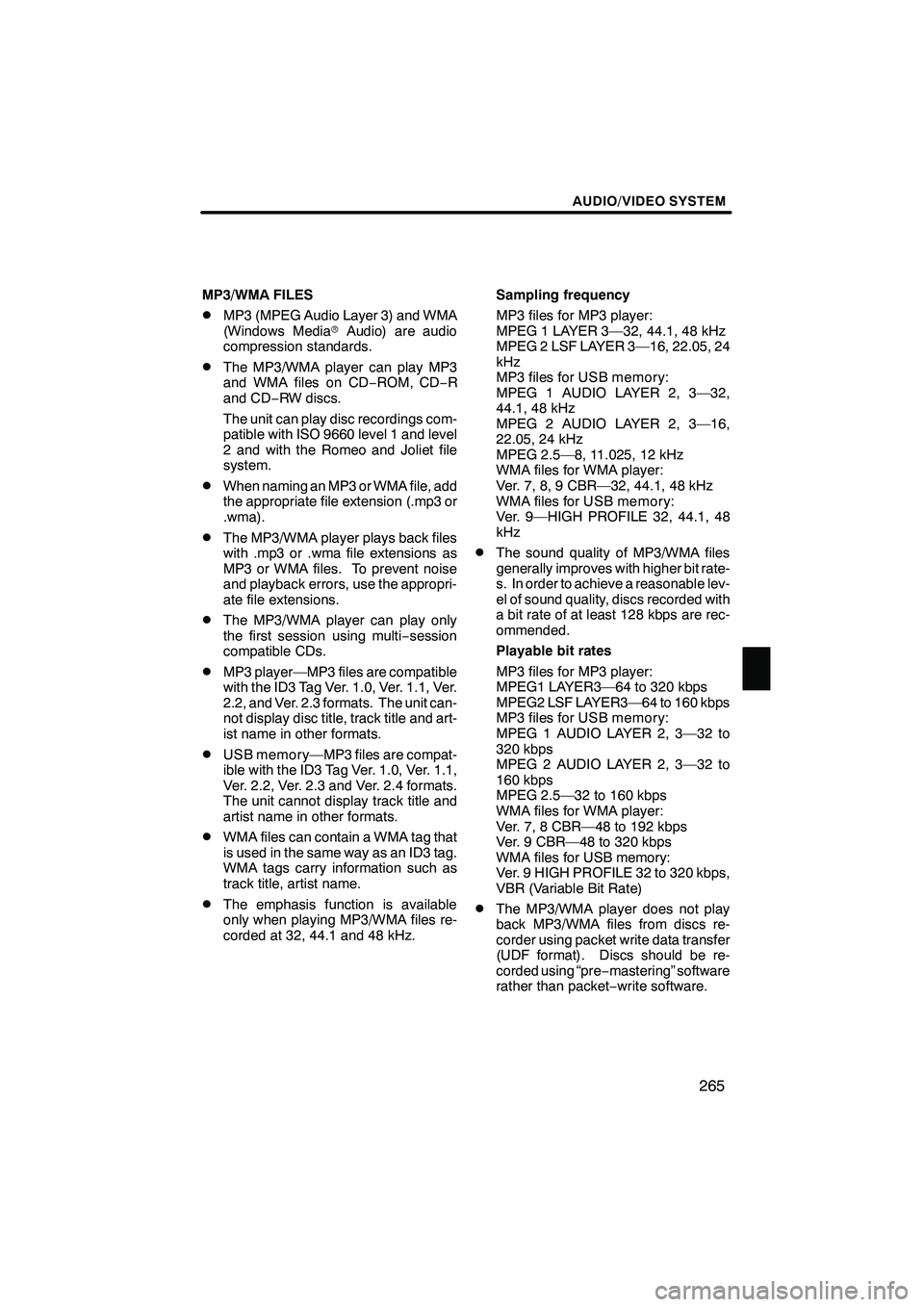
AUDIO/VIDEO SYSTEM
265
MP3/WMA FILES
DMP3 (MPEG Audio Layer 3) and WMA
(Windows MediarAudio) are audio
compression standards.
DThe MP3/WMA player can play MP3
and WMA files on CD −ROM, CD −R
and CD −RW discs.
The unit can play disc recordings com-
patible with ISO 9660 level 1 and level
2 and with the Romeo and Joliet file
system.
DWhen naming an MP3 or WMA file, add
the appropriate file extension (.mp3 or
.wma).
DThe MP3/WMA player plays back files
with .mp3 or .wma file extensions as
MP3 or WMA files. To prevent noise
and playback errors, use the appropri-
ate file extensions.
DThe MP3/WMA player can play only
the first session using multi −session
compatible CDs.
DMP3 player—MP3 files are compatible
with the ID3 Tag Ver. 1.0, Ver. 1.1, Ver.
2.2, and Ver. 2.3 formats. The unit can-
not display disc title, track title and art-
ist name in other formats.
DUSB memory—MP3 files are compat-
ible with the ID3 Tag Ver. 1.0, Ver. 1.1,
Ver. 2.2, Ver. 2.3 and Ver. 2.4 formats.
The unit cannot display track title and
artist name in other formats.
DWMA files can contain a WMA tag that
is used in the same way as an ID3 tag.
WMA tags carry information such as
track title, artist name.
DThe emphasis function is available
only when playing MP3/WMA files re-
corded at 32, 44.1 and 48 kHz. Sampling frequency
MP3 files for MP3 player:
MPEG 1 LAYER 3—32, 44.1, 48 kHz
MPEG 2 LSF LAYER 3—16, 22.05, 24
kHz
MP3 files for USB memory:
MPEG 1 AUDIO LAYER 2, 3—32,
44.1, 48 kHz
MPEG 2 AUDIO LAYER 2, 3—16,
22.05, 24 kHz
MPEG 2.5—8, 11.025, 12 kHz
WMA files for WMA player:
Ver. 7, 8, 9 CBR—32, 44.1, 48 kHz
WMA files for USB memory:
Ver. 9—HIGH PROFILE 32, 44.1, 48
kHz
DThe sound quality of MP3/WMA files
generally improves with higher bit rate-
s. In order to achieve a reasonable lev-
el of sound quality, discs recorded with
a bit rate of at least 128 kbps are rec-
ommended.
Playable bit rates
MP3 files for MP3 player:
MPEG1 LAYER3—64 to 320 kbps
MPEG2 LSF LAYER3—64 to 160 kbps
MP3 files for USB memory:
MPEG 1 AUDIO LAYER 2, 3—32 to
320 kbps
MPEG 2 AUDIO LAYER 2, 3—32 to
160 kbps
MPEG 2.5—32 to 160 kbps
WMA files for WMA player:
Ver. 7, 8 CBR—48 to 192 kbps
Ver. 9 CBR—48 to 320 kbps
WMA files for USB memory:
Ver. 9 HIGH PROFILE 32 to 320 kbps,
VBR (Variable Bit Rate)
DThe MP3/WMA player does not play
back MP3/WMA files from discs re-
corder using packet write data transfer
(UDF format). Discs should be re-
corded using “pre
−mastering” software
rather than packet −write software.
ISF/IS NAVI (U)
Finish
7
Page 267 of 391
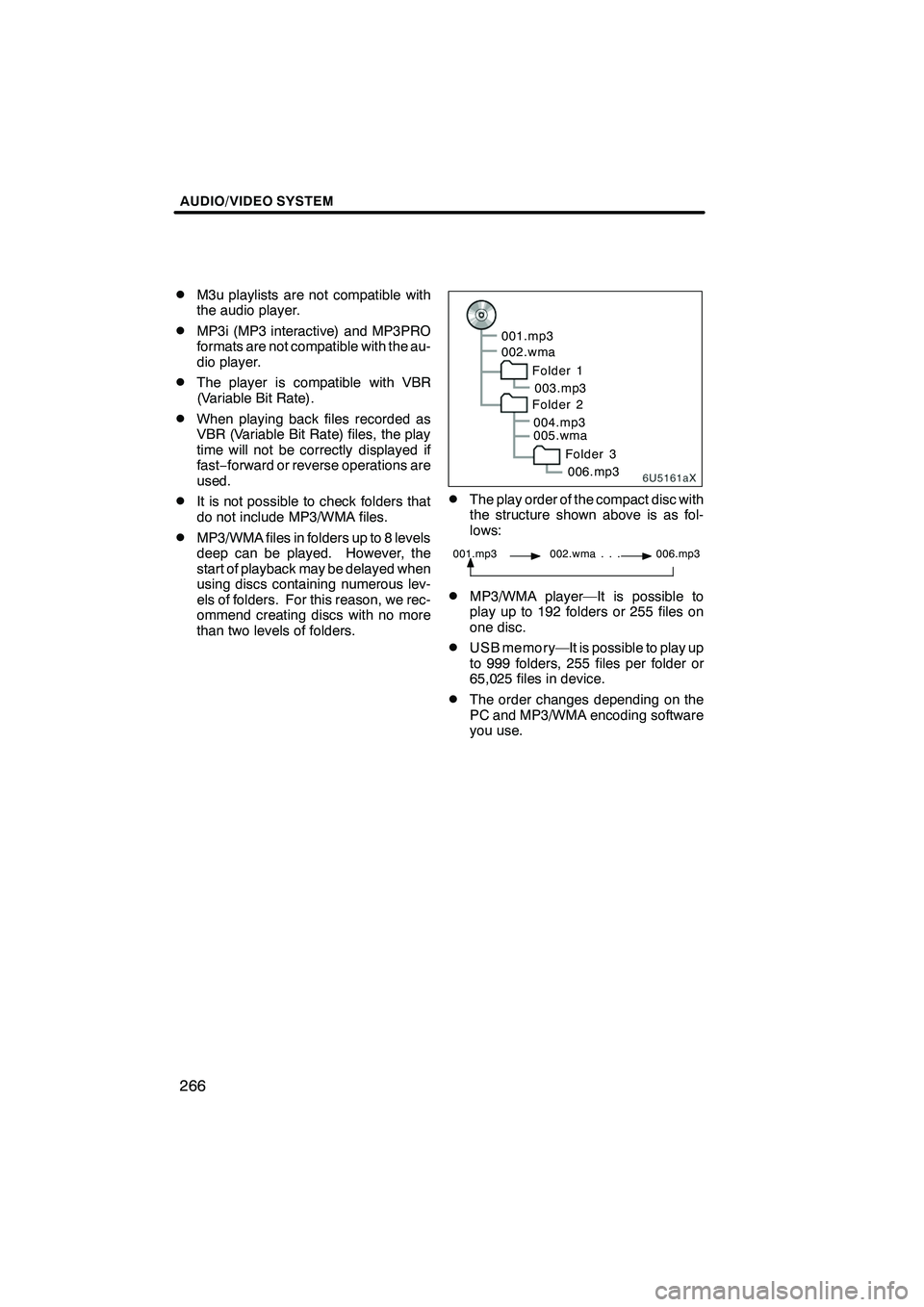
AUDIO/VIDEO SYSTEM
266
D
M3u playlists are not compatible with
the audio player.
DMP3i (MP3 interactive) and MP3PRO
formats are not compatible with the au-
dio player.
DThe player is compatible with VBR
(Variable Bit Rate).
DWhen playing back files recorded as
VBR (Variable Bit Rate) files, the play
time will not be correctly displayed if
fast−
forward or reverse operations are
used.
DIt is not possible to check folders that
do not include MP3/WMA files.
DMP3/WMA files in folders up to 8 levels
deep can be played. However, the
start of playback may be delayed when
using discs containing numerous lev-
els of folders. For this reason, we rec-
ommend creating discs with no more
than two levels of folders.
6U5161aX
001.mp3
002.wma
Folder 1003.mp3
Folder 2
004.mp3
005.wma
Folder 3006.mp3
DThe play order of the compact disc with
the structure shown above is as fol-
lows:
001.mp3 002.wma . . . 006.mp3
DMP3/WMA player—It is possible to
play up to 192 folders or 255 files on
one disc.
DUSB memory—It is possible to play up
to 999 folders, 255 files per folder or
65,025 files in device.
DThe order changes depending on the
PC and MP3/WMA encoding software
you use.
ISF/IS NAVI (U)
Finish