Page 158 of 391
LEXUS ENFORM WITH SAFETY CONNECT
157
D
Destination Assist History
Locations you receive via Destination As-
sist will be saved to the navigation system.
Up to 100 destinations can be stored in the
Destination Assist History.
1. Push the “DEST” button.
2. Touch “Destination Assist” on the
“Destination” screen.
U12002LS
3. Touch “Dest. Assist History”.
U12004LS
4. Touch the desired location in order
to display its data and be able to be set
it as a destination.
Touch “Sort” to sort the locations by either
date or name. DELETE DESTINATION ASSIST
HISTORY
You can delete destinations from your his-
tory.
U12005LS
1. Touch “Delete” on the “Destination
Assist History” screen.
U12006LS
2. Touch the individual destination
you would like to delete or “Select All”.
3. Touch “Delete”.
ISF/IS NAVI (U)
Finish
6
Page 159 of 391
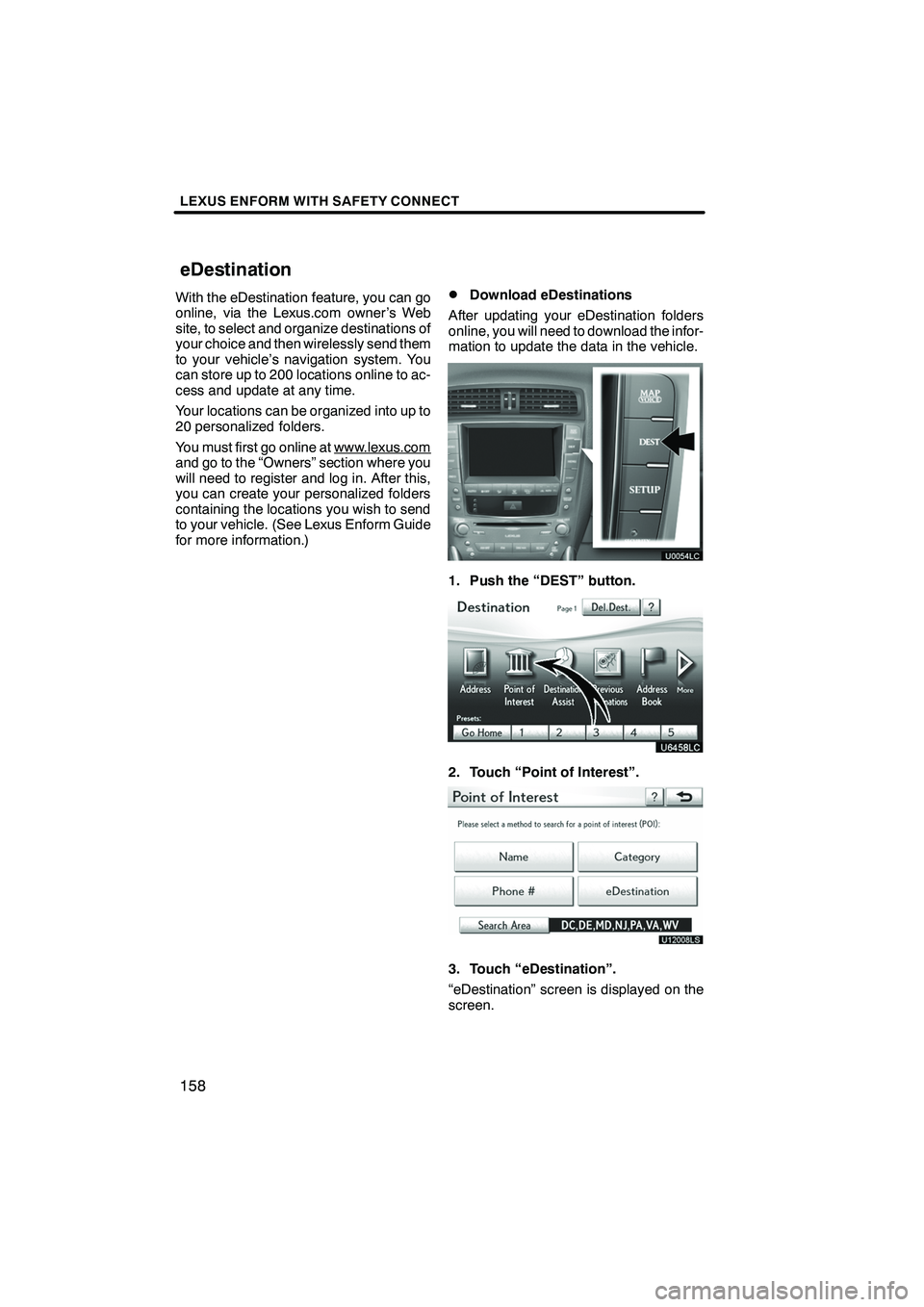
LEXUS ENFORM WITH SAFETY CONNECT
158
With the eDestination feature, you can go
online, via the Lexus.com owner’s Web
site, to select and organize destinations of
your choice and then wirelessly send them
to your vehicle’s navigation system. You
can store up to 200 locations online to ac-
cess and update at any time.
Your locations can be organized into up to
20 personalized folders.
You must first go online at www.lexus.com
and go to the “Owners” section where you
will need to register and log in. After this,
you can create your personalized folders
containing the locations you wish to send
to your vehicle. (See Lexus Enform Guide
for more information.)
DDownload eDestinations
After updating your eDestination folders
online, you will need to download the infor-
mation to update the data in the vehicle.
1. Push the “DEST” button.
2. Touch “Point of Interest”.
U12008LS
3. Touch “eDestination”.
“eDestination” screen is displayed on the
screen.
ISF/IS NAVI (U)
Finish
eDestination
Page 161 of 391
LEXUS ENFORM WITH SAFETY CONNECT
160
If there is already a set destination,“Go to
”and “Add to Route” are displayed.
“Go to
”: To delete the existing destina-
tions and set a new one.
“Add to Route”: To add a destination.
You can also touch “Info.”to display more
information about the POI.
U12041LS
“Mark”: To mark the POI on the navigation
map.
“Go to
”: To set the POI as a destination
with route directions.
“Add to Route”: To add the POI as a des-
tination.
“Detail”: To read the POI notes you en-
tered online, if any.
DShow eDestination icons
U3076LC
1. Touch “Show on Map”.
2. Touch “eDest. Icons”.
“eDest. Icons” indicator is highlighted.
ISF/IS NAVI (U)
Finish
Page 167 of 391
LEXUS ENFORM WITH SAFETY CONNECT
166
The subscription−based XM NavWeath-
er t service allows the navigation system
to display weather information on the map.
See page 153 for subscription information.
The following operations can be per-
formed.
DShow XM NavWeather tinforma-
tion
Weather forecast information is displayed
on the map. (See page 166.)
DWeather information
Weather information for the selected city is
displayed. (See page 168.)
DWeather warnings
Weather warnings issued within an
approximately 15.5 mile (25 km) radius
around the vehicle are displayed on the
warning screen. (See page 169.)
DShow XM NavWeather tinforma-
tion
1. Push the “INFO/PHONE” button.
2. Touch “XM NavWeather”.
“XM NavWeather” screen is displayed on
the screen.
ISF/IS NAVI (U)
Finish
XM NavWeather t
Page 168 of 391
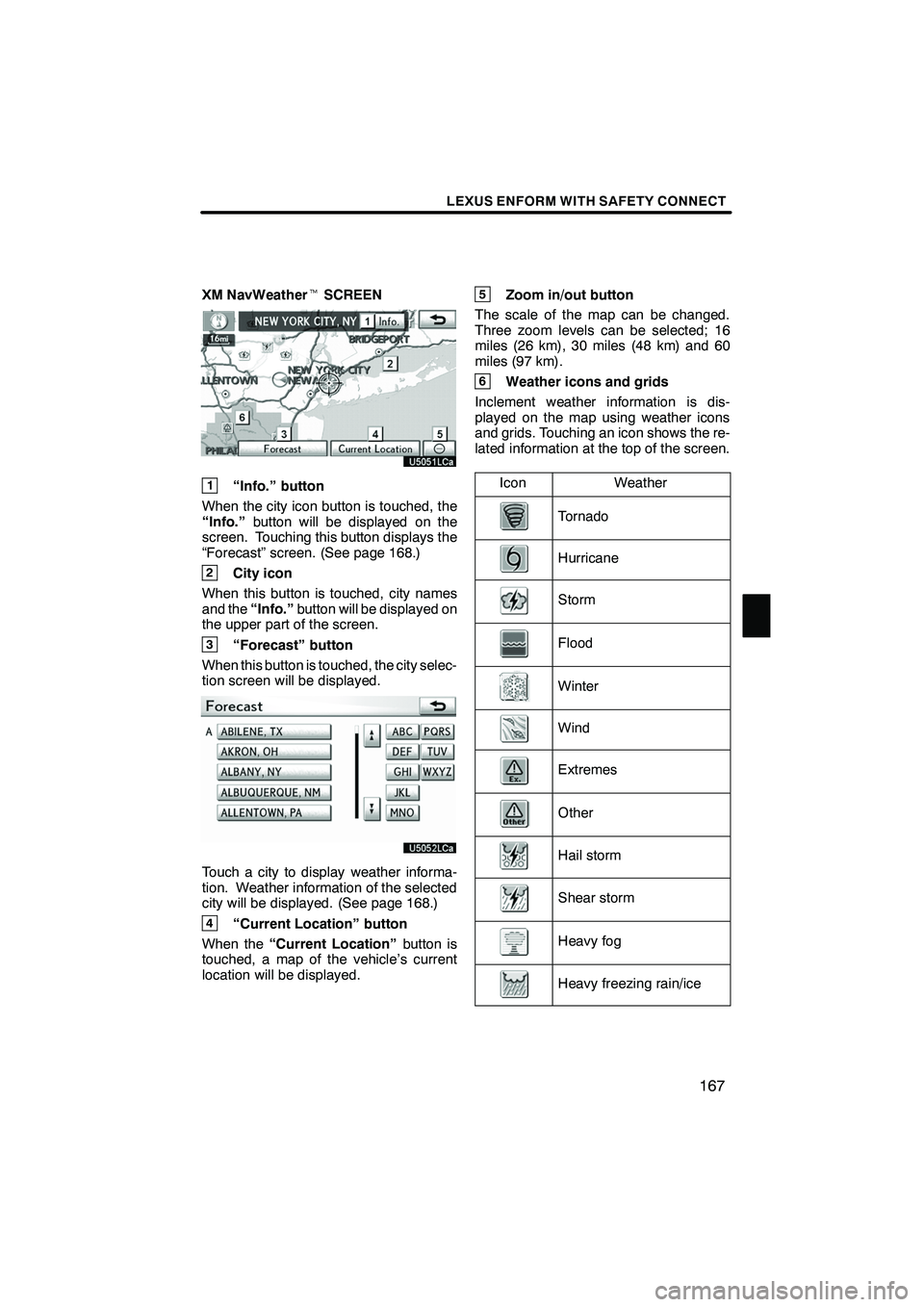
LEXUS ENFORM WITH SAFETY CONNECT
167
XM NavWeathertSCREEN
1“Info.” button
When the city icon button is touched, the
“Info.” button will be displayed on the
screen. Touching this button displays the
“Forecast” screen. (See page 168.)
2City icon
When this button is touched, city names
and the “Info.”button will be displayed on
the upper part of the screen.
3“Forecast” button
When this button is touched, the city selec-
tion screen will be displayed.
Touch a city to display weather informa-
tion. Weather information of the selected
city will be displayed. (See page 168.)
4“Current Location” button
When the “Current Location” button is
touched, a map of the vehicle’s current
location will be displayed.
5Zoom in/out button
The scale of the map can be changed.
Three zoom levels can be selected; 16
miles (26 km), 30 miles (48 km) and 60
miles (97 km).
6Weather icons and grids
Inclement weather information is dis-
played on the map using weather icons
and grids. Touching an icon shows the re-
lated information at the top of the screen.
Icon
Weather
Tornado
Hurricane
Storm
Flood
Winter
Wind
Extremes
Other
Hail storm
Shear storm
Heavy fog
Heavy freezing rain/ice
ISF/IS NAVI (U)
Finish
6
Page 170 of 391
LEXUS ENFORM WITH SAFETY CONNECT
169
D
Weather warnings
Weather warnings issued with in an
approximately 15.5 mile (25 km) radius
around the vehicle are displayed on the
warning screen.
“Show Map”: When this button is
touched, the “XM NavWeather” screen will
be displayed.
“OK”: When this button is touched, the
screen will return to the map of the current
location.
This severe weather warning will display
again if the severe weather is within an
approximate 7.8 mile (12.5 km) radius
around the vehicle.
DXM NavWeather tindicator
U5056LC
When an XM NavWeather tWarning is is-
sued within the vicinity, the XM NavWeath-
er t indicator will appear on the screen.
ISF/IS NAVI (U)
Finish
6
Page 171 of 391
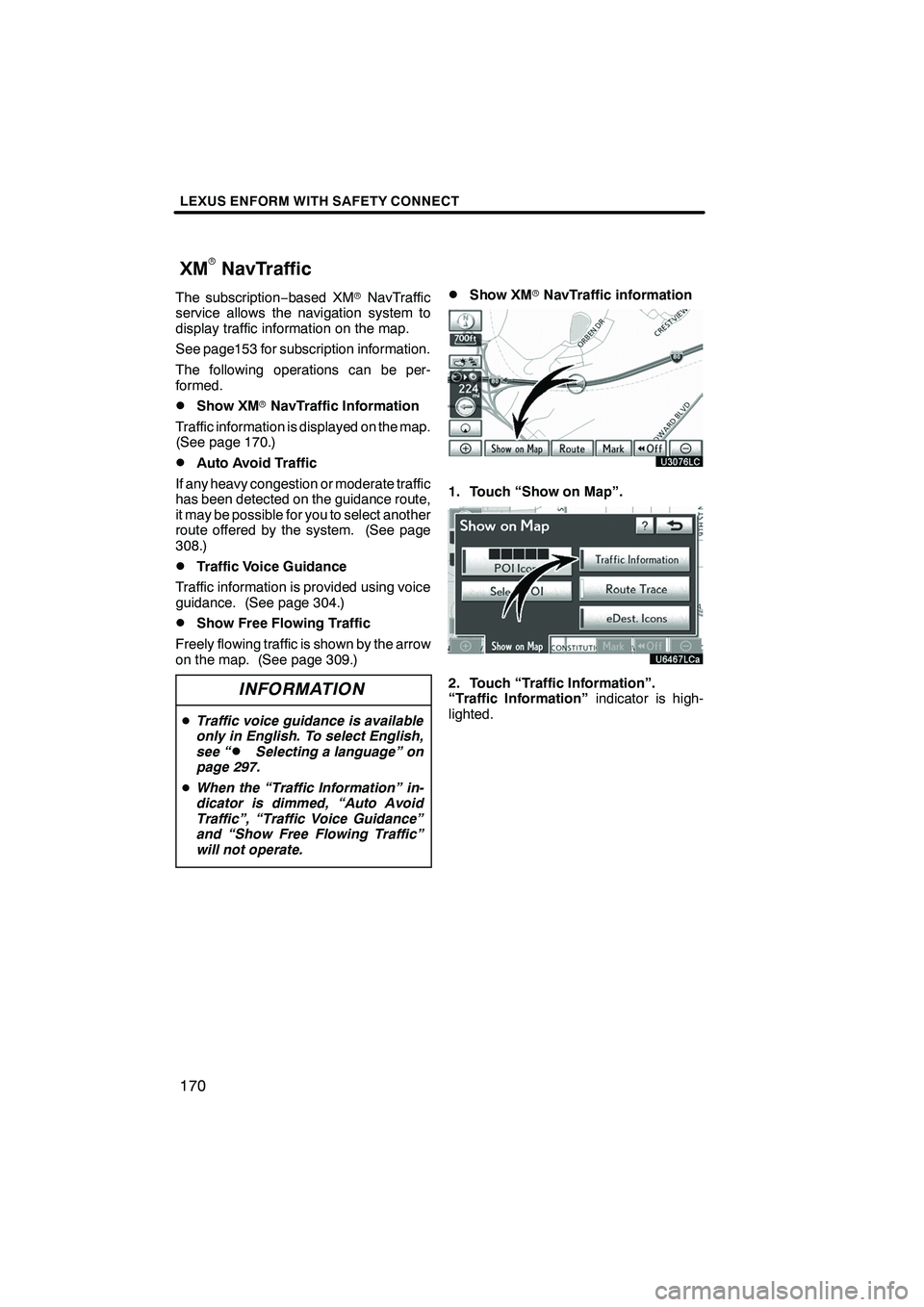
LEXUS ENFORM WITH SAFETY CONNECT
170
The subscription−based XM rNavTraffic
service allows the navigation system to
display traffic information on the map.
See page153 for subscription information.
The following operations can be per-
formed.
DShow XM rNavTraffic Information
Traffic information is displayed on the map.
(See page 170.)
DAuto Avoid Traffic
If any heavy congestion or moderate traffic
has been detected on the guidance route,
it may be possible for you to select another
route offered by the system. (See page
308.)
DTraffic Voice Guidance
Traffic information is provided using voice
guidance. (See page 304.)
DShow Free Flowing Traffic
Freely flowing traffic is shown by the arrow
on the map. (See page 309.)
INFORMATION
D Traffic voice guidance is available
only in English. To select English,
see “
DSelecting a language” on
page 297.
D When the “Traffic Information” in-
dicator is dimmed, “Auto Avoid
Traffic”, “Traffic Voice Guidance”
and “Show Free Flowing Traffic”
will not operate.
DShow XM rNavTraffic information
U3076LC
1. Touch “Show on Map”.
2. Touch “Traffic Information”.
“Traffic Information” indicator is high-
lighted.
ISF/IS NAVI (U)
Finish
XMrNavTraffic
Page 172 of 391
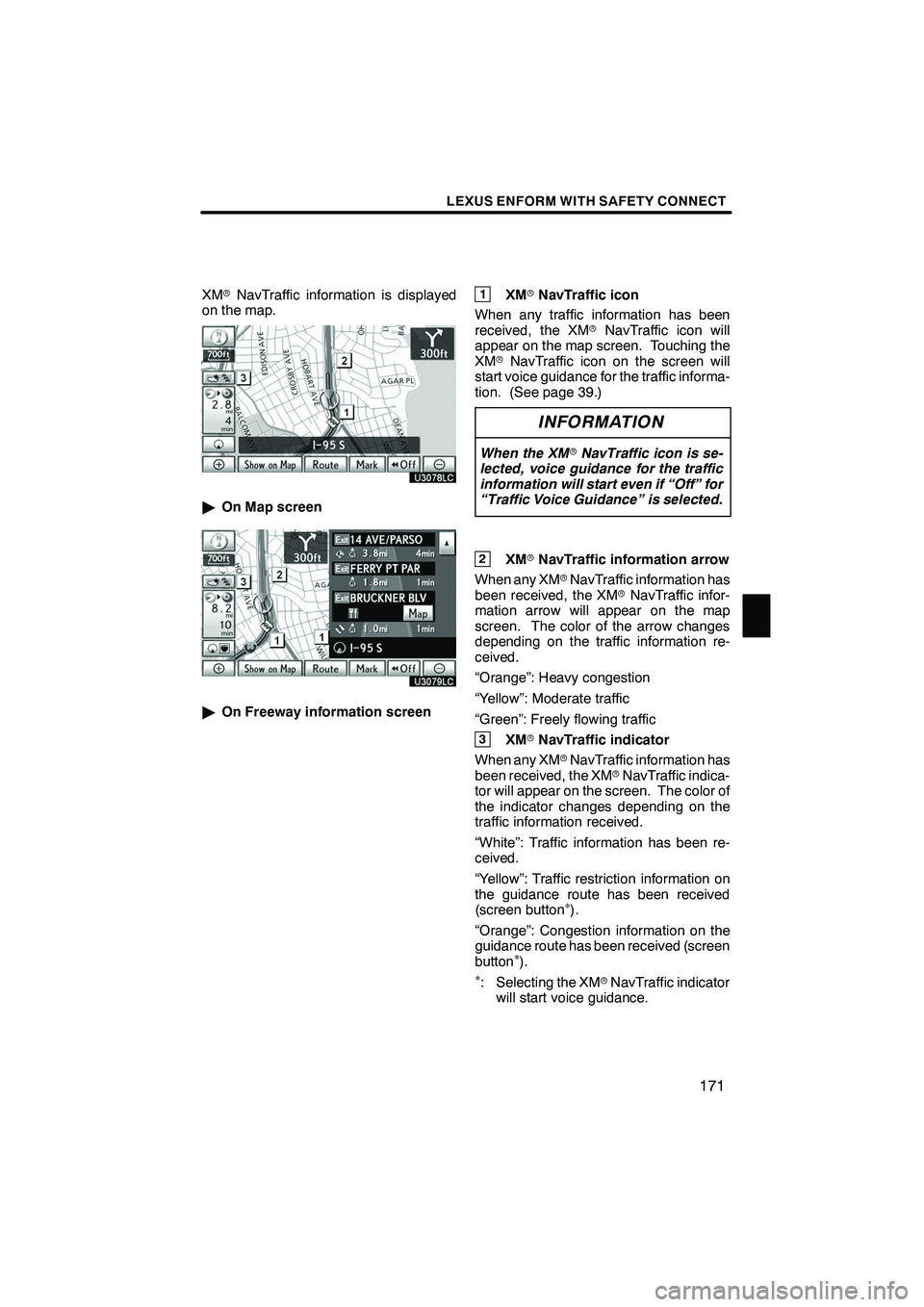
LEXUS ENFORM WITH SAFETY CONNECT
171
XMrNavTraffic information is displayed
on the map.
U3078LC
" On Map screen
U3079LC
"On Freeway information screen
1XM rNavTraffic icon
When any traffic information has been
received, the XM rNavTraffic icon will
appear on the map screen. Touching the
XM rNavTraffic icon on the screen will
start voice guidance for the traffic informa-
tion. (See page 39.)
INFORMATION
When the XM rNavTraffic icon is se-
lected, voice guidance for the traffic
information will start even if “Off” for
“Traffic Voice Guidance” is selected.
2XM rNavTraffic information arrow
When any XM rNavTraffic information has
been received, the XM rNavTraffic infor-
mation arrow will appear on the map
screen. The color of the arrow changes
depending on the traffic information re-
ceived.
“Orange”: Heavy congestion
“Yellow”: Moderate traffic
“Green”: Freely flowing traffic
3XM rNavTraffic indicator
When any XM rNavTraffic information has
been received, the XM rNavTraffic indica-
tor will appear on the screen. The color of
the indicator changes depending on the
traffic information received.
“White”: Traffic information has been re-
ceived.
“Yellow”: Traffic restriction information on
the guidance route has been received
(screen button
�).
“Orange”: Congestion information on the
guidance route has been received (screen
button
�).�: Selecting the XM rNavTraffic indicator
will start voice guidance.
ISF/IS NAVI (U)
Finish
6