Page 144 of 391

TELEPHONE AND INFORMATION
143
You can call using the latest call history
item.
1. Push
of the steering wheel to dis-
play the “Phone” screen.
2. Push
of the steering wheel to dis-
play the “Call History” screen.
3. Push
of the steering wheel to se-
lect the latest history item.
4. Touch
or pushof the steer-
ing wheel to call the latest history item.
DWhen you call by phonebook, the
name (if registered) is displayed.
DWhen you call the same number
continuously, only the newest number is registered.
DWhen a phone number registered in
the phonebook is received, the name and the number are displayed.
DUnnoticed phone number such as a
public phone is not memorized in the system.
DA international phone call may not be
made depending on the cellular phone which you have.
DBy voice recognition
You can call by giving a command. (For
the operation and command of voice
recognition, see “Voice command sys-
tem” on page 44.)
This can be operated while driving.
The “Dial by Name” operating procedure is
explained here.
Other operating procedures are also simi-
lar.
ISF/IS NAVI (U)
Finish
5
Page 146 of 391
TELEPHONE AND INFORMATION
145
You: “MIKE.”
System: “MIKE.” “Say the type ofnumber.” “Such as
“Mobile”, “Home”,
“Work” or “Other”.”
“(beep)”
You: “Home.”
System: “MIKE.” “Home.” “Push the off− hook switch to
dial or say “Dial”.”
“(beep)”
You: “Dial.”
System: “Dial.”
Now, you can call MIKE.
Calling without the voice recognition
After the entry number is displayed, you
can also call by pushing
of the steering
wheel or touching “Dial”.
Cancelling the voice recognition
The voice recognition will be cancelled
when you do the following.
DKeep on pushing the talk switch.
DPushof the steering wheel.
DTouch “Cancel” . (Except for recogniz-
ing the command.)
DSay “Cancel”.
DBy POI* call
You can call by touchingwhen it is
displayed on the screen from naviga-
tion system. (See “POI INFORMATION”
on page 36 for details.)
*: Point of Interest
ISF/IS NAVI (U)
Finish
5
Page 147 of 391
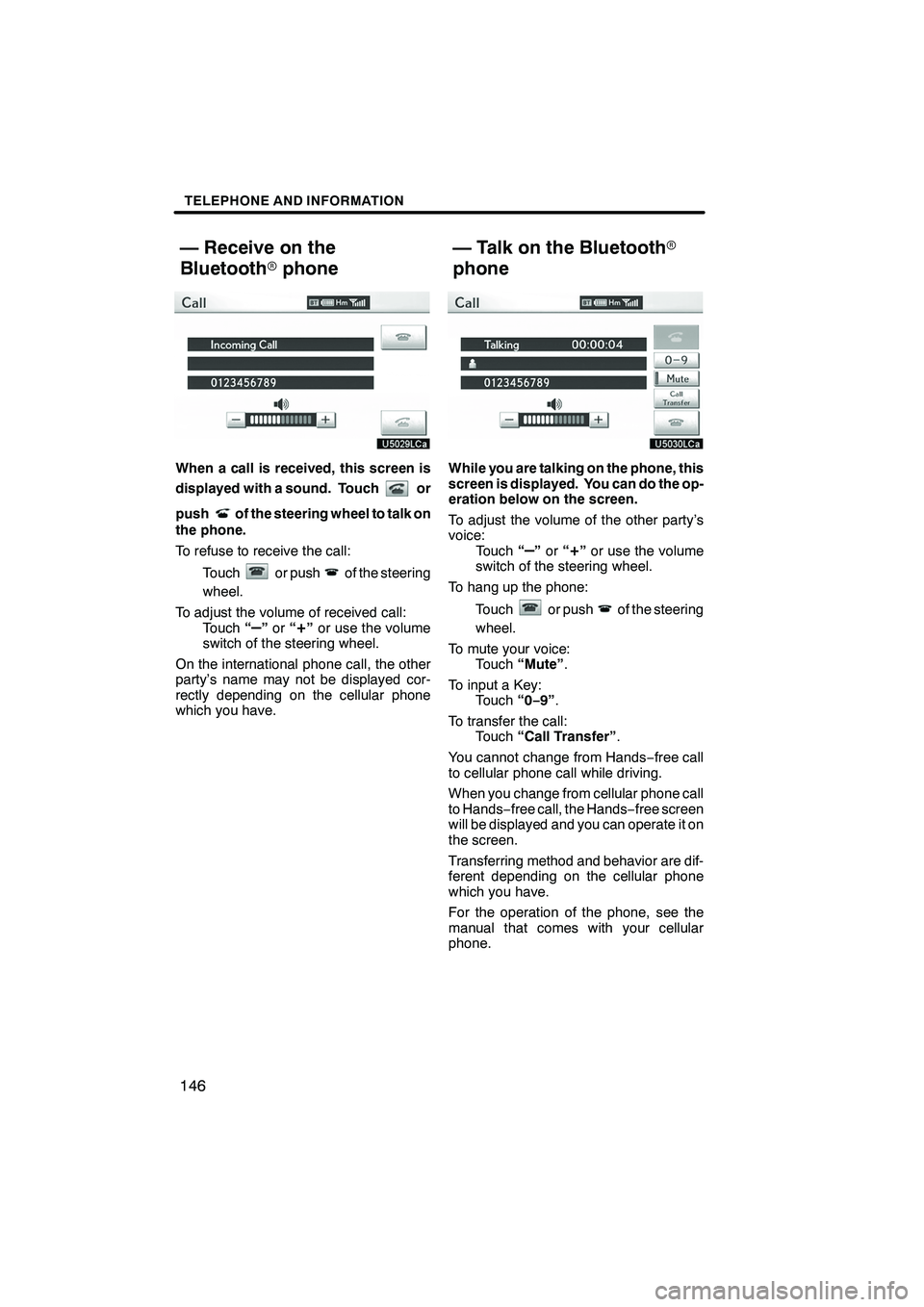
TELEPHONE AND INFORMATION
146
When a call is received, this screen is
displayed with a sound. Touch
or
push
of the steering wheel to talk on
the phone.
To refuse to receive the call:
Touch
or pushof the steering
wheel.
To adjust the volume of received call: Touch “
–”or “+”or use the volume
switch of the steering wheel.
On the international phone call, the other
party’s name may not be displayed cor-
rectly depending on the cellular phone
which you have.
While you are talking on the phone, this
screen is displayed. You can do the op-
eration below on the screen.
To adjust the volume of the other party’s
voice: Touch “
–”or “+”or use the volume
switch of the steering wheel.
To hang up the phone:
Touch
or pushof the steering
wheel.
To mute your voice: Touch “Mute” .
To input a Key: Touch “0−9”.
To transfer the call: Touch “Call Transfer” .
You cannot change from Hands −free call
to cellular phone call while driving.
When you change from cellular phone call
to Hands −free call, the Hands −free screen
will be displayed and you can operate it on
the screen.
Transferring method and behavior are dif-
ferent depending on the cellular phone
which you have.
For the operation of the phone, see the
manual that comes with your cellular
phone.
ISF/IS NAVI (U)
Finish
— Receive on the
Bluetooth rphone — Talk on the Bluetooth
r
phone
Page 148 of 391
TELEPHONE AND INFORMATION
147
When you select “0−9”
Touch the desired number to input the
key.
To hang up the phone:
Touch
or pushof the steering
wheel.
This cannot be operated while driving.
If the continuous tone signal is regis-
tered in a phonebook, this screen ap-
pears. (If not registered, “Send” and
“Exit” are not displayed.)
Confirm the number displayed on the
screen and touch “Send”. The number
before marked sign will be sent.
When you touch “Exit”, this function will
be finished and normal tone screen ap-
pears.
To hang up the phone:
Touch
or pushof the steering
wheel.
The continuous tone signal is the marked
sign (p or w) and the number following
phone number. (ex. 056133w0123p#1
:)
You can do this operation when you want
to operate an answering machine or use a
telephone service in bank for example.
You can register the phone number and
the code number in the phonebook.
ISF/IS NAVI (U)
Finish
5
Page 150 of 391
TELEPHONE AND INFORMATION
149
Everytime you touchor pushof
the steering wheel while interrupt call, the
other party will be switched.
If your cellular phone is not accepted for
HFP Ver. 1.5, this function can not be used.
INFORMATION
Interrupt call operation may differ
depending on your phone company
and cellular phone.
To view calendar.
1. Push the “INFO/PHONE” button.
2. Touch “Calendar”.
On this screen, the current date is high-
lighted in yellow.
or: To change month.
or:To change year.
“Today”: To display the current month cal-
endar (if another month will be displayed).
ISF/IS NAVI (U)
Finish
Calendar
5
Page 154 of 391

LEXUS ENFORM WITH SAFETY CONNECT
153
D
Subscription
After you have signed the Telematics Sub-
scription Service Agreement and are en-
rolled, you can begin receiving services. A
variety of subscription terms is available
for purchase. Contact your Lexus dealer,
call 1 −800− 25−LEXUS (1− 800−255−
3987), or push the “Destination Assist”
(see page 155) in your vehicle for further
subscription details.
XM rNavTraffic and XM NavWeather tre-
quire separate XM rsubscription(s). XM r
Sports and Stocks is available with an XM r
Satellite Radio subscription. After a
90− day free trial, you must set up the ap-
propriate XM rsubscription(s) to continue
receiving these services.
DAvailability of service(s)
Lexus Enform premium services Destina-
tion Assist and eDestination will function in
the contiguous 48 states and D.C. These
services may also function in Hawaii and
limited areas of Alaska for vehicles that
contain map data for those states. They
will not function in Canada or in other coun-
tries outside the United States.
Lexus Insider and XM rservices will func-
tion in the contiguous 48 states and
Canada. They will not function in Hawaii,
Alaska, or countries outside of the U.S oth-
er than Canada.
The XM rNavTraffic, XM NavWeather t,
and XM rSports and Stocks services are
available in the contiguous 48 U.S. states
and Canada. For details about the XM r
service coverage areas, refer to
www.xmradio.com
or call XM rListener
Care Center at 1 −877− 515−3987.
DActivation of service(s)
Enrollment in Lexus Enform with Safety
Connect (via your dealership) is required
to activate all Enform services.
To receive XM rNavTraffic, XM Nav-
Weather t, and XM rSports and Stocks
services, the XM rservice must be acti-
vated. To activate the service, call the XM r
Listener Care Center at 1 −877− 515−3987.
Customers should have their radio ID
ready. The radio ID can be found by select-
ing “channel 000” on the radio. For details,
see “(b) Displaying the radio ID” on page
198.
XM rSatellite Radio is responsible for all
fees and services, which are subject to
change.
H Certification for Lexus Enform with
Safety Connect
FCC ID: O9EGTM1
FCC ID: O6Y −CDMRF101
NOTE
This device complies with part 15 of the
FCC Rules. Operation is subject to the
following two conditions: (1) This device
may not cause harmful interference, and
(2) this device must accept any interfer-
ence received, including interference
that may cause undesired operation.
FCC W
ARNING
Changes or modifications not expressly
approved by the party responsible for
compliance could void the user ’s au-
thority to operate the equipment.
ISF/IS NAVI (U)
Finish
6
Page 156 of 391
LEXUS ENFORM WITH SAFETY CONNECT
155
Destination Assist provides you with live
assistance for finding destinations via the
Lexus Enform response center. You can
request either a specific business, ad-
dress, or ask for help locating your desired
destination by category, such as restau-
rants, gas stations, shopping centers or
other points of interest (POI).
After you tell the agent your choice of des-
tination, its coordinates are sent wirelessly
to your vehicle’s navigation system.DMake a call with Destination Assist
1. Push the “DEST” button.
2. Touch “Destination Assist”.
“Destination Assist” screen is displayed on
the screen.
U12002LS
3. Touch “Call Dest. Assist” to contact
an agent.
ISF/IS NAVI (U)
Finish
Destination Assist
6
Page 157 of 391
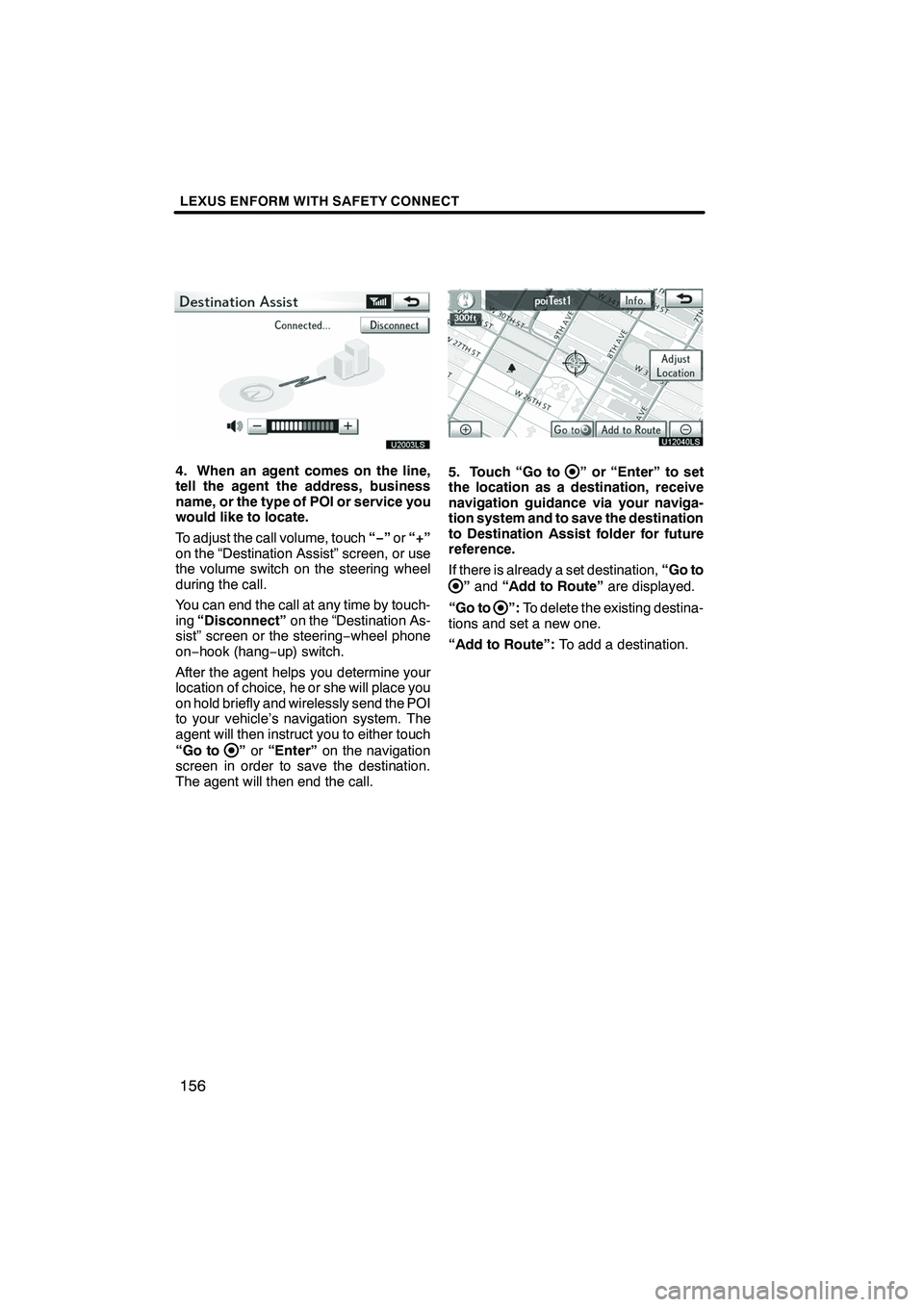
LEXUS ENFORM WITH SAFETY CONNECT
156
U20003LS
4. When an agent comes on the line,
tell the agent the address, business
name, or the type of POI or service you
would like to locate.
To adjust the call volume, touch“−”or “+”
on the “Destination Assist” screen, or use
the volume switch on the steering wheel
during the call.
You can end the call at any time by touch-
ing “Disconnect” on the “Destination As-
sist” screen or the steering −wheel phone
on− hook (hang −up) switch.
After the agent helps you determine your
location of choice, he or she will place you
on hold briefly and wirelessly send the POI
to your vehicle’s navigation system. The
agent will then instruct you to either touch
“Go to
” or “Enter” on the navigation
screen in order to save the destination.
The agent will then end the call.
U12040LS
5. Touch “Go to” or “Enter” to set
the location as a destination, receive
navigation guidance via your naviga-
tion system and to save the destination
to Destination Assist folder for future
reference.
If there is already a set destination, “Go to
”and “Add to Route” are displayed.
“Go to
”: To delete the existing destina-
tions and set a new one.
“Add to Route”: To add a destination.
ISF/IS NAVI (U)
Finish