Page 9 of 391
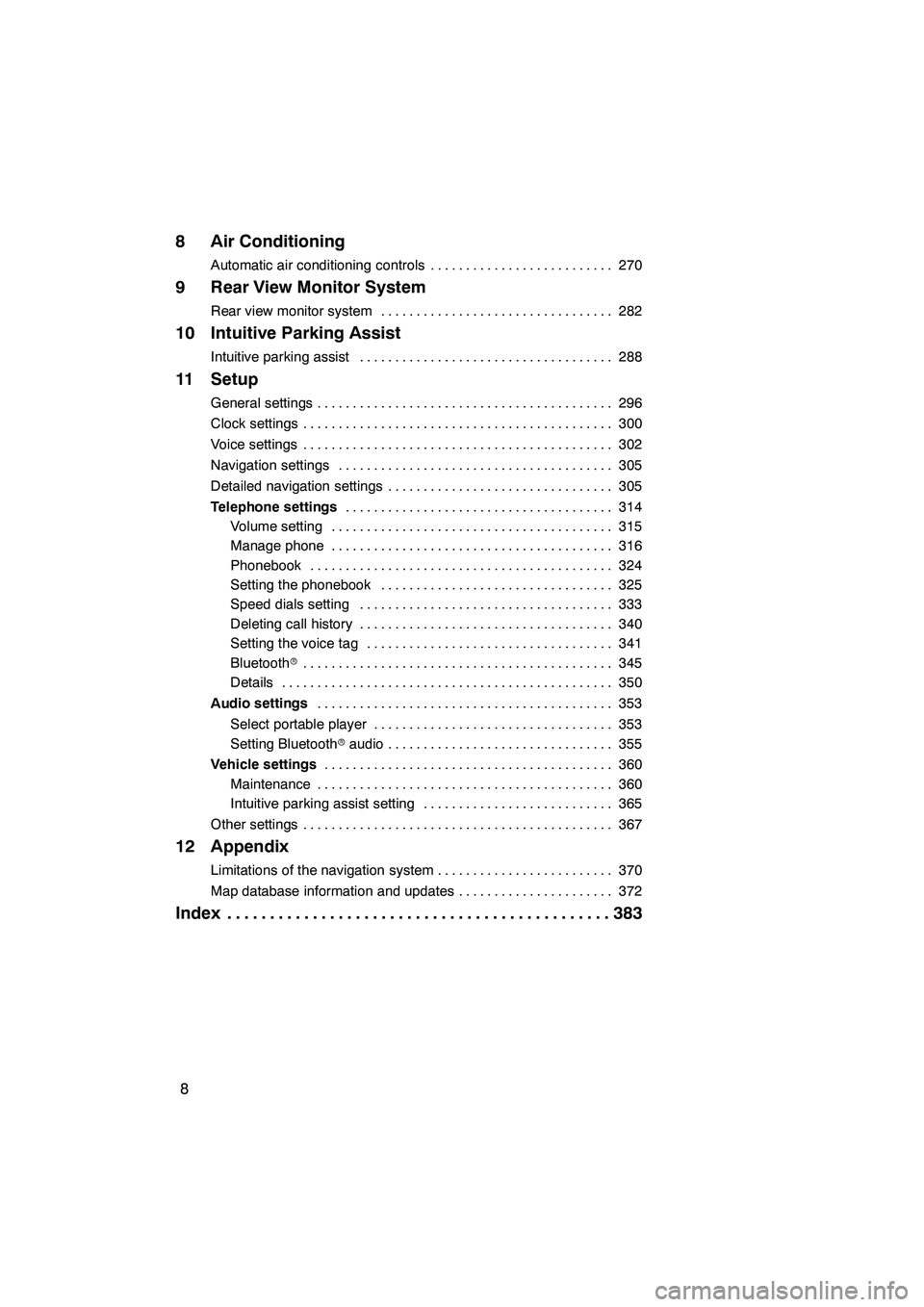
8
8 Air Conditioning
Automatic air conditioning controls270
..........................
9 Rear View Monitor System
Rear view monitor system 282
.................................
10 Intuitive Parking Assist
Intuitive parking assist 288
....................................
11 Setup
General settings 296
..........................................
Clock settings 300
............................................
Voice settings 302
............................................
Navigation settings 305
.......................................
Detailed navigation settings 305
................................
Telephone settings 314
......................................
Volume setting 315
........................................
Manage phone 316
........................................
Phonebook 324
...........................................
Setting the phonebook 325
.................................
Speed dials setting 333
....................................
Deleting call history 340
....................................
Setting the voice tag 341
...................................
Bluetooth r 345
............................................
Details 350
...............................................
Audio settings 353
..........................................
Select portable player 353
..................................
Setting Bluetooth raudio 355
................................
Vehicle settings 360
.........................................
Maintenance 360
..........................................
Intuitive parking assist setting 365
...........................
Other settings 367
............................................
12 Appendix
Limitations of the navigation system 370
.........................
Map database information and updates 372
......................
Index 383
.............................................
ISF/IS NAVI (U)
Page 54 of 391
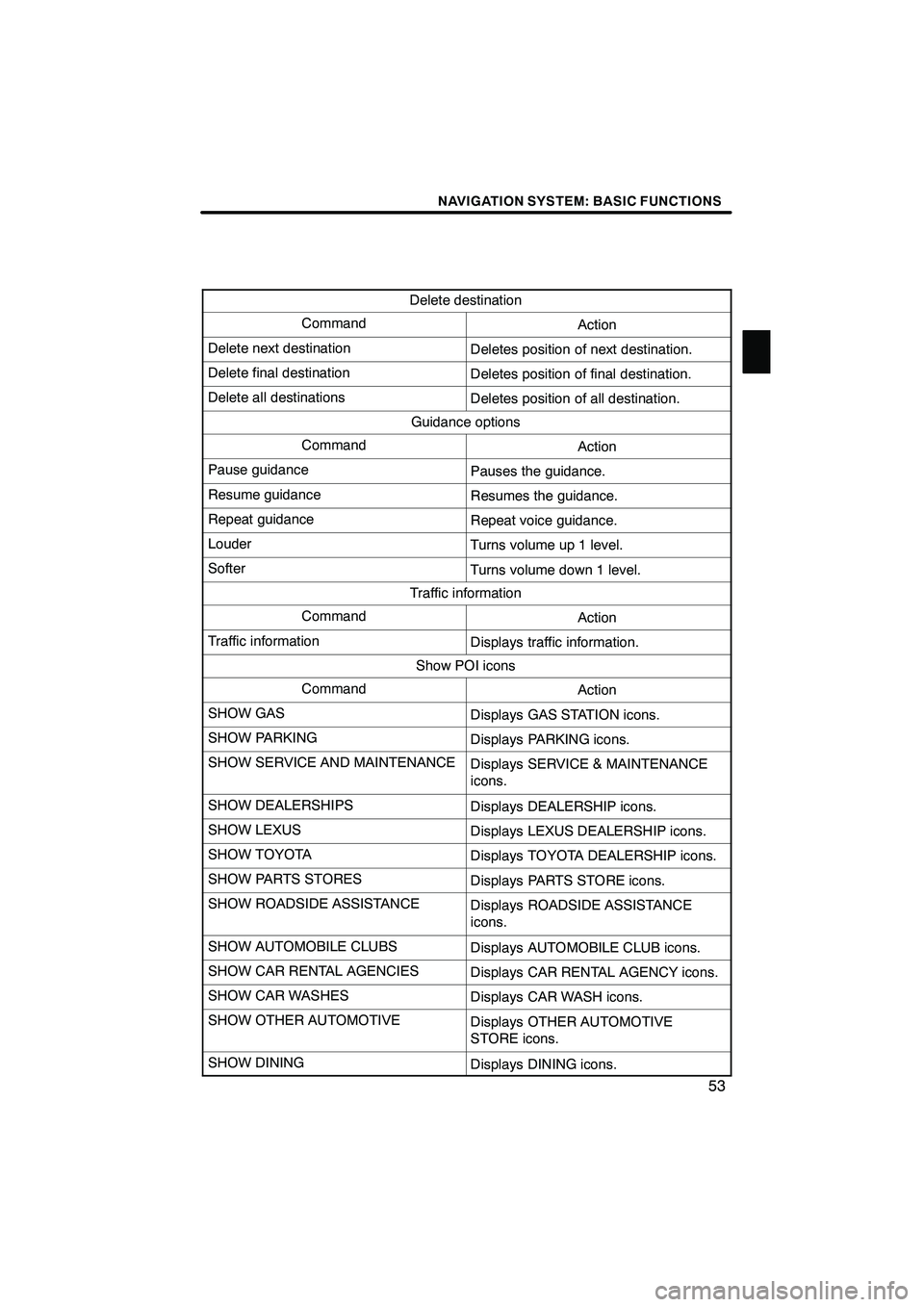
NAVIGATION SYSTEM: BASIC FUNCTIONS
53
Delete destination
CommandAction
Delete next destinationDeletes position of next destination.
Delete final destinationDeletes position of final destination.
Delete all destinationsDeletes position of all destination.
Guidance options
CommandAction
Pause guidancePauses the guidance.
Resume guidanceResumes the guidance.
Repeat guidanceRepeat voice guidance.
LouderTurns volume up 1 level.
SofterTurns volume down 1 level.
Traffic information
CommandAction
Traffic informationDisplays traffic information.
Show POI icons
CommandAction
SHOW GASDisplays GAS STATION icons.
SHOW PARKINGDisplays PARKING icons.
SHOW SERVICE AND MAINTENANCEDisplays SERVICE & MAINTENANCE
icons.
SHOW DEALERSHIPSDisplays DEALERSHIP icons.
SHOW LEXUSDisplays LEXUS DEALERSHIP icons.
SHOW TOYOTADisplays TOYOTA DEALERSHIP icons.
SHOW PARTS STORESDisplays PARTS STORE icons.
SHOW ROADSIDE ASSISTANCEDisplays ROADSIDE ASSISTANCE
icons.
SHOW AUTOMOBILE CLUBSDisplays AUTOMOBILE CLUB icons.
SHOW CAR RENTAL AGENCIESDisplays CAR RENTAL AGENCY icons.
SHOW CAR WASHESDisplays CAR WASH icons.
SHOW OTHER AUTOMOTIVEDisplays OTHER AUTOMOTIVE
STORE icons.
SHOW DININGDisplays DINING icons.
ISF/IS NAVI (U)
Finish
1
Page 283 of 391
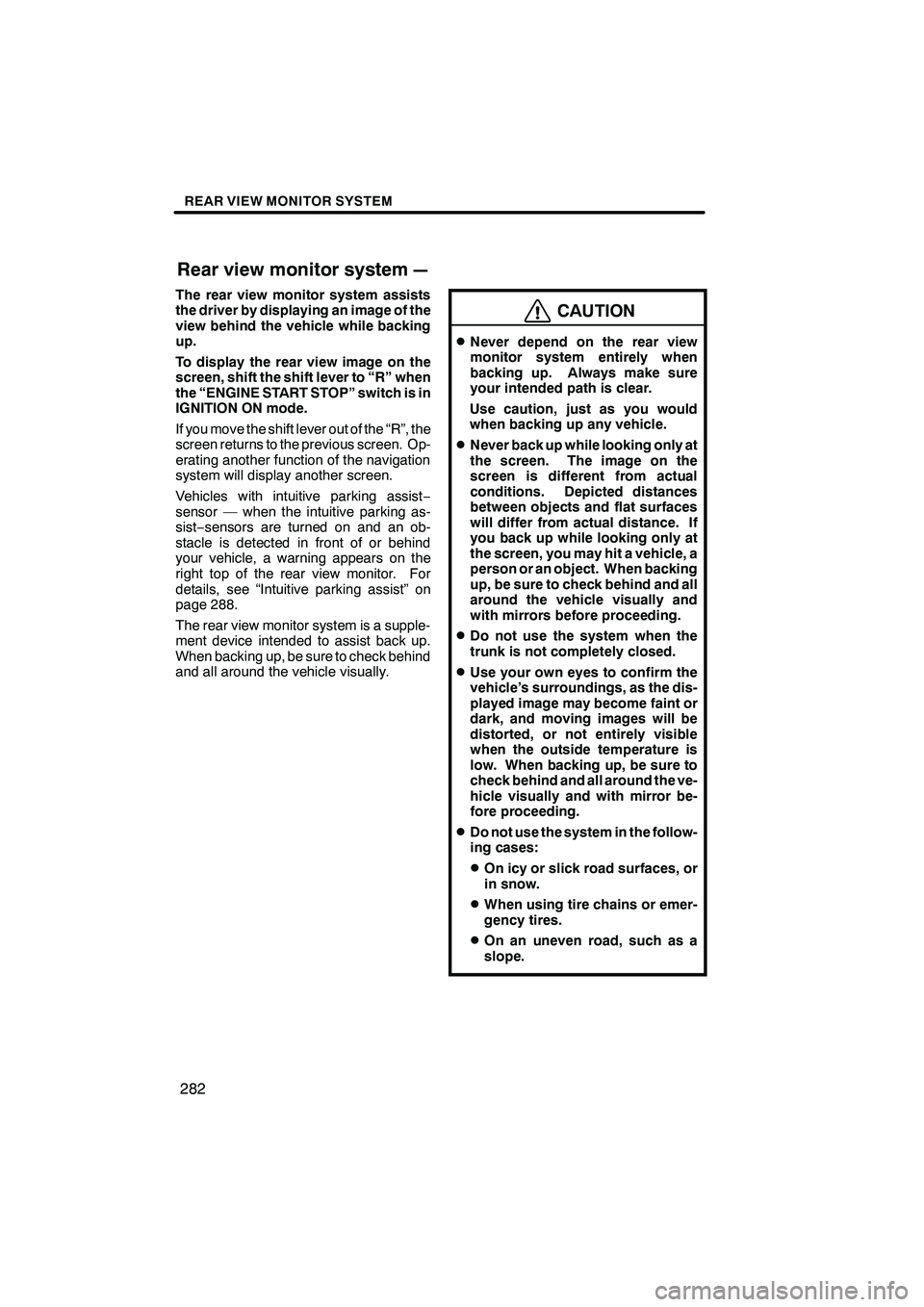
REAR VIEW MONITOR SYSTEM
282
The rear view monitor system assists
the driver by displaying an image of the
view behind the vehicle while backing
up.
To display the rear view image on the
screen, shift the shift lever to “R” when
the “ENGINE START STOP” switch is in
IGNITION ON mode.
If you move the shift lever out of the “R”, the
screen returns to the previous screen. Op-
erating another function of the navigation
system will display another screen.
Vehicles with intuitive parking assist−
sensor — when the intuitive parking as-
sist− sensors are turned on and an ob-
stacle is detected in front of or behind
your vehicle, a warning appears on the
right top of the rear view monitor. For
details, see “Intuitive parking assist” on
page 288.
The rear view monitor system is a supple-
ment device intended to assist back up.
When backing up, be sure to check behind
and all around the vehicle visually.
CAUTION
DNever depend on the rear view
monitor system entirely when
backing up. Always make sure
your intended path is clear.
Use caution, just as you would
when backing up any vehicle.
DNever back up while looking only at
the screen. The image on the
screen is different from actual
conditions. Depicted distances
between objects and flat surfaces
will differ from actual distance. If
you back up while looking only at
the screen, you may hit a vehicle, a
person or an object. When backing
up, be sure to check behind and all
around the vehicle visually and
with mirrors before proceeding.
DDo not use the system when the
trunk is not completely closed.
DUse your own eyes to confirm the
vehicle’s surroundings, as the dis-
played image may become faint or
dark, and moving images will be
distorted, or not entirely visible
when the outside temperature is
low. When backing up, be sure to
check behind and all around the ve-
hicle visually and with mirror be-
fore proceeding.
DDo not use the system in the follow-
ing cases:
DOn icy or slick road surfaces, or
in snow.
DWhen using tire chains or emer-
gency tires.
DOn an uneven road, such as a
slope.
ISF/IS NAVI (U)
Finish
Rear view monitor system—
Page 288 of 391
SECTION10
INTUITIVE PARKING ASSIST
287
INTUITIVE PARKING ASSIST
DIntuitive parking assist 288 ..................................
ISF/IS NAVI (U)
Finish
10
Page 289 of 391
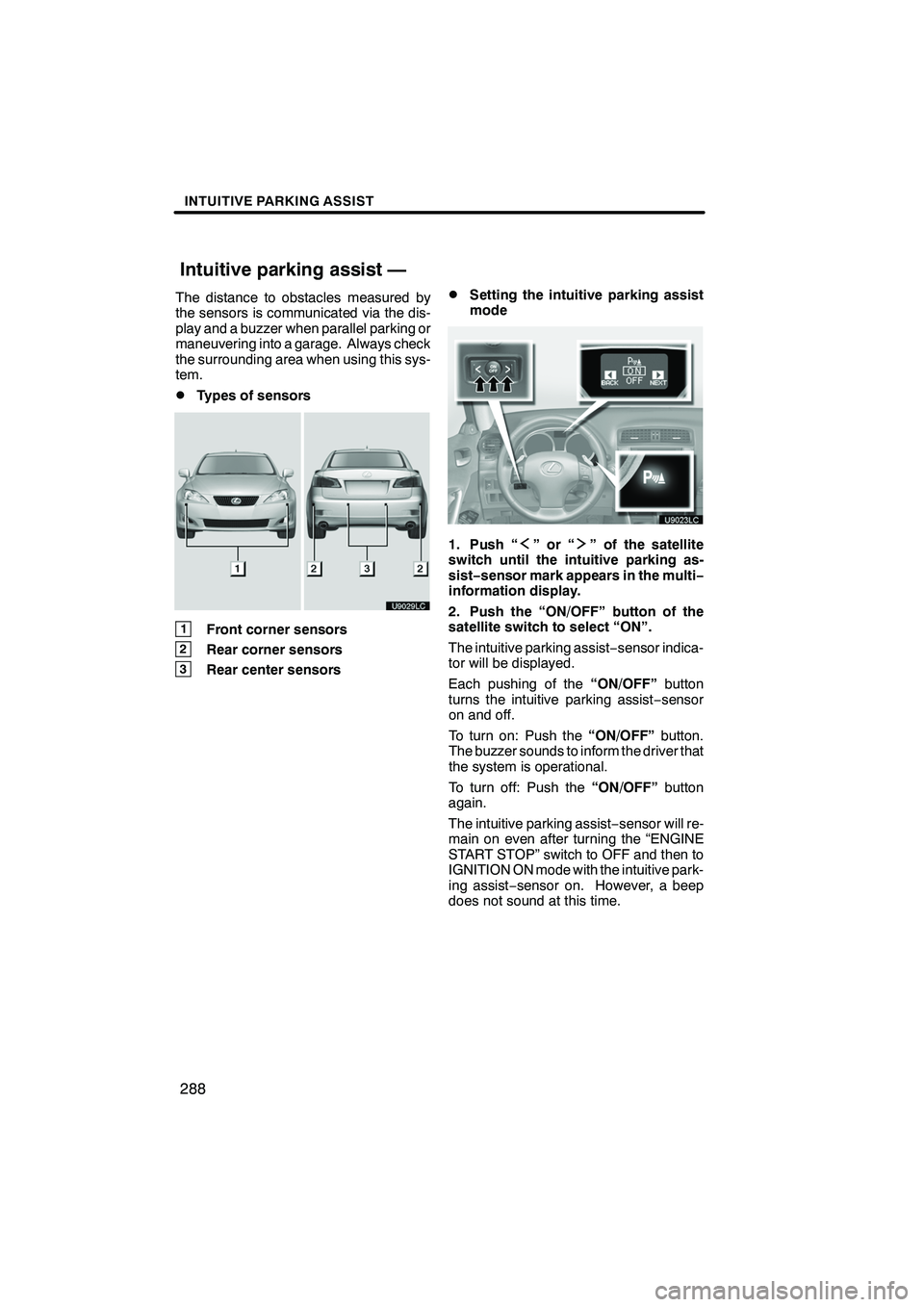
INTUITIVE PARKING ASSIST
288
The distance to obstacles measured by
the sensors is communicated via the dis-
play and a buzzer when parallel parking or
maneuvering into a garage. Always check
the surrounding area when using this sys-
tem.
DTypes of sensors
1Front corner sensors
2Rear corner sensors
3Rear center sensors
DSetting the intuitive parking assist
mode
1. Push “”or“” of the satellite
switch until the intuitive parking as-
sist− sensor mark appears in the multi−
information display.
2. Push the “ON/OFF” button of the
satellite switch to select “ON”.
The intuitive parking assist −sensor indica-
tor will be displayed.
Each pushing of the “ON/OFF”button
turns the intuitive parking assist −sensor
on and off.
To turn on: Push the “ON/OFF”button.
The buzzer sounds to inform the driver that
the system is operational.
To turn off: Push the “ON/OFF”button
again.
The intuitive parking assist −sensor will re-
main on even after turning the “ENGINE
START STOP” switch to OFF and then to
IGNITION ON mode with the intuitive park-
ing assist −sensor on. However, a beep
does not sound at this time.
ISF/IS NAVI (U)
Finish
Intuitive parking assist —
Page 290 of 391
INTUITIVE PARKING ASSIST
289
When the sensors detect an obstacle, the
graphic is shown on the multi−information
display and navigation display according
to position and distance to the obstacle.
DMulti− information display
1Front corner sensors operation
2Rear corner sensors operation
3Rear center sensors operation
DNavigation display
WHEN THE VEHICLE IS MOVING FOR-
WARD
The graphic is automatically displayed
when an obstacle is detected. The screen
can be set so that the graphic is not dis-
played. (See page 366.)
WHEN THE VEHICLE IS MOVING
BACKWARD
A simplified image is displayed on the right
upper corner of the screen when an ob-
stacle is detected.
ISF/IS NAVI (U)
Finish
— Display
10
Page 291 of 391
INTUITIVE PARKING ASSIST
290
When a sensor detects an obstacle, the direction of and the approximate distance to the
obstacle are displayed and the buzzer sounds.
CORNER SENSORSLevel
1234
Display
example−
Buzzer−MediumFastContinuous
CENTER SENSORS
Level
1234
Display
example
BuzzerSlowMediumFastContinuous
DDetection level and approximate distance to an obstacle
Level
1234
Corner
sensors−
1.6 to 1.2 ft. (50to37.5 cm)1.2 to 0.8 ft.
(37.5 to 25 cm)0.8 ft. (25
cm)orless
Rear center sensors4.9 to 2.0 ft.(150 to 60 cm)2.0 to 1.5 ft.
(60to45 cm)1.5 to 1.1 ft.
(45to35 cm)1.1 ft. (35
cm)orless
INFORMATION
Settings (e.g. buzzer volume) can be
changed. (See page 365.)
ISF/IS NAVI (U)
Finish
— The distance display and buzzer
Page 292 of 391
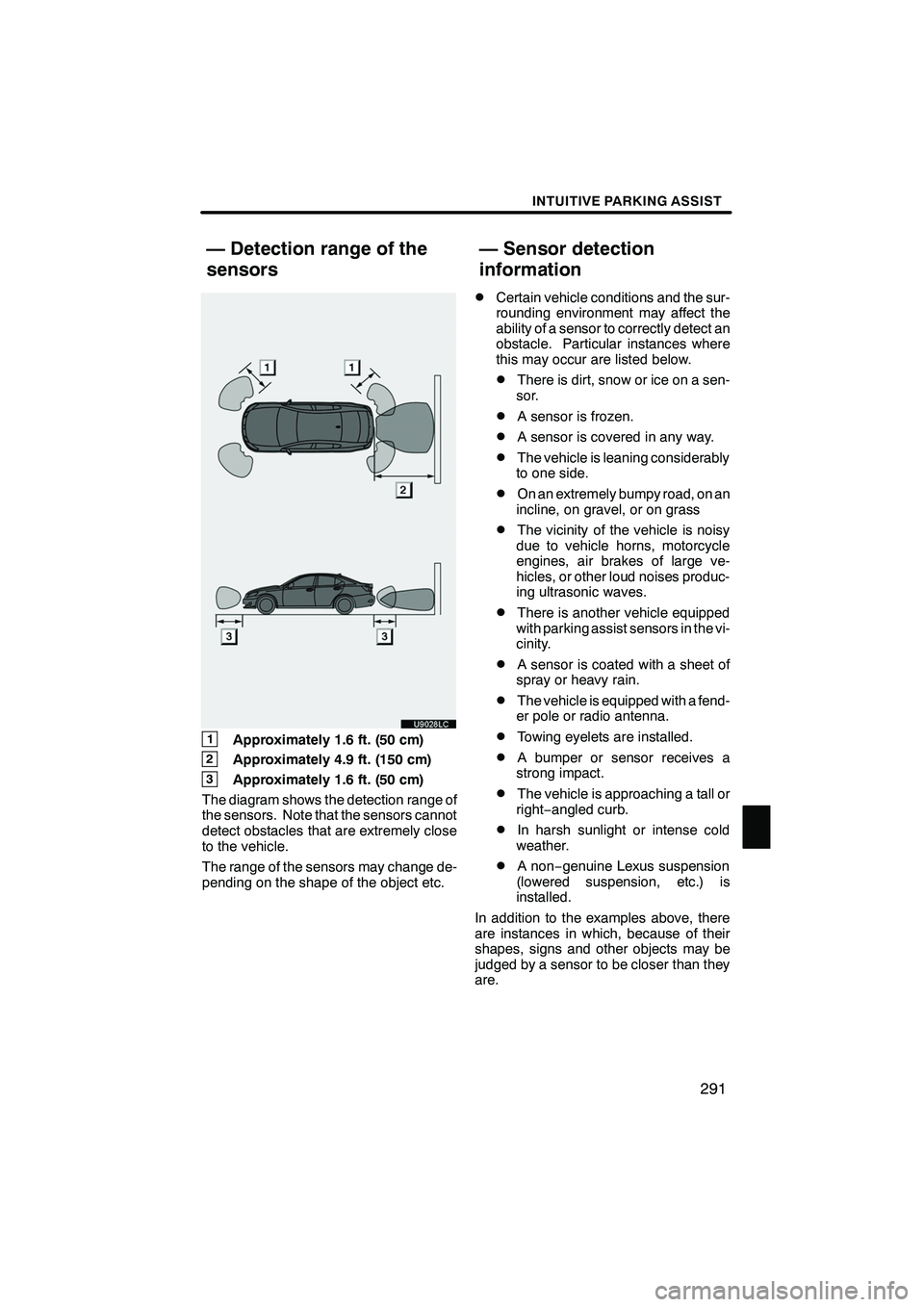
INTUITIVE PARKING ASSIST
291
1Approximately 1.6 ft. (50 cm)
2Approximately 4.9 ft. (150 cm)
3Approximately 1.6 ft. (50 cm)
The diagram shows the detection range of
the sensors. Note that the sensors cannot
detect obstacles that are extremely close
to the vehicle.
The range of the sensors may change de-
pending on the shape of the object etc.
DCertain vehicle conditions and the sur-
rounding environment may affect the
ability of a sensor to correctly detect an
obstacle. Particular instances where
this may occur are listed below.
DThere is dirt, snow or ice on a sen-
sor.
DA sensor is frozen.
DA sensor is covered in any way.
DThe vehicle is leaning considerably
to one side.
DOn an extremely bumpy road, on an
incline, on gravel, or on grass
DThe vicinity of the vehicle is noisy
due to vehicle horns, motorcycle
engines, air brakes of large ve-
hicles, or other loud noises produc-
ing ultrasonic waves.
DThere is another vehicle equipped
with parking assist sensors in the vi-
cinity.
DA sensor is coated with a sheet of
spray or heavy rain.
DThe vehicle is equipped with a fend-
er pole or radio antenna.
DTowing eyelets are installed.
DA bumper or sensor receives a
strong impact.
DThe vehicle is approaching a tall or
right− angled curb.
DIn harsh sunlight or intense cold
weather.
DA non −genuine Lexus suspension
(lowered suspension, etc.) is
installed.
In addition to the examples above, there
are instances in which, because of their
shapes, signs and other objects may be
judged by a sensor to be closer than they
are.
ISF/IS NAVI (U)
Finish
— Detection range of the
sensors — Sensor detection
information
10