Page 65 of 94
65
GX460_QG_U (OM60E77U)
■Registering a speed dial
Press .
Press and say “Phone book”.
Press and say “Set speed dial”.
Select the data to be registered.
Press and say the desired name.
Press and say “Confirm”.
Press the desired preset button.
Press and say “Confirm”.STEP1
STEP7
: Pressing this switch turns the voice command system on. Say a command after
the beep.
Page 66 of 94
66
GX460_QG_U (OM60E77U)
Audio System (Without Navigation System)
■Basic operation Pow e r/ Vo l u m e
Audio sources
AM•FM:AM radio/FM radio
SAT:Satellite radio
CD:CD player
AUX•USB:Auxiliary audio
device/USB memory
/iPod
®/Bluetooth®
audio
Sound quality modes
■Radio
Station presets
Radio tune
Scanning radio stations
Traffic information
RDS genre select
Seek
Te x t m e s s a g e s
■Entering station presets
Select the desired station by using the tune, the seek or the scan function.
Press and hold one of the preset buttons (1-6) until you hear a beep, indicating that the
station is set.
Page 67 of 94
67
GX460_QG_U (OM60E77U)
■CD player
■
Playing an audio CD
Eject
Random playback
Repeat play
Pause/Playback
Disc load
Search playback
Disc select
Track select/rewind/fast-forward
Te x t i n f o r m a t i o n
■Playing a CD with MP3/WMA files
Eject
Random playback
Repeat play
Pause/Playback
Folder select
Disc load
File select
Search playback
Disc select
File select/rewind/fast-forwarding
Te x t i n f o r m a t i o n
■Loading a CD
Press the “LOAD” button.
“WAIT” is shown on the display.
Insert a CD when the indicators on the slot turn from amber to green.
The display changes from “WAIT” to “LOAD”.
Page 68 of 94
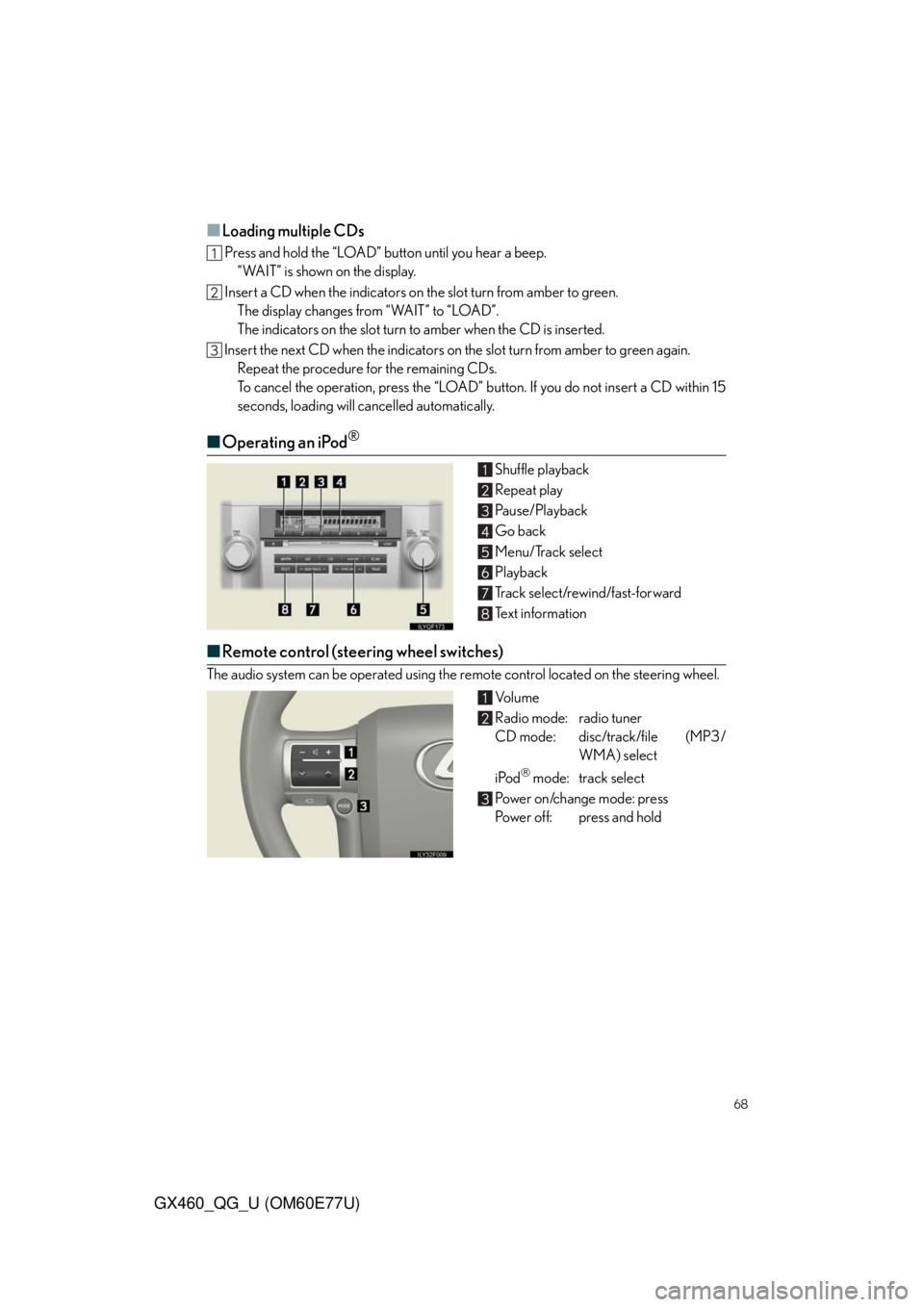
68
GX460_QG_U (OM60E77U)
■Loading multiple CDs
Press and hold the “LOAD” button until you hear a beep.
“WAIT” is shown on the display.
Insert a CD when the indicators on the slot turn from amber to green.
The display changes from “WAIT” to “LOAD”.
The indicators on the slot turn to amber when the CD is inserted.
Insert the next CD when the indicators on the slot turn from amber to green again.
Repeat the procedure for the remaining CDs.
To cancel the operation, press the “LOAD” button. If you do not insert a CD within 15
seconds, loading will cancelled automatically.
■Operating an iPod®
Shuffle playback
Repeat play
Pause/Playback
Go back
Menu/Track select
Playback
Track select/rewind/fast-forward
Text information
■Remote control (steering wheel switches)
The audio system can be operated using the remote control located on the steering wheel.
Vo l u m e
Radio mode: radio tuner
CD mode: disc/track/file (MP3/
WMA) select
iPod
mode: track select
Power on/change mode: press
Power off: press and hold
Page 69 of 94
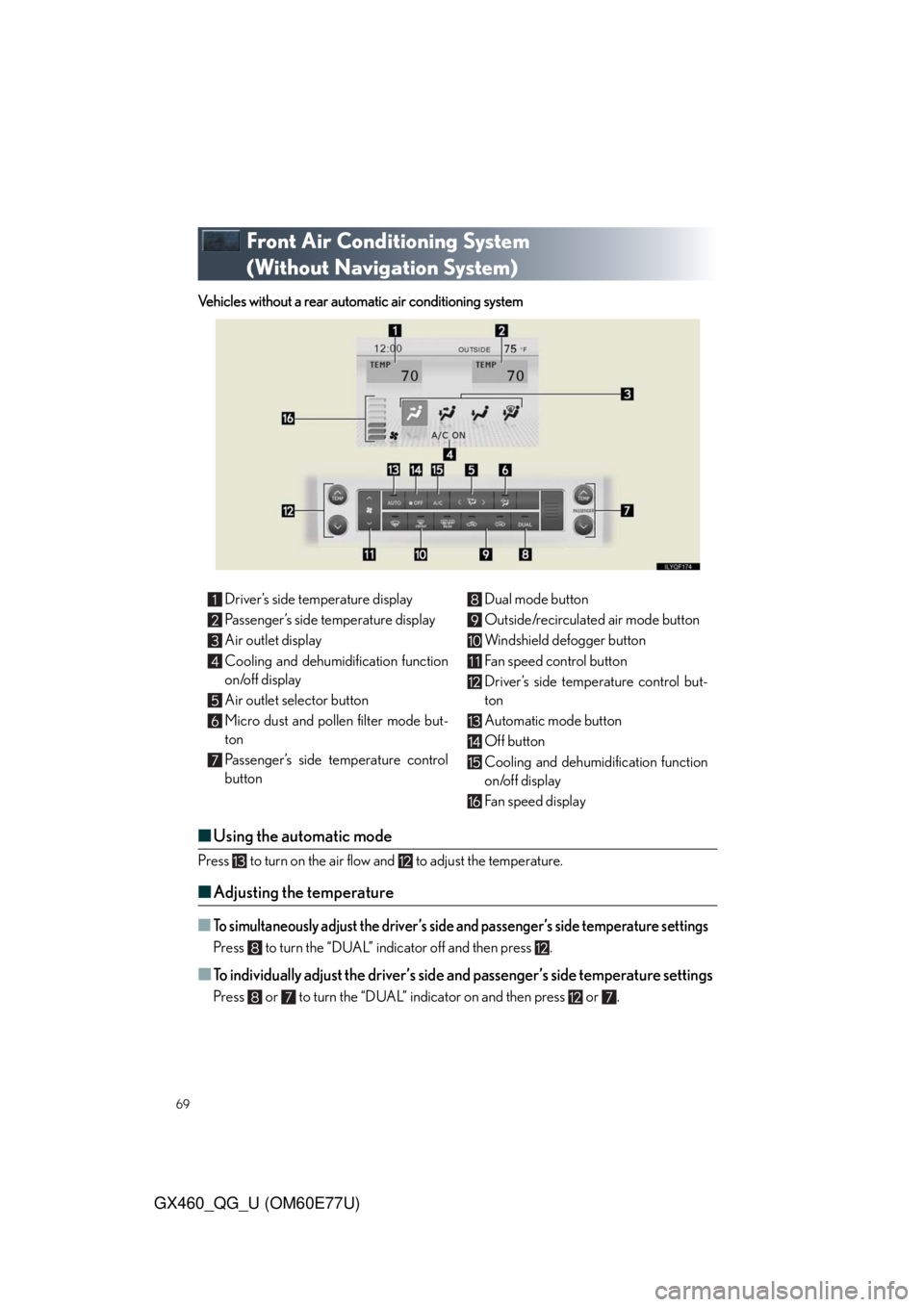
69
GX460_QG_U (OM60E77U)
Front Air Conditioning System
(Without Navigation System)
Vehicles without a rear automatic air conditioning system
■Using the automatic mode
Press to turn on the air flow and to adjust the temperature.
■Adjusting the temperature
■To simultaneously adjust the driver’s side and passenger’s side temperature settings
Press to turn the “DUAL” indicator off and then press .
■To individually adjust the driver’s side and passenger’s side temperature settings
Press or to turn the “DUAL” indicator on and then press or .
Driver’s side temperature display
Passenger’s side temperature display
Air outlet display
Cooling and dehumidification function
on/off display
Air outlet selector button
Micro dust and pollen filter mode but-
ton
Passenger’s side temperature control
buttonDual mode button
Outside/recirculated air mode button
Windshield defogger button
Fan speed control button
Driver’s side temperature control but-
ton
Automatic mode button
Off button
Cooling and dehumidification function
on/off display
Fan speed display
Page 70 of 94
70
GX460_QG_U (OM60E77U)
Vehicles with a rear automatic air conditioning system
Driver’s side temperature display
Rear passenger’s side temperature dis-
play
Front passenger’s side temperature
display
Air outlet display
Cooling and dehumidification function
on/off display
Air outlet selector button
Micro dust and pollen filter mode but-
ton
Rear automatic air conditioning on/off
button
Front passenger’s side temperature
control buttonRear passenger’s side temperature
control button
3 zone mode button
Outside/recirculated air mode button
Windshield defogger button
Fan speed control button
Driver’s side temperature control but-
ton
Automatic mode button
Off button
Cooling and dehumidification function
on/off button
Fan speed display
Page 71 of 94
71
GX460_QG_U (OM60E77U)
■Using the automatic mode
Press to turn on the air flow and to adjust the temperature.
■Adjusting the temperature
■
To simultaneously adjust the driver’s side, passenger’s side and rear seats tem-
perature settings
Press to turn the “3ZONE” indicator off and then press .
■To individually adjust the driver’s side, passenger’s side and rear seats tempera-
ture settings
Press , or to turn the “3ZONE” indicator on and then press , or .
Rear Air Conditioning System
(Without Navigation System)
ing the automatic mode
■Using the automatic mode
Press to turn on the air flow and to adjust the temperature.
Fan speed control button
Fan speed display
Air outlet display
Te m p e r a t u r e d i s p l a yTemperature control button
Air outlet selector button
Off button
Automatic mode button
Page 72 of 94
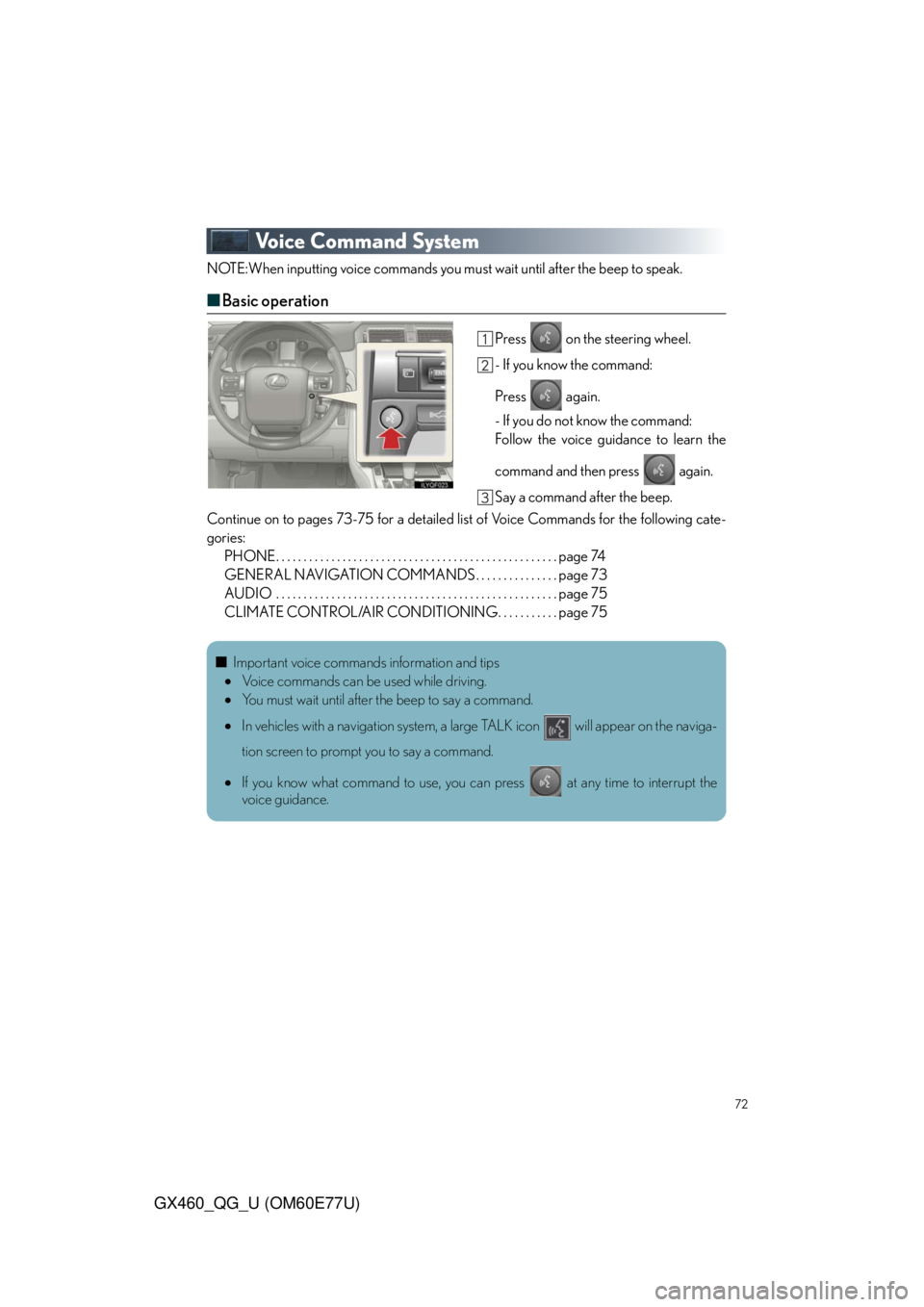
72
GX460_QG_U (OM60E77U)
Voice Command System
NOTE:When inputting voice commands you must wait until after the beep to speak.
■Basic operation
Press on the steering wheel.
- If you know the command:
Press again.
- If you do not know the command:
Follow the voice guidance to learn the
command and then press again.
Say a command after the beep.
Continue on to pages 73-75 for a detailed list of Voice Commands for the following cate-
gories:
PHONE. . . . . . . . . . . . . . . . . . . . . . . . . . . . . . . . . . . . . . . . . . . . . . . . . . . page 74
GENERAL NAVIGATION COMMANDS . . . . . . . . . . . . . . . page 73
AUDIO . . . . . . . . . . . . . . . . . . . . . . . . . . . . . . . . . . . . . . . . . . . . . . . . . . . page 75
CLIMATE CONTROL/AIR CONDITIONING. . . . . . . . . . . page 75
■Important voice commands information and tips
Voice commands can be used while driving.
You must wait until after the beep to say a command.
In vehicles with a navigation system, a large TALK icon will appear on the naviga-
tion screen to prompt you to say a command.
If you know what command to use, you can press at any time to interrupt the
voice guidance.