Page 17 of 428
16
U0013LC
U0014LC
1Push the “DEST” button.
2There are 11 different methods
to search destinations.
See “Destination search” on page 62.
3Touch “Go to ”.
The navigation system performs a search
for the route.
4Touch “OK”, and start driving.
Routes other than the one recommended
can also be selected. (See “Starting route
guidance” on page 83.)
5Guidance to the destination is
given via voice and on the guid-
ance screen.
GX460 Navi (U)
OM60E73U
09.09.24
—Operation flow: guiding the route
Page 18 of 428
17
U0006LI
U0016LCa
U0017LCa
1Push the “DEST” button.
2Touch “Go Home”.
“Go Home”can be used if your home has
been registered. (To register “Home”, see
“(a) Registering home” on page 111.)
3Touch “Go to ”.
The navigation system performs a search
for the route.
4Touch “OK”, and start driving.
Routes other than the one recommended
can also be selected. (See “Starting route
guidance” on page 83.)
5Guidance to the destination is
given via voice and on the guid-
ance screen.
GX460 Navi (U)
OM60E73U
09.09.24
—Setting home as the destination
Page 19 of 428
18
hMap i
Displaying mapsPage
Viewing the map screen10
Displaying the current vehicle position33
Viewing the current position vicinity map34
Changing the scale42
Changing the map orientation43
Displaying Point of Interest102
Displaying the estimated travel/arrival time to the destination93
Selecting the dual map screen39
Viewing foot print map42
Deleting map screen buttons346
Searching destinationPage
Searching the destination
(by home, Point of Interest, phone #, etc.)62
Changing the selected search area62
Operating the map location of the selected destination83
hRoute guidance i
Before starting route guidancePage
Setting the destination83
Viewing alternative routes83
Starting route guidance83
Before starting or during route guidancePage
Viewing the route83
Adding destinations94
Changing the route96
Displaying the estimated travel/arrival time to the destination93
GX460 Navi (U)
OM60E73U
09.09.24
Navigation system function index
Page 26 of 428
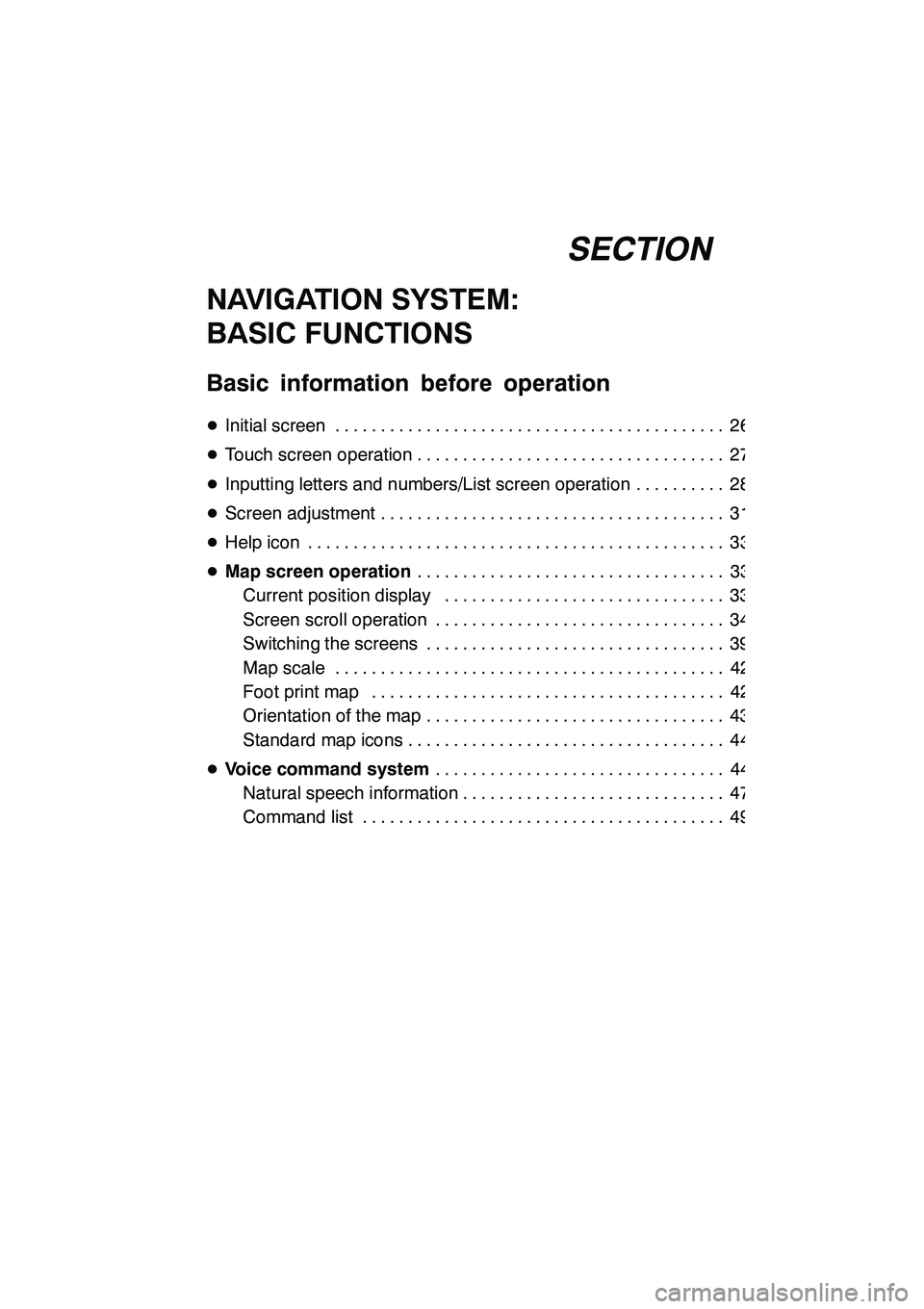
SECTION1
NAVIGATION SYSTEM: BASIC FUNCTIONS
25
NAVIGATION SYSTEM:
BASIC FUNCTIONS
Basic information before operation
DInitial screen 26 ...........................................
D Touch screen operation 27 ..................................
D Inputting letters and numbers/List screen operation 28 ..........
D Screen adjustment 31 ......................................
D Help icon 33 ..............................................
D Map screen operation 33
..................................
Current position display 33 ...............................
Screen scroll operation 34 ................................
Switching the screens 39 .................................
Map scale 42 ...........................................
Foot print map 42 .......................................
Orientation of the map 43 .................................
Standard map icons 44 ...................................
D Voice command system 44
................................
Natural speech information 47 .............................
Command list 49 ........................................
GX460 Navi (U)
OM60E73U
Finish
09.09.24
1
Page 27 of 428
NAVIGATION SYSTEM: BASIC FUNCTIONS
26
When the “ENGINE START STOP” switch
is in ACCESSORY or IGNITION ON
mode, the initial screen will be displayed
and the system will begin operating.
CAUTION
When the vehicle is stopped with the
engine running, always apply the
parking brake for safety.
After a few seconds, the “CAUTION”
screen will be displayed.
After about 5 seconds, the “CAUTION”
screen automatically switches to the map
screen. When touching“Show Map”or
pushing the “MAP/VOICE” button, the
map screen is displayed.
While the “CAUTION” screen is displayed,
the “DEST” or“SETUP” button cannot be
operated. And if the “Calendar”button on
the “Information” screen is touched, the
screen will change back to the “CAUTION”
screen. In about 5 seconds, or when the
“MAP/VOICE” button is pushed or the
“Show Map” is touched, the “CAUTION”
screen will change to the map screen.
GX460 Navi (U)
OM60E73U
Finish
09.09.24
Initial screen
Page 28 of 428
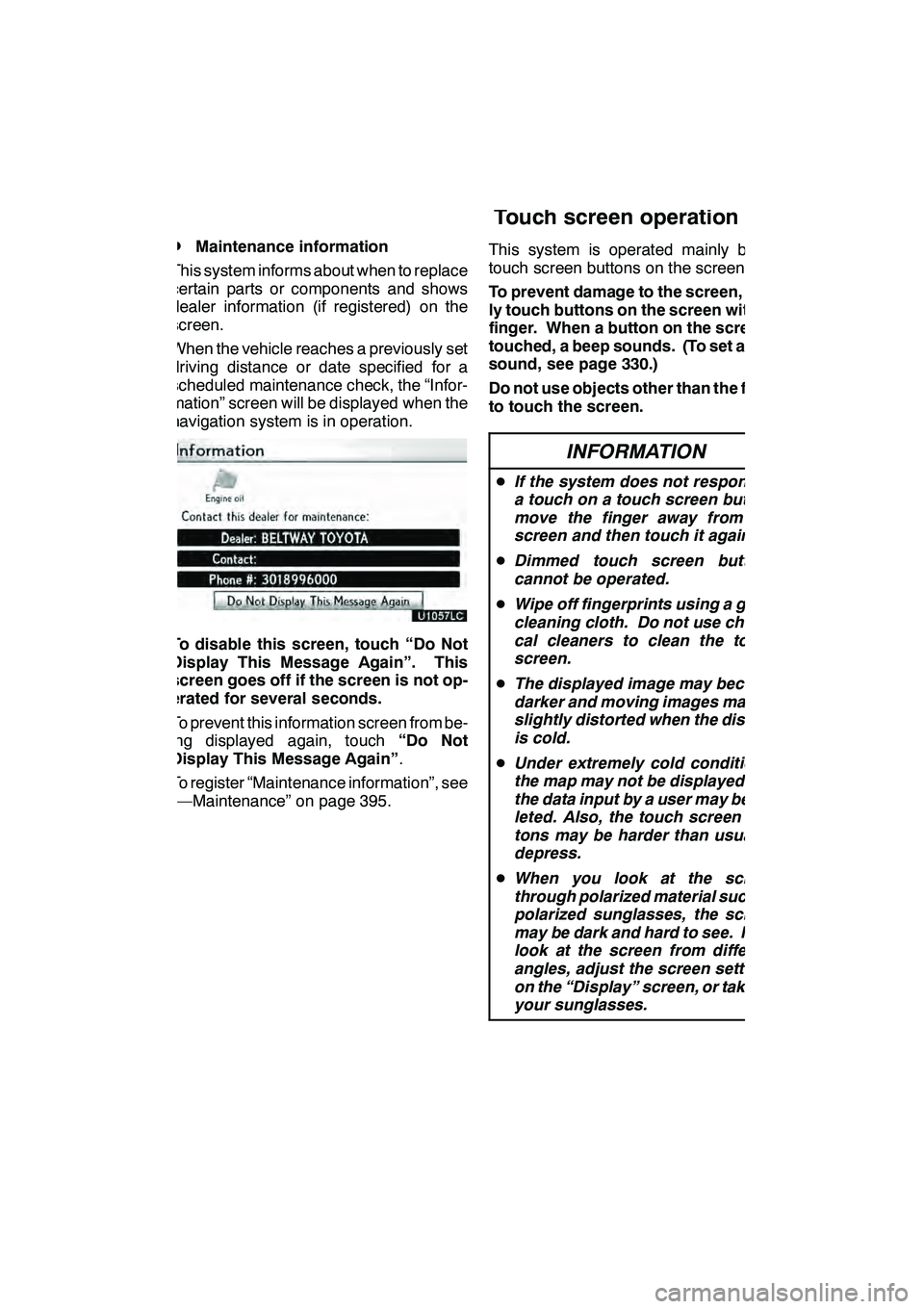
NAVIGATION SYSTEM: BASIC FUNCTIONS
27
D
Maintenance information
This system informs about when to replace
certain parts or components and shows
dealer information (if registered) on the
screen.
When the vehicle reaches a previously set
driving distance or date specified for a
scheduled maintenance check, the “Infor-
mation” screen will be displayed when the
navigation system is in operation.
To disable this screen, touch “Do Not
Display This Message Again”. This
screen goes off if the screen is not op-
erated for several seconds.
To prevent this information screen from be-
ing displayed again, touch “Do Not
Display This Message Again” .
To register “Maintenance information”, see
“—Maintenance” on page 395. This system is operated mainly by the
touch screen buttons on the screen.
To prevent damage to the screen, light-
ly touch buttons on the screen with the
finger. When a button on the screen is
touched, a beep sounds. (To set a beep
sound, see page 330.)
Do not use objects other than the finger
to touch the screen.
INFORMATION
D
If the system does not respond to
a touch on a touch screen button,
move the finger away from the
screen and then touch it again.
D Dimmed touch screen buttons
cannot be operated.
D Wipe off fingerprints using a glass
cleaning cloth. Do not use chemi-
cal cleaners to clean the touch
screen.
D The displayed image may become
darker and moving images may be
slightly distorted when the display
is cold.
D Under extremely cold conditions,
the map may not be displayed and
the data input by a user may be de-
leted. Also, the touch screen but-
tons may be harder than usual to
depress.
D When you look at the screen
through polarized material such as
polarized sunglasses, the screen
may be dark and hard to see. If so,
look at the screen from different
angles, adjust the screen settings
on the “Display” screen, or take off
your sunglasses.
GX460 Navi (U)
OM60E73U
Finish
09.09.24
Touch screen operation
1
Page 29 of 428
NAVIGATION SYSTEM: BASIC FUNCTIONS
28
When searching for an address or a name,
or entering, letters and numbers can be in-
put via the screen.
INFORMATION
Keyboard layout can be changed.
(See page 332.)
DTo input letters and numbers
To display the alphabet keys, touch
“A− Z”.
Enter letters by touching the keys directly.
:Touching this button erases one
letter. By holding this button, let-
ters will continue to be erased.
On certain letter entry screens, letters can
be entered in upper or lower case.
: To enter in lower case.
:To enter in upper case.
GX460 Navi (U)
OM60E73U
Finish
09.09.24
Inputting letters and
numbers/List screen
operation
Page 30 of 428
NAVIGATION SYSTEM: BASIC FUNCTIONS
29
D
To input symbols
To display symbol keys, touch “Other”.
Enter symbols by touching the symbol
keys directly.
:Touching this button erases one
letter. By holding this button, let-
ters will continue to be erased.
DTo display the list
To search for an address or a name, touch
“OK” . Matching items from the database
are listed even if the entered address or
name is incomplete.
If the number of matches is five or less, the
list is displayed without touching “OK”.
INFORMATION
The number of matching items is
shown to the right side of the screen.
If the number of matching items is
more than 999, the system displays
“
∗∗∗” on the screen.
GX460 Navi (U)
OM60E73U
Finish
09.09.24
1