Page 264 of 428
AUDIO/VIDEO SYSTEM
263
The rear seat entertainment system is designed for the rear passengers to enjoy audio
and DVD video.
1Front audio system
2Displays
3Rear seat entertainment system con-
troller
4A/V input adapter
5Headphone volume control dials and
headphone jacks
GX460 Navi (U)
OM60E73U
Finish
09.09.24Rear seat entertainment system features (if equipped) —
7
Page 265 of 428
AUDIO/VIDEO SYSTEM
264
The rear seat entertainment system can
be used when the “ENGINE START
STOP” switch is in ACCESSORY or IGNI-
TION ON mode.
DDisplays
A display is installed in the back of each
front seat. When audio−video equipment
is connected to the A/V input adapter, rear
passengers can enjoy different audio
sources on each display. See “—Using the
video mode” on page 284.
DRear seat entertainment system
controller
Use the controller to operate both the left
and right side displays. Some controller
buttons are shared between the left and
right side displays. When operating those
buttons, first select the desired display us-
ing the select display switch.
To operate, aim the controller at the de-
sired display.
1Controller buttons for the left side dis-
play
2Controller buttons for the right side
display
3Turns display off
4Selects the display to be operated
(for some controller buttons only)
GX460 Navi (U)
OM60E73U
Finish
09.09.24
Page 266 of 428
AUDIO/VIDEO SYSTEM
265
D
Before using the controller (for new
vehicle owners)
An insulating sheet is set to prevent the
batteries from being discharged. Remove
the insulating sheet before using the re-
mote control.
DReplacing the controller batteries
Necessary item for replacing “3 AA bat-
teries”.
1. Remove the cover.
2. Remove the depleted batteries and
install the new ones.
GX460 Navi (U)
OM60E73U
Finish
09.09.24
7
Page 267 of 428
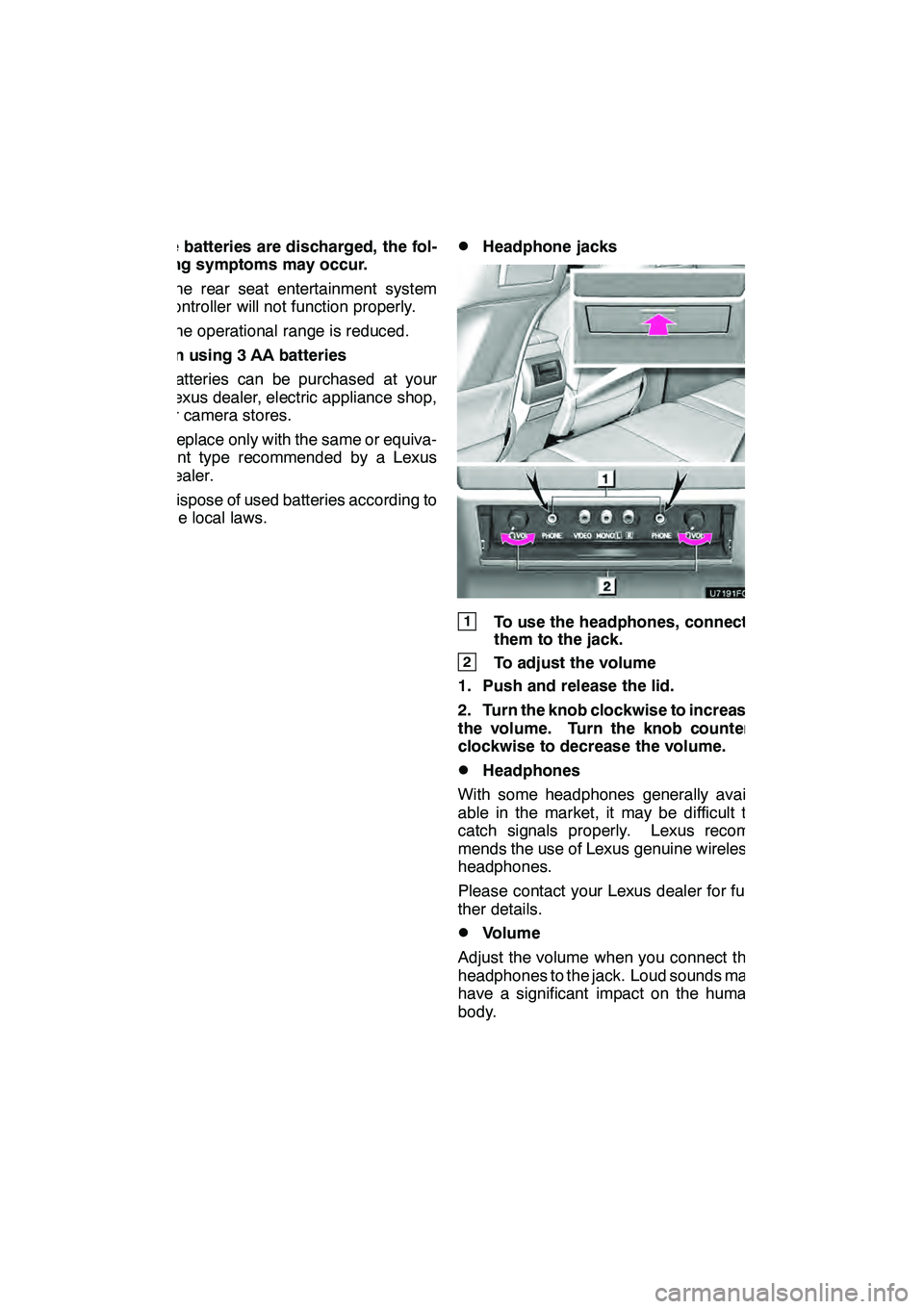
AUDIO/VIDEO SYSTEM
266
If the batteries are discharged, the fol-
lowing symptoms may occur.
DThe rear seat entertainment system
controller will not function properly.
DThe operational range is reduced.
When using 3 AA batteries
DBatteries can be purchased at your
Lexus dealer, electric appliance shop,
or camera stores.
DReplace only with the same or equiva-
lent type recommended by a Lexus
dealer.
DDispose of used batteries according to
the local laws.
DHeadphone jacks
1To use the headphones, connect
them to the jack.
2To adjust the volume
1. Push and release the lid.
2. Turn the knob clockwise to increase
the volume. Turn the knob counter-
clockwise to decrease the volume.
DHeadphones
With some headphones generally avail-
able in the market, it may be difficult to
catch signals properly. Lexus recom-
mends the use of Lexus genuine wireless
headphones.
Please contact your Lexus dealer for fur-
ther details.
DVolume
Adjust the volume when you connect the
headphones to the jack. Loud sounds may
have a significant impact on the human
body.
GX460 Navi (U)
OM60E73U
Finish
09.09.24
Page 268 of 428
AUDIO/VIDEO SYSTEM
267
D
Caution screen
This screen appears for a few seconds
when the “ENGINE START STOP” switch
is in ACCESSORY or IGNITION ON
mode.
DChanging the source
1Turning on the audio source selection
screen
2Inputting the selected icon
3Selecting an icon
Push “SOURCE” to display the audio
source selection screen.
Select an audio source.
GX460 Navi (U)
OM60E73U
Finish
09.09.24
7
Page 269 of 428
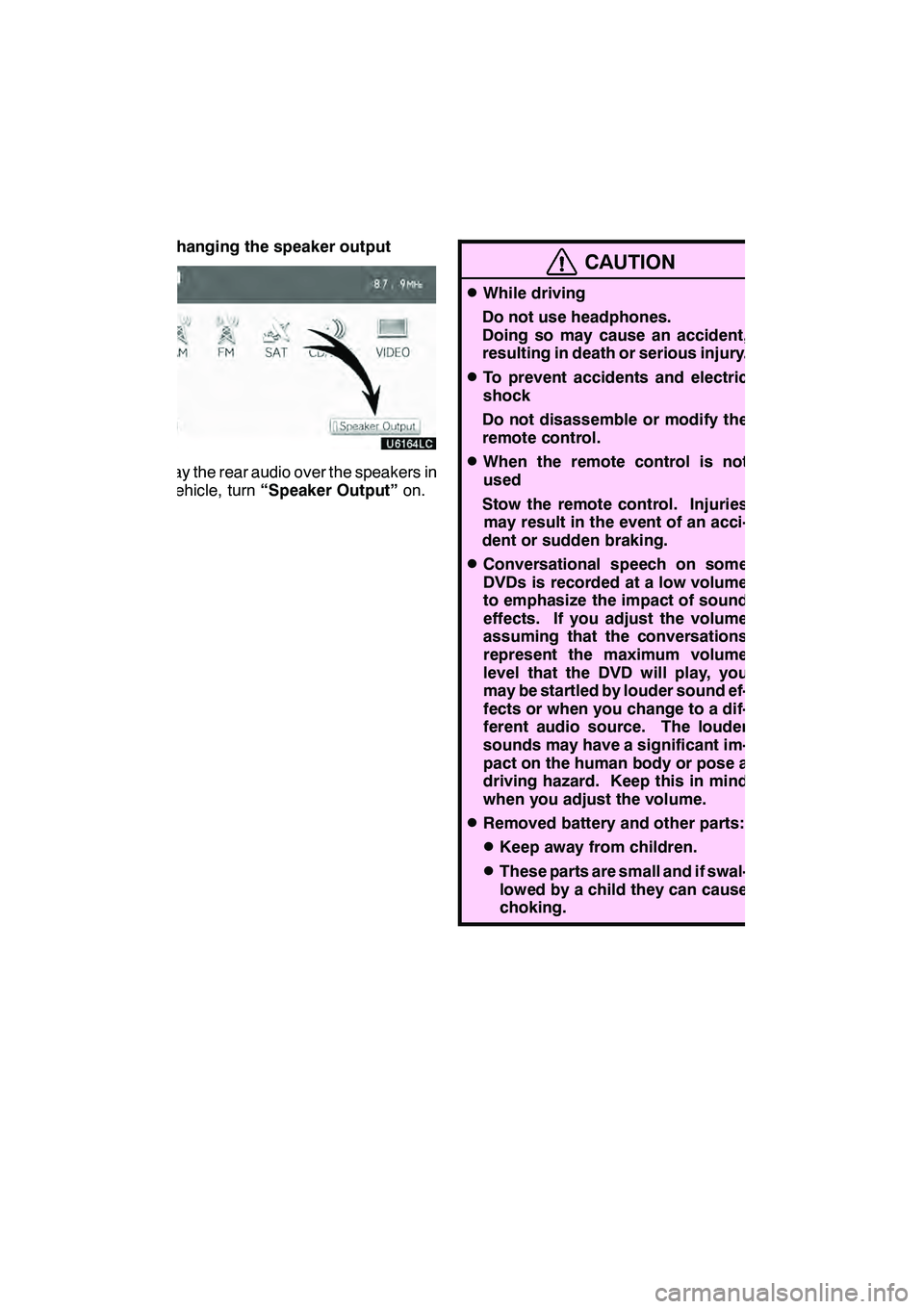
AUDIO/VIDEO SYSTEM
268 D
Changing the speaker output
To play the rear audio over the speakers in
the vehicle, turn“Speaker Output” on.
CAUTION
DWhile driving
Do not use headphones.
Doing so may cause an accident,
resulting in death or serious injury.
DTo prevent accidents and electric
shock
Do not disassemble or modify the
remote control.
DWhen the remote control is not
used
Stow the remote control. Injuries may result in the event of an acci-
dent or sudden braking.
DConversational speech on some
DVDs is recorded at a low volume
to emphasize the impact of sound
effects. If you adjust the volume
assuming that the conversations
represent the maximum volume
level that the DVD will play, you
may be startled by louder sound ef-
fects or when you change to a dif-
ferent audio source. The louder
sounds may have a significant im-
pact on the human body or pose a
driving hazard. Keep this in mind
when you adjust the volume.
DRemoved battery and other parts:
DKeep away from children.
DThese parts are small and if swal-
lowed by a child they can cause
choking.
GX460 Navi (U)
OM60E73U
Finish
09.09.24
Page 270 of 428
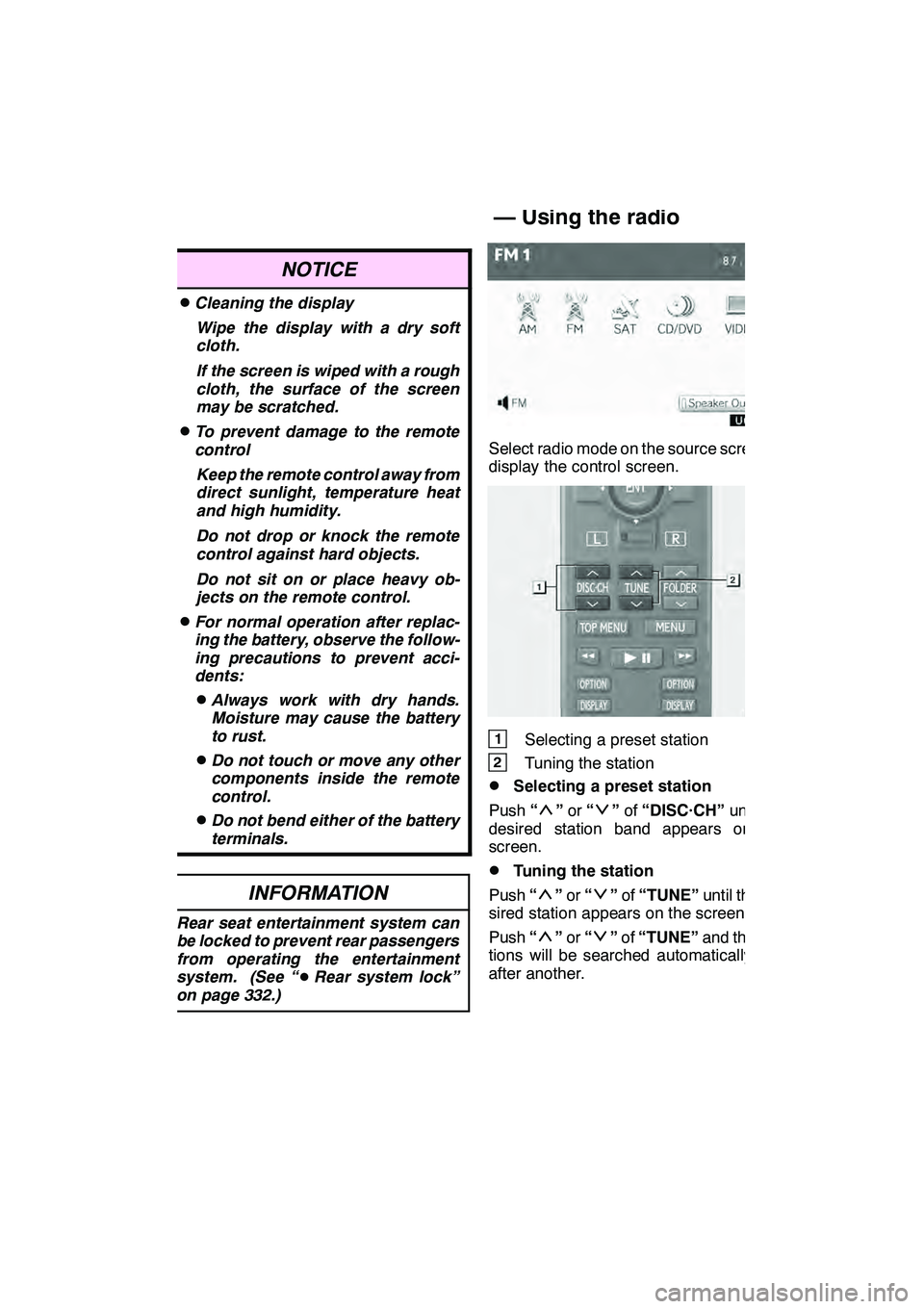
AUDIO/VIDEO SYSTEM
269
NOTICE
DCleaning the displayWipe the display with a dry soft
cloth.
If the screen is wiped with a rough
cloth, the surface of the screen
may be scratched.
DTo prevent damage to the remote
controlKeep the remote control away from
direct sunlight, temperature heat
and high humidity.
Do not drop or knock the remote
control against hard objects.
Do not sit on or place heavy ob-
jects on the remote control.
DFor normal operation after replac-
ing the battery, observe the follow-
ing precautions to prevent acci-
dents:
DAlways work with dry hands.
Moisture may cause the battery
to rust.
DDo not touch or move any other
components inside the remote
control.
DDo not bend either of the battery
terminals.
INFORMATION
Rear seat entertainment system can
be locked to prevent rear passengers
from operating the entertainment
system. (See “ DRear system lock”
on page 332.)
Select radio mode on the source screen to
display the control screen.
1Selecting a preset station
2Tuning the station
DSelecting a preset station
Push “
”or “”of “DISC·CH” until the
desired station band appears on the
screen.
DTuning the station
Push “
”or “”of “TUNE” until the de-
sired station appears on the screen.
Push “
”or “”of “TUNE” and the sta-
tions will be searched automatically one
after another.
GX460 Navi (U)
OM60E73U
Finish
09.09.24
— Using the radio
7
Page 271 of 428
AUDIO/VIDEO SYSTEM
270
1Turning on DVD changer mode
2Selecting a disc
DSelecting a disc
Push“”or “”of “DISC·CH” until the
desired disc number appears on the
screen.
DAudio CD, CD text 270
............
DMP3/WMA disc 271
..............
DDVD video/audio 271
.............
DVideo CD 281
....................
DSelecting a track
Push “”or “”of “TUNE” until the de-
sired track number appears on the screen.
DFast forwarding or reversing a track
Push and hold “
”or “”of “TUNE” .
GX460 Navi (U)
OM60E73U
Finish
09.09.24
— Using the DVD changer — Playing an audio CD/CD
text