Page 256 of 428
AUDIO/VIDEO SYSTEM
255
INFORMATION
DWhen an iPod ris connected and
the audio source is changed to
iPod rmode, the iPod rwill resume
play from the same point in which
it was last used.
D When the USB memory is con-
nected and the audio source is
changed to USB memory mode,
the USB memory will start playing
the first file in the first folder. If the
same device is removed and rein-
serted (and the contents have not
been changed), the USB memory
will resume play from the same
point in which it was last used.
D Depending on the iPod ror USB
memory that is connected to the
system, certain functions may not
be available.
DSelecting a play mode (iPod ronly)
1. Touch “Menu”.
2. Touch the desired play mode.
GX460 Navi (U)
OM60E73U
Finish
09.09.24
7
Page 257 of 428
AUDIO/VIDEO SYSTEM
256 D
Selecting a desired folder (USB
memory only)
“FolderY”: Touch this button to go to the
next folder.
“Folder B”: Touch this button to go to the
previous folder.
“Select” for Folder: The desired folder
can be selected in a list. This function is
available only when the vehicle is not mov-
ing.
Touch “Select” . The folder list is dis-
played.
Touch the desired folder number. The sys-
tem will start playing the first file of the se-
lected folder.
: By touching this button, the list
moves up by 5 folder groups. If this button
is touched when the top page of the list is
displayed, the last page is displayed.
: By touching this button, the list
moves down by 5 folder groups. If this but-
ton is touched when the last page of the list
is displayed, the top page is displayed.
GX460 Navi (U)
OM60E73U
Finish
09.09.24
Page 258 of 428
AUDIO/VIDEO SYSTEM
257
D
Selecting a desired file or track
“SEEK·TRACK” button:
Use for direct
access to a desired file or track.
Push the “
”or “”button of
“SEEK·TRACK” and repeat it until the
desired file or track appears on the screen.
As you release the button, the USB
memory or iPod rwill start playing the
selected file or track from the beginning.
Fast forward:
Push and hold the “
”button of
“SEEK·TRACK” to fast forward the play-
er. When you release the button, the play-
er will resume playing from that position.
Reverse:
Push and hold the “
”button of
“SEEK·TRACK” to reverse the player.
When you release the button, the player
will resume playing.
“TUNE/FILE” knob: Use for direct access
to a desired file or track in the player.
Turn the “TUNE/FILE” knob to step up or
down all the files or tracks in the player you
are currently listening to.
GX460 Navi (U)
OM60E73U
Finish
09.09.24
7
Page 259 of 428
AUDIO/VIDEO SYSTEM
258
"USB memory
"iPod r
“Select” for File or Track: The desired
file or track can be selected in a list. This
function is available only when the vehicle
is not moving.
Touch “Select” . The file or track list is dis-
played.
Touch the desired file or track number. The
changer will start playing the selected file
or track from the beginning.
: By touching this button, the list
moves up by 5 file or track groups. If this
button is touched when the top page of the
list is displayed, the last page is displayed.
: By touching this button, the list
moves down by 5 file or track groups. If
this button is touched when the last page
of the list is displayed, the top page is dis-
played.
GX460 Navi (U)
OM60E73U
Finish
09.09.24
Page 260 of 428
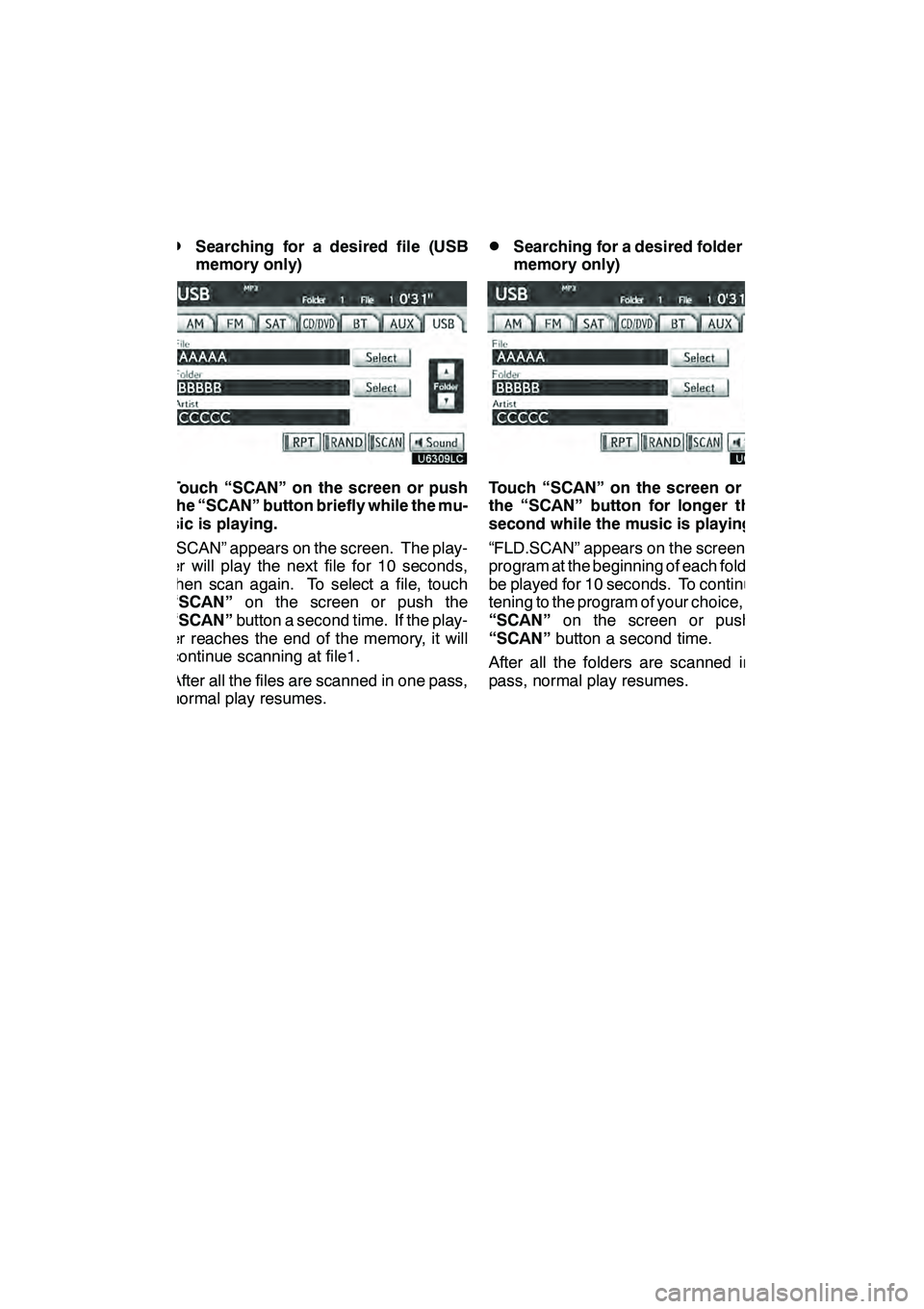
AUDIO/VIDEO SYSTEM
259
D
Searching for a desired file (USB
memory only)
Touch “SCAN” on the screen or push
the “SCAN” button briefly while the mu-
sic is playing.
“SCAN” appears on the screen. The play-
er will play the next file for 10 seconds,
then scan again. To select a file, touch
“SCAN”
on the screen or push the
“SCAN” button a second time. If the play-
er reaches the end of the memory, it will
continue scanning at file1.
After all the files are scanned in one pass,
normal play resumes.
DSearching for a desired folder (USB
memory only)
Touch “SCAN” on the screen or push
the “SCAN” button for longer than a
second while the music is playing.
“FLD.SCAN” appears on the screen. The
program at the beginning of each folder will
be played for 10 seconds. To continue lis-
tening to the program of your choice, touch
“SCAN” on the screen or push the
“SCAN” button a second time.
After all the folders are scanned in one
pass, normal play resumes.
GX460 Navi (U)
OM60E73U
Finish
09.09.24
7
Page 261 of 428
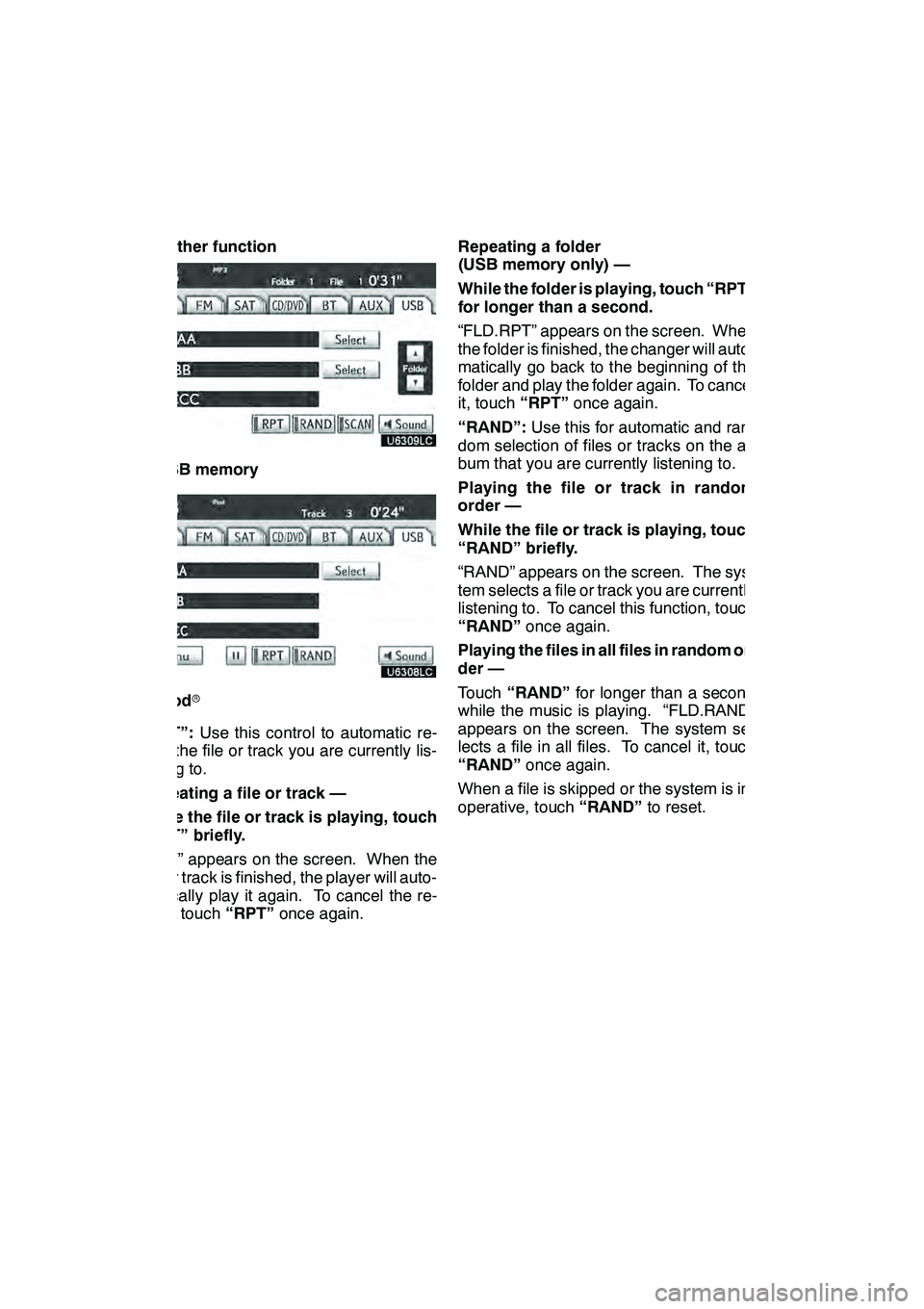
AUDIO/VIDEO SYSTEM
260 D
Other function
"USB memory
"iPod r
“RPT”: Use this control to automatic re-
play the file or track you are currently lis-
tening to.
Repeating a file or track —
While the file or track is playing, touch
“RPT” briefly.
“RPT” appears on the screen. When the
file or track is finished, the player will auto-
matically play it again. To cancel the re-
peat, touch “RPT”once again. Repeating a folder
(USB memory only) —
While the folder is playing, touch “RPT”
for longer than a second.
“FLD.RPT” appears on the screen. When
the folder is finished, the changer will auto-
matically go back to the beginning of the
folder and play the folder again. To cancel
it, touch
“RPT”once again.
“RAND”: Use this for automatic and ran-
dom selection of files or tracks on the al-
bum that you are currently listening to.
Playing the file or track in random
order —
While the file or track is playing, touch
“RAND” briefly.
“RAND” appears on the screen. The sys-
tem selects a file or track you are currently
listening to. To cancel this function, touch
“RAND” once again.
Playing the files in all files in random or-
der —
Touch “RAND” for longer than a second
while the music is playing. “FLD.RAND”
appears on the screen. The system se-
lects a file in all files. To cancel it, touch
“RAND” once again.
When a file is skipped or the system is in-
operative, touch “RAND”to reset.
GX460 Navi (U)
OM60E73U
Finish
09.09.24
Page 262 of 428
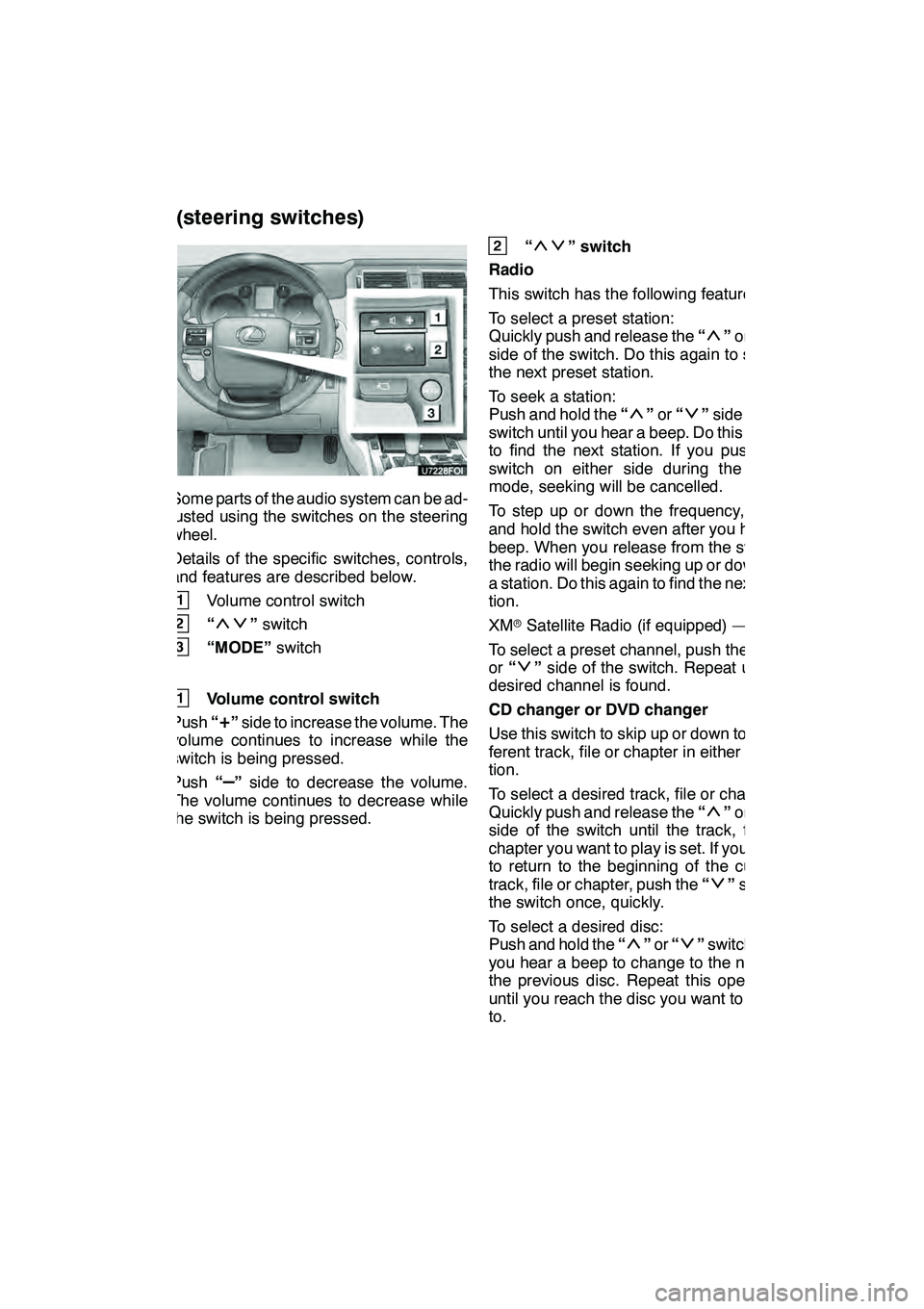
AUDIO/VIDEO SYSTEM
261
Some parts of the audio system can be ad-
justed using the switches on the steering
wheel.
Details of the specific switches, controls,
and features are described below.
1Volume control switch
2“”switch
3“MODE” switch
1Volume control switch
Push “
+”side to increase the volume. The
volume continues to increase while the
switch is being pressed.
Push “
–”side to decrease the volume.
The volume continues to decrease while
the switch is being pressed.
2“” switch
Radio
This switch has the following features —
To select a preset station:
Quickly push and release the “
”or “”
side of the switch. Do this again to select
the next preset station.
To seek a station:
Push and hold the “
”or “”side of the
switch until you hear a beep. Do this again
to find the next station. If you push the
switch on either side during the seek
mode, seeking will be cancelled.
To step up or down the frequency, push
and hold the switch even after you hear a
beep. When you release from the switch,
the radio will begin seeking up or down for
a station. Do this again to find the next sta-
tion.
XM rSatellite Radio (if equipped) —
To select a preset channel, push the “
”
or “”side of the switch. Repeat until a
desired channel is found.
CD changer or DVD changer
Use this switch to skip up or down to a dif-
ferent track, file or chapter in either direc-
tion.
To select a desired track, file or chapter:
Quickly push and release the “
”or “”
side of the switch until the track, file or
chapter you want to play is set. If you want
to return to the beginning of the current
track, file or chapter, push the “
”side of
the switch once, quickly.
To select a desired disc:
Push and hold the “
”or “”switch until
you hear a beep to change to the next or
the previous disc. Repeat this operation
until you reach the disc you want to listen
to.
GX460 Navi (U)
OM60E73U
Finish
09.09.24
Audio/video remote controls
(steering switches)
7
Page 263 of 428
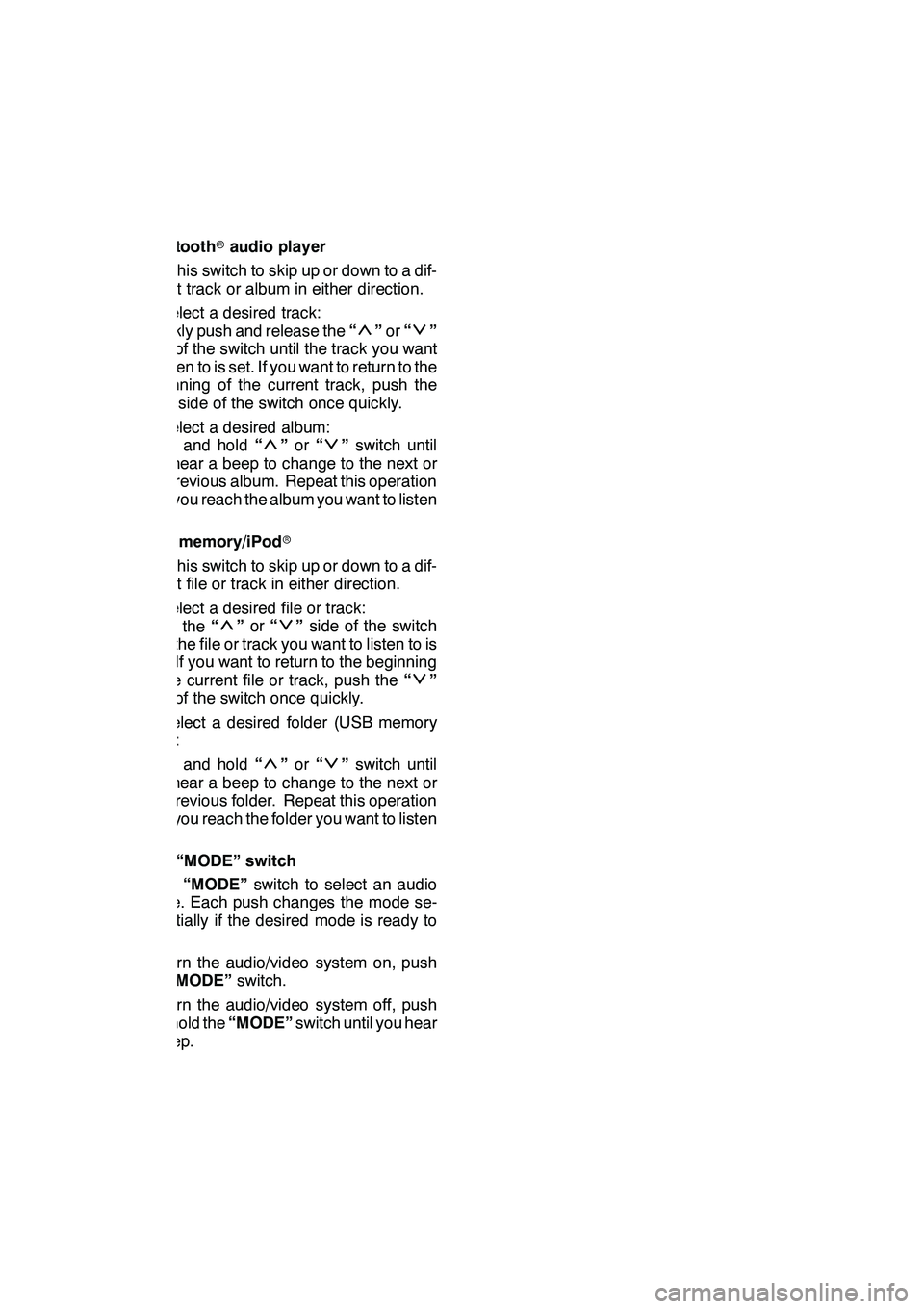
AUDIO/VIDEO SYSTEM
262
Bluetoothraudio player
Use this switch to skip up or down to a dif-
ferent track or album in either direction.
To select a desired track:
Quickly push and release the “
”or “”
side of the switch until the track you want
to listen to is set. If you want to return to the
beginning of the current track, push the
“
” side of the switch once quickly.
To select a desired album:
Push and hold “
”or “”switch until
you hear a beep to change to the next or
the previous album. Repeat this operation
until you reach the album you want to listen
to.
USB memory/iPod r
Use this switch to skip up or down to a dif-
ferent file or track in either direction.
To select a desired file or track:
Push the “
”or “”side of the switch
until the file or track you want to listen to is
set. If you want to return to the beginning
of the current file or track, push the “
”
side of the switch once quickly.
To select a desired folder (USB memory
only):
Push and hold “
”or “”switch until
you hear a beep to change to the next or
the previous folder. Repeat this operation
until you reach the folder you want to listen
to.
3“MODE” switch
Push “MODE” switch to select an audio
mode. Each push changes the mode se-
quentially if the desired mode is ready to
use.
To turn the audio/video system on, push
the “MODE” switch.
To turn the audio/video system off, push
and hold the “MODE”switch until you hear
a beep.
GX460 Navi (U)
OM60E73U
Finish
09.09.24