Page 1 of 76
SECTION 11
SETUP
293
SETUP
Setup
�General settings 294
(Used for language selection and the on/off settings of
operation sounds and automatic screen change.)
�Clock settings 298
(Used for changing time zones and the on/off settings of
daylight saving time.)
�Voice settings 300
(Voice guidance can be set.)
�Navigation settings 303
(“Home” and “Preset Destinations” can be set and edited.)
�Detailed navigation settings 303
(Average cruising speed, displayed screen contents,
and POI icon categories can be set.)
�Telephone settings 312
(Bluetooth� phones can be registered.)
�Audio settings 351
(Settings are available for portable audio devices and
Bluetooth� audio devices players.)
�Vehicle settings 358
(Vehicle information can be set.)
�Other settings 366
(Used for changing settings for Lexus Insider and
XM� Sports and Stocks.)
Page 3 of 76
SETUP
295
No.Function
1You can change the language.
(See “� Selecting a language” on
page 295.)
2“On” or “Off” can be selected to
sound beeps.
3
“On” or “Off” can be selected for
automatic screen changes from
the audio/air conditioner screen to
the map. When “On” is selected,
the screen will automatically re-
turn to the map from the audio/air
conditioner screen after 20 sec-
onds.
4Keyboard layout can be changed.
(See “� Selecting a keyboard lay-
out” on page 296.)
5Distance unit can be changed.
(See “� Unit of measurement” on
page 297.)
6The personal data can be deleted.
(See “� Delete personal data” on
page 297.)
�Selecting a language
You can change the language.
1. Push the “SETUP” button.
2. Touch “General” on the “Setup”
screen.
3. Touch “Language”.
4. Touch the desired button.
The previous screen will be displayed.
5. Touch “Save”.
Page 9 of 76
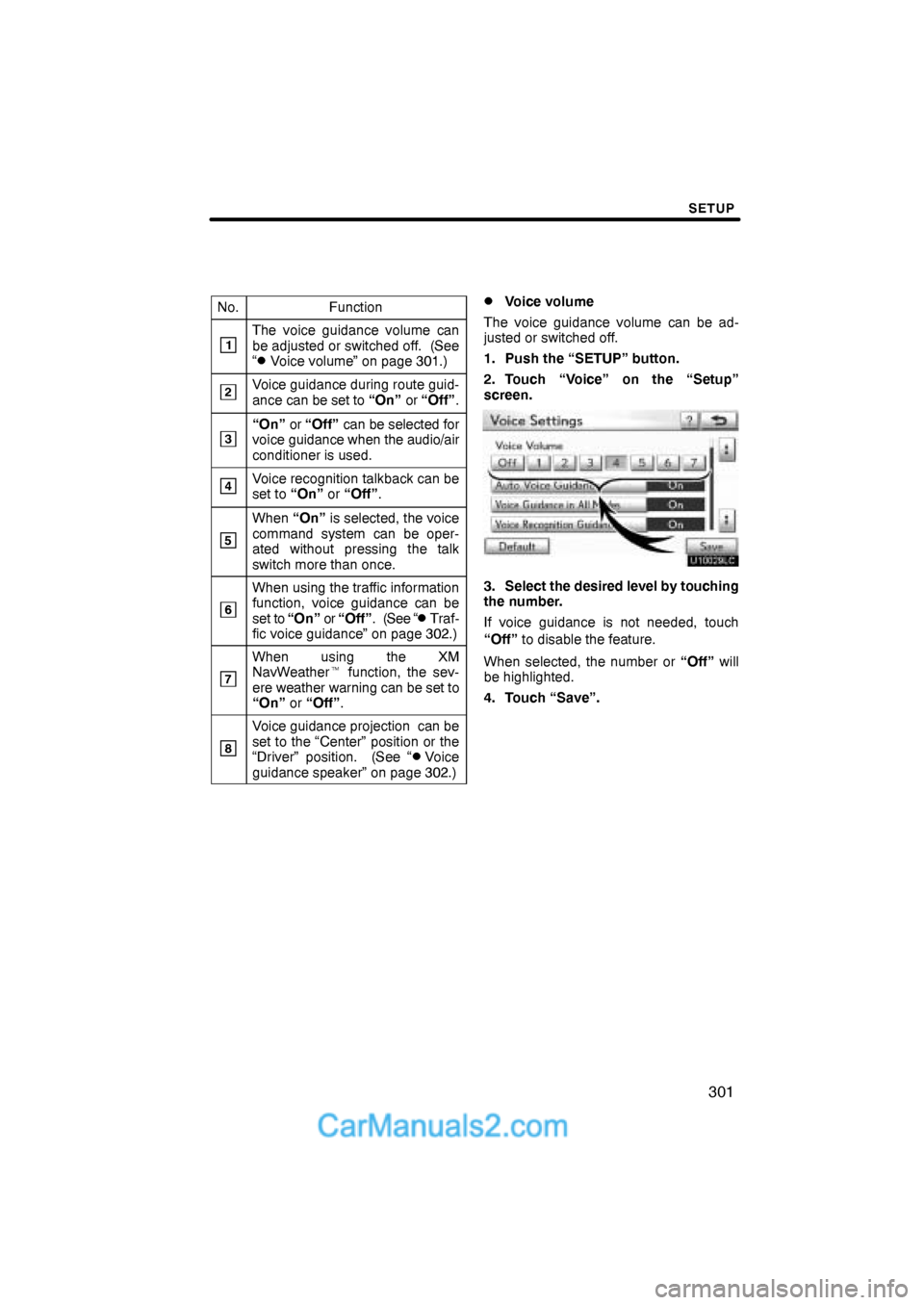
SETUP
301
No.Function
1The voice guidance volume can
be adjusted or switched off. (See
“
�Voice volume” on page 301.)
2Voice guidance during route guid-
ance can be set to “On” or “Off”.
3“On” or “Off” can be selected for
voice guidance when the audio/air
conditioner is used.
4Voice recognition talkback can be
set to “On” or “Off”.
5
When “On” is selected, the voice
command system can be oper-
ated without pressing the talk
switch more than once.
6
When using the traffic information
function, voice guidance can be
s e t to “On” or “Off”. (See “
�Traf-
fic voice guidance” on page 302.)
7
When using the XM
NavWeather� function, the sev-
ere weather warning can be set to
“On” or “Off”.
8
Voice guidance projection can be
set to the “Center” position or the
“Driver” position. (See “
�Voice
guidance speaker” on page 302.)
�Voice volume
The voice guidance volume can be ad-
justed or switched off.
1. Push the “SETUP” button.
2. Touch “Voice” on the “Setup”
screen.
3. Select the desired level by touching
the number.
If voice guidance is not needed, touch
“Off” to disable the feature.
When selected, the number or “Off” will
be highlighted.
4. Touch “Save”.
Page 24 of 76
SETUP
316
When another Bluetooth� device is
connected
When another Bluetooth� device is cur-
rently connected, this screen is displayed.
If you want to disconnect it, touch “Yes”.
INFORMATION
When you register your phone,
Bluetooth� audio will disconnect. It
will reconnect automatically when
you finish registration. It will not be
reconnected depending on the phone
you are using.
You can also register a new Bluetooth�
phone in the following way.
1. Push the “SETUP” button.
2. Touch “Phone”.
3. Touch “Manage Phone”.
4. Touch “Options”.
5. Touch “New Phone”.
Page 26 of 76
SETUP
318
2. The “Connect Bluetooth*” screen is
displayed.
3. When the result message is dis-
played, you can use the Bluetooth�
phone.
*: Bluetooth is a registered trademark of
Bluetooth SIG, Inc.When you connect the phone while
Bluetooth� audio is playing
This screen is displayed, and the
Bluetooth� audio will stop temporarily.
When another Bluetooth� device is
connected
When another Bluetooth� device is cur-
rently connected, this screen is displayed.
If you want to disconnect it, touch “Yes”.
Page 33 of 76
SETUP
325
4. In case that you have touched “Add
Contacts”, this screen is displayed.
If you want to transfer another phone-
book, touch “Yes”.When another Bluetooth� device is
connected
When another Bluetooth� device is cur-
rently connected, this screen is displayed.
If you want to disconnect it, touch “Yes”.
INFORMATION
Bluetooth� audio will disconnect
during transfer on phonebook data.
In this case, it will reconnect auto-
matically when data transfer finish-
es. (It will not be reconnected de-
pending the phone you are using.)
Page 53 of 76
SETUP
345
1. Touch “Handsfree Power”.
2. Touch “On” or “Off”.
3. Touch “Save”.
In case that the state of “Handsfree
Power” is changed from “Off” into
“On”, Bluetooth� connection will be-
gin.
When you connect the phone while
Bluetooth� audio is playing
This screen is displayed, and the
Bluetooth� audio will stop temporarily.
Page 54 of 76
SETUP
346
Editing the device name
1. Touch “Edit” of “Device Name”.
2. Use the software keyboard to input
the device name.
INFORMATION
The device names are common
Bluetooth� audio and Bluetooth�
phone.
If you change the device name of the
phone, the device name of the audio
will change at same time.
However, passcodes can be set sep-
arately.
Editing the passcode
1. Touch “Edit” of “Passcode”.
2. Input a passcode and touch “OK”.