Page 143 of 522
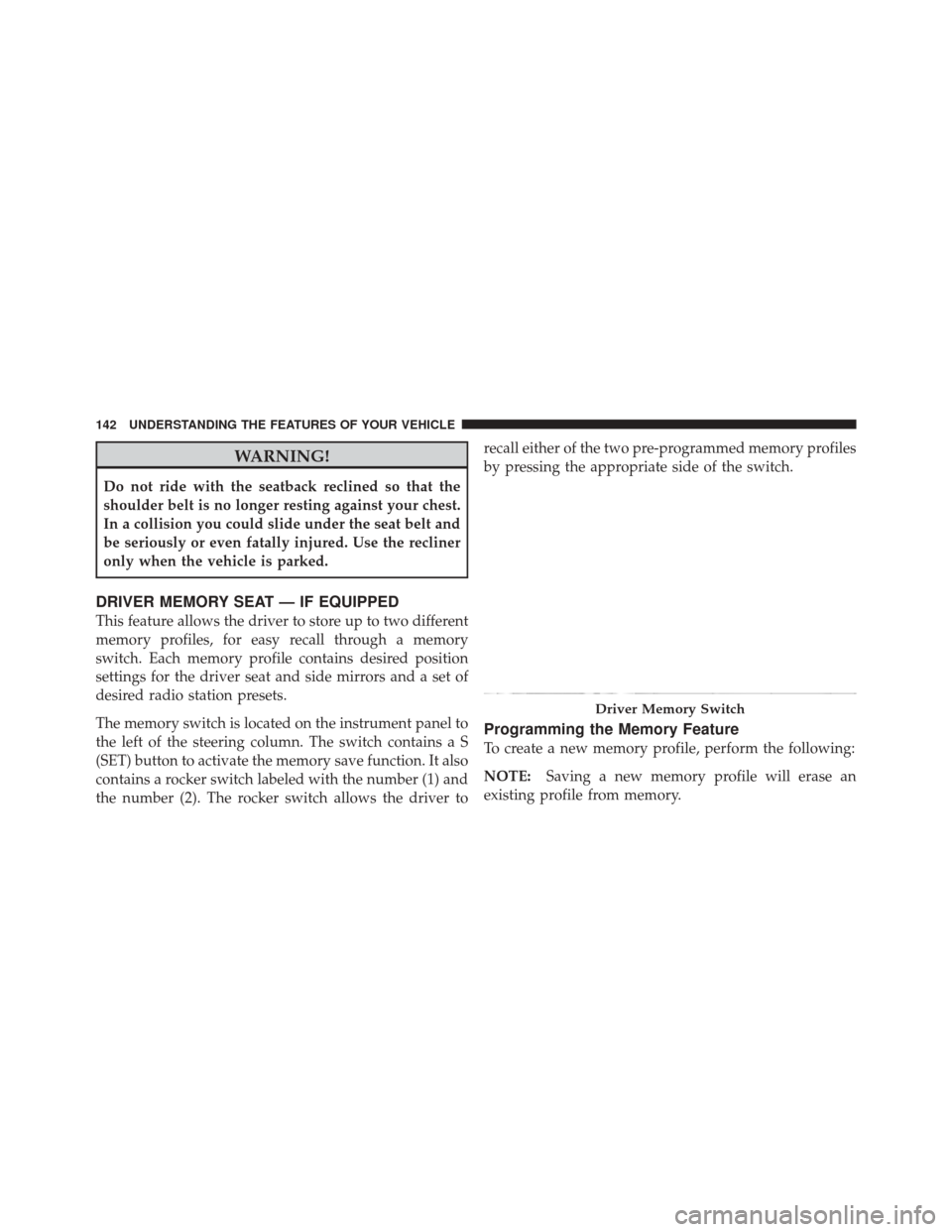
WARNING!
Do not ride with the seatback reclined so that the
shoulder belt is no longer resting against your chest.
In a collision you could slide under the seat belt and
be seriously or even fatally injured. Use the recliner
only when the vehicle is parked.
DRIVER MEMORY SEAT — IF EQUIPPED
This feature allows the driver to store up to two different
memory profiles, for easy recall through a memory
switch. Each memory profile contains desired position
settings for the driver seat and side mirrors and a set of
desired radio station presets.
The memory switch is located on the instrument panel to
the left of the steering column. The switch contains a S
(SET) button to activate the memory save function. It also
contains a rocker switch labeled with the number (1) and
the number (2). The rocker switch allows the driver torecall either of the two pre-programmed memory profiles
by pressing the appropriate side of the switch.
Programming the Memory Feature
To create a new memory profile, perform the following:
NOTE:
Saving a new memory profile will erase an
existing profile from memory.
Driver Memory Switch
142 UNDERSTANDING THE FEATURES OF YOUR VEHICLE
Page 144 of 522
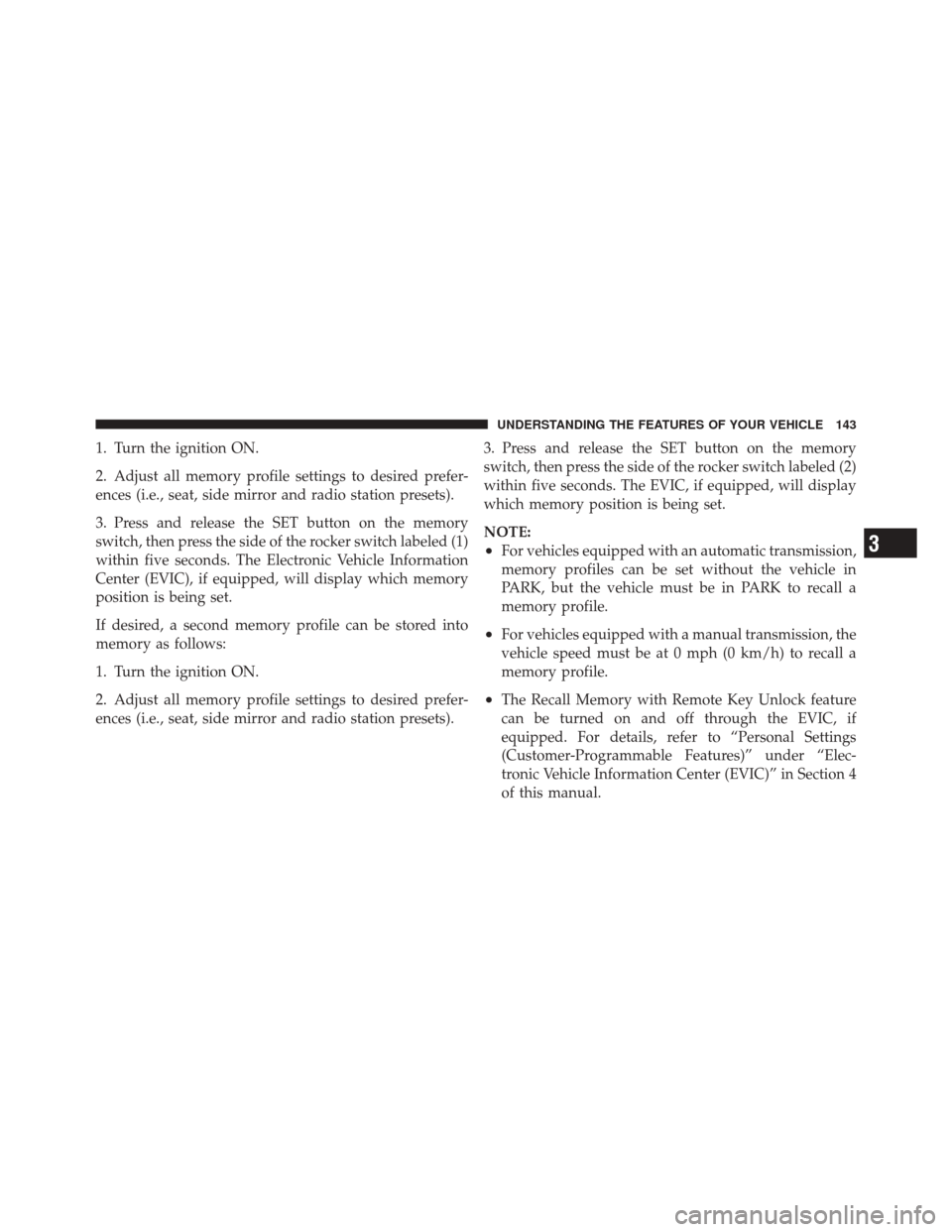
1. Turn the ignition ON.
2. Adjust all memory profile settings to desired prefer-
ences (i.e., seat, side mirror and radio station presets).
3. Press and release the SET button on the memory
switch, then press the side of the rocker switch labeled (1)
within five seconds. The Electronic Vehicle Information
Center (EVIC), if equipped, will display which memory
position is being set.
If desired, a second memory profile can be stored into
memory as follows:
1. Turn the ignition ON.
2. Adjust all memory profile settings to desired prefer-
ences (i.e., seat, side mirror and radio station presets).3. Press and release the SET button on the memory
switch, then press the side of the rocker switch labeled (2)
within five seconds. The EVIC, if equipped, will display
which memory position is being set.
NOTE:
•For vehicles equipped with an automatic transmission,
memory profiles can be set without the vehicle in
PARK, but the vehicle must be in PARK to recall a
memory profile.
•For vehicles equipped with a manual transmission, the
vehicle speed must be at 0 mph (0 km/h) to recall a
memory profile.
•The Recall Memory with Remote Key Unlock feature
can be turned on and off through the EVIC, if
equipped. For details, refer to “Personal Settings
(Customer-Programmable Features)” under “Elec-
tronic Vehicle Information Center (EVIC)” in Section 4
of this manual.
3
UNDERSTANDING THE FEATURES OF YOUR VEHICLE 143
Page 154 of 522

light bulb. If an indicator fails to light when the lever is
moved, it would suggest that the indicator bulb is
defective.
Lane Change Assist
Tap the lever up or down once, without moving beyond
the detent, and the turn signal (right or left) will flash
three times then automatically turn off.
High/Low Beam Switch
Push the multifunction lever away from you to switch
the headlights to high beam. Pull the multifunction lever
toward you, to switch the headlights back to low beam.
Flash-To-Pass
You can signal another vehicle with your headlights by
lightly pulling the multifunction lever toward you. This
will turn on the high beam headlights until the lever is
released.NOTE:
If the multifunction lever is held in the flash-to-
pass position for more than 15 seconds, the high beams
will shut off. If this occurs, wait 30 seconds before
activating the flash-to-pass function again.
Instrument Panel Dimmer
Rotate the dimmer control to the extreme bottom position
to fully dim the instrument panel lights and prevent the
interior lights from illuminating when a door is opened.
Rotate the center portion of the lever up to increase the
brightness of the instrument panel lights when the park-
ing lights or headlights are on.
Rotate the center portion upward to the next detent
position to brighten the odometer and radio when the
parking lights or headlights are on.3
UNDERSTANDING THE FEATURES OF YOUR VEHICLE 153
Page 169 of 522
The following chart shows the warning display operation
when the system is detecting an obstacle:
WARNING DISPLAY DISTANCES
DISPLAY MESSAGE OBSTACLE DISTANCE FROM:ARC’s AUDIBLE SIGNAL
REAR CORNERS REAR CENTER
Park Assist ON NoneNone
Warning Object Detected 78.7 in (200 cm) 3 Solid Yes, 1/2 second
Warning Object Detected 39.3 in (100 cm) 3 FlashingSlow Tone
Warning Object Detected 27.5 in (70 cm) 31.4 in (80 cm) 3 Flashing Slow Tone
Warning Object Detected 25.5 in (65 cm) 25.5 in (65 cm) 2 Flashing Fast Tone
Warning Object Detected 19.7 in (50 cm) 19.7 in (50 cm) 2 Flashing Fast Tone
Warning Object Detected 15.7 in (40 cm) 15.7 in (40 cm) 2 Flashing Fast Tone
Warning Object Detected 11.8 in (30 cm) 11.8 in (30 cm) 1 Flashing Continuous Tone
NOTE: ParkSense� will MUTE the radio, if on, when
the system is sounding an audio tone.
168 UNDERSTANDING THE FEATURES OF YOUR VEHICLE
Page 172 of 522
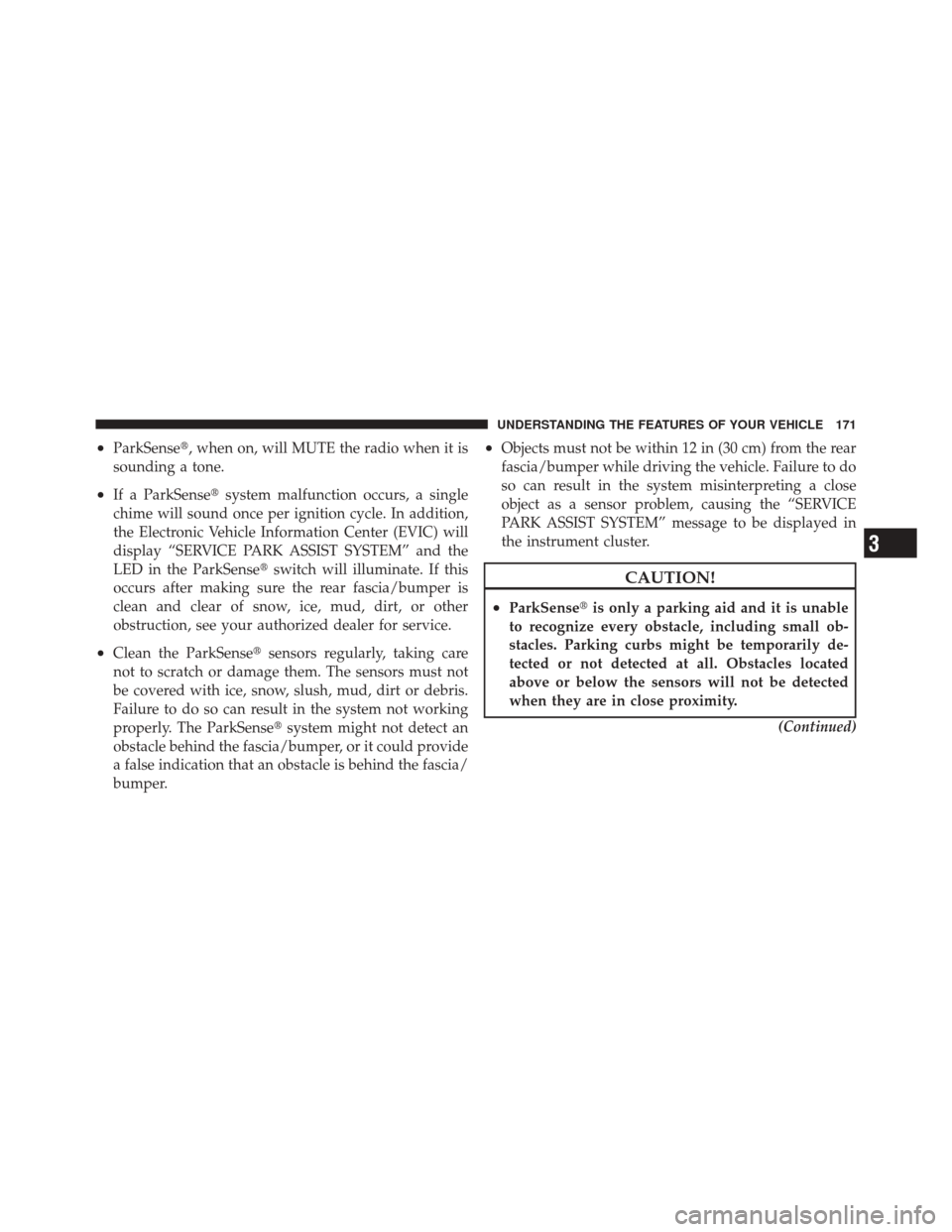
•ParkSense�, when on, will MUTE the radio when it is
sounding a tone.
•If a ParkSense�system malfunction occurs, a single
chime will sound once per ignition cycle. In addition,
the Electronic Vehicle Information Center (EVIC) will
display “SERVICE PARK ASSIST SYSTEM” and the
LED in the ParkSense� switch will illuminate. If this
occurs after making sure the rear fascia/bumper is
clean and clear of snow, ice, mud, dirt, or other
obstruction, see your authorized dealer for service.
•Clean the ParkSense� sensors regularly, taking care
not to scratch or damage them. The sensors must not
be covered with ice, snow, slush, mud, dirt or debris.
Failure to do so can result in the system not working
properly. The ParkSense� system might not detect an
obstacle behind the fascia/bumper, or it could provide
a false indication that an obstacle is behind the fascia/
bumper.
•Objects must not be within 12 in (30 cm) from the rear
fascia/bumper while driving the vehicle. Failure to do
so can result in the system misinterpreting a close
object as a sensor problem, causing the “SERVICE
PARK ASSIST SYSTEM” message to be displayed in
the instrument cluster.
CAUTION!
•ParkSense� is only a parking aid and it is unable
to recognize every obstacle, including small ob-
stacles. Parking curbs might be temporarily de-
tected or not detected at all. Obstacles located
above or below the sensors will not be detected
when they are in close proximity.
(Continued)
3
UNDERSTANDING THE FEATURES OF YOUR VEHICLE 171
Page 175 of 522
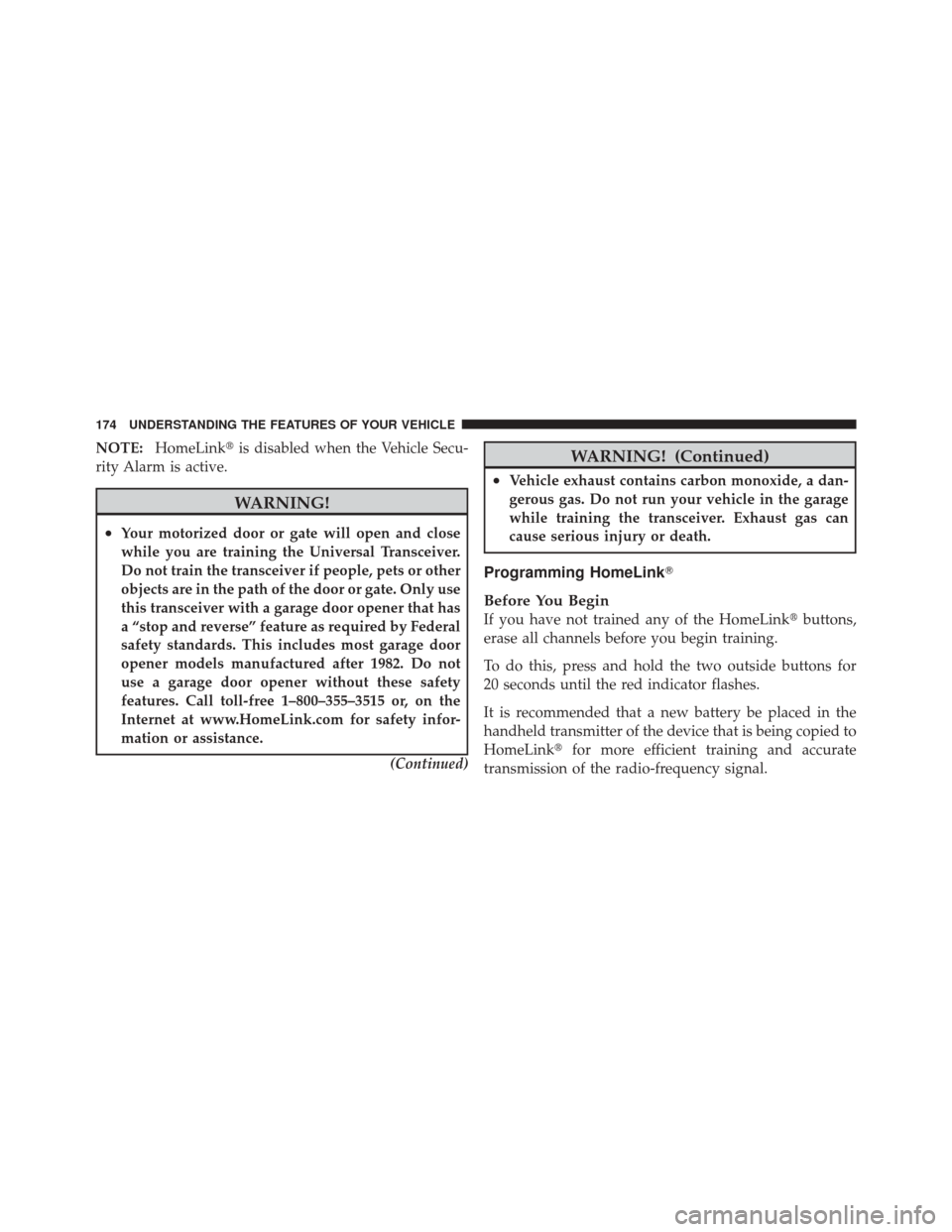
NOTE:HomeLink� is disabled when the Vehicle Secu-
rity Alarm is active.
WARNING!
•Your motorized door or gate will open and close
while you are training the Universal Transceiver.
Do not train the transceiver if people, pets or other
objects are in the path of the door or gate. Only use
this transceiver with a garage door opener that has
a “stop and reverse” feature as required by Federal
safety standards. This includes most garage door
opener models manufactured after 1982. Do not
use a garage door opener without these safety
features. Call toll-free 1–800–355–3515 or, on the
Internet at www.HomeLink.com for safety infor-
mation or assistance.
(Continued)
WARNING! (Continued)
•Vehicle exhaust contains carbon monoxide, a dan-
gerous gas. Do not run your vehicle in the garage
while training the transceiver. Exhaust gas can
cause serious injury or death.
Programming HomeLink�
Before You Begin
If you have not trained any of the HomeLink �buttons,
erase all channels before you begin training.
To do this, press and hold the two outside buttons for
20 seconds until the red indicator flashes.
It is recommended that a new battery be placed in the
handheld transmitter of the device that is being copied to
HomeLink� for more efficient training and accurate
transmission of the radio-frequency signal.
174 UNDERSTANDING THE FEATURES OF YOUR VEHICLE
Page 178 of 522
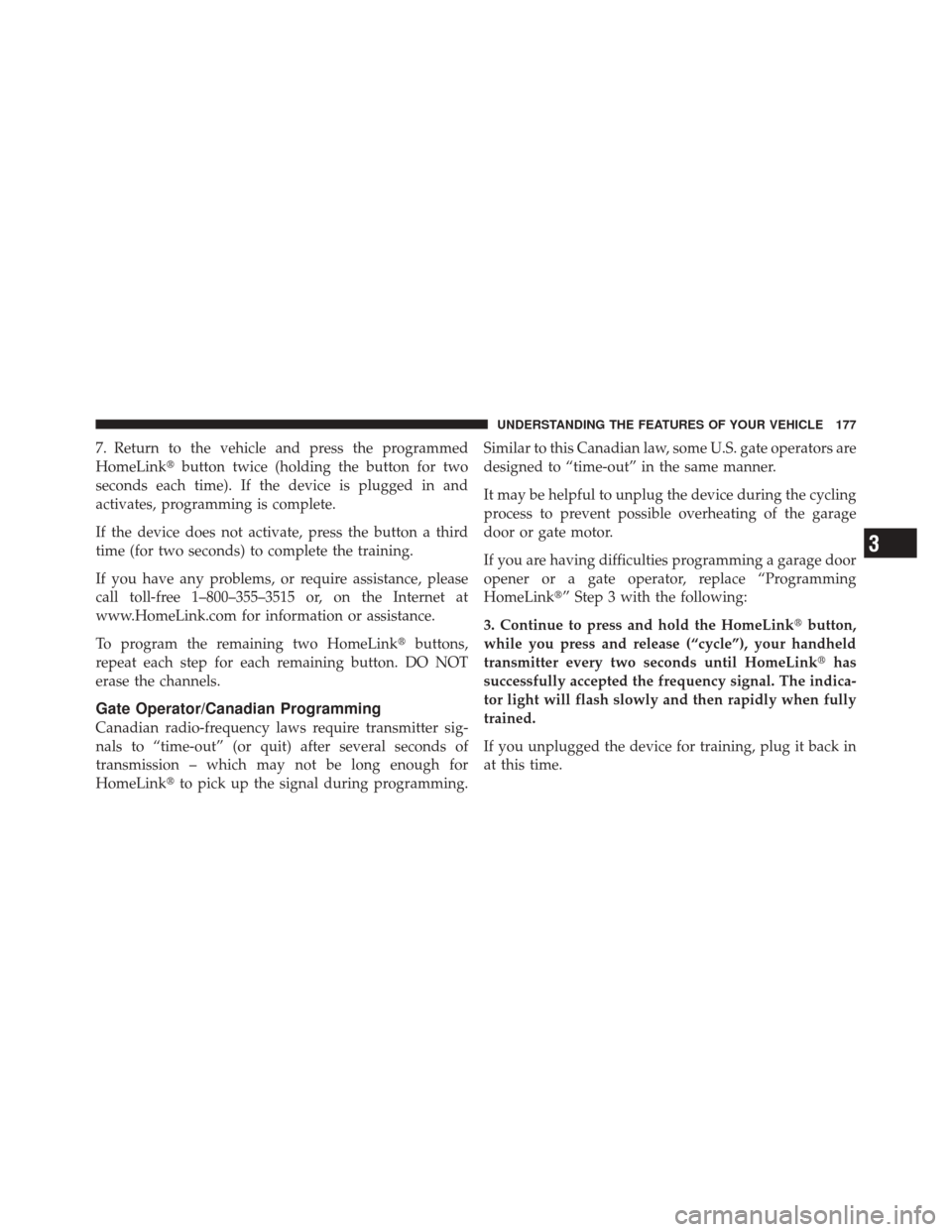
7. Return to the vehicle and press the programmed
HomeLink�button twice (holding the button for two
seconds each time). If the device is plugged in and
activates, programming is complete.
If the device does not activate, press the button a third
time (for two seconds) to complete the training.
If you have any problems, or require assistance, please
call toll-free 1–800–355–3515 or, on the Internet at
www.HomeLink.com for information or assistance.
To program the remaining two HomeLink� buttons,
repeat each step for each remaining button. DO NOT
erase the channels.
Gate Operator/Canadian Programming
Canadian radio-frequency laws require transmitter sig-
nals to “time-out” (or quit) after several seconds of
transmission – which may not be long enough for
HomeLink� to pick up the signal during programming. Similar to this Canadian law, some U.S. gate operators are
designed to “time-out” in the same manner.
It may be helpful to unplug the device during the cycling
process to prevent possible overheating of the garage
door or gate motor.
If you are having difficulties programming a garage door
opener or a gate operator, replace “Programming
HomeLink�” Step 3 with the following:
3. Continue to press and hold the HomeLink�
button,
while you press and release (“cycle”), your handheld
transmitter every two seconds until HomeLink� has
successfully accepted the frequency signal. The indica-
tor light will flash slowly and then rapidly when fully
trained.
If you unplugged the device for training, plug it back in
at this time.
3
UNDERSTANDING THE FEATURES OF YOUR VEHICLE 177
Page 204 of 522
UNDERSTANDING YOUR INSTRUMENT PANEL
CONTENTS
�Instrument Panel Features ............... 206
� Instrument Cluster .................... 207
� Instrument Cluster Descriptions ........... 208
� Electronic Vehicle Information Center (EVIC) —
If Equipped .......................... 223
▫ Electronic Vehicle Information Center (EVIC)
Displays ........................... 225
▫ Oil Change Required .................. 226
▫ Trip Functions ...................... 227 ▫
Compass Display / ECO (Fuel Saver Mode)
— If Equipped ...................... 229
▫ Personal Settings
(Customer-Programmable Features) ....... 231
� Sales Code REQ — AM/FM Stereo Radio
And 6–Disc CD/DVD Changer
(MP3/WMA AUX Jack) .................. 235
▫ Operating Instructions - Radio Mode ...... 236
▫ Operation Instructions - (Disc Mode For CD
And MP3/WMA Audio Play, DVD-Video) . . . 243
▫ Notes On Playing MP3/WMA Files ....... 245
4