Page 202 of 368
�Û�Ý
CONT INUED
Touch the Track List icon to switch
the display to the folder list, then
select and touch a desired f older.The display changes to the f ile list.
Then, select and touch a desired f ile.
Touch the f older icon on the upper
left of the screen to move to the
parent f older.To scroll through the display, touch
the or icononthesideof the
screen.Togobacktotheprevious
display, touch the Return icon.
To select a desired icon with the
joystick, move it in the appropriate
direction, then press ENT.
PresstheAUDIObuttontogoback
to the normal audio playing display.
Pressing the CANCEL button goes
back to the previous screen, and
pressing the MAP button cancels the
audio display on the screen.
Playing a USB Flash Memory Device (Models with navigation system)
Features
199
FOLDER ICON
FOLDER ICON
09/07/15 10:56:04 31SNC640_204
2010 Civic Hybrid
Page 203 of 368
�µ
�µ
You can select any type of repeat,
random and scan modes with the
RPT, RDM and SCAN buttons. To
conf irm the selected mode, press the
AUDIO button to show the audio
control display on the navigation
screen.
This feature
replays all the tracks/f iles in the
selected f older in the order they are
stored. To activate f older repeat,
press and hold the RPT button
(preset 1) until you see FOLDER
REPEAT in the display. Press and hold the button until you
hear a beep to turn of f either repeat
mode. Pressing either side of the
TUNE bar also turns of f this f eature.
This feature
continuously plays a track/f ile. To
activate track repeat, press and
release the RPT button (preset 1).
You will see TRACK REPEAT in the
display.
Playing a USB Flash Memory Device (Models with navigation system)
T o Select Repeat , Random or Scan
Mode:
FOLDER REPEAT
T RA CK REPEA T
200
U.S. model is shown.
09/07/15 10:56:10 31SNC640_205
2010 Civic Hybrid
Page 204 of 368
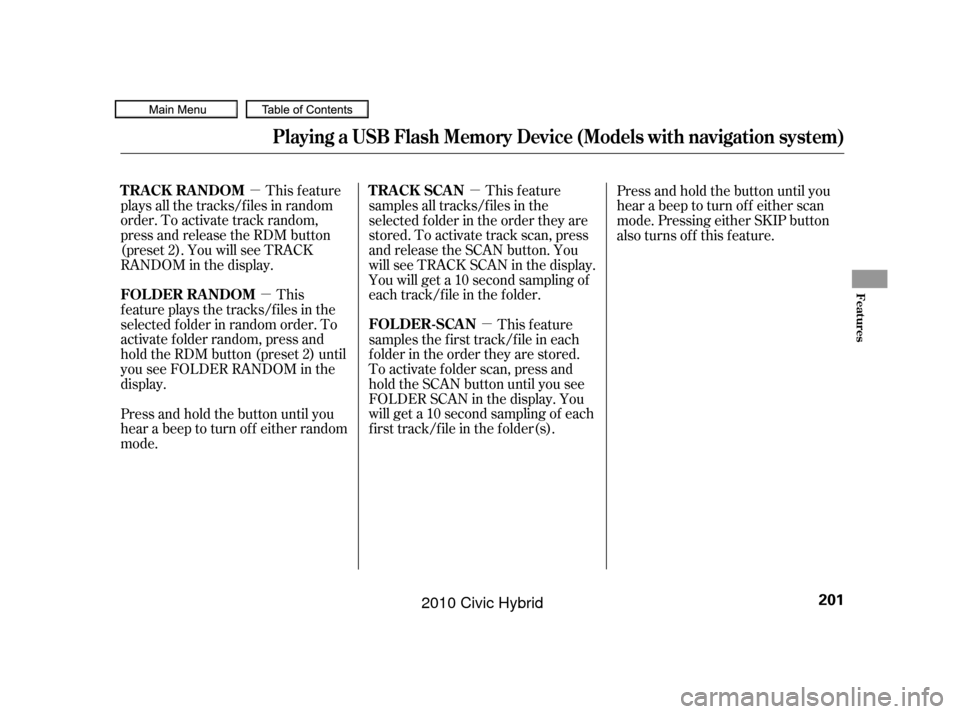
�µ�µ �µ
�µ
This feature
plays all the tracks/f iles in random
order. To activate track random,
press and release the RDM button
(preset 2). You will see TRACK
RANDOM in the display.
This
f eature plays the tracks/f iles in the
selected f older in random order. To
activate f older random, press and
hold the RDM button (preset 2) until
you see FOLDER RANDOM in the
display. This feature
samples all tracks/f iles in the
selected f older in the order they are
stored. To activate track scan, press
and release the SCAN button. You
will see TRACK SCAN in the display.
You will get a 10 second sampling of
each track/file in the folder.
This feature
samples the f irst track/f ile in each
f older in the order they are stored.
To activate f older scan, press and
hold the SCAN button until you see
FOLDER SCAN in the display. You
will get a 10 second sampling of each
f irst track/f ile in the f older(s). Press and hold the button until you
hear a beep to turn off either scan
mode. Pressing either SKIP button
also turns off this feature.
Press and hold the button until you
hear a beep to turn off either random
mode.
Playing a USB Flash Memory Device (Models with navigation system)
TRACK RANDOM
FOLDER RANDOM TRACK SCAN
FOLDER-SCAN
Features
201
09/07/15 10:56:16 31SNC640_206
2010 Civic Hybrid
Page 205 of 368
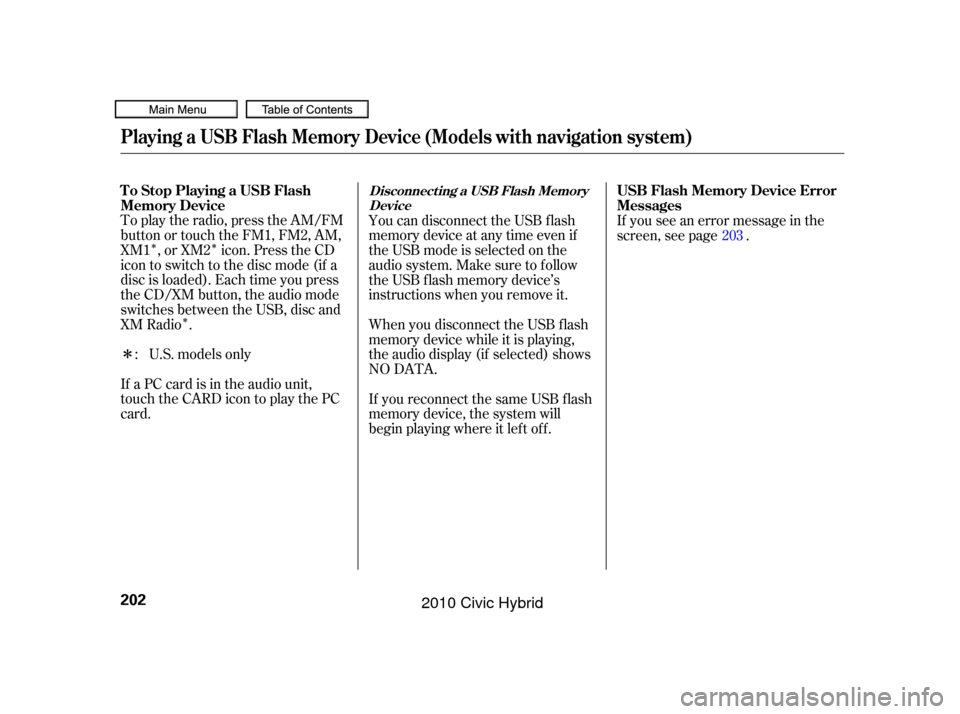
�Î�Î�Î
�ΠTo play the radio, press the AM/FM
button or touch the FM1, FM2, AM,
XM1 , or XM2 icon. Press the CD
icon to switch to the disc mode (if a
disc is loaded). Each time you press
the CD/XM button, the audio mode
switches between the USB, disc and
XM Radio .
If a PC card is in the audio unit,
touch the CARD icon to play the PC
card. You can disconnect the USB f lash
memory device at any time even if
the USB mode is selected on the
audio system. Make sure to f ollow
the USB f lash memory device’s
instructions when you remove it.
When you disconnect the USB f lash
memory device while it is playing,
the audio display (if selected) shows
NO DATA.
If you reconnect the same USB f lash
memory device, the system will
begin playing where it lef t of f .If you see an error message in the
screen, see page .
U.S. models only
: 203
Playing a USB Flash Memory Device (Models with navigation system)
To Stop Playing a USB Flash
Memory Device
USB Flash Memory Device Error
MessagesDisconnect ing a USB Flash Memory
Device
202
09/07/15 10:56:24 31SNC640_207
2010 Civic Hybrid
Page 206 of 368
If you see an error message on the
screen while playing a USB f lash
memory device, f ind the solution in
the chart to the right. If you cannot
clear the error message, take your
vehicle to your dealer.Error Message
Solution
The system cannot read the file(s). Check the files in the USB flash
memory device. There is a possibility that the files have been damaged.
Appears when the unsupported USB flash memory device is connected.
There is no music information.
USB Flash Memory Device Error Messages (Models with navigation system)
Features
203
UNPLAYABLE FILE
UNSUPPORTED NO SONG
09/07/15 10:56:28 31SNC640_208
2010 Civic Hybrid
Page 212 of 368
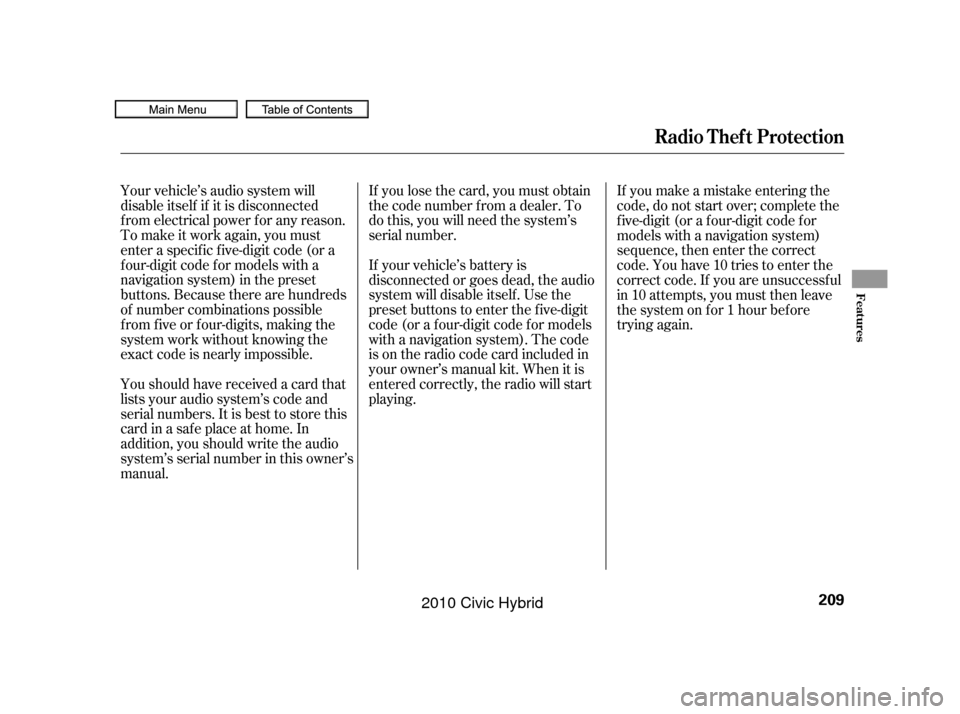
If you lose the card, you must obtain
the code number f rom a dealer. To
do this, you will need the system’s
serial number.
Your vehicle’s audio system will
disable itself if it is disconnected
f rom electrical power f or any reason.
To make it work again, you must
enter a specif ic f ive-digit code (or a
f our-digit code f or models with a
navigation system) in the preset
buttons. Because there are hundreds
of number combinations possible
from five or four-digits, making the
system work without knowing the
exact code is nearly impossible. If your vehicle’s battery is
disconnected or goes dead, the audio
system will disable itself . Use the
preset buttons to enter the five-digit
code (or a f our-digit code f or models
with a navigation system). The code
is on the radio code card included in
your owner’s manual kit. When it is
entered correctly, the radio will start
playing.If you make a mistake entering the
code, do not start over; complete the
f ive-digit (or a f our-digit code f or
models with a navigation system)
sequence, then enter the correct
code. You have 10 tries to enter the
correct code. If you are unsuccessf ul
in 10 attempts, you must then leave
the system on f or 1 hour bef ore
trying again.
Youshouldhavereceivedacardthat
lists your audio system’s code and
serial numbers. It is best to store this
card in a saf e place at home. In
addition, you should write the audio
system’s serial number in this owner’s
manual.
Radio T hef t Protection
Features
209
09/07/15 10:57:20 31SNC640_214
2010 Civic Hybrid
Page 214 of 368
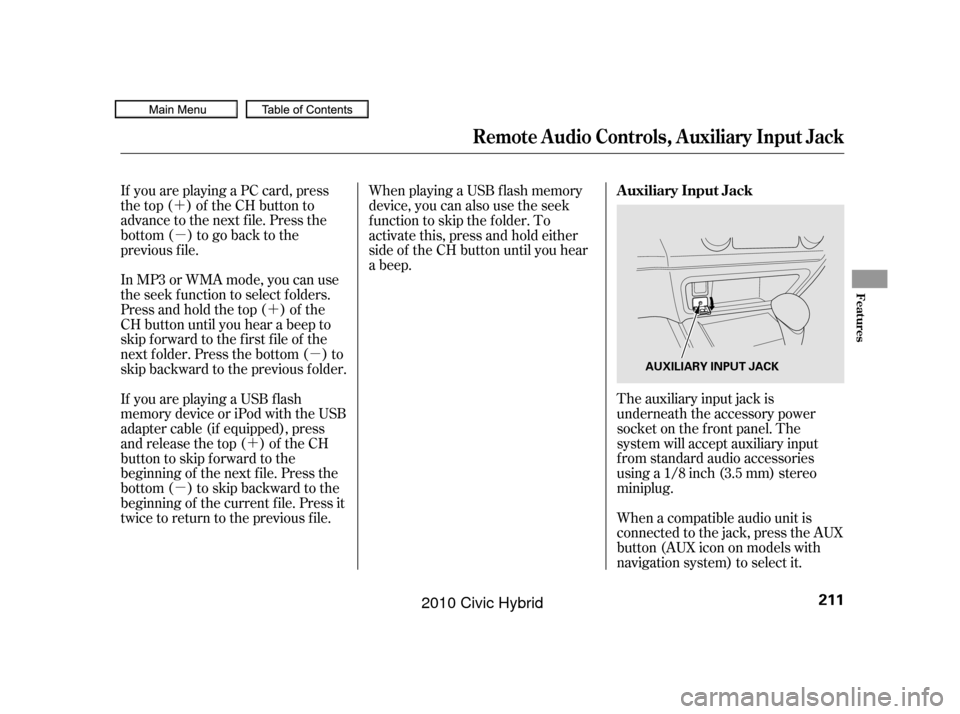
�´�µ
�´�µ
�´
�µ
If you are playing a PC card, press
the top ( ) of the CH button to
advance to the next file. Press the
bottom( )togobacktothe
previous f ile.
In MP3 or WMA mode, you can use
the seek function to select folders.
Press and hold the top ( ) of the
CH button until you hear a beep to
skip f orward to the f irst f ile of the
next folder. Press the bottom ( ) to
skip backward to the previous f older.
The auxiliary input jack is
underneath the accessory power
socket on the f ront panel. The
system will accept auxiliary input
f rom standard audio accessories
using a 1/8 inch (3.5 mm) stereo
miniplug.
When playing a USB f lash memory
device, you can also use the seek
function to skip the folder. To
activate this, press and hold either
side of the CH button until you hear
a beep.
If youareplayingaUSBflash
memory device or iPod with the USB
adapter cable (if equipped), press
and release the top ( ) of the CH
button to skip forward to the
beginning of the next f ile. Press the
bottom( )toskipbackwardtothe
beginning of the current f ile. Press it
twice to return to the previous f ile. When a compatible audio unit is
connected to the jack, press the AUX
button(AUXicononmodelswith
navigation system) to select it.
Remote Audio Controls, Auxiliary Input Jack
Auxiliary Input Jack
Features
211
AUXILIARY INPUT JACK
09/07/15 10:57:35 31SNC640_216
2010 Civic Hybrid
Page 215 of 368

Change the hours by pressing the H
(preset 1) button until the numbers
advance to the desired time. Change
the minutes by pressing the M
(preset 2) button until the numbers
advance to the desired time. To set the time, press the CLOCK
button until the displayed time
begins to blink, then release the
button.
Press the CLOCK button again to
enter the set time.
You can quickly set the time to the
nearest hour. If the displayed time is
bef ore the half hour, pressing the
CLOCK button until you hear a beep,
then pressing the R (preset 3) button
sets the clock back to the previous
hour. If the displayed time is af ter
the half hour, the clock sets forward
to the beginning of the next hour.The navigation system receives
signals f rom the global positioning
system (GPS), and the displayed
time is updated automatically by the
GPS. Ref er to the navigation system
manual f or how to adjust the time.
For example: 1:06 will reset to 1:00
1:52 will reset to 2:00
On models with navigation system
On models without navigation system
Setting the Clock
212
HOUR BUTTON RESET BUTTON
CLOCK BUTTON
MINUTE BUTTON
09/07/15 10:57:43 31SNC640_217
2010 Civic Hybrid