Page 194 of 368
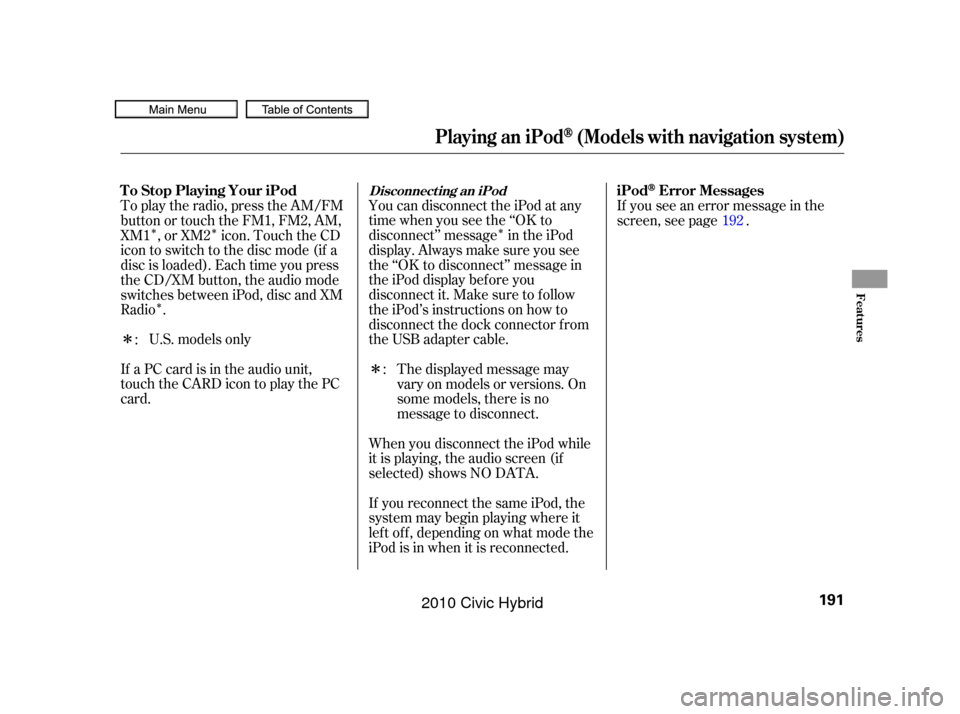
�Î
�Î�Î
�Î
�Î
�Î
U.S. models only
If a PC card is in the audio unit,
touch the CARD icon to play the PC
card. You can disconnect the iPod at any
time when you see the ‘‘OK to
disconnect’’ message in the iPod
display. Always make sure you see
the ‘‘OK to disconnect’’ message in
the iPod display bef ore you
disconnect it. Make sure to f ollow
the iPod’s instructions on how to
disconnect the dock connector f rom
the USB adapter cable.
The displayed message may
vary on models or versions. On
some models, there is no
message to disconnect.
When you disconnect the iPod while
it is playing, the audio screen (if
selected) shows NO DATA.
If you reconnect the same iPod, the
system may begin playing where it
lef t of f , depending on what mode the
iPod is in when it is reconnected. If you see an error message in the
screen, see page .
To play the radio, press the AM/FM
button or touch the FM1, FM2, AM,
XM1 , or XM2 icon. Touch the CD
icon to switch to the disc mode (if a
disc is loaded). Each time you press
the CD/XM button, the audio mode
switches between iPod, disc and XM
Radio .
:
: 192
Playing an iPod(Models with navigation system)
T o Stop Playing Your iPod
iPodError MessagesDisconnect ing an iPod
Features
191
09/07/15 10:54:59 31SNC640_196
2010 Civic Hybrid
Page 195 of 368
If you see an error message on the
screen while playing an iPod, f ind
thesolutioninthecharttotheright.
If you cannot clear the error
message, take your vehicle to your
dealer.Error Message
Solution
Appears when an unsupported iPod is connected.
There is no music information.
iPodError Messages (Models with navigation system)
192
UNSUPPORTED
NO SONG
09/07/15 10:55:03 31SNC640_197
2010 Civic Hybrid
Page 196 of 368
�µ�´
Playing a USB Flash Memory Device (Models with navigation system)
Features
193
POWER/VOLUME
KNOB
AUDIO BUTTON USB ICON
RPT (REPEAT)
BUTTON RDM (RANDOM)
BUTTON
FAST FORWARD
BUTTON
SKIP BUTTONSKIP BUTTON
MP3 INDICATOR
SCAN BUTTON TRACK LIST
ICON
SOUND ICON
REWIND BUTTON TUNE BAR JOYSTICK
TUNE BAR
U.S. model is shown.
09/07/15 10:55:09 31SNC640_198
2010 Civic Hybrid
Page 197 of 368
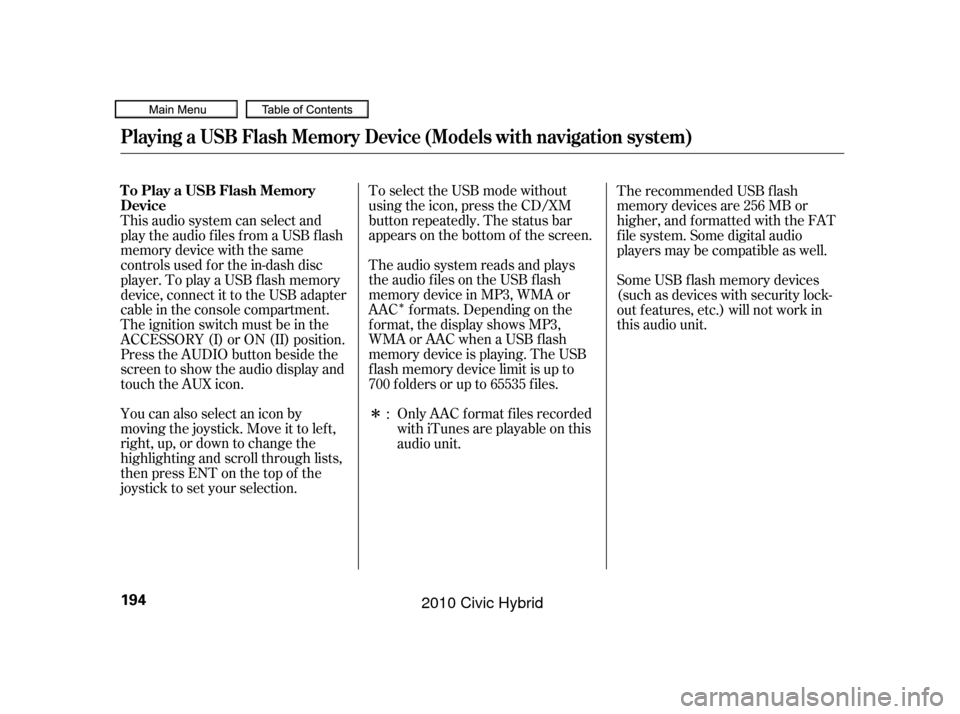
�Î
�Î
You can also select an icon by
moving the joystick. Move it to lef t,
right, up, or down to change the
highlighting and scroll through lists,
then press ENT on the top of the
joystick to set your selection. The audio system reads and plays
the audio f iles on the USB f lash
memory device in MP3, WMA or
AAC f ormats. Depending on the
f ormat, the display shows MP3,
WMA or AAC when a USB flash
memory device is playing. The USB
f lash memory device limit is up to
700 f olders or up to 65535 f iles. To select the USB mode without
using the icon, press the CD/XM
button repeatedly. The status bar
appears on the bottom of the screen.
Only AAC f ormat f iles recorded
with iTunes are playable on this
audio unit.
This audio system can select and
play the audio f iles f rom a USB f lash
memory device with the same
controls used f or the in-dash disc
player. To play a USB f lash memory
device, connect it to the USB adapter
cable in the console compartment.
The ignition switch must be in the
ACCESSORY (I) or ON (II) position.
Press the AUDIO button beside the
screen to show the audio display and
touch the AUX icon.
The recommended USB f lash
memory devices are 256 MB or
higher, and f ormatted with the FAT
f ile system. Some digital audio
players may be compatible as well.
Some USB f lash memory devices
(such as devices with security lock-
out f eatures, etc.) will not work in
this audio unit.
:
Playing a USB Flash Memory Device (Models with navigation system)
To Play a USB Flash Memory
Device
194
09/07/15 10:55:16 31SNC640_199
2010 Civic Hybrid
Page 198 of 368
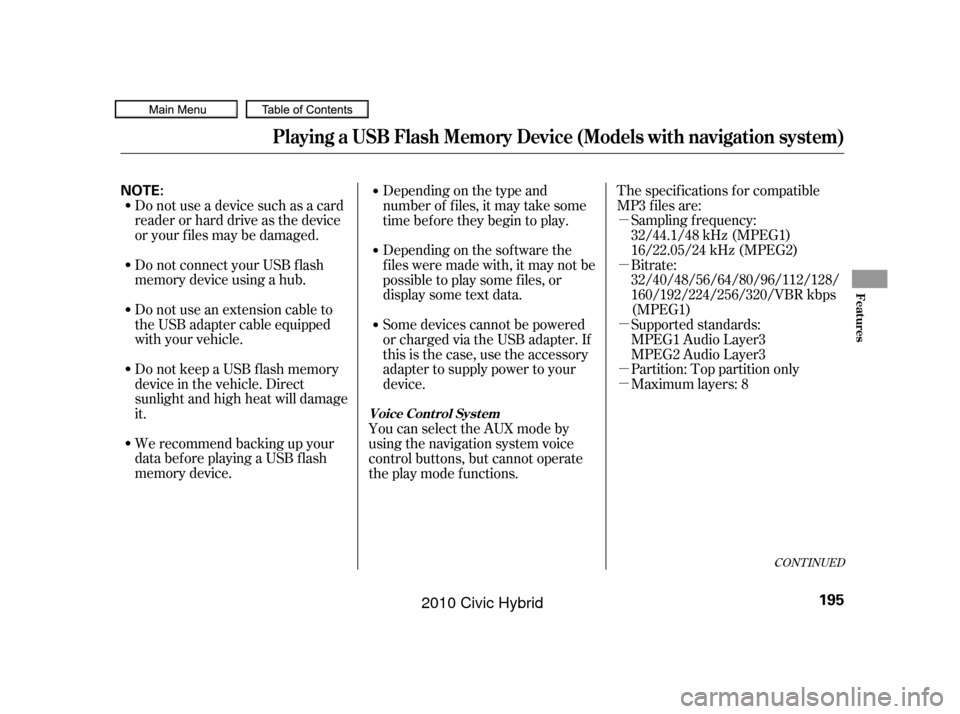
�µ
�µ
�µ
�µ �µ
CONT INUED
Bitrate:
32/40/48/56/64/80/96/112/128/
160/192/224/256/320/VBR kbps
(MPEG1) Sampling f requency:
32/44.1/48 kHz (MPEG1)
16/22.05/24 kHz (MPEG2)
Do not use a device such as a card
reader or hard drive as the device
or your f iles may be damaged.
Do not connect your USB f lash
memory device using a hub.
Do not use an extension cable to
the USB adapter cable equipped
with your vehicle.
Do not keep a USB f lash memory
device in the vehicle. Direct
sunlight and high heat will damage
it.
We recommend backing up your
data bef ore playing a USB f lash
memory device. Depending on the type and
number of f iles, it may take some
time before they begin to play.
Depending on the sof tware the
f iles were made with, it may not be
possibletoplaysomefiles,or
displaysometextdata.
The specif ications f or compatible
MP3 f iles are:
Maximum layers: 8 Partition: Top partition only Supported standards:
MPEG1 Audio Layer3
MPEG2 Audio Layer3
Some devices cannot be powered
or charged via the USB adapter. If
this is the case, use the accessory
adapter to supply power to your
device.
You can select the AUX mode by
using the navigation system voice
control buttons, but cannot operate
theplaymodefunctions.
Playing a USB Flash Memory Device (Models with navigation system)
Voice Cont rol Syst em
Features
195
NOTE:
09/07/15 10:55:28 31SNC640_200
2010 Civic Hybrid
Page 199 of 368
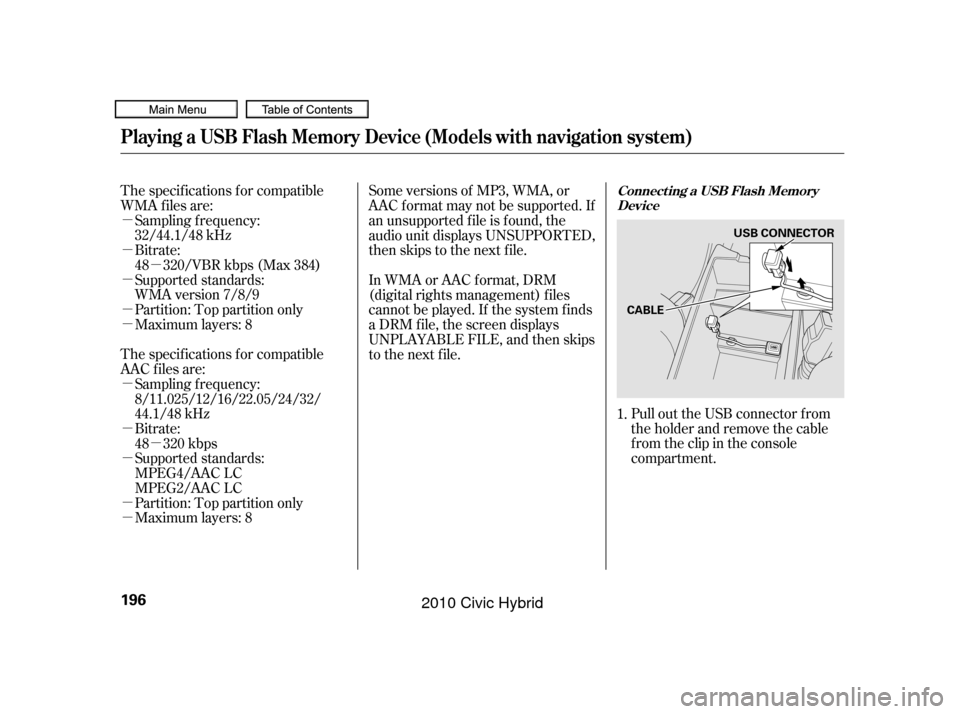
�µ
�µ
�µ
�µ
�µ
�µ
�µ
�µ
�µ
�µ
�µ
�µ
Pull out the USB connector f rom
the holder and remove the cable
f rom the clip in the console
compartment.
Bitrate:
48 320/VBR kbps (Max 384)
Partition: Top partition only
Maximum layers: 8
Bitrate:
48 320 kbps
Supported standards:
MPEG4/AAC LC
MPEG2/AAC LC
Partition: Top partition only
Maximum layers: 8
The specif ications f or compatible
WMA f iles are:
The specif ications f or compatible
AAC files are:
Sampling f requency:
32/44.1/48 kHz
Supported standards:
WMA version 7/8/9
Sampling f requency:
8/11.025/12/16/22.05/24/32/
44.1/48 kHz Some versions of MP3, WMA, or
AAC f ormat may not be supported. If
an unsupported f ile is f ound, the
audio unit displays UNSUPPORTED,
then skips to the next f ile.
In WMA or AAC format, DRM
(digital rights management) f iles
cannot be played. If the system f inds
a DRM f ile, the screen displays
UNPLAYABLE FILE, and then skips
to the next file.
1.
Playing a USB Flash Memory Device (Models with navigation system)
Connect ing a USB Flash MemoryDevice
196
CABLE USB CONNECTOR
09/07/15 10:55:40 31SNC640_201
2010 Civic Hybrid
Page 200 of 368
Connect the USB f lash memory
device to the USB adapter cable
correctly and securely.
When the USB device is connected
and the audio display is selected on
the screen by pressing the AUDIO
button, the AUX icon switches to the
USB icon. The display also shows
the f older and f ile numbers, and the
elapsed time. On the map screen, you can see the
audio inf ormation whenever you
touch the AUDIO INFO icon on the
lower part of the screen.
Use the preset buttons while a USB
f lash memory device is playing to
select passages and change f iles.
Each preset button’s f unction is
shownonthebottomof thescreen.
2.
CONT INUED
Playing a USB Flash Memory Device (Models with navigation system)
T o Change or Select Files
Features
197
USB ADAPTER CABLE
AUDIO INFO ICONPRESET BUTTONS
U.S. model is shown.
09/07/15 10:55:49 31SNC640_202
2010 Civic Hybrid
Page 201 of 368
�µ�µ �µ
�Û �Ý
Each time you press and
release (preset 6), the player
skips forward to the beginning of the
next f ile. Press and release (preset 5), to skip backward to
the beginning of the current f ile.
Press it again to skip to the
beginning of the previous f ile.
To move rapidly within
a f ile, press and hold (preset 4)
or (preset 3). To
select a dif f erent f older, press either
side of the TUNE bar. Press the side to skip to the next folder,
andpressthe sidetoskiptothe
beginning of the previous f older.
You can also select a folder and file
from the lists shown on the screen.
Press the AUDIO button to show the
audio display on the navigation
screen.
Playing a USB Flash Memory Device (Models with navigation system)
SK IP
FF/REWFOLDER SELECTIONT o Select a File f rom Folder and File
Lists
198
TRACK LIST ICON
U.S. model is shown.
09/07/15 10:55:55 31SNC640_203
2010 Civic Hybrid