2010 CHEVROLET SUBURBAN light
[x] Cancel search: lightPage 293 of 608
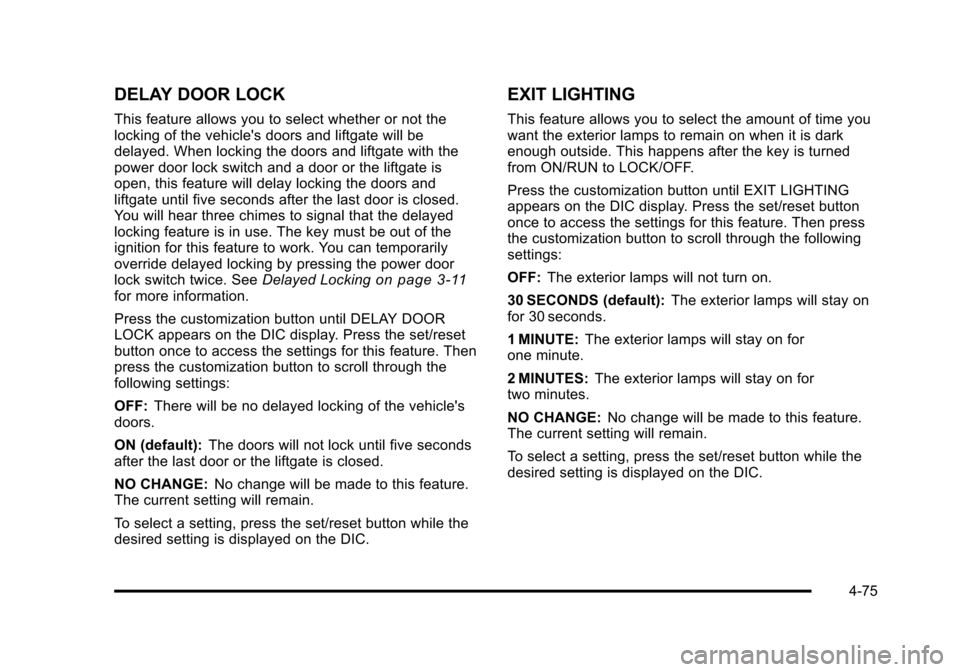
DELAY DOOR LOCK
This feature allows you to select whether or not the
locking of the vehicle's doors and liftgate will be
delayed. When locking the doors and liftgate with the
power door lock switch and a door or the liftgate is
open, this feature will delay locking the doors and
liftgate until five seconds after the last door is closed.
You will hear three chimes to signal that the delayed
locking feature is in use. The key must be out of the
ignition for this feature to work. You can temporarily
override delayed locking by pressing the power door
lock switch twice. SeeDelayed Locking
on page 3‑11for more information.
Press the customization button until DELAY DOOR
LOCK appears on the DIC display. Press the set/reset
button once to access the settings for this feature. Then
press the customization button to scroll through the
following settings:
OFF:There will be no delayed locking of the vehicle's
doors.
ON (default): The doors will not lock until five seconds
after the last door or the liftgate is closed.
NO CHANGE: No change will be made to this feature.
The current setting will remain.
To select a setting, press the set/reset button while the
desired setting is displayed on the DIC.
EXIT LIGHTING
This feature allows you to select the amount of time you
want the exterior lamps to remain on when it is dark
enough outside. This happens after the key is turned
from ON/RUN to LOCK/OFF.
Press the customization button until EXIT LIGHTING
appears on the DIC display. Press the set/reset button
once to access the settings for this feature. Then press
the customization button to scroll through the following
settings:
OFF: The exterior lamps will not turn on.
30 SECONDS (default): The exterior lamps will stay on
for 30 seconds.
1 MINUTE: The exterior lamps will stay on for
one minute.
2 MINUTES: The exterior lamps will stay on for
two minutes.
NO CHANGE: No change will be made to this feature.
The current setting will remain.
To select a setting, press the set/reset button while the
desired setting is displayed on the DIC.
4-75
Page 294 of 608
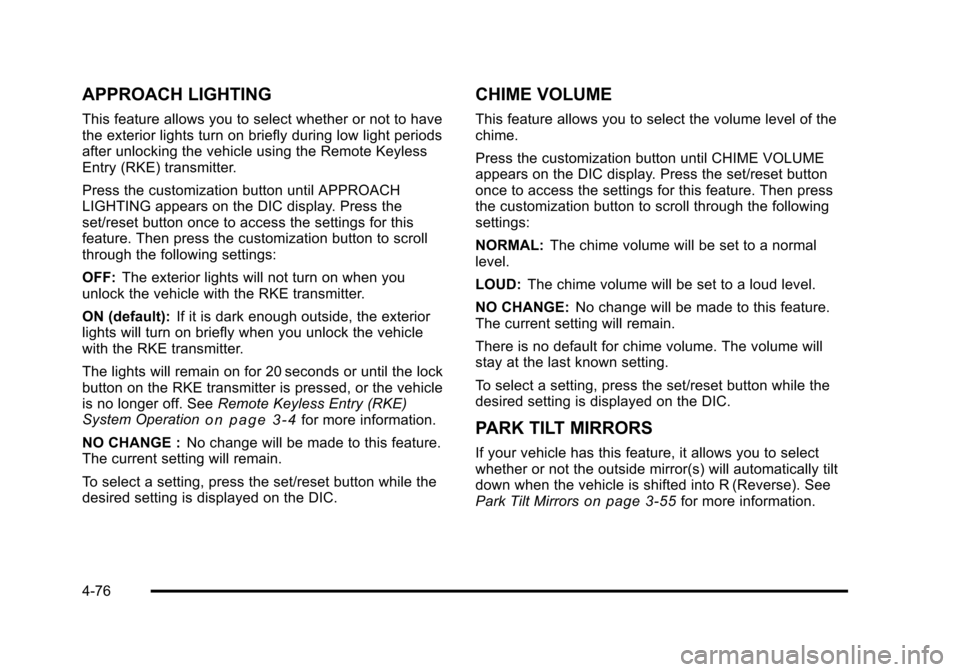
APPROACH LIGHTING
This feature allows you to select whether or not to have
the exterior lights turn on briefly during low light periods
after unlocking the vehicle using the Remote Keyless
Entry (RKE) transmitter.
Press the customization button until APPROACH
LIGHTING appears on the DIC display. Press the
set/reset button once to access the settings for this
feature. Then press the customization button to scroll
through the following settings:
OFF:The exterior lights will not turn on when you
unlock the vehicle with the RKE transmitter.
ON (default): If it is dark enough outside, the exterior
lights will turn on briefly when you unlock the vehicle
with the RKE transmitter.
The lights will remain on for 20 seconds or until the lock
button on the RKE transmitter is pressed, or the vehicle
is no longer off. See Remote Keyless Entry (RKE)
System Operation
on page 3‑4for more information.
NO CHANGE : No change will be made to this feature.
The current setting will remain.
To select a setting, press the set/reset button while the
desired setting is displayed on the DIC.
CHIME VOLUME
This feature allows you to select the volume level of the
chime.
Press the customization button until CHIME VOLUME
appears on the DIC display. Press the set/reset button
once to access the settings for this feature. Then press
the customization button to scroll through the following
settings:
NORMAL: The chime volume will be set to a normal
level.
LOUD: The chime volume will be set to a loud level.
NO CHANGE: No change will be made to this feature.
The current setting will remain.
There is no default for chime volume. The volume will
stay at the last known setting.
To select a setting, press the set/reset button while the
desired setting is displayed on the DIC.
PARK TILT MIRRORS
If your vehicle has this feature, it allows you to select
whether or not the outside mirror(s) will automatically tilt
down when the vehicle is shifted into R (Reverse). See
Park Tilt Mirrors
on page 3‑55for more information.
4-76
Page 304 of 608
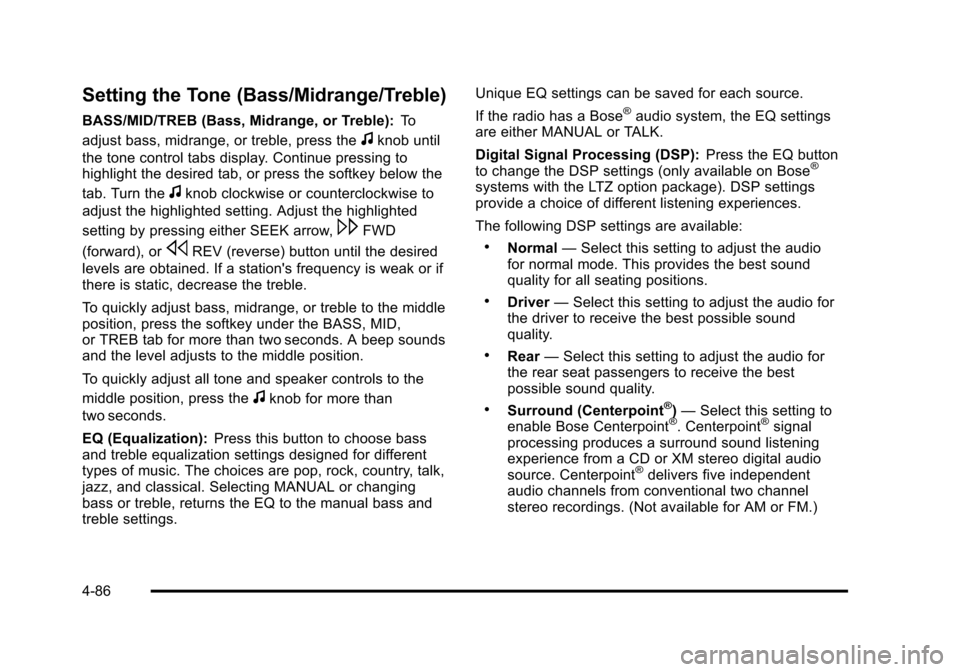
Setting the Tone (Bass/Midrange/Treble)
BASS/MID/TREB (Bass, Midrange, or Treble):To
adjust bass, midrange, or treble, press the
fknob until
the tone control tabs display. Continue pressing to
highlight the desired tab, or press the softkey below the
tab. Turn the
fknob clockwise or counterclockwise to
adjust the highlighted setting. Adjust the highlighted
setting by pressing either SEEK arrow,
\FWD
(forward), or
sREV (reverse) button until the desired
levels are obtained. If a station's frequency is weak or if
there is static, decrease the treble.
To quickly adjust bass, midrange, or treble to the middle
position, press the softkey under the BASS, MID,
or TREB tab for more than two seconds. A beep sounds
and the level adjusts to the middle position.
To quickly adjust all tone and speaker controls to the
middle position, press the
fknob for more than
two seconds.
EQ (Equalization): Press this button to choose bass
and treble equalization settings designed for different
types of music. The choices are pop, rock, country, talk,
jazz, and classical. Selecting MANUAL or changing
bass or treble, returns the EQ to the manual bass and
treble settings. Unique EQ settings can be saved for each source.
If the radio has a Bose
®audio system, the EQ settings
are either MANUAL or TALK.
Digital Signal Processing (DSP): Press the EQ button
to change the DSP settings (only available on Bose
®
systems with the LTZ option package). DSP settings
provide a choice of different listening experiences.
The following DSP settings are available:
.Normal —Select this setting to adjust the audio
for normal mode. This provides the best sound
quality for all seating positions.
.Driver —Select this setting to adjust the audio for
the driver to receive the best possible sound
quality.
.Rear —Select this setting to adjust the audio for
the rear seat passengers to receive the best
possible sound quality.
.Surround (Centerpoint®) — Select this setting to
enable Bose Centerpoint®. Centerpoint®signal
processing produces a surround sound listening
experience from a CD or XM stereo digital audio
source. Centerpoint
®delivers five independent
audio channels from conventional two channel
stereo recordings. (Not available for AM or FM.)
4-86
Page 305 of 608
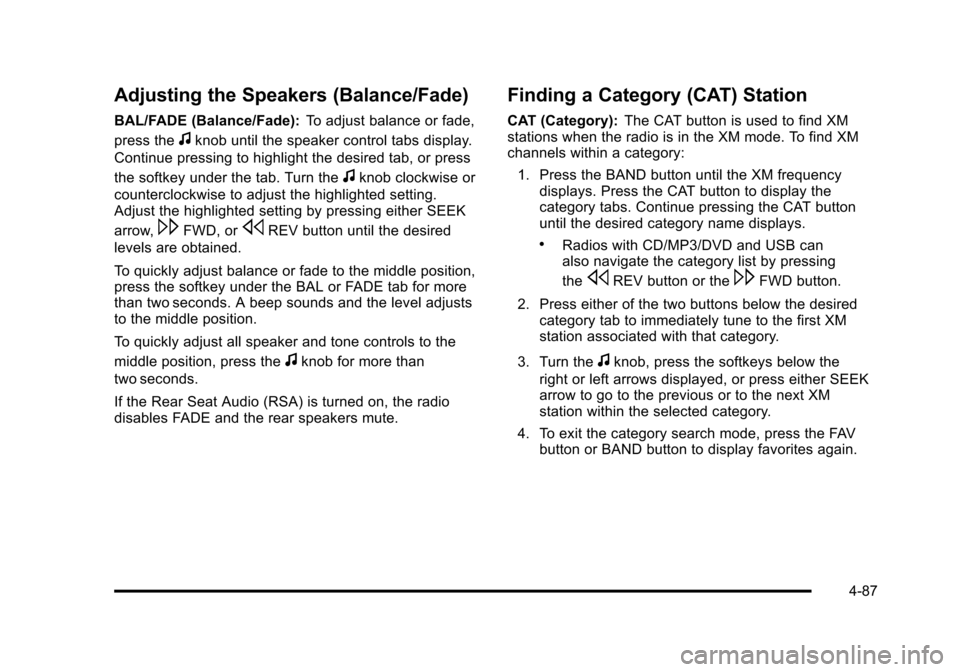
Adjusting the Speakers (Balance/Fade)
BAL/FADE (Balance/Fade):To adjust balance or fade,
press the
fknob until the speaker control tabs display.
Continue pressing to highlight the desired tab, or press
the softkey under the tab. Turn the
fknob clockwise or
counterclockwise to adjust the highlighted setting.
Adjust the highlighted setting by pressing either SEEK
arrow,
\FWD, orsREV button until the desired
levels are obtained.
To quickly adjust balance or fade to the middle position,
press the softkey under the BAL or FADE tab for more
than two seconds. A beep sounds and the level adjusts
to the middle position.
To quickly adjust all speaker and tone controls to the
middle position, press the
fknob for more than
two seconds.
If the Rear Seat Audio (RSA) is turned on, the radio
disables FADE and the rear speakers mute.
Finding a Category (CAT) Station
CAT (Category): The CAT button is used to find XM
stations when the radio is in the XM mode. To find XM
channels within a category:
1. Press the BAND button until the XM frequency displays. Press the CAT button to display the
category tabs. Continue pressing the CAT button
until the desired category name displays.
.Radios with CD/MP3/DVD and USB can
also navigate the category list by pressing
the
sREV button or the\FWD button.
2. Press either of the two buttons below the desired category tab to immediately tune to the first XM
station associated with that category.
3. Turn the
fknob, press the softkeys below the
right or left arrows displayed, or press either SEEK
arrow to go to the previous or to the next XM
station within the selected category.
4. To exit the category search mode, press the FAV button or BAND button to display favorites again.
4-87
Page 307 of 608
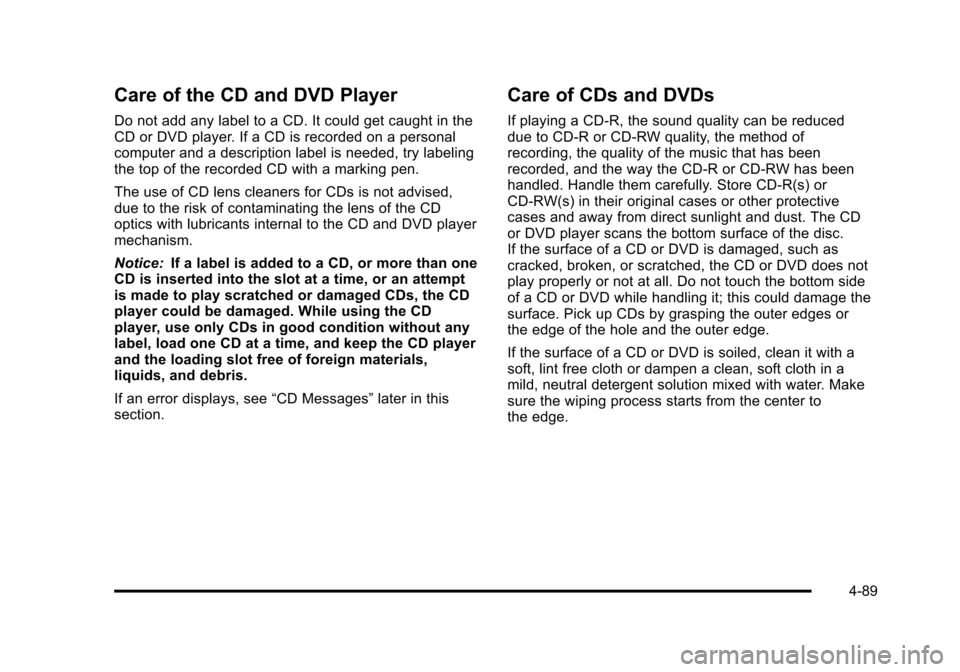
Care of the CD and DVD Player
Do not add any label to a CD. It could get caught in the
CD or DVD player. If a CD is recorded on a personal
computer and a description label is needed, try labeling
the top of the recorded CD with a marking pen.
The use of CD lens cleaners for CDs is not advised,
due to the risk of contaminating the lens of the CD
optics with lubricants internal to the CD and DVD player
mechanism.
Notice:If a label is added to a CD, or more than one
CD is inserted into the slot at a time, or an attempt
is made to play scratched or damaged CDs, the CD
player could be damaged. While using the CD
player, use only CDs in good condition without any
label, load one CD at a time, and keep the CD player
and the loading slot free of foreign materials,
liquids, and debris.
If an error displays, see “CD Messages”later in this
section.
Care of CDs and DVDs
If playing a CD-R, the sound quality can be reduced
due to CD-R or CD-RW quality, the method of
recording, the quality of the music that has been
recorded, and the way the CD-R or CD-RW has been
handled. Handle them carefully. Store CD-R(s) or
CD-RW(s) in their original cases or other protective
cases and away from direct sunlight and dust. The CD
or DVD player scans the bottom surface of the disc.
If the surface of a CD or DVD is damaged, such as
cracked, broken, or scratched, the CD or DVD does not
play properly or not at all. Do not touch the bottom side
of a CD or DVD while handling it; this could damage the
surface. Pick up CDs by grasping the outer edges or
the edge of the hole and the outer edge.
If the surface of a CD or DVD is soiled, clean it with a
soft, lint free cloth or dampen a clean, soft cloth in a
mild, neutral detergent solution mixed with water. Make
sure the wiping process starts from the center to
the edge.
4-89
Page 314 of 608
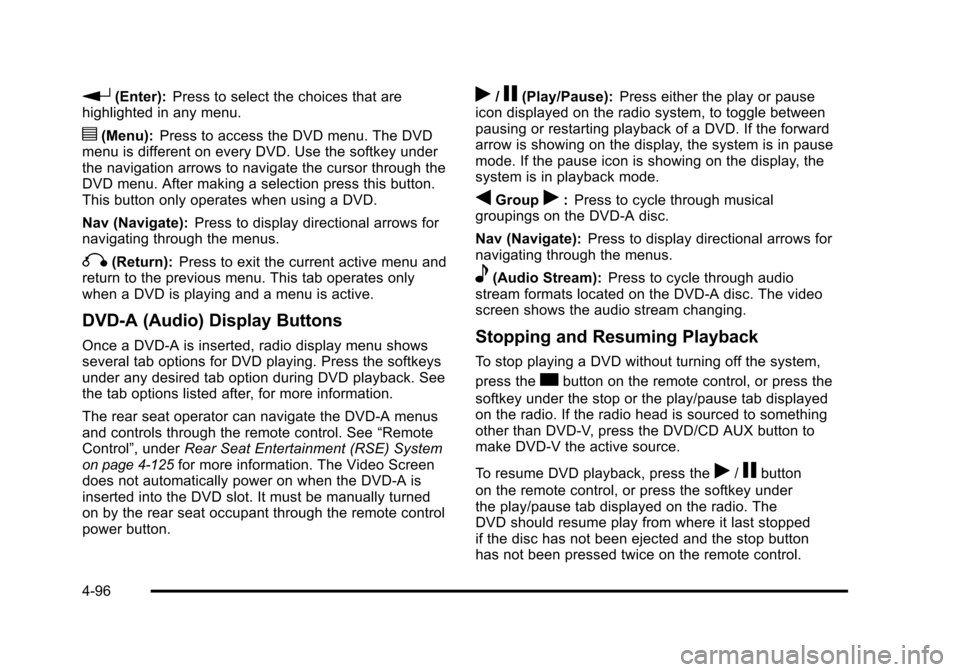
r(Enter):Press to select the choices that are
highlighted in any menu.
y(Menu): Press to access the DVD menu. The DVD
menu is different on every DVD. Use the softkey under
the navigation arrows to navigate the cursor through the
DVD menu. After making a selection press this button.
This button only operates when using a DVD.
Nav (Navigate): Press to display directional arrows for
navigating through the menus.
q(Return): Press to exit the current active menu and
return to the previous menu. This tab operates only
when a DVD is playing and a menu is active.
DVD-A (Audio) Display Buttons
Once a DVD-A is inserted, radio display menu shows
several tab options for DVD playing. Press the softkeys
under any desired tab option during DVD playback. See
the tab options listed after, for more information.
The rear seat operator can navigate the DVD-A menus
and controls through the remote control. See “Remote
Control”, under Rear Seat Entertainment (RSE) System
on page 4‑125for more information. The Video Screen
does not automatically power on when the DVD-A is
inserted into the DVD slot. It must be manually turned
on by the rear seat occupant through the remote control
power button.
r/j(Play/Pause): Press either the play or pause
icon displayed on the radio system, to toggle between
pausing or restarting playback of a DVD. If the forward
arrow is showing on the display, the system is in pause
mode. If the pause icon is showing on the display, the
system is in playback mode.
qGroupr: Press to cycle through musical
groupings on the DVD-A disc.
Nav (Navigate): Press to display directional arrows for
navigating through the menus.
e(Audio Stream): Press to cycle through audio
stream formats located on the DVD-A disc. The video
screen shows the audio stream changing.
Stopping and Resuming Playback
To stop playing a DVD without turning off the system,
press the
cbutton on the remote control, or press the
softkey under the stop or the play/pause tab displayed
on the radio. If the radio head is sourced to something
other than DVD-V, press the DVD/CD AUX button to
make DVD-V the active source.
To resume DVD playback, press the
r/jbutton
on the remote control, or press the softkey under
the play/pause tab displayed on the radio. The
DVD should resume play from where it last stopped
if the disc has not been ejected and the stop button
has not been pressed twice on the remote control.
4-96
Page 344 of 608
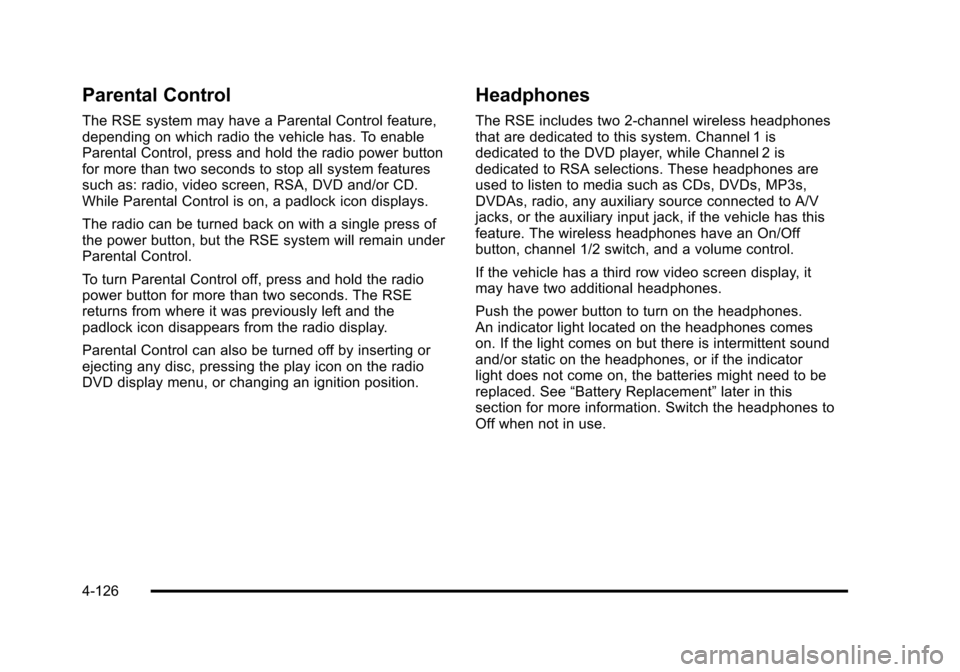
Parental Control
The RSE system may have a Parental Control feature,
depending on which radio the vehicle has. To enable
Parental Control, press and hold the radio power button
for more than two seconds to stop all system features
such as: radio, video screen, RSA, DVD and/or CD.
While Parental Control is on, a padlock icon displays.
The radio can be turned back on with a single press of
the power button, but the RSE system will remain under
Parental Control.
To turn Parental Control off, press and hold the radio
power button for more than two seconds. The RSE
returns from where it was previously left and the
padlock icon disappears from the radio display.
Parental Control can also be turned off by inserting or
ejecting any disc, pressing the play icon on the radio
DVD display menu, or changing an ignition position.
Headphones
The RSE includes two 2-channel wireless headphones
that are dedicated to this system. Channel 1 is
dedicated to the DVD player, while Channel 2 is
dedicated to RSA selections. These headphones are
used to listen to media such as CDs, DVDs, MP3s,
DVDAs, radio, any auxiliary source connected to A/V
jacks, or the auxiliary input jack, if the vehicle has this
feature. The wireless headphones have an On/Off
button, channel 1/2 switch, and a volume control.
If the vehicle has a third row video screen display, it
may have two additional headphones.
Push the power button to turn on the headphones.
An indicator light located on the headphones comes
on. If the light comes on but there is intermittent sound
and/or static on the headphones, or if the indicator
light does not come on, the batteries might need to be
replaced. See“Battery Replacement” later in this
section for more information. Switch the headphones to
Off when not in use.
4-126
Page 345 of 608

Infrared transmitters are located at the rear of the
RSE overhead console. The headphones shut off
automatically to save the battery power if the RSE
system and RSA are shut off or if the headphones
are out of range of the transmitters for more than
three minutes. If you move too far forward or step out of
the vehicle, the headphones lose the audio signal.
The headphones may automatically turn off after
four hours of continuous use.
To adjust the volume on the headphones, use the
volume control located on the right side.
For optimal audio performance, the headphones must
be worn correctly. Headphones should be worn with
headband over the top of the head for best audio
reception. The symbol L (Left) appears on the upper left
side, above the ear pad and should be positioned on
the left ear. The symbol R (Right) appears on the upper
right side, above the ear pad and should be positioned
on the right ear.
Notice:Do not store the headphones in heat or
direct sunlight. This could damage the headphones
and repairs will not be covered by the warranty.
Storage in extreme cold can weaken the batteries.
Keep the headphones stored in a cool, dry place. If the foam ear pads attached to the headphones
become worn or damaged, the pads can be replaced
separately from the headphone set. See your dealer for
more information.
Battery Replacement
To change the batteries on the headphones:
1. Turn the screw to loosen the battery door located on the left side of the headphones. Slide the
battery door open.
2. Replace the two batteries in the compartment. Make sure that they are installed correctly, using
the diagram on the inside of the battery
compartment.
3. Replace the battery door and tighten the door screw.
If the headphones are to be stored for a long period of
time, remove the batteries and keep them in a cool, dry
place.
4-127