2010 CADILLAC ESCALADE display
[x] Cancel search: displayPage 280 of 616

Some DVDs do not allow fast forwarding or skipping ofthe copyright information or previews. If the DVD doesnot begin playing at the main title, refer to the on-screeninstructions.
The DVD player can be controlled by using the buttonslocated below the video display screen or by using thebuttons on the system’s remote control. See“RemoteControl”later for more information.
The following discs are compatible with the DVD player:
.DVD-Video: A DVD that has video.
.CD-DA: A CD that has music or soundcontent only.
.CD-Video: A CD that has a movie.
.CD-R/RW: A disc that has audio files such asCD-R with downloaded MP3 files, MPEG, orJPEG files.
The DVD player and discs are coded by global region.The DVD players are set to Region 1. Discs with otherregion codes will not work in the players.
If an error message displays on the video screen, see“DVD Messages”later in this section.
While the vehicle is moving, passengers should notunfasten their safety belts to make adjustments to thevideo screen control buttons. See“Safety Belts”under,Seats and Restraint Systems in the vehicle’s ownermanual. Use the remote control for any necessaryadjustments. See“Remote Control”later in thissupplement.
POWERO:Press to turn the power on or off. Each
video screen can be powered on or off independently.
EJECTX:Press to eject a disc from the DVD slot.
If a disc is ejected from the player, but not removed, itwill automatically reload into the player. Another way toreload a disc that has been ejected, but not removedfrom the DVD player, is to press the eject button or theplay button.
PLAYr:Press this button located below the video
display screen to start playback of a disc. On DVDs andvideo CDs with playback control (PBC), menu screenscan display automatically. It might be necessary topress the play button again to begin play.
There is a play position memory feature for DVD andvideo CD only. If the DVD player is turned off and thenturned back on, the DVD player resumes playbackwhere the disc stopped. The play position memory iserased if the disc is removed.
4-88
Page 281 of 616

STOPc:Press once to stop playing a DVD.
There is a pre-stop feature for DVD and video CD only.This feature resumes playback of the disc where it wasstopped. Press the stop button once during disc
playback andcdisplays on the DVD startup screen.
This icon disappears after a few seconds. Press thestop button a second time, or eject the disc, to cancelthe pre-stop feature and to clear the disc positionmemory.
SOURCE :Press to select between Monitor 3,Monitor 4, or the AV INPUT.
Each video display screen can be adjustedindependently, as well as display information from bothDVD players and both A/V inputs.
Infrared Remote Sensor :Located in the top center ofthe video display screen. Do not block the signal fromthe remote to the sensor.
Infrared Transmitters :Located in the top center of thevideo display screen. Do not block the signal from theheadphones to the transmitter.
Video Display Screen :Located on the back of eachheadrest.
AV OUTPUT (Audio/Video Output Jack) :Located onthe lower left side of the screen and is identified on thevideo screen panel as the AV OUTPUT.
Headphone Jack :Wired headphones can be pluggedinto the headphone jack with one-eighth inch stereoplugs.
AV INPUT: (Audio/Video Input Jack) :The audio/videoinput jack is located below the video display screen andallows viewing of auxiliary sources such as portableDVD players, game stations, or video cameras, on eachscreen.
.Video Input—The yellow connector is used forvideo input.
.L Audio—The white connector is used for the leftside audio.
.R Audio—The red connector is used for the rightside audio.
Level Lock and Release Latch :The viewing angle ofthe video screen can be adjusted by releasing the latchand gently moving the screen. Then lock it into a secureposition.
4-89
Page 282 of 616
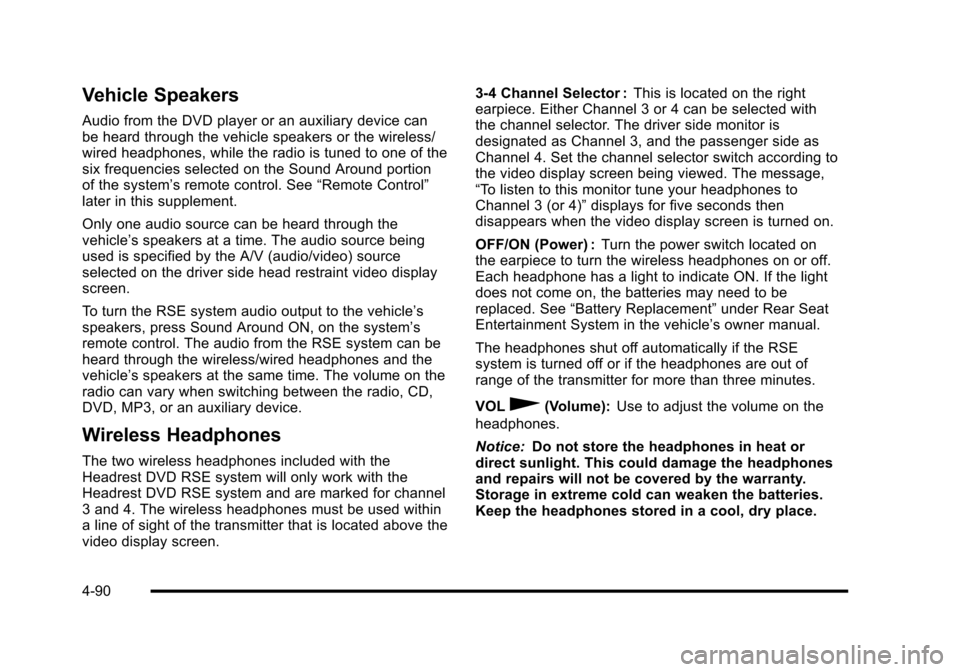
Vehicle Speakers
Audio from the DVD player or an auxiliary device canbe heard through the vehicle speakers or the wireless/wired headphones, while the radio is tuned to one of thesix frequencies selected on the Sound Around portionof the system’s remote control. See“Remote Control”later in this supplement.
Only one audio source can be heard through thevehicle’s speakers at a time. The audio source beingused is specified by the A/V (audio/video) sourceselected on the driver side head restraint video displayscreen.
To turn the RSE system audio output to the vehicle’sspeakers, press Sound Around ON, on the system’sremote control. The audio from the RSE system can beheard through the wireless/wired headphones and thevehicle’s speakers at the same time. The volume on theradio can vary when switching between the radio, CD,DVD, MP3, or an auxiliary device.
Wireless Headphones
The two wireless headphones included with theHeadrest DVD RSE system will only work with theHeadrest DVD RSE system and are marked for channel3 and 4. The wireless headphones must be used withina line of sight of the transmitter that is located above thevideo display screen.
3!4 Channel Selector :This is located on the rightearpiece. Either Channel 3 or 4 can be selected withthe channel selector. The driver side monitor isdesignated as Channel 3, and the passenger side asChannel 4. Set the channel selector switch according tothe video display screen being viewed. The message,“To listen to this monitor tune your headphones toChannel 3 (or 4)”displays for five seconds thendisappears when the video display screen is turned on.
OFF/ON (Power) :Turn the power switch located onthe earpiece to turn the wireless headphones on or off.Each headphone has a light to indicate ON. If the lightdoes not come on, the batteries may need to bereplaced. See“Battery Replacement”under Rear SeatEntertainment System in the vehicle’s owner manual.
The headphones shut off automatically if the RSEsystem is turned off or if the headphones are out ofrange of the transmitter for more than three minutes.
VOL0(Volume):Use to adjust the volume on the
headphones.
Notice:Do not store the headphones in heat ordirect sunlight. This could damage the headphonesand repairs will not be covered by the warranty.Storage in extreme cold can weaken the batteries.Keep the headphones stored in a cool, dry place.
4-90
Page 283 of 616

Remote Control
To use the remote control, aim at the remote sensorlocated on top center of the video display screen andpress the desired button.
Objects blocking the line-of-sight can affect the functionof the remote control. Direct or very bright light canaffect the ability of the transmitter to receive signalsfrom the remote control. If the remote control does notseem to be working, the batteries might need to bereplaced. See“Battery Replacement”following thissection.
The remote control provided with the Headrest DVDRSE system, is not a universal remote control and willnot control other equipment.
Notice:Storing the remote control in a hot area orin direct sunlight can damage it, and the repairs willnot be covered by the warranty. Storage in extremecold can weaken the batteries. Keep the remotecontrol stored in a cool, dry place.
Remote Control Buttons
POWER :Press to turn the Headrest DVD RSE systemon and off.
SOURCE :Press to select between Monitor 3,Monitor 4, or AV INPUT. Any video equipmentconnected to the AV inputs automatically overridesthe source selection.
4-91
Page 284 of 616

SETUP :Press to change the default settings, see“Using the RSE On-Screen Display (OSD) Menus”laterin this manual. There are four main menu screens, eachscreen displays a menu to select different settingoptions. The screens are:
1. General Setup—adjusts screen settings.
2. Audio Setup—sets the language.
3. Preference Screen—sets the subtitles andparental controls.
4. Password Setup—allows a password to be set.
Press SETUP again to exit.
EJECTX:Press to eject or reload a disc.
DVD-Video Screen 3 :Press the DVD button locatedunder 3 to transmit IR codes for DVD mode on VideoScreen 3.
TV-Video Screen 3 :This button is not used with thesystem.
DVD-Video Screen 4 :Press the DVD button locatedunder 4 to transmit IR codes for DVD mode on VideoScreen 4.
TV-Video Screen 4 :This button is not used with thesystem.
SOUND AROUND ON/OFF :Press to turn the FMTransmitter power on or off.
MUTE>(For DVD Only):Press to turn off the
headphone sound. Press again to turn the sound onagain.
PIX (Picture Selection) :Press to adjust the picture’sOn Screen Display (OSD). Each time this button ispressed, the picture adjustment OSD, cycles throughbars for BRIGHTNESS, CONTRAST, COLOR, andTINT. Use the right/left navigation arrows to adjust thesetting. This feature automatically shuts off id anotherbutton is pressed or adjustments are not made withinsix seconds.
SOUND AROUND SELECT :Press to select an FMtransmitter channel. The SOUND AROUND SELECTlets the DVD audio play over the vehicle’s soundsystem by tuning the radio to one of the six FMfrequencies listed below.
.CH1 : 88.3MHz
.CH2 : 88.7MHz
.CH3 : 89.1MHz
.CH4 : 89.5MHz
.CH5 : 89.9MHz
.CH6 : 90.3MHz
MENU :Press to enter the DVD disc menu while thedisc is playing.
Q,R,q,r(Navigation Arrows):Press to navigatethrough menus.
4-92
Page 285 of 616

ENTER :Press to enter a selected function or to beginplayback of the disc.
REPEAT7:Press to repeat part or all of a chapter,
title, track, or the entire disc after using the A!B buttonto setup repeat preset sections.
RETURN8:This button is not used with the system.
A!B:This button is used to setup repeat presetsections. Press this button once while the disc isplaying to select the starting position. Press a secondtime to select the end position. Press a third time to turn
the function off. To view the preset section, press7.
AUTO MEMORY :This button is not used with thesystem.
SEARCH/SKIP :This button is not used with thesystem.
ERASE/ADD :This button is not used with the system.
R-S :This button is not used with the system.
TITLE :Press to enter the disc title mode. The titlefeature is disc-specific, and may not be available on alldiscs.
SUBTITLE :Press to change the subtitle language toanother available language or to turn subtitles off.
ANGLE :Press to select a different viewing angle fordiscs that are recorded with different camera angles.
AUDIO :Press to select a different language for discsthat are recorded with different languages.
0!9 (Numbers) :The numbers located on the lower leftside of the remote control can be used to enternumbered menu options, channels, or track numbers.
GOTO :Press to enter the GOTO menu to choose adesired title, chapter, track, or song inside the disc.
DISPLAY :Press to scroll through display informationon the upper left corner of the screen, such as title,chapter/track, time elapsed, and time remaining, or toturn off the display
PROGRAM :Press to edit a playback programcontaining desired titles in the DVD or tracks inthe CD-DA.
3D :Press to change between different 3D audiomodes for DVD or CD.
The options for DVD are: Off, Rock, Pop, Live, Dance,Techno, Classic, and Soft.
The options for CD are: Off, Concert, Living room, Hall,Bathroom Cave, Arena, and Church.
RANDOM :Press to play titles randomly.
PLAY/PAUSEr/j:Press to start playback of the
disc, or to pause playback.
4-93
Page 287 of 616

Using the RSE On-Screen Display
(OSD) Menus
Use the OSD setup display menus for:
.Initial setup
.Display setup
.Parental control setup
.Adjusting the picture quality
.Setting the various outputs
.On!screen display language
To use the OSD menus while using the DVD player oran auxiliary device:
1. Press the SETUP button on the remote control todisplay the icons and pages on the display screen.
2. Select the desired page by using the left/rightnavigation arrows to move the cursor.
3. Press the SETUP button again on the remotecontrol to cancel use of the setup display.
Not all DVDs support all of the feature defaults in thesetup menus. If a feature is not supported, the defaultsare provided by the DVD media.
To set the language for the OSD:
1. Press the SETUP button on the remote control.
2. Use the left/right navigation arrows to navigate theGeneral Setup Page, then use the down navigationarrow to select the OSD language.
3. Press the right navigation arrow and then use theup/down navigation arrows to select English,French, or Spanish.
4-95
Page 288 of 616

To set the TV display:
1. Press the SETUP button on the remote control.
2. Use the left/right navigation arrows to navigate theGeneral Setup Page.
3. Press the down navigation arrow to select TVDisplay sub-menu and to adjust the screen setting.
4. Press the right navigation arrow and then use theup/down navigation arrows to select a displayoption.
The display options are:
.Normal/PS (Pan and Scan): This displays thewide picture on the screen with a portion of theleft and right sides removed.
.Normal/LB (Letter-Box): This displays the widepicture with black bands on the upper andlower portions of the screen.
.Wide (16:9): This option is chosen if the videoscreen panel is wide screen.
5. Press ENTER on the remote control to confirm thescreen.
4-96