Page 289 of 524
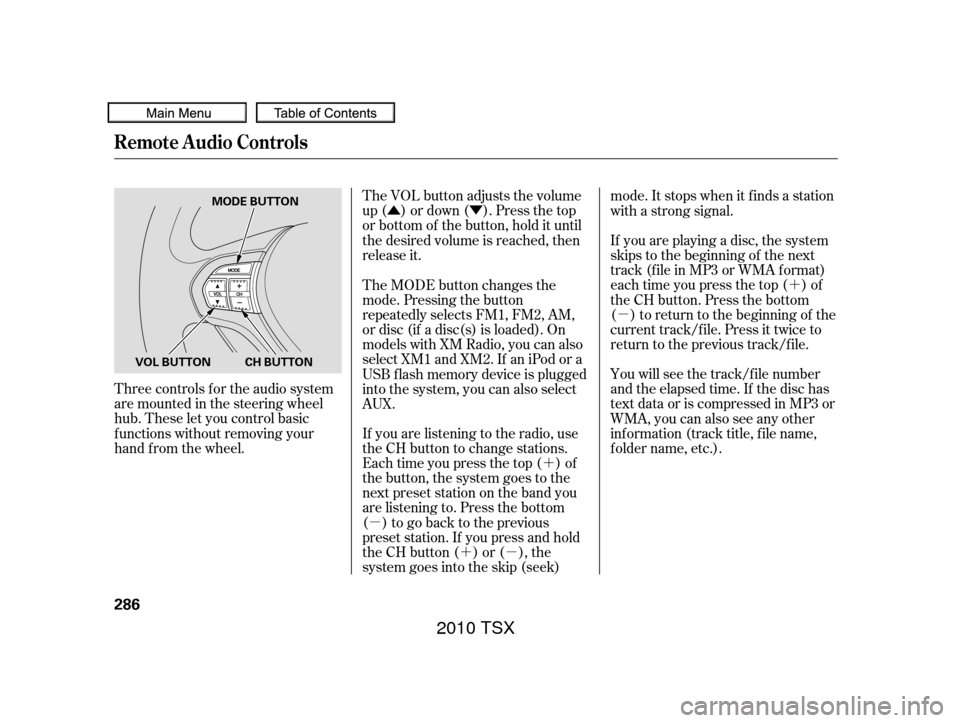
�Û�Ý�´
�µ �´�µ �´
�µ
The VOL button adjusts the volume
up ( ) or down ( ). Press the top
or bottom of the button, hold it until
the desired volume is reached, then
release it.
Three controls f or the audio system
are mounted in the steering wheel
hub. These let you control basic
f unctions without removing your
hand f rom the wheel. If you are listening to the radio, use
the CH button to change stations.
Each time you press the top ( ) of
the button, the system goes to the
next preset station on the band you
are listening to. Press the bottom
( ) to go back to the previous
preset station. If you press and hold
the CH button ( ) or ( ), the
system goes into the skip (seek)mode. It stops when it f inds a station
with a strong signal.
You will see the track/f ile number
and the elapsed time. If the disc has
text data or is compressed in MP3 or
WMA, you can also see any other
inf ormation (track title, f ile name,
f older name, etc.). If you are playing a disc, the system
skips to the beginning of the next
track (f ile in MP3 or WMA f ormat)
each time you press the top ( ) of
the CH button. Press the bottom
( ) to return to the beginning of the
current track/f ile. Press it twice to
return to the previous track/f ile.
The MODE button changes the
mode. Pressing the button
repeatedly selects FM1, FM2, AM,
or disc (if a disc(s) is loaded). On
models with XM Radio, you can also
select XM1 and XM2. If an iPod or a
USB f lash memory device is plugged
into the system, you can also select
AUX.
Remote Audio Controls
286
MODE BUTTON
VOL BUTTON CH BUTTON
2010 TSX
Page 292 of 524
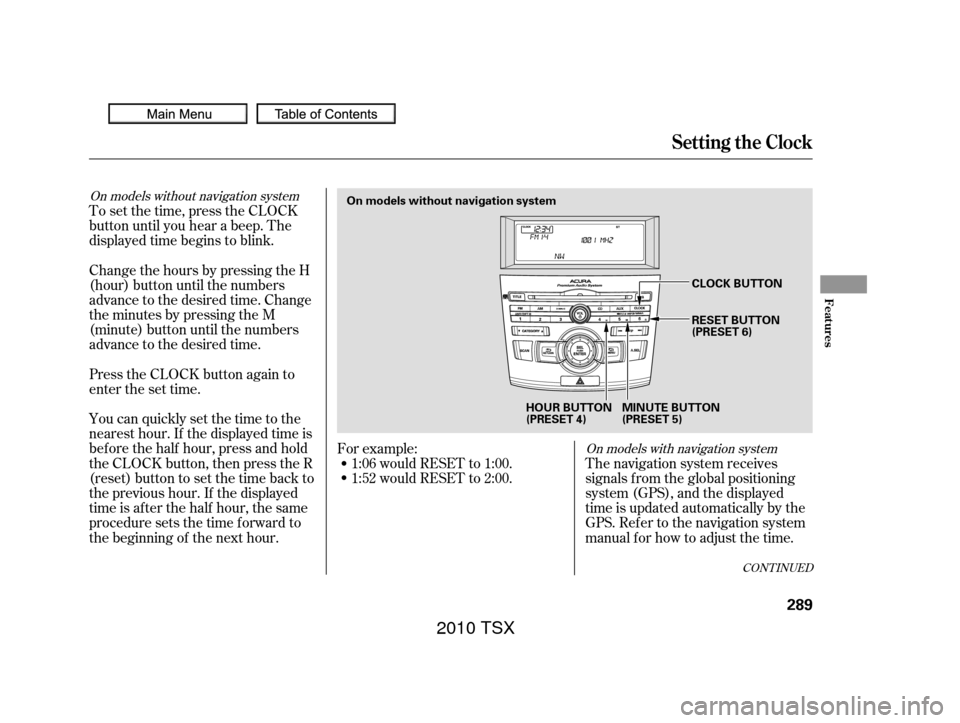
To set the time, press the CLOCK
button until you hear a beep. The
displayed time begins to blink.
Change the hours by pressing the H
(hour) button until the numbers
advance to the desired time. Change
the minutes by pressing the M
(minute) button until the numbers
advance to the desired time.
Press the CLOCK button again to
enter the set time.
You can quickly set the time to the
nearest hour. If the displayed time is
bef ore the half hour, press and hold
the CLOCK button, then press the R
(reset) button to set the time back to
the previous hour. If the displayed
time is af ter the half hour, the same
procedure sets the time f orward to
the beginning of the next hour.The navigation system receives
signals f rom the global positioning
system (GPS), and the displayed
time is updated automatically by the
GPS. Ref er to the navigation system
manual f or how to adjust the time.
1:06 would RESET to 1:00.
1:52 would RESET to 2:00.
For example:
On models with navigation system
On models without navigation system
CONT INUED
Setting the Clock
Features
289
On models without navigation system
HOUR BUTTON
(PRESET 4)MINUTE BUTTON
(PRESET 5)CLOCK BUTTON
RESET BUTTON
(PRESET 6)
2010 TSX
Page 294 of 524
While setting the clock, pressing
the RETURN button will go back
to the previous display.
Pressing the MENU button again
will cancel this setting mode.
Turn the selector knob to change
the setting between 12H and 24H.
Press the selector knob (ENTER)
to enter your selection. The
display will return to the clock
adjusting display. Press the selector knob (ENTER)
to enter your selection. The
display will return to the clock
adjusting display. Turn the selector knob to count
the numbers up or down. To set the time, turn the selector
knob and select the hours or the
minutes, then press the knob to
enter your selection. The display
changes to the setting display.
5.
6.
7.
8.
9.
CONT INUED
Setting the Clock
Features
291
MINUTE SETTING
2010 TSX
Page 308 of 524
Airorwindnoisefromthe
dashboard and side vents,
windows and moonroof may
interf ere with the microphone.
Adjust or close them as necessary.Press and release the HFL Talk
button each time you want to
make a command. Af ter the beep,
speak in a clear, natural tone.
Try to reduce all background
noise. If the microphone picks up
voices other than yours,
commands may be misinterpreted.
Many commands can be spoken
together. For example, you can
say ‘‘Call 123-456-7890’’ or ‘‘Dial
Peter.’’
When HFL is in use, navigation
voice commands cannot be
recognized.
To change the volume level of
HFL, use the audio system volume
knob or the steering wheel volume
controls.
CONT INUED
Voice Cont rol T ips
BluetoothHandsFreeL ink
Features
305
MICROPHONE
Vehicle with navigation system is
shown.
2010 TSX
Page 313 of 524
�Î
�Î
BluetoothHandsFreeL ink
310
‘‘Change Language’’‘‘Hands Free Help’’
‘‘System
Set up’’
‘‘Tutorial’’ ‘‘Clear’’
‘‘Auto Transfer’’ ‘‘Call Notification’’ ‘‘Security’’
‘‘Change Passcode’’
Press HFL
Talk button
Press and release the HFL Talk button each time you give a command.
: Canadian models Apply a security passcode to the system that must be input at each key
cycle to access the system (See page
324)
Change your security passcode (See page 325)
Set how you would like to be notified of an incoming call
(See page 325)
Set calls to automatically transfer from your phone to HFL when you
enter the vehicle (See page 325)
Clear the system of all paired phones, phonebook entries and security
passcode (See page 326)
Change language from English to French (See page 326)
Hear a tutorial for general rules on using the system (See page 306)
Hear a list of available commands and additional information describing each command
(See page 306)
2010 TSX
Page 316 of 524
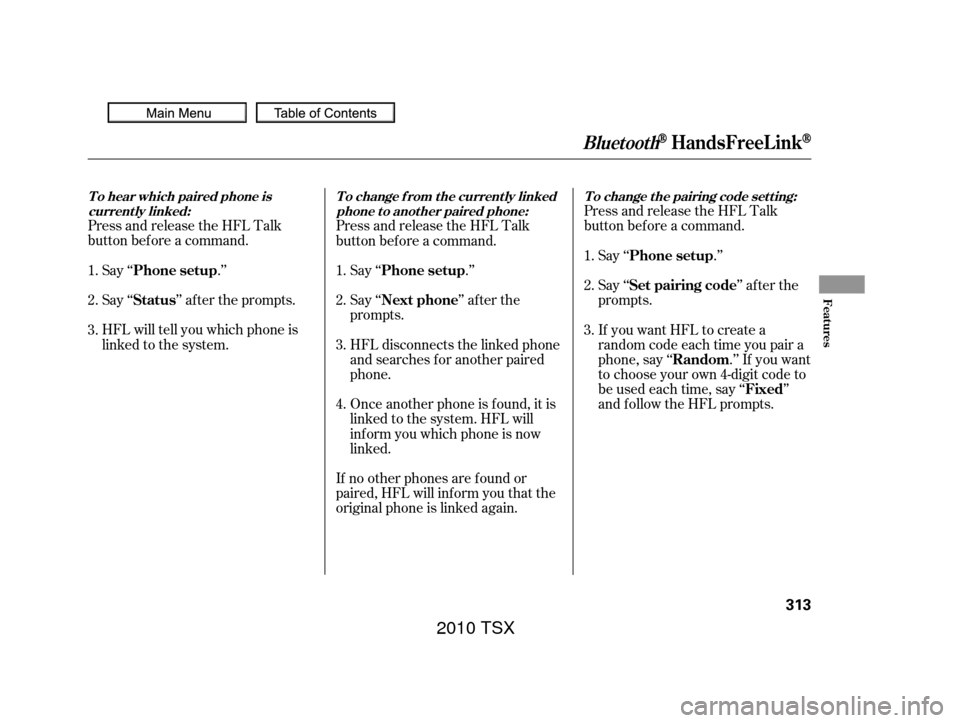
Press and release the HFL Talk
button bef ore a command.Say ‘‘ .’’
Say‘‘ ’’aftertheprompts.
HFL will tell you which phone is
linked to the system. Press and release the HFL Talk
button bef ore a command.
Say ‘‘ .’’ Say ‘‘
.’’
Press and release the HFL Talk
button bef ore a command.
Say ‘‘ ’’ af ter the
prompts.
HFL disconnects the linked phone
and searches for another paired
phone.
Once another phone is f ound, it is
linked to the system. HFL will
inf orm you which phone is now
linked.
If no other phones are f ound or
paired, HFL will inf orm you that the
original phone is linked again. Say ‘‘
’’ af ter the
prompts.
If you want HFL to create a
random code each time you pair a
phone, say ‘‘ .’’ If you want
to choose your own 4-digit code to
be used each time, say ‘‘ ’’
and f ollow the HFL prompts.
1.
2.
3.
1.
2.
3.1.
2.
3.
4.
T o hear which paired phone is current ly linked: To change f rom the currently linked
phone t o anot her paired phone: T o change t he pairing code set t ing:
Phone setup
StatusPhone setup
Phone setup
Next phone Set pairing code
Random Fixed
BluetoothHandsFreeL ink
Features
313
2010 TSX
Page 327 of 524
This command group allows you to
change or customize HFL basic
settings.Press and release the HFL Talk
button bef ore a command.
Say ‘‘ .’’ Once a passcode is set, you
will need to enter it to use HFL each
time you start the vehicle. If you
f orget the code, your dealer will have
toresetitforyou,oryouwillhaveto
clear the entire system (see page ).
Follow the HFL prompts to
conf irm the number. Follow the HFL prompts and say
the 4-digit passcode you want to
set. Say‘‘ ’’aftertheprompts.
1.
2.
3.
4. 326
System Setup
System setup
Security
T o set a 4-digit passcode t o lock t heHFL system f or security purposes:
BluetoothHandsFreeL ink
324
NOTE:
2010 TSX
Page 334 of 524
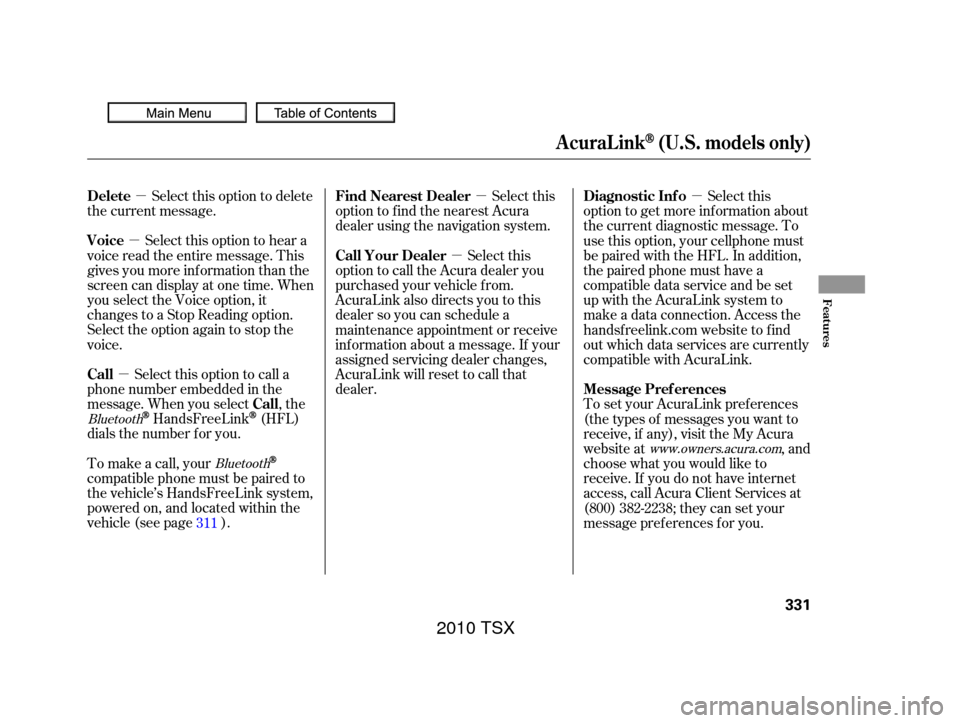
�µ
�µ
�µ �µ
�µ
�µ
Select this option to delete
the current message.
Select this option to hear a
voice read the entire message. This
gives you more inf ormation than the
screen can display at one time. When
you select the Voice option, it
changes to a Stop Reading option.
Select the option again to stop the
voice.
Select this option to call a
phone number embedded in the
message. When you select , the
HandsFreeLink(HFL)
dials the number f or you. Select this
option to get more inf ormation about
the current diagnostic message. To
use this option, your cellphone must
be paired with the HFL. In addition,
the paired phone must have a
compatible data service and be set
up with the AcuraLink system to
make a data connection. Access the
handsf reelink.com website to f ind
out which data services are currently
compatible with AcuraLink.
To set your AcuraLink pref erences
(thetypesof messagesyouwantto
receive, if any), visit the My Acura
website at , and
choose what you would like to
receive. If you do not have internet
access, call Acura Client Services at
(800) 382-2238; they can set your
message pref erences f or you.
To make a call, your
compatible phone must be paired to
the vehicle’s HandsFreeLink system,
powered on, and located within the
vehicle(seepage ). Select this
option to f ind the nearest Acura
dealer using the navigation system.
Select this
option to call the Acura dealer you
purchased your vehicle f rom.
AcuraLink also directs you to this
dealer so you can schedule a
maintenance appointment or receive
inf ormation about a message. If your
assigned servicing dealer changes,
AcuraLink will reset to call that
dealer.
311
Bluetooth www.owners.acura.com
Bluetooth
Delete
Voice
Call
Call Diagnostic Inf o
Message Pref erences
Find Nearest Dealer
Call Your Dealer
AcuraLink(U.S. models only)
Features
331
2010 TSX