Page 227 of 524
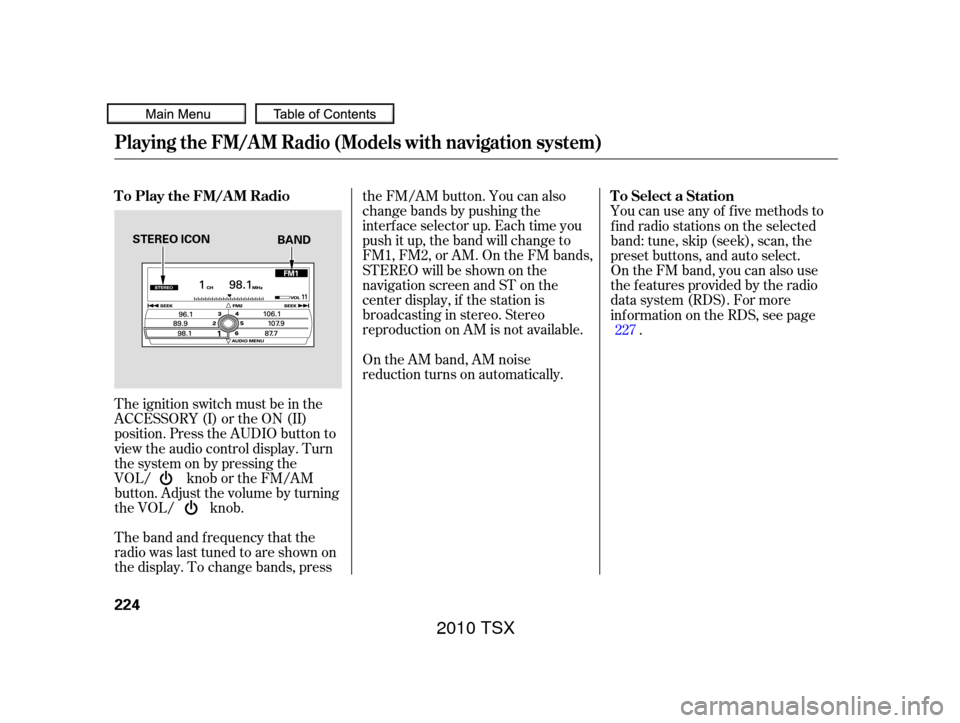
The band and f requency that the
radio was last tuned to are shown on
the display. To change bands, pressthe FM/AM button. You can also
change bands by pushing the
interf ace selector up. Each time you
push it up, the band will change to
FM1, FM2, or AM. On the FM bands,
STEREO will be shown on the
navigation screen and ST on the
center display, if the station is
broadcasting in stereo. Stereo
reproduction on AM is not available.
On the AM band, AM noise
reduction turns on automatically.
The ignition switch must be in the
ACCESSORY (I) or the ON (II)
position. Press the AUDIO button to
view the audio control display. Turn
the system on by pressing the
VOL/ knob or the FM/AM
button. Adjust the volume by turning
the VOL/ knob. You can use any of f ive methods to
f ind radio stations on the selected
band: tune, skip (seek), scan, the
preset buttons, and auto select.
On the FM band, you can also use
the f eatures provided by the radio
data system (RDS). For more
inf ormation on the RDS, see page
.
227
T o Play the FM/A M Radio
T o Select a Station
Playing the FM/A M Radio (Models with navigation system)
224
STEREO ICON
BAND
2010 TSX
Page 241 of 524
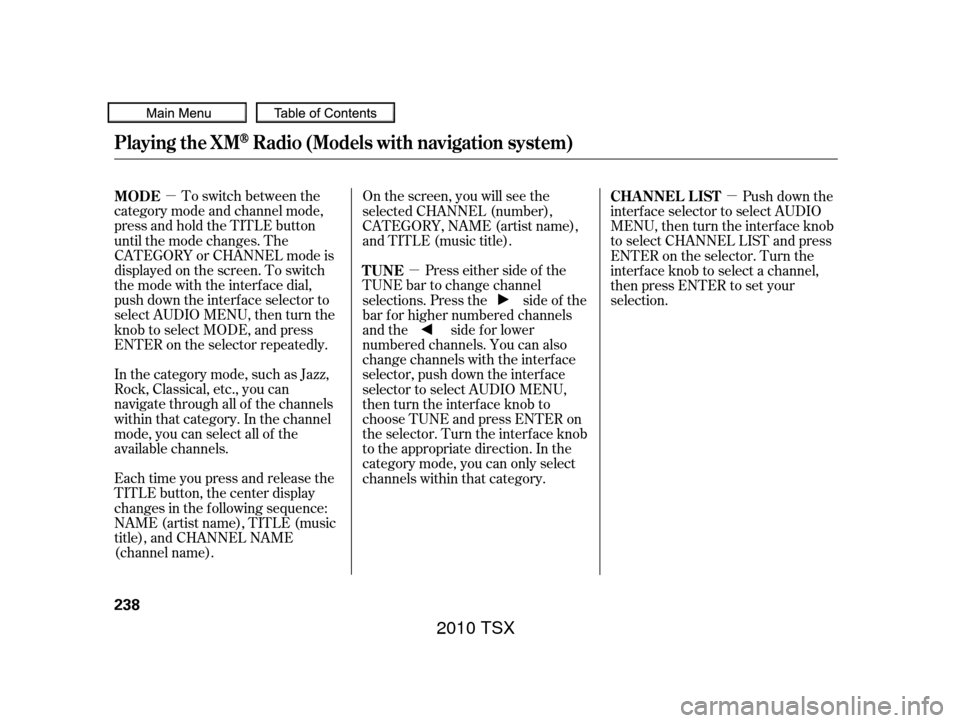
�µ�µ �µ
To switch between the
category mode and channel mode,
press and hold the TITLE button
until the mode changes. The
CATEGORY or CHANNEL mode is
displayed on the screen. To switch
the mode with the interf ace dial,
push down the interf ace selector to
select AUDIO MENU, then turn the
knob to select MODE, and press
ENTER on the selector repeatedly.
In the category mode, such as Jazz,
Rock, Classical, etc., you can
navigate through all of the channels
within that category. In the channel
mode, you can select all of the
available channels.
Each time you press and release the
TITLE button, the center display
changes in the f ollowing sequence:
NAME (artist name), TITLE (music
title), and CHANNEL NAME
(channel name). Onthescreen,youwillseethe
selected CHANNEL (number),
CATEGORY, NAME (artist name),
and TITLE (music title).
Press either side of the
TUNE bar to change channel
selections. Press the side of the
bar f or higher numbered channels
and the side for lower
numbered channels. You can also
change channels with the interf ace
selector, push down the interf ace
selector to select AUDIO MENU,
then turn the interface knob to
choose TUNE and press ENTER on
the selector. Turn the interface knob
to the appropriate direction. In the
category mode, you can only select
channels within that category. Push down the
interf ace selector to select AUDIO
MENU,thenturntheinterfaceknob
to select CHANNEL LIST and press
ENTERontheselector.Turnthe
interf ace knob to select a channel,
then press ENTER to set your
selection.
MODE
TUNECHA NNEL L IST
Playing the XMRadio (Models with navigation system)
238
2010 TSX
Page 251 of 524
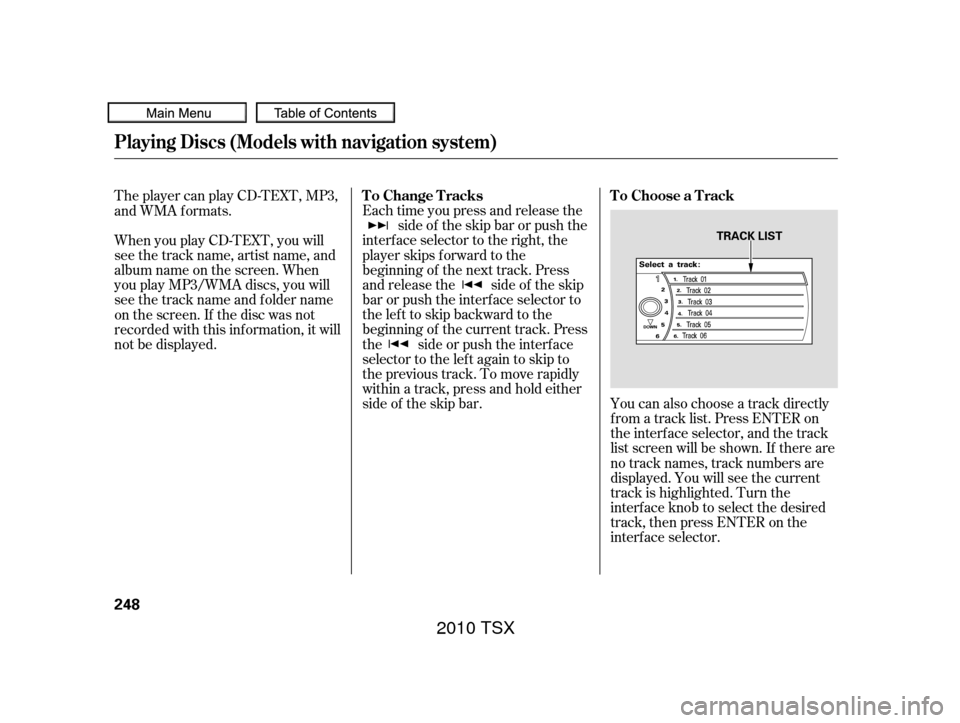
You can also choose a track directly
f rom a track list. Press ENTER on
the interf ace selector, and the track
list screen will be shown. If there are
no track names, track numbers are
displayed. You will see the current
track is highlighted. Turn the
interf ace knob to select the desired
track, then press ENTER on the
interf ace selector.
Each time you press and release the
side of the skip bar or push the
interface selector to the right, the
player skips f orward to the
beginning of the next track. Press
and release the side of the skip
barorpushtheinterfaceselectorto
thelefttoskipbackwardtothe
beginning of the current track. Press
the side or push the interf ace
selector to the left again to skip to
the previous track. To move rapidly
within a track, press and hold either
side of the skip bar.
When you play CD-TEXT, you will
see the track name, artist name, and
album name on the screen. When
you play MP3/WMA discs, you will
see the track name and folder name
on the screen. If the disc was not
recorded with this inf ormation, it will
not be displayed. The player can play CD-TEXT, MP3,
and WMA formats.
Playing Discs (Models with navigation system)
To Choose a Track
To Change Tracks
248
TRACK LIST
2010 TSX
Page 257 of 524
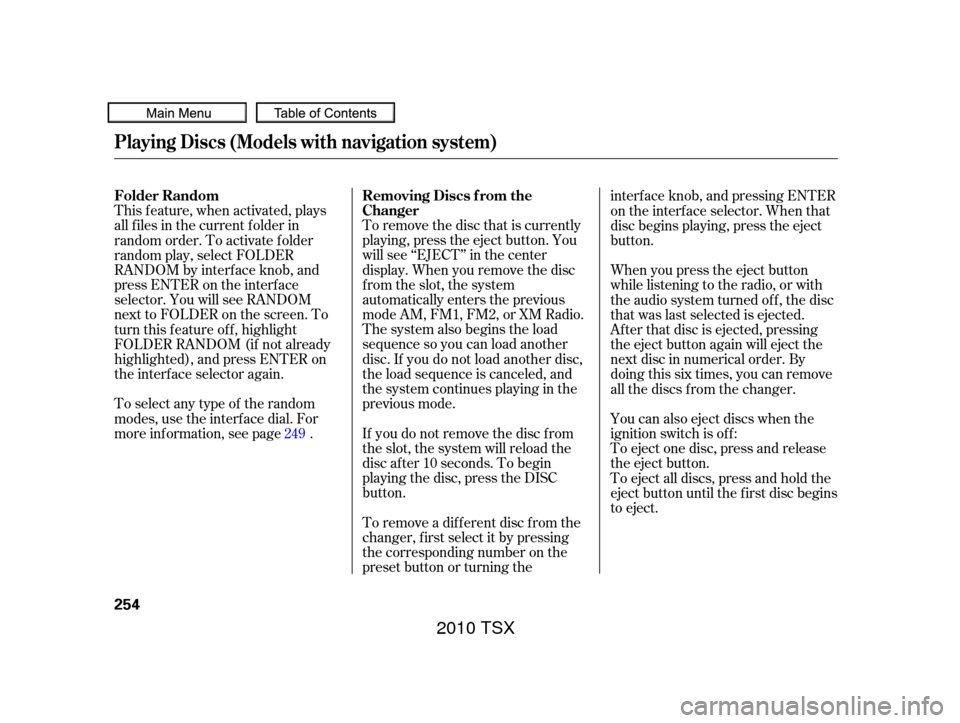
To remove the disc that is currently
playing, press the eject button. You
will see ‘‘EJECT’’ in the center
display. When you remove the disc
from the slot, the system
automatically enters the previous
modeAM,FM1,FM2,orXMRadio.
The system also begins the load
sequence so you can load another
disc. If you do not load another disc,
the load sequence is canceled, and
the system continues playing in the
previous mode.
This f eature, when activated, plays
all f iles in the current f older in
random order. To activate f older
random play, select FOLDER
RANDOM by interf ace knob, and
press ENTER on the interf ace
selector. You will see RANDOM
next to FOLDER on the screen. To
turn this feature off, highlight
FOLDER RANDOM (if not already
highlighted), and press ENTER on
the interf ace selector again.
Toselectanytypeof therandom
modes, use the interf ace dial. For
more inf ormation, see page . If you do not remove the disc f rom
the slot, the system will reload the
disc af ter 10 seconds. To begin
playing the disc, press the DISC
button.
To remove a dif f erent disc f rom the
changer,firstselectitbypressing
the corresponding number on the
preset button or turning theinterf ace knob, and pressing ENTER
on the interf ace selector. When that
disc begins playing, press the eject
button.
When you press the eject button
while listening to the radio, or with
the audio system turned of f , the disc
that was last selected is ejected.
Af ter that disc is ejected, pressing
the eject button again will eject the
next disc in numerical order. By
doing this six times, you can remove
all the discs f rom the changer.
You can also eject discs when the
ignition switch is of f :
To eject one disc, press and release
the eject button.
To eject all discs, press and hold the
eject button until the f irst disc begins
to eject.
249
Playing Discs (Models with navigation system)
Removing Discs f rom the
Changer
Folder Random
254
2010 TSX
Page 265 of 524
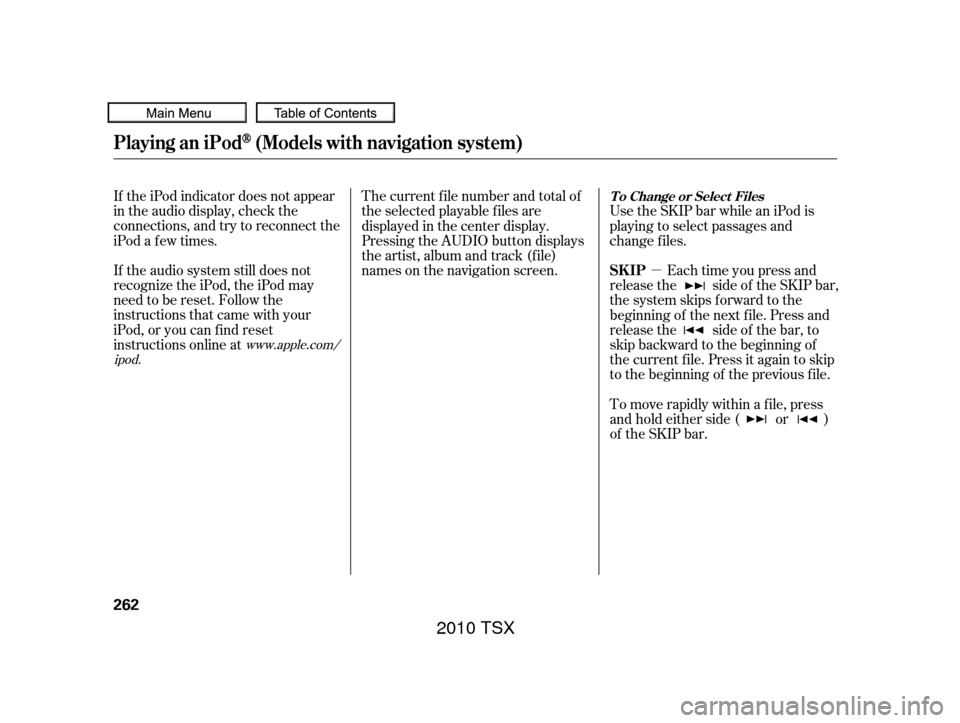
�µ
If the iPod indicator does not appear
in the audio display, check the
connections, and try to reconnect the
iPod a f ew times.
If the audio system still does not
recognize the iPod, the iPod may
need to be reset. Follow the
instructions that came with your
iPod, or you can f ind reset
instructions online at The current f ile number and total of
the selected playable f iles are
displayed in the center display.
Pressing the AUDIO button displays
the artist, album and track (f ile)
names on the navigation screen.
Use the SKIP bar while an iPod is
playing to select passages and
change f iles.
Each time you press and
release the side of the SKIP bar,
the system skips forward to the
beginning of the next f ile. Press and
release the side of the bar, to
skip backward to the beginning of
the current f ile. Press it again to skip
to the beginning of the previous file.
To move rapidly within a f ile, press
andholdeitherside( or )
of the SKIP bar.
www.apple.com/
ipod.
Playing an iPod(Models with navigation system)
T o Change or Select Files
SK IP
262
2010 TSX
Page 273 of 524
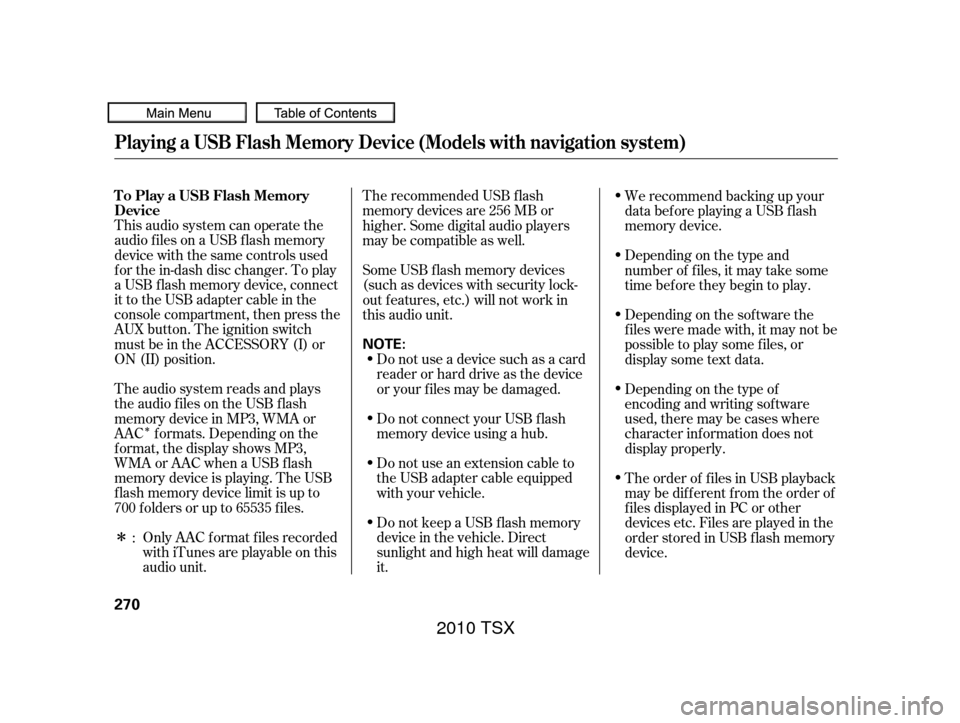
�Î
�ΠThis audio system can operate the
audio f iles on a USB f lash memory
device with the same controls used
f or the in-dash disc changer. To play
a USB f lash memory device, connect
it to the USB adapter cable in the
console compartment, then press the
AUX button. The ignition switch
must be in the ACCESSORY (I) or
ON (II) position.Only AAC f ormat f iles recorded
with iTunes are playable on this
audio unit. The recommended USB f lash
memory devices are 256 MB or
higher. Some digital audio players
maybecompatibleaswell.
The audio system reads and plays
the audio f iles on the USB f lash
memory device in MP3, WMA or
AAC f ormats. Depending on the
f ormat, the display shows MP3,
WMA or AAC when a USB flash
memory device is playing. The USB
f lash memory device limit is up to
700 f olders or up to 65535 f iles. Some USB f lash memory devices
(such as devices with security lock-
out f eatures, etc.) will not work in
this audio unit.
Do not use a device such as a card
reader or hard drive as the device
or your f iles may be damaged.
Do not connect your USB f lash
memory device using a hub.
Do not use an extension cable to
the USB adapter cable equipped
with your vehicle.
Do not keep a USB f lash memory
device in the vehicle. Direct
sunlight and high heat will damage
it. We recommend backing up your
data bef ore playing a USB f lash
memory device.
Depending on the type and
number of f iles, it may take some
time bef ore they begin to play.
Depending on the sof tware the
f iles were made with, it may not be
possible to play some f iles, or
displaysometextdata.
Depending on the type of
encoding and writing sof tware
used, there may be cases where
character inf ormation does not
display properly.
The order of f iles in USB playback
maybedifferentfromtheorderof
f iles displayed in PC or other
devices etc. Files are played in the
orderstoredinUSBflashmemory
device.
:
Playing a USB Flash Memory Device (Models with navigation system)
To Play a USB Flash Memory
Device
270
NOTE:
2010 TSX
Page 276 of 524
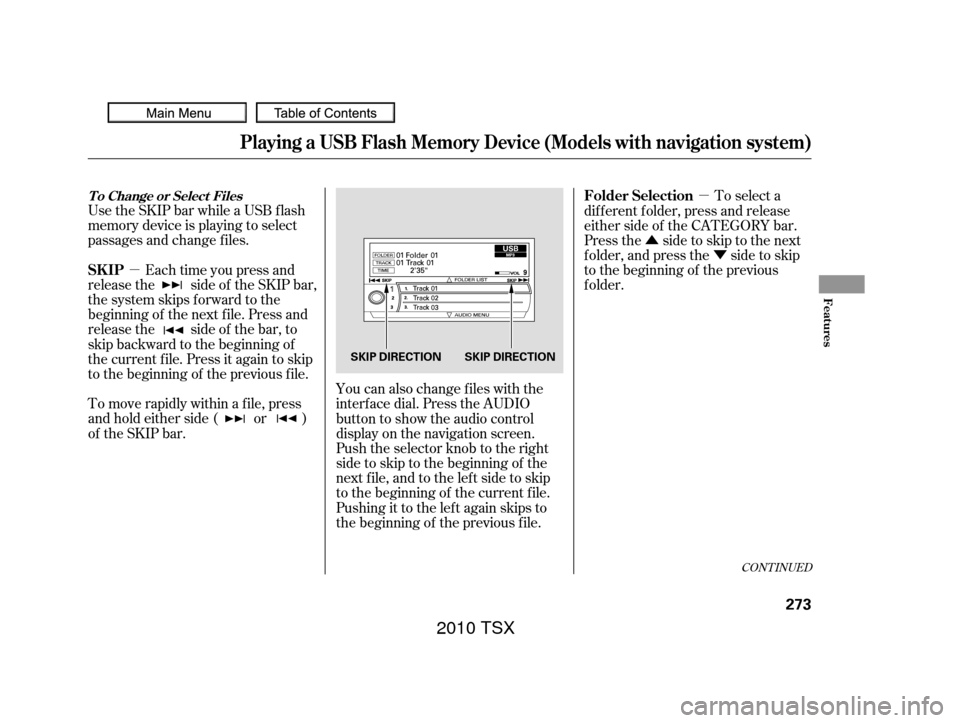
�µ�µ
�Û �Ý
Use the SKIP bar while a USB f lash
memory device is playing to select
passages and change f iles.
Each time you press and
releasethe sideof theSKIPbar,
the system skips forward to the
beginning of the next f ile. Press and
releasethe sideof thebar,to
skip backward to the beginning of
the current f ile. Press it again to skip
to the beginning of the previous file.
To move rapidly within a f ile, press
andholdeitherside( or )
of the SKIP bar. You can also change files with the
interf ace dial. Press the AUDIO
button to show the audio control
display on the navigation screen.
Push the selector knob to the right
side to skip to the beginning of the
next f ile, and to the lef t side to skip
to the beginning of the current f ile.
Pushing it to the lef t again skips to
the beginning of the previous f ile. To select a
dif f erent f older, press and release
either side of the CATEGORY bar.
Press the side to skip to the next
f older, and press the side to skip
to the beginning of the previous
f older.
CONT INUED
Playing a USB Flash Memory Device (Models with navigation system)
T o Change or Select Files
SK IP Folder Selection
Features
273
SKIP DIRECTION SKIP DIRECTION
2010 TSX
Page 285 of 524
The resume/pause mode can stop
playing a f ile temporarily.Press the AUDIO button, then push
down the selector to display the
audio menu. Turn the knob to switch
the setting between the resume/
pause mode and the sound mode.
Select SOUND, then press ENTER
to set your selection.
Turntheknobontheinterfacedial
to switch the setting between the
resume/pause mode and the sound
mode. Select RESUME/PAUSE,
then press ENTER to set your
selection. Each time you press
ENTER, the system switches
between the resume mode and pause
mode.
Thepausefunctionmaynot
be available on some phone devices.
BluetoothAudio System (Models with navigation system)
T o pause or resume a f ile T o change sound settings
282
NOTE:
2010 TSX