Page 307 of 612
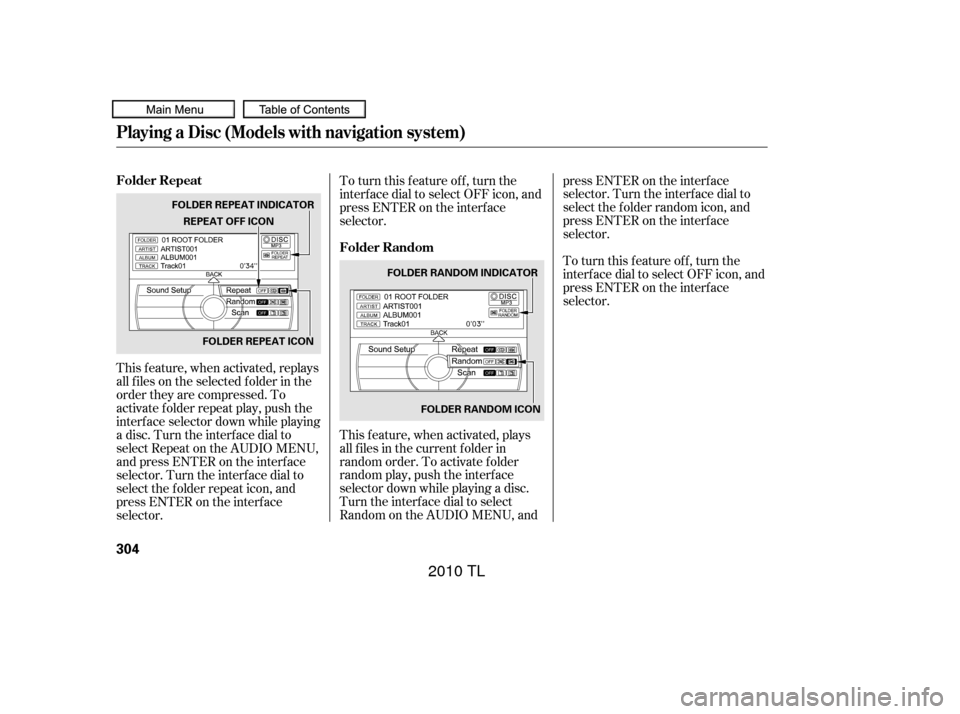
This f eature, when activated, plays
all f iles in the current f older in
random order. To activate f older
random play, push the interf ace
selector down while playing a disc.
Turn the interf ace dial to select
Random on the AUDIO MENU, andpress ENTER on the interf ace
selector. Turn the interf ace dial to
select the f older random icon, and
press ENTER on the interf ace
selector.
To turn this feature off, turn the
interf ace dial to select OFF icon, and
press ENTER on the interf ace
selector.
To turn this feature off, turn the
interf ace dial to select OFF icon, and
press ENTER on the interf ace
selector.
This f eature, when activated, replays
all f iles on the selected f older in the
order they are compressed. To
activate f older repeat play, push the
interf ace selector down while playing
a disc. Turn the interf ace dial to
select Repeat on the AUDIO MENU,
andpressENTERontheinterface
selector. Turn the interf ace dial to
select the f older repeat icon, and
press ENTER on the interf ace
selector.
Playing a Disc (Models with navigation system)
Folder Random
Folder Repeat
304
FOLDER RANDOM INDICATOR
FOLDER RANDOM ICON
REPEAT OFF ICON
FOLDER REPEAT INDICATOR
FOLDER REPEAT ICON
09/07/29 17:41:56 31TK4610_309
2010 TL
Page 308 of 612
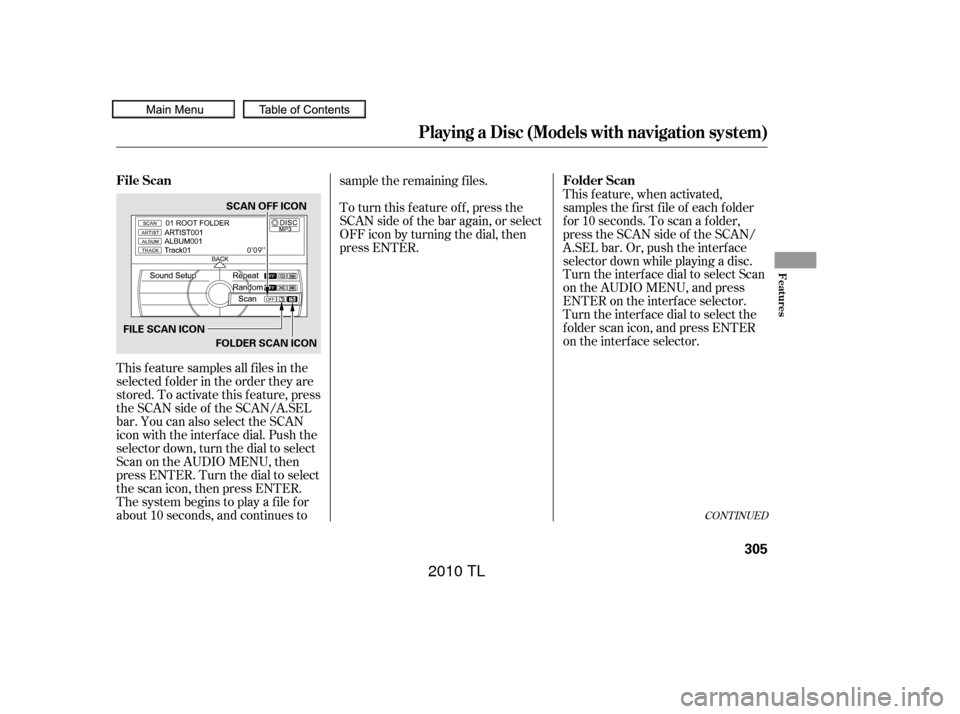
This feature samples all files in the
selected f older in the order they are
stored. To activate this f eature, press
theSCANsideof theSCAN/A.SEL
bar. You can also select the SCAN
icon with the interf ace dial. Push the
selector down, turn the dial to select
Scan on the AUDIO MENU, then
press ENTER. Turn the dial to select
the scan icon, then press ENTER.
The system begins to play a f ile f or
about 10 seconds, and continues tosample the remaining f iles.
This feature, when activated,
samples the f irst f ile of each f older
f or 10 seconds. To scan a f older,
press the SCAN side of the SCAN/
A.SEL bar. Or, push the interf ace
selector down while playing a disc.
Turn the interf ace dial to select Scan
on the AUDIO MENU, and press
ENTER on the interf ace selector.
Turn the interface dial to select the
f older scan icon, and press ENTER
on the interf ace selector.
To turn this feature off, press the
SCAN side of the bar again, or select
OFF icon by turning the dial, then
press ENTER.
CONT INUED
Folder Scan
File Scan
Playing a Disc (Models with navigation system)
Features
305
FILE SCAN ICON
FOLDER SCAN ICONSCAN OFF ICON
09/07/29 17:42:05 31TK4610_310
2010 TL
Page 309 of 612
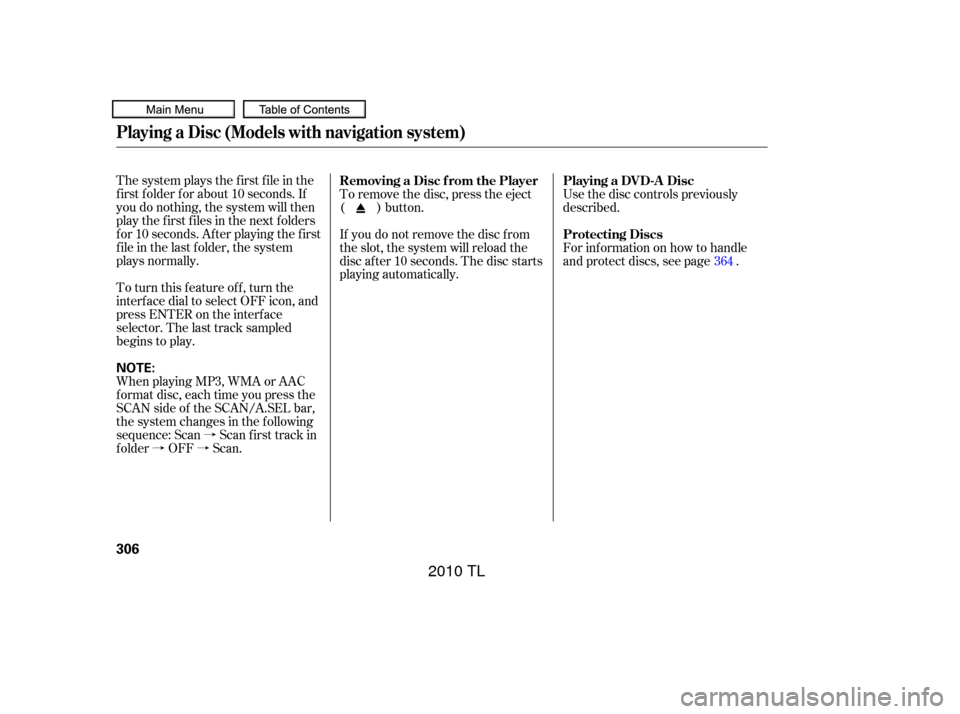
�à
�à�à
The system plays the f irst f ile in the
f irst f older f or about 10 seconds. If
you do nothing, the system will then
play the f irst f iles in the next f olders
for 10 seconds. After playing the first
file in the last folder, the system
plays normally.
To turn this feature off, turn the
interf ace dial to select OFF icon, and
press ENTER on the interf ace
selector. The last track sampled
begins to play.
When playing MP3, WMA or AAC
format disc, each time you press the
SCAN side of the SCAN/A.SEL bar,
the system changes in the f ollowing
sequence: Scan Scan f irst track in
folder OFF Scan.
Use the disc controls previously
described.
To remove the disc, press the eject
( ) button.
If you do not remove the disc f rom
the slot, the system will reload the
disc af ter 10 seconds. The disc starts
playing automatically. For inf ormation on how to handle
and protect discs, see page .
364
Playing a DVD-A Disc
Removing a Disc f rom the Player
Protecting Discs
Playing a Disc (Models with navigation system)
306
NOTE:
09/07/29 17:42:16 31TK4610_311
2010 TL
Page 310 of 612
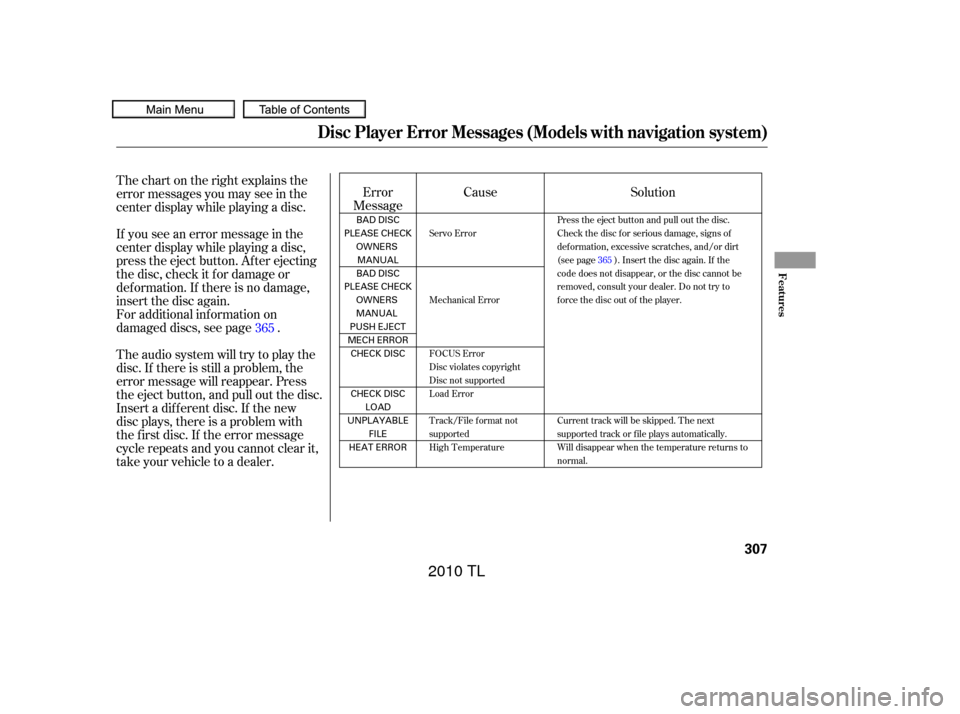
Thechartontherightexplainsthe
error messages you may see in the
center display while playing a disc.
If you see an error message in the
center display while playing a disc,
press the eject button. Af ter ejecting
the disc, check it f or damage or
deformation. If there is no damage,
insert the disc again.
For additional information on
damaged discs, see page .
Theaudiosystemwilltrytoplaythe
disc. If there is still a problem, the
error message will reappear. Press
the eject button, and pull out the disc.
Insert a dif f erent disc. If the new
disc plays, there is a problem with
the f irst disc. If the error message
cycle repeats and you cannot clear it,
take your vehicle to a dealer.Solution
Error
Message Cause
365
Press the eject button and pull out the disc.
Check the disc for serious damage, signs of
deformation, excessive scratches, and/or dirt
(see page 365). Insert the disc again. If the
code does not disappear, or the disc cannot be
removed, consult your dealer. Do not try to
force the disc out of the player.
Current track will be skipped. The next
supported track or file plays automatically.
Will disappear when the temperature returns to
normal.
Servo Error
Mechanical Error
FOCUS Error
Disc violates copyright
Disc not supported
Load Error
Track/File format not
supported
High Temperature
Disc Player Error Messages (Models with navigation system)
Features
307
BAD DISC
PLEASE CHECK OWNERSMANUAL
BAD DISC
PLEASE CHECK OWNERS
MANUAL
PUSH EJECT
MECH ERROR CHECK DISC
CHECK DISC LOAD
UNPLAYABLE FILE
HEAT ERROR
09/07/29 17:42:25 31TK4610_312
2010 TL
Page 311 of 612
Playing Hard Disc Drive (HDD) Audio (Models with navigation system)
308
TITLE BUTTONAUDIO BUTTON NAVIGATION SCREEN
INTERFACE DIAL HDD/AUX BUTTON CENTER DISPLAY
SKIP BAR
CATEGORY BAR VOL/ (VOLUME/POWER)
KNOB
SCAN/A.SEL (SCAN/
AUTO SELECT) BAR
09/07/29 17:42:33 31TK4610_313
2010 TL
Page 312 of 612
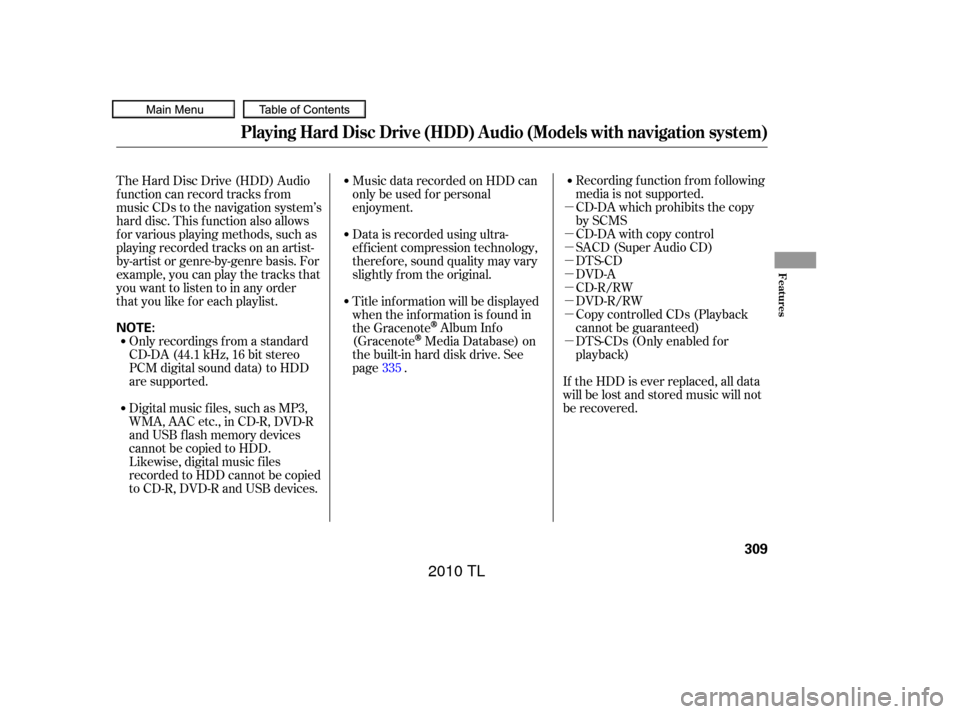
�µ
�µ
�µ
�µ
�µ
�µ
�µ
�µ
�µRecording f unction f rom f ollowing
media is not supported.
CD-DA which prohibits the copy
by SCMS
CD-DA with copy control
SACD (Super Audio CD)
DTS-CD
DVD-A
CD-R/RW
DVD-R/RW
Copy controlled CDs (Playback
cannot be guaranteed)
DTS-CDs (Only enabled f or
playback)
The Hard Disc Drive (HDD) Audio
f unction can record tracks f rom
music CDs to the navigation system’s
hard disc. This f unction also allows
f or various playing methods, such as
playingrecordedtracksonanartist-
by-artist or genre-by-genre basis. For
example, you can play the tracks that
youwanttolistentoinanyorder
that you like f or each playlist.
Music data recorded on HDD can
only be used f or personal
enjoyment.
Data is recorded using ultra-
ef f icient compression technology,
theref ore, sound quality may vary
slightly f rom the original.
Title inf ormation will be displayed
when the inf ormation is f ound in
the Gracenote
Album Inf o
(Gracenote
Media Database) on
the built-in hard disk drive. See
page . If the HDD is ever replaced, all data
will be lost and stored music will not
be recovered.
Only recordings f rom a standard
CD-DA (44.1 kHz, 16 bit stereo
PCM digital sound data) to HDD
are supported.
Digital music f iles, such as MP3,
WMA, AAC etc., in CD-R, DVD-R
and USB f lash memory devices
cannot be copied to HDD.
Likewise, digital music f iles
recorded to HDD cannot be copied
to CD-R, DVD-R and USB devices. 335
Playing Hard Disc Drive (HDD) Audio (Models with navigation system)
Features
309
NOTE:
09/07/29 17:42:43 31TK4610_314
2010 TL
Page 313 of 612
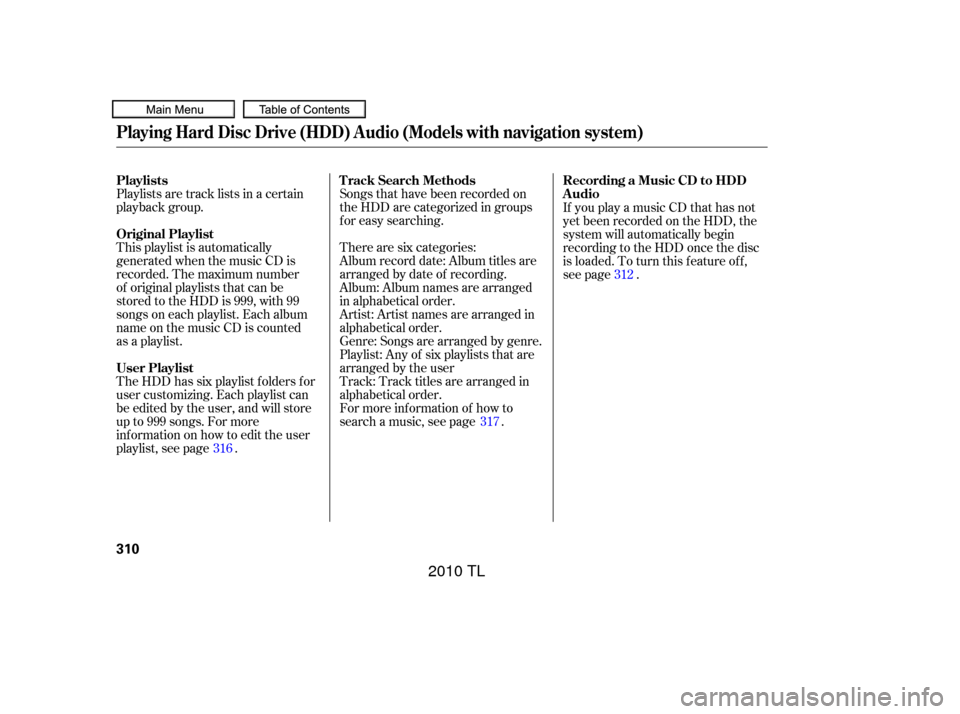
Playlists are track lists in a certain
playback group.
This playlist is automatically
generated when the music CD is
recorded. The maximum number
of original playlists that can be
stored to the HDD is 999, with 99
songs on each playlist. Each album
name on the music CD is counted
as a playlist.Songs that have been recorded on
the HDD are categorized in groups
f or easy searching.
For more inf ormation of how to
search a music, see page . There are six categories:
Album record date: Album titles are
arranged by date of recording.
Album: Album names are arranged
in alphabetical order.
Artist: Artist names are arranged in
alphabetical order.
Genre: Songs are arranged by genre.
Playlist: Any of six playlists that are
arranged by the user
Track: Track titles are arranged in
alphabetical order.If you play a music CD that has not
yet been recorded on the HDD, the
system will automatically begin
recording to the HDD once the disc
is loaded. To turn this f eature of f ,
see page .
The HDD has six playlist f olders f or
user customizing. Each playlist can
be edited by the user, and will store
up to 999 songs. For more
inf ormation on how to edit the user
playlist, see page . 317
316 312
Playing Hard Disc Drive (HDD) Audio (Models with navigation system)
Playlists
Original Playlist
User PlaylistT rack Search Methods
Recording a Music CD to HDD
Audio
310
09/07/29 17:42:59 31TK4610_315
2010 TL
Page 314 of 612
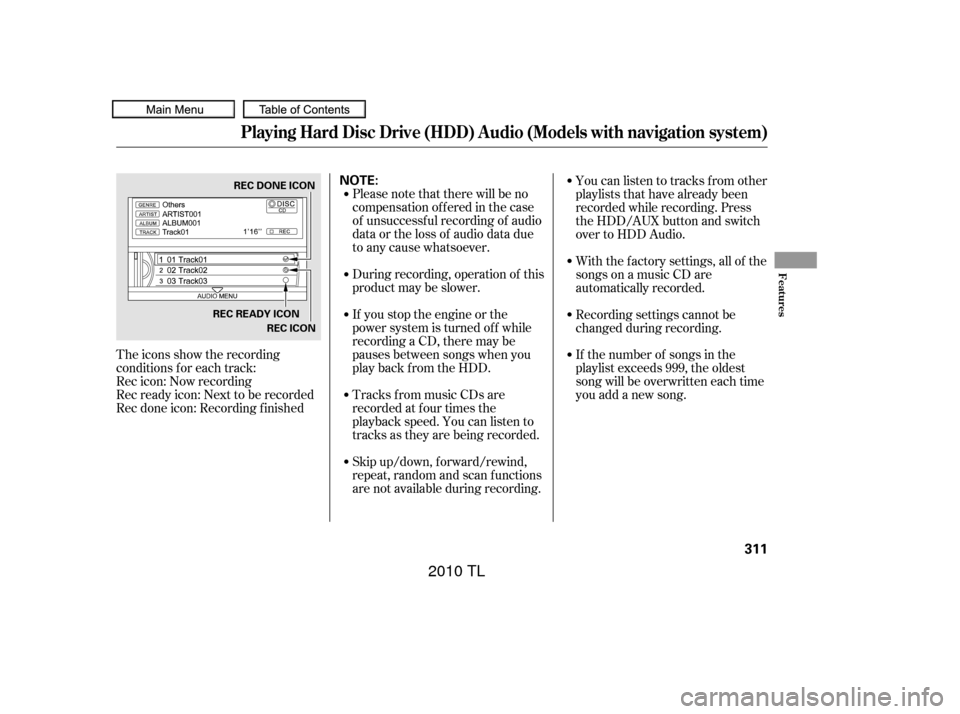
The icons show the recording
conditions f or each track:
Rec icon: Now recording
Rec ready icon: Next to be recorded
Rec done icon: Recording f inishedPlease note that there will be no
compensationofferedinthecase
of unsuccessf ul recording of audio
data or the loss of audio data due
to any cause whatsoever.
During recording, operation of this
product may be slower.
If you stop the engine or the
power system is turned of f while
recording a CD, there may be
pauses between songs when you
play back f rom the HDD.
Tracks from music CDs are
recorded at f our times the
playback speed. You can listen to
tracks as they are being recorded.
Skip up/down, f orward/rewind,
repeat, random and scan f unctions
are not available during recording.Youcanlistentotracksfromother
playlists that have already been
recorded while recording. Press
the HDD/AUX button and switch
over to HDD Audio.
With the factory settings, all of the
songs on a music CD are
automatically recorded.
Recording settings cannot be
changed during recording.
If the number of songs in the
playlist exceeds 999, the oldest
song will be overwritten each time
you add a new song.
Playing Hard Disc Drive (HDD) Audio (Models with navigation system)
Features
311
NOTE:REC DONE ICON
REC READY ICON REC ICON
09/07/29 17:43:12 31TK4610_316
2010 TL