Page 339 of 612
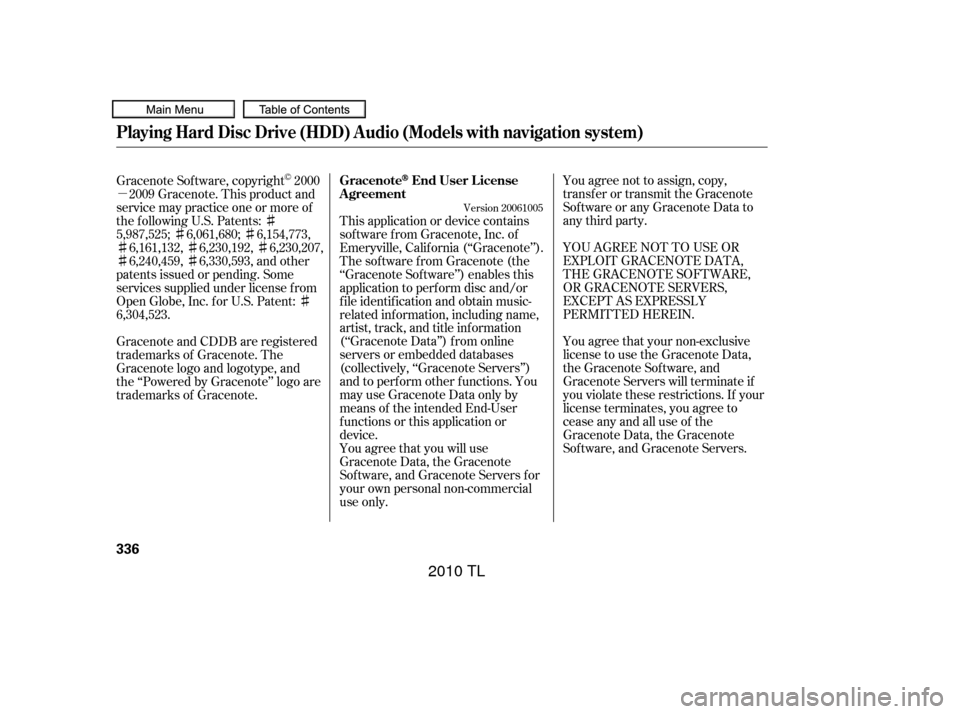
�µ��
����
������
����
�� You agree not to assign, copy,
transfer or transmit the Gracenote
Software or any Gracenote Data to
any third party.
YOU AGREE NOT TO USE OR
EXPLOIT GRACENOTE DATA,
THE GRACENOTE SOFTWARE,
OR GRACENOTE SERVERS,
EXCEPT AS EXPRESSLY
PERMITTED HEREIN.
You agree that your non-exclusive
license to use the Gracenote Data,
the Gracenote Sof tware, and
Gracenote Servers will terminate if
you violate these restrictions. If your
license terminates, you agree to
cease any and all use of the
Gracenote Data, the Gracenote
Sof tware, and Gracenote Servers.
This application or device contains
sof tware f rom Gracenote, Inc. of
Emeryville, Calif ornia (‘‘Gracenote’’).
ThesoftwarefromGracenote(the
‘‘Gracenote Sof tware’’) enables this
application to perf orm disc and/or
f ile identif ication and obtain music-
related inf ormation, including name,
artist, track, and title information
(‘‘Gracenote Data’’) f rom online
servers or embedded databases
(collectively, ‘‘Gracenote Servers’’)
and to perf orm other f unctions. You
mayuseGracenoteDataonlyby
means of the intended End-User
f unctions or this application or
device.
You agree that you will use
Gracenote Data, the Gracenote
Sof tware, and Gracenote Servers f or
your own personal non-commercial
use only.
Gracenote Sof tware, copyright 2000
2009 Gracenote. This product and
service may practice one or more of
the f ollowing U.S. Patents:
5,987,525; 6,061,680; 6,154,773, 6,161,132, 6,230,192, 6,230,207,
6,240,459, 6,330,593, and other
patents issued or pending. Some
services supplied under license f rom
Open Globe, Inc. f or U.S. Patent:
6,304,523.
Gracenote and CDDB are registered
trademarks of Gracenote. The
Gracenote logo and logotype, and
the ‘‘Powered by Gracenote’’ logo are
trademarks of Gracenote.
Version 20061005
GracenoteEnd User L icense
A greement
Playing Hard Disc Drive (HDD) Audio (Models with navigation system)
336
09/07/29 17:48:19 31TK4610_341
2010 TL
Page 340 of 612
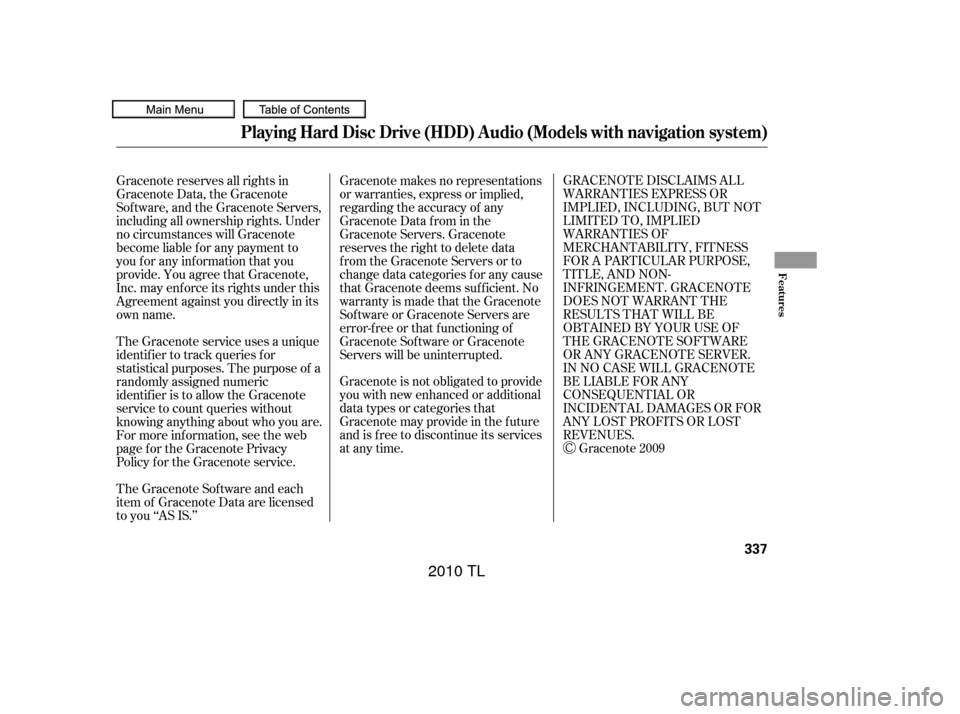
GRACENOTE DISCLAIMS ALL
WARRANTIES EXPRESS OR
IMPLIED, INCLUDING, BUT NOT
LIMITED TO, IMPLIED
WARRANTIES OF
MERCHANTABILITY, FITNESS
FOR A PARTICULAR PURPOSE,
TITLE, AND NON-
INFRINGEMENT. GRACENOTE
DOES NOT WARRANT THE
RESULTS THAT WILL BE
OBTAINED BY YOUR USE OF
THE GRACENOTE SOFTWARE
OR ANY GRACENOTE SERVER.
IN NO CASE WILL GRACENOTE
BE LIABLE FOR ANY
CONSEQUENTIAL OR
INCIDENTAL DAMAGES OR FOR
ANY LOST PROFITS OR LOST
REVENUES.Gracenote 2009
Gracenote makes no representations
or warranties, express or implied,
regarding the accuracy of any
Gracenote Data from in the
Gracenote Servers. Gracenote
reserves the right to delete data
from the Gracenote Servers or to
change data categories f or any cause
that Gracenote deems suf f icient. No
warranty is made that the Gracenote
Software or Gracenote Servers are
error-f ree or that f unctioning of
Gracenote Sof tware or Gracenote
Servers will be uninterrupted.
Gracenote is not obligated to provide
you with new enhanced or additional
data types or categories that
Gracenote may provide in the f uture
and is f ree to discontinue its services
at any time.
Gracenote reserves all rights in
Gracenote Data, the Gracenote
Sof tware, and the Gracenote Servers,
including all ownership rights. Under
no circumstances will Gracenote
become liable f or any payment to
you f or any inf ormation that you
provide. You agree that Gracenote,
Inc. may enf orce its rights under this
Agreement against you directly in its
own name.
The Gracenote service uses a unique
identif ier to track queries f or
statistical purposes. The purpose of a
randomly assigned numeric
identif ier is to allow the Gracenote
service to count queries without
knowing anything about who you are.
For more inf ormation, see the web
page for the Gracenote Privacy
Policy f or the Gracenote service.
The Gracenote Sof tware and each
item of Gracenote Data are licensed
to you ‘‘AS IS.’’
Playing Hard Disc Drive (HDD) Audio (Models with navigation system)
Features
337
09/07/29 17:48:27 31TK4610_342
2010 TL
Page 341 of 612
Playing an iPod(Models with navigation system)
338
SKIP BAR CENTER DISPLAY
NAVIGATION SCREEN
VOL/ (VOLUME/POWER)
KNOB
INTERFACE DIAL HDD/AUX BUTTON
CANCEL BUTTON AUDIO BUTTON
09/07/29 17:48:33 31TK4610_343
2010 TL
Page 342 of 612
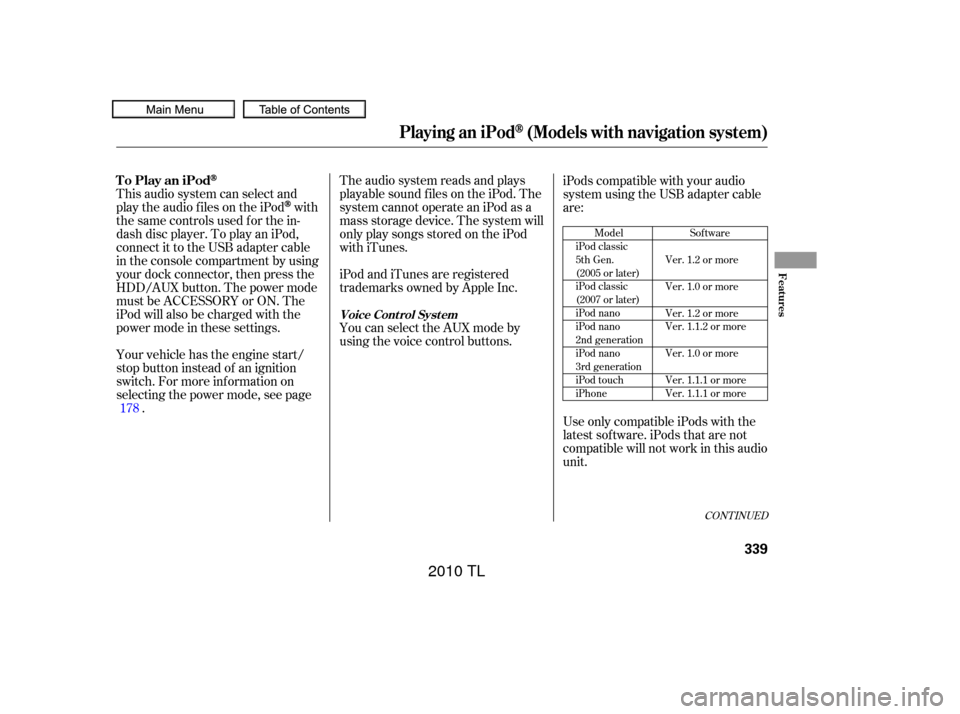
The audio system reads and plays
playable sound f iles on the iPod. The
system cannot operate an iPod as a
mass storage device. The system will
only play songs stored on the iPod
with iTunes.
iPod and iTunes are registered
trademarks owned by Apple Inc.
This audio system can select and
play the audio f iles on the iPod
with
the same controls used f or the in-
dash disc player. To play an iPod,
connect it to the USB adapter cable
in the console compartment by using
your dock connector, then press the
HDD/AUX button. The power mode
must be ACCESSORY or ON. The
iPod will also be charged with the
power mode in these settings.
Your vehicle has the engine start/
stop button instead of an ignition
switch. For more inf ormation on
selecting the power mode, see page . iPods compatible with your audio
system using the USB adapter cable
are:
UseonlycompatibleiPodswiththe
latest sof tware. iPods that are not
compatible will not work in this audio
unit.
You can select the AUX mode by
using the voice control buttons.
178
Model
iPod classic
5th Gen.
(2005 or later)
iPod classic
(2007 or later)
iPod nano
iPod nano
2nd generation
iPod nano
3rd generation
iPod touch
iPhone Sof tware
Ver. 1.2 or more
Ver. 1.0 or more
Ver. 1.2 or more
Ver. 1.1.2 or more
Ver. 1.0 or more
Ver. 1.1.1 or more
Ver. 1.1.1 or more
CONT INUED
To Play an iPod
Voice Cont rol Syst em
Playing an iPod(Models with navigation system)
Features
339
09/07/29 17:48:46 31TK4610_344
2010 TL
Page 343 of 612
Connect your dock connector to
the iPod correctly and securely.
Install the dock connector to the
USB adapter cable securely.
Unclip the USB connector by
pulling it up, and pull out the USB
adapter cable in the console
compartment.
Do not connect your iPod using a
hub.
Do not keep the iPod and dock
connector cable in the vehicle.
Direct sunlight and high heat will
damage it.
Do not use an extension cable
between the USB adapter cable
equipped with your vehicle and
your dock connector.
We recommend backing up your
data bef ore playing it.
Some devices cannot be powered
or charged via the USB adapter. If
this is the case, use the accessory
adapter to supply power to your
device.
1.
2.
3.
Connect ing an iPod
Playing an iPod(Models with navigation system)
340
NOTE:
DOCK CONNECTOR
USB ADAPTER CABLE
USB ADAPTER CABLE
USB CONNECTOR
09/07/29 17:48:59 31TK4610_345
2010 TL
Page 344 of 612
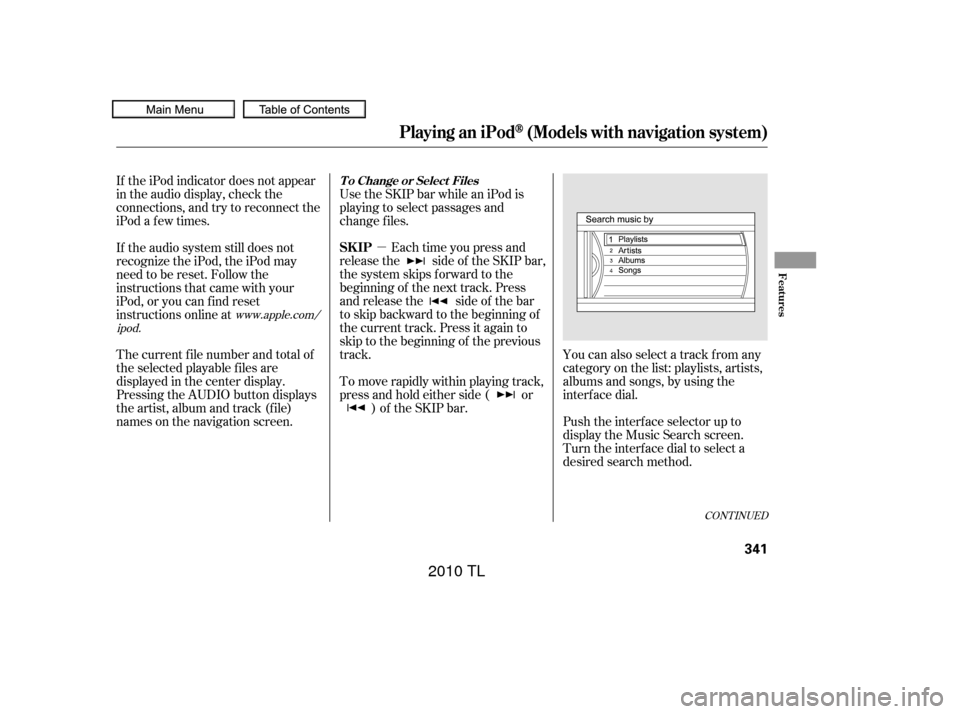
�µ
CONT INUED
You can also select a track from any
category on the list: playlists, artists,
albums and songs, by using the
interf ace dial.
Push the interf ace selector up to
display the Music Search screen.
Turn the interf ace dial to select a
desired search method.
Each time you press and
releasethe sideof theSKIPbar,
the system skips forward to the
beginning of the next track. Press
and release the side of the bar
to skip backward to the beginning of
the current track. Press it again to
skip to the beginning of the previous
track. Use the SKIP bar while an iPod is
playing to select passages and
change f iles.
To move rapidly within playing track,
press and hold either side ( or ) of the SKIP bar.
If the iPod indicator does not appear
in the audio display, check the
connections, and try to reconnect the
iPod a f ew times.
If the audio system still does not
recognize the iPod, the iPod may
need to be reset. Follow the
instructions that came with your
iPod, or you can f ind reset
instructions online at
The current f ile number and total of
the selected playable f iles are
displayed in the center display.
Pressing the AUDIO button displays
the artist, album and track (f ile)
names on the navigation screen.
www.apple.com/
ipod.
Playing an iPod(Models with navigation system)
T o Change or Select Files
SK IP
Features
341
09/07/29 17:49:09 31TK4610_346
2010 TL
Page 345 of 612
PresstheAUDIObuttontogoback
to the normal audio playing display.
Pressing the CANCEL button goes
back to the previous screen, and
pressing the MAP button cancels the
audio control display on the screen.
If you select ‘‘ALL’’ on the artists list,
the albums list is displayed.
If you select ‘‘ALL’’ on the albums
list, all the tracks become available
f or selection.
The track order that appears at this
time varies depending on the iPod
model and sof tware.
Press ENTER on the interf ace
selector to display the items on that
list, then turn the interface dial to
make a selection. Press ENTER to
set your selection.
Playing an iPod(Models with navigation system)
342
09/07/29 17:49:17 31TK4610_347
2010 TL
Page 346 of 612
�µ
�µ
CONT INUED
This feature shuffles
playback of tracks contained within
the iPod. This f unction can be
established at the same time that
Repeat Playback is set up.
On the iPod screen, push the
interf ace selector down to display
AUDIO MENU.
Turn the interf ace dial, select the
Repeat icon and press ENTER on
the interf ace selector. Playback of
the track that is currently being
played will be repeated.
To cancel this f unction, turn the
interf ace dial and select the Repeat
OFFicon,andthenpressENTERon
the interf ace selector.
This feature
continuously plays a f ile.
Press the AUDIO button to display
the audio control screen, then
push the interf ace selector down
to display AUDIO MENU.
Turn the interf ace dial, select
Repeat, and press ENTER on the
interf ace selector. 3.
1.
1.
2.
Playing an iPod(Models with navigation system)
SHUFFLE
REPEAT
Features
343
SHUFFLE ICON
REPEAT
09/07/29 17:49:29 31TK4610_348
2010 TL