Page 260 of 551
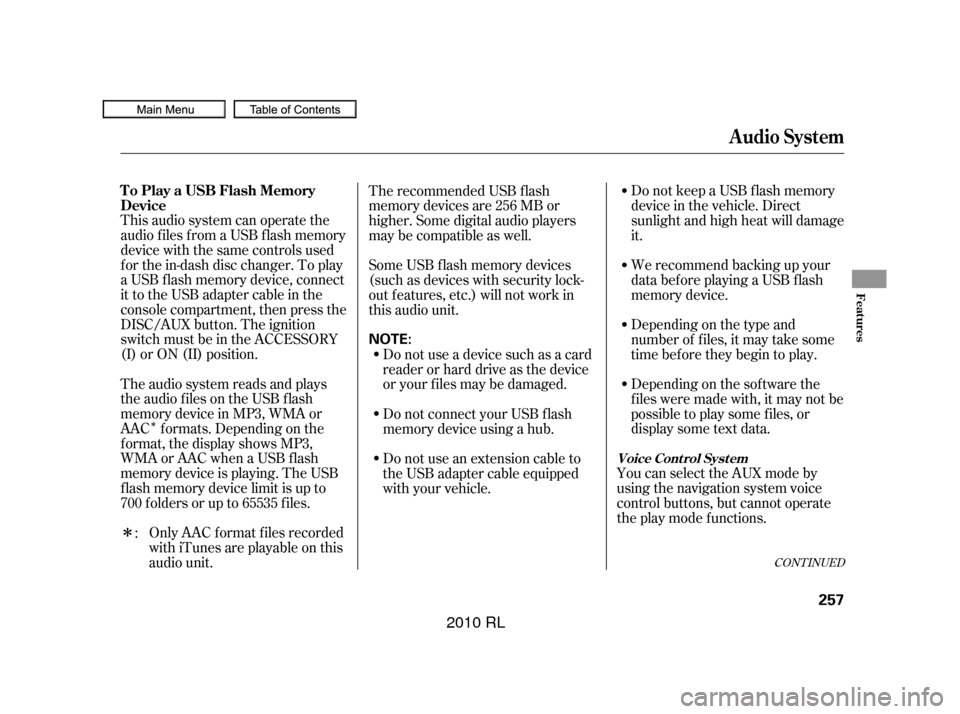
�Î
�Î
CONT INUED
This audio system can operate the
audio f iles f rom a USB f lash memory
device with the same controls used
f or the in-dash disc changer. To play
a USB f lash memory device, connect
it to the USB adapter cable in the
console compartment, then press the
DISC/AUX button. The ignition
switch must be in the ACCESSORY
(I) or ON (II) position.
The audio system reads and plays
the audio f iles on the USB f lash
memory device in MP3, WMA or
AAC f ormats. Depending on the
f ormat, the display shows MP3,
WMA or AAC when a USB flash
memory device is playing. The USB
f lash memory device limit is up to
700 f olders or up to 65535 f iles.Only AAC f ormat f iles recorded
with iTunes are playable on this
audio unit. Do not keep a USB f lash memory
device in the vehicle. Direct
sunlight and high heat will damage
it.
We recommend backing up your
data bef ore playing a USB f lash
memory device.
Depending on the type and
number of f iles, it may take some
time bef ore they begin to play.
Depending on the sof tware the
f iles were made with, it may not be
possible to play some f iles, or
displaysometextdata.
You can select the AUX mode by
using the navigation system voice
control buttons, but cannot operate
theplaymodefunctions.
The recommended USB f lash
memory devices are 256 MB or
higher. Some digital audio players
maybecompatibleaswell.
Some USB f lash memory devices
(such as devices with security lock-
out f eatures, etc.) will not work in
this audio unit.
Do not use a device such as a card
reader or hard drive as the device
or your f iles may be damaged.
Do not connect your USB f lash
memory device using a hub.
Do not use an extension cable to
the USB adapter cable equipped
with your vehicle.
:
Audio System
To Play a USB Flash Memory
Device
Voice Cont rol Syst em
Features
257
NOTE:
�����—�����—�����y�
����
��������y���
�(�����������y���������y
2010 RL
Page 265 of 551
�µ
�µ
�µ
�µ
To cancel the selected mode, push
down the selector to display the
audio menu on the audio control
display. Turn the knob on the
interf ace dial to select the
highlighted play mode, then press
ENTER to turn of f that selected
mode.
This feature
replays all the f iles in the selected
f older in the order they are stored.
This feature
continuously plays a f ile. Pressing
either side of the SKIP bar also turns
of f this f eature.
This
f eature plays the f iles in the selected
f older in random order.
This feature
plays all the f iles in random order.
Turntheknobontheinterfacedial
to select a play mode: f older random,
track random, folder repeat, track
repeat. Press ENTER to set your
selection.
Audio System
FOLDER REPEAT
T RA CK REPEA T
FOLDER RANDOM
TRACK RANDOM
262
�����—�����—�����y�
����
�
����
�y���
�(�����������y���������y
2010 RL
Page 277 of 551
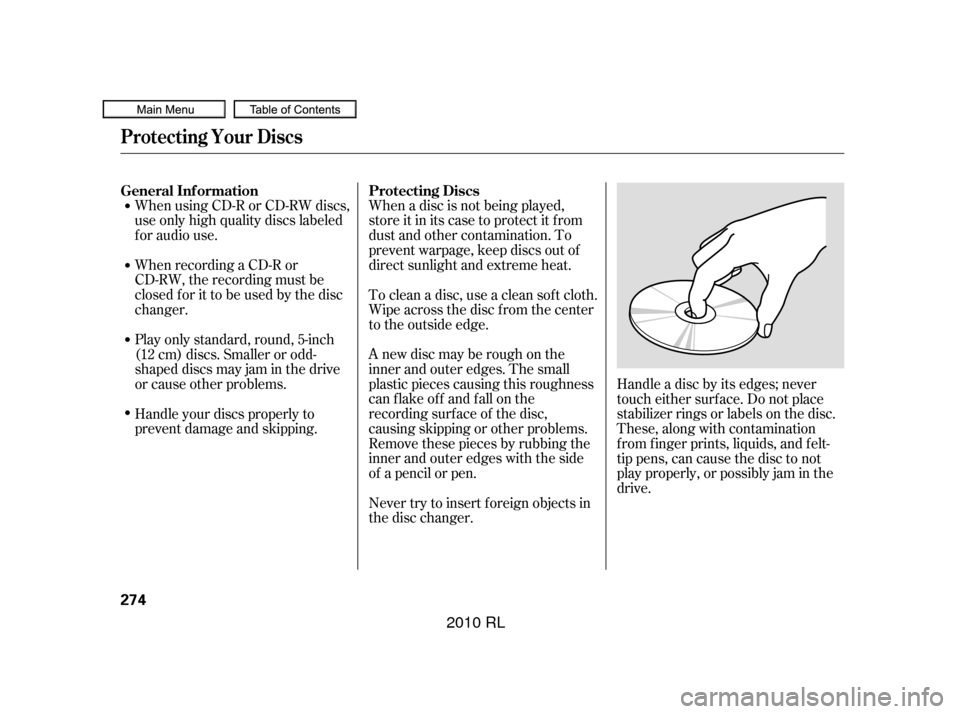
When using CD-R or CD-RW discs,
use only high quality discs labeled
f or audio use.
When recording a CD-R or
CD-RW, the recording must be
closedforittobeusedbythedisc
changer.When a disc is not being played,
store it in its case to protect it f rom
dust and other contamination. To
prevent warpage, keep discs out of
direct sunlight and extreme heat.
A new disc may be rough on the
inner and outer edges. The small
plastic pieces causing this roughness
can f lake of f and f all on the
recording surf ace of the disc,
causing skipping or other problems.
Remove these pieces by rubbing the
inner and outer edges with the side
of a pencil or pen.
Never try to insert f oreign objects in
the disc changer. Handle a disc by its edges; never
touch either surf ace. Do not place
stabilizer rings or labels on the disc.
These, along with contamination
f rom f inger prints, liquids, and f elt-
tip pens, can cause the disc to not
play properly, or possibly jam in the
drive.
To clean a disc, use a clean sof t cloth.
Wipe across the disc f rom the center
to the outside edge.
Play only standard, round, 5-inch
(12 cm) discs. Smaller or odd-
shaped discs may jam in the drive
or cause other problems.
Handle your discs properly to
prevent damage and skipping.
General Inf ormation
Protecting Discs
Protecting Your Discs
274
�����—�����—�����y�
����
��������y���
�(�����������y���������y
2010 RL
Page 285 of 551
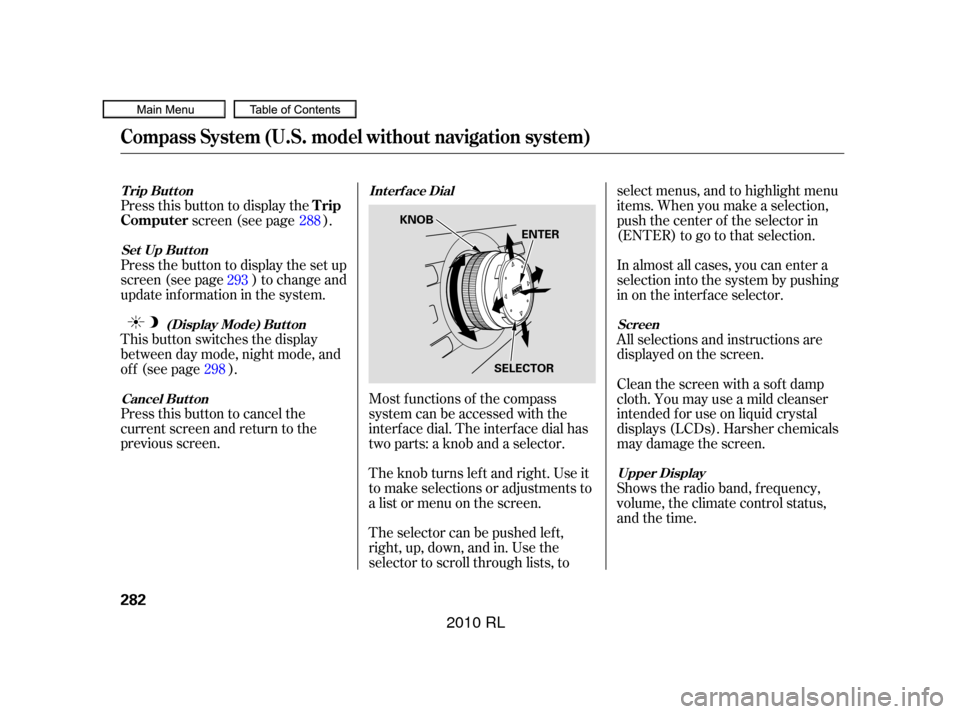
Press this button to cancel the
current screen and return to the
previous screen. This button switches the display
between day mode, night mode, and
of f (see page ). Press the button to display the set up
screen (see page ) to change and
update inf ormation in the system. Press this button to display thescreen (see page ).
Most f unctions of the compass
system can be accessed with the
interf ace dial. The interf ace dial has
two parts: a knob and a selector.
The knob turns lef t and right. Use it
to make selections or adjustments to
a list or menu on the screen.
The selector can be pushed lef t,
right, up, down, and in. Use the
selector to scroll through lists, to select menus, and to highlight menu
items. When you make a selection,
push the center of the selector in
(ENTER)togotothatselection.
All selections and instructions are
displayed on the screen. In almost all cases, you can enter a
selection into the system by pushing
in on the interf ace selector.
Clean the screen with a sof t damp
cloth. You may use a mild cleanser
intended f or use on liquid crystal
displays (LCDs). Harsher chemicals
may damage the screen.
Shows the radio band, f requency,
volume, the climate control status,
and the time.
288
293
298
Int erf ace Dial
Cancel But t on (Display Mode) But t on
Set Up But t on
Trip Button
Screen
Upper Display
Trip
Computer
Compass System (U.S. model without navigation system)
282
KNOB
ENTER
SELECTOR
�����—�����—�����y�
����
��������y���
�(�����������y���������y
2010 RL
Page 290 of 551
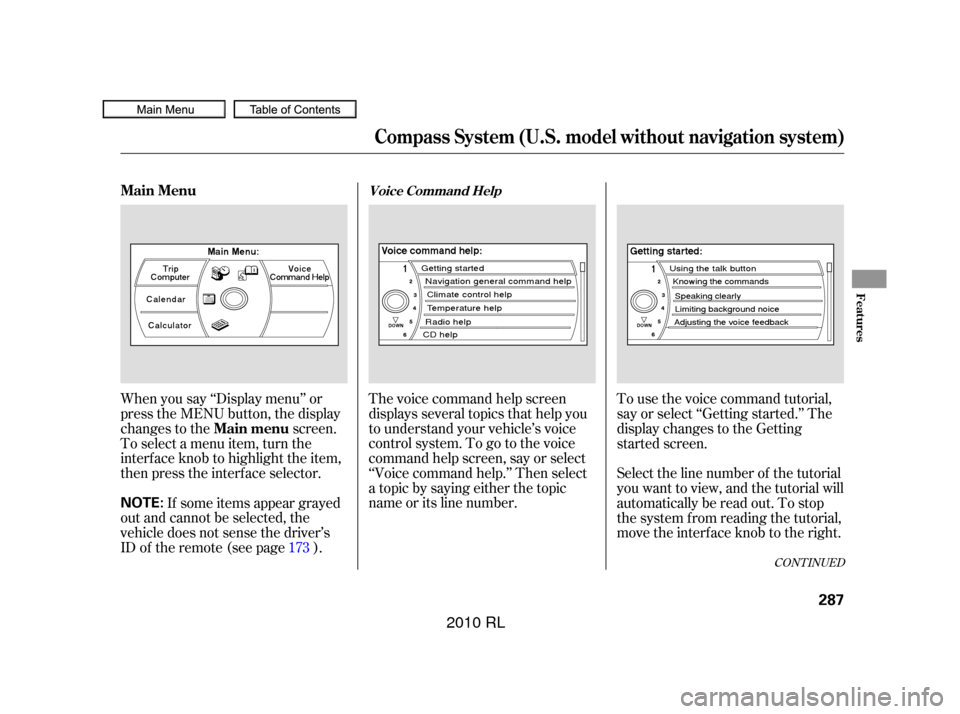
The voice command help screen
displays several topics that help you
to understand your vehicle’s voice
control system. To go to the voice
command help screen, say or select
‘‘Voice command help.’’ Then select
a topic by saying either the topic
name or its line number.Tousethevoicecommandtutorial,
say or select ‘‘Getting started.’’ The
display changes to the Getting
started screen.
When you say ‘‘Display menu’’ or
press the MENU button, the display
changes to the
screen.
To select a menu item, turn the
interf ace knob to highlight the item,
then press the interf ace selector.
If some items appear grayed
out and cannot be selected, the
vehicle does not sense the driver’s
IDof theremote(seepage ). Select the line number of the tutorial
you want to view, and the tutorial will
automatically be read out. To stop
the system from reading the tutorial,
move the interface knob to the right.
173
CONT INUED
Main Menu
Main menuVoice Command Help
Compass System (U.S. model without navigation system)
Features
287
NOTE:
�����—�����—�����y�
����
��������y���
�(�����������y���������y
2010 RL
Page 295 of 551
When you say or select ‘‘Calculator,’’
the display changes to thescreen.
Enter the digits and operation
symbols with the interf ace selector. Use the interface selector to control
the calculator, and calculator
‘‘conversion’’ f eature.
To convert a unit of measurement,
do this:
Enter a numeric value to be
converted (f or example, 100).
Push the interf ace selector down
to select Unit conversion. The
screen above appears. Turn the interface knob until the
conversion you want is highlighted
(weight, for example), then push
the selector in to select it. The
screen f or that conversion type
appears (see illustration in step
4).
1.
2. 3.
Calculat or
Convert
Calculator
Compass System (U.S. model without navigation system)
292
�����—�����—�����y�
����
��������y���
�(�����������y���������y
2010 RL
Page 296 of 551
Turn the interf ace knob until the
unit you want to convert f rom is
highlighted (kilogram, f or
example), then push the selector
in to select it as it the example
above.The set-up f unctions consist of three
dif f erent screens that allow you to
change and update inf ormation in
the system. To display the
, say ‘‘Set up’’ or press the
SET UP button, and then select an
item. To select more setup items, say
‘‘More,’’ or select MORE at the top
right corner of the screen.
The f irst setup screen allows you to
change the system’s brightness,
contrast, black level, volume,
interf ace dial f eedback, and clock
adjustment. To select a setup item,
turn the interf ace knob until it is
highlighted, then push the interf ace
selector in to select it.
4.
CONT INUED
System Set-up
set up
screenFirst Set up Screen
Compass System (U.S. model without navigation system)
Features
293
�����—�����—�����y�
����
��������y���
�(�����������y���������y
2010 RL
Page 297 of 551
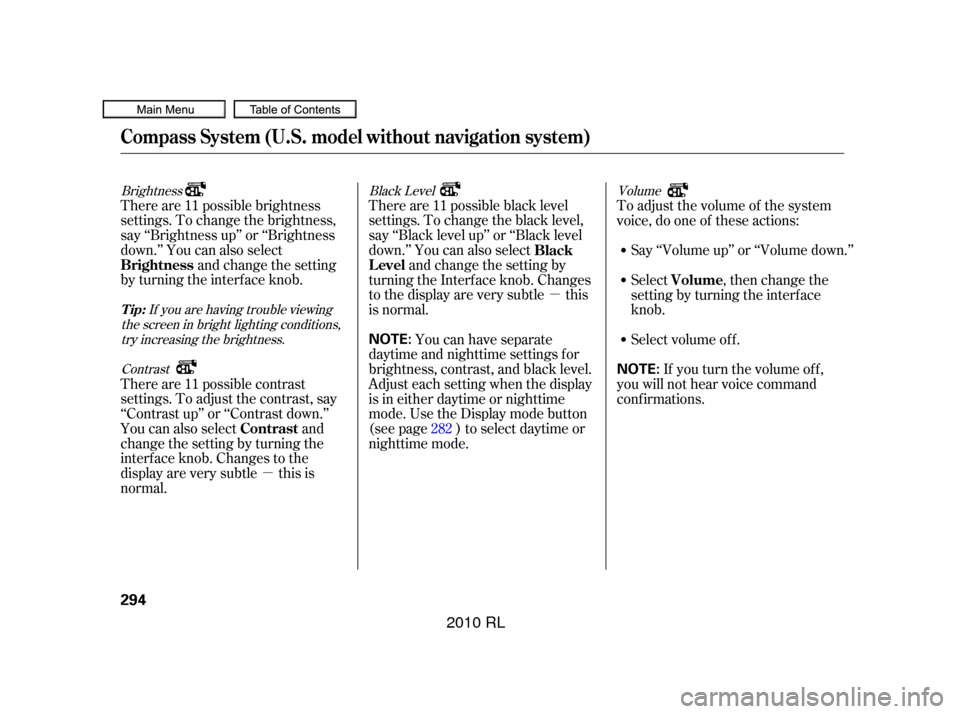
�µ
�µ
Brightness Black LevelVolume
If you are having trouble viewing
the screen in bright lighting conditions, try increasing the brightness.
Contrast
There are 11 possible brightness
settings. To change the brightness,
say ‘‘Brightness up’’ or ‘‘Brightness
down.’’ You can also select and change the setting
by turning the interf ace knob. There are 11 possible black level
settings. To change the black level,
say ‘‘Black level up’’ or ‘‘Black level
down.’’ You can also select
and change the setting by
turning the Interf ace knob. Changes
tothedisplayareverysubtle this
is normal. Say ‘‘Volume up’’ or ‘‘Volume down.’’
There are 11 possible contrast
settings. To adjust the contrast, say
‘‘Contrast up’’ or ‘‘Contrast down.’’
You can also select and
change the setting by turning the
interf ace knob. Changes to the
display are very subtle this is
normal. You can have separate
daytime and nighttime settings f or
brightness, contrast, and black level.
Adjust each setting when the display
is in either daytime or nighttime
mode. Use the Display mode button
(see page ) to select daytime or
nighttime mode. Toadjustthevolumeof thesystem
voice, do one of these actions:
Select volume off. If youturnthevolumeoff,
you will not hear voice command
conf irmations. Select , then change the
setting by turning the interface
knob.
282
Brightness
Black
Level
Contrast Volume
Tip:
Compass System (U.S. model without navigation system)
294
NOTE:
NOTE:
�����—�����—�����y�
����
��������y���
�(�����������y���������y
2010 RL