Page 216 of 551

Most audio system f unctions can still
be controlled by standard buttons,
dials, and knobs, but some f unctions
can only be accessed using the
interf ace dial. The interf ace dial has
two parts, a knob and a selector.The selector can be pushed lef t,
right, up, down, and in. Use the
selector to scroll through lists, to
select menus, and to highlight menu
items. When you make a selection,
push the center of the selector
(ENTER)togotothatselection. The knob turns lef t and right. Use it
to make selections or adjustments to
a list or menu on the screen.
When you unlock the doors with
your remote and turn the audio
system on, the driver’s ID (Driver 1
or Driver 2) is detected, and the
radio preset memory (see page ),
the auto select preset memory (see
page ), and the volume and
sound level settings (see page )
are turned to the respective
memorized mode automatically.
The audio system can also be
operated by voice control.
See the Navigation System manual
f or complete details.
Ref er to Voice Control Basics f or
complete details (see page ).216
226
217
304
On models with navigation systemOn models without navigation system
Interf ace Dial Personalization Setting
Voice Control System
Audio System
Features
213
KNOB ENTER
SELECTOR
�����—�����—�����y�
�������������y���
�(�����������y�����
���y
2010 RL
Page 220 of 551

�µIf you are
traveling and can no longer receive
your preset stations, you can use the
auto select feature to find stations in
the local area. You will see ‘‘0’’ displayed if auto
select cannot f ind a strong station f or
every preset button.
If you do not like the stations auto
select has stored, you can store
other f requencies on the preset
buttons (icons) as previously
described.
To turn of f auto select, press
ENTER on the interf ace selector
(press the A.SEL button) again. This
restores the presets you originally
set.
Push the interf ace selector down to
scroll down the screen, highlight
A.SEL, then press ENTER on the
interf ace selector. You will see
A.SEL on the upper display and
A.SEL on the screen, and the system
goes into scan mode f or several
seconds.
Press the A.SEL button. You will see
A.SEL on the upper display A.SEL on
the screen, and the system goes into
scan mode f or several seconds. The
system stores the f requencies of six
AM and twelve FM stations in the
preset buttons.
U.S. models (except Hawaiian) and
Canadian models
Hawaiian models
AUTO SELECT
Audio System
Features
217
A.SEL ICON
�����—�����—�����y�
�����������
�y���
�(�����������y���������y
2010 RL
Page 243 of 551
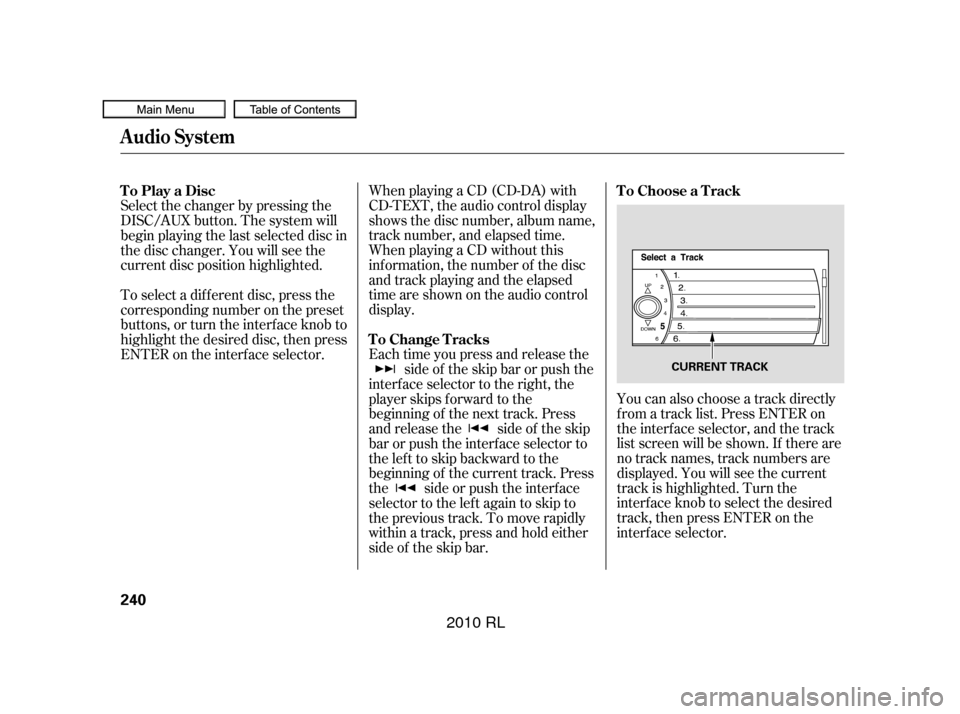
You can also choose a track directly
f rom a track list. Press ENTER on
the interf ace selector, and the track
list screen will be shown. If there are
no track names, track numbers are
displayed. You will see the current
track is highlighted. Turn the
interf ace knob to select the desired
track, then press ENTER on the
interf ace selector.
When playing a CD (CD-DA) with
CD-TEXT, the audio control display
shows the disc number, album name,
track number, and elapsed time.
When playing a CD without this
inf ormation, the number of the disc
and track playing and the elapsed
time are shown on the audio control
display.
Each time you press and release the
side of the skip bar or push the
interface selector to the right, the
player skips f orward to the
beginning of the next track. Press
and release the side of the skip
barorpushtheinterfaceselectorto
thelefttoskipbackwardtothe
beginning of the current track. Press
the side or push the interf ace
selector to the left again to skip to
the previous track. To move rapidly
within a track, press and hold either
side of the skip bar.
Select the changer by pressing the
DISC/AUX button. The system will
begin playing the last selected disc in
the disc changer. You will see the
current disc position highlighted.
To select a dif f erent disc, press the
corresponding number on the preset
buttons, or turn the interf ace knob to
highlight the desired disc, then press
ENTER on the interf ace selector. To Play a Disc
To Choose a Track
To Change Tracks
Audio System
240
CURRENT TRACK
�����—�����—�����y�
�������������y���
�(�����������y���������y
2010 RL
Page 245 of 551

To replay the current track
continuously, use the interf ace
selector to scroll down, select
TRACK REPEAT, and press ENTER
on the interf ace selector. As a
reminder, you will see REPEAT next
to TRACK on the screen. To turn
this feature off, highlight TRACK
REPEAT (if not already highlighted),
andpressENTERontheinterface
selector again.To replay the current disc
continuously, use the interf ace
selector to scroll down, select DISC
REPEAT, and press ENTER on the
interf ace selector. As a reminder,
you will see REPEAT next to DISC
on the screen. To turn this f eature
of f , highlight DISC REPEAT (if not
already highlighted), and press
ENTER on the interf ace selector
again.To play the tracks of the current disc
in random order, use the interf ace
selector to scroll down, select
TRACK RANDOM, and press
ENTER on the interf ace selector. As
a reminder, you will see RANDOM
next to TRACK on the screen. To
turn this feature off, highlight
TRACK RANDOM (if not already
highlighted), and press ENTER on
the interf ace selector again.
T rack Repeat
Disc Repeat Random Play
Audio System
242
�����—�����—�����y�
�������������y���
�(�����������y���������y
2010 RL
Page 248 of 551

To enter the FOLDER LIST, press
ENTER on the selector, select a
f older by turning the interf ace knob,
then press ENTER on the selector. If
youwanttomovetotheparent
f older, push the selector up. If there
are no f older names, ‘‘No Title’’ is
displayed. You will see the current
f older highlighted.This f eature, when activated, replays
all f iles in the selected f older. To
activate f older repeat mode, select
FOLDER REPEAT by interface
knob, and press ENTER on the
interf ace selector. You will see
REPEAT next to FOLDER on the
screen. To turn this f eature of f ,
highlight FOLDER REPEAT (if not
already highlighted), and press
ENTER on the interf ace selector
again.This f eature, when activated, plays
all f iles in the current f older in
random order. To activate f older
random play, select FOLDER
RANDOM by interf ace knob, and
press ENTER on the interf ace
selector. You will see RANDOM
next to FOLDER on the screen. To
turn this feature off, highlight
FOLDER RANDOM (if not already
highlighted), and press ENTER on
the interf ace selector again.
Folder Repeat (MP3/WMA
Mode)
Folder Random (MP3/WMA
Mode)
Audio System
Features
245
CURRENT FOLDER
FOLDER REPEAT ICON FOLDER RANDOM ICON
�����—�����—�����y�
���������
���y���
�(�����������y���������y
2010 RL
Page 252 of 551
CONT INUED
Do not connect your iPod using a
hub.
DonotkeeptheiPodinthe
vehicle. Direct sunlight and high
heat will damage it.
Do not use an extension cable
between the USB adapter cable
equipped with your vehicle and
your dock connector.
We recommend backing up your
data bef ore playing it.Unclip the USB connector by
pivoting it, and pull out the USB
adapter cable in the console
compartment. Install the dock connector to the
USB adapter cable securely. Connect your dock connector to
the iPod correctly and securely.
1.
3. 2.
Audio System
Connect ing an iPod
Features
249
NOTE:
USB ADAPTER CABLEUSB ADAPTER
CABLE
DOCK CONNECTOR
USB CONNECTOR
�����—�����—�����y�
�������������y���
�(�����������y���������y
2010 RL
Page 256 of 551
�µ
�µ
CONT INUED
To cancel the selected mode, press
ENTER again while the highlighted
mode is selected on the audio control
display. This feature
plays all available f iles f rom the
selected items in the iPod menu list
(playlists, artists, albums or songs)
in random order. You will see
TRACK RANDOM on the screen.
To turn it off, have this mode
highlighted and press ENTER again.
Pressing either side of the SKIP
bar changes the f ile while keeping
the repeat f eature. This feature
continuously plays a f ile.
To turn it off, press ENTER again.
Audio System
TRACK RANDOM
REPEAT
Features
253
�����—�����—�����y�
����
����
���y���
�(�����������y���������y
2010 RL
Page 257 of 551
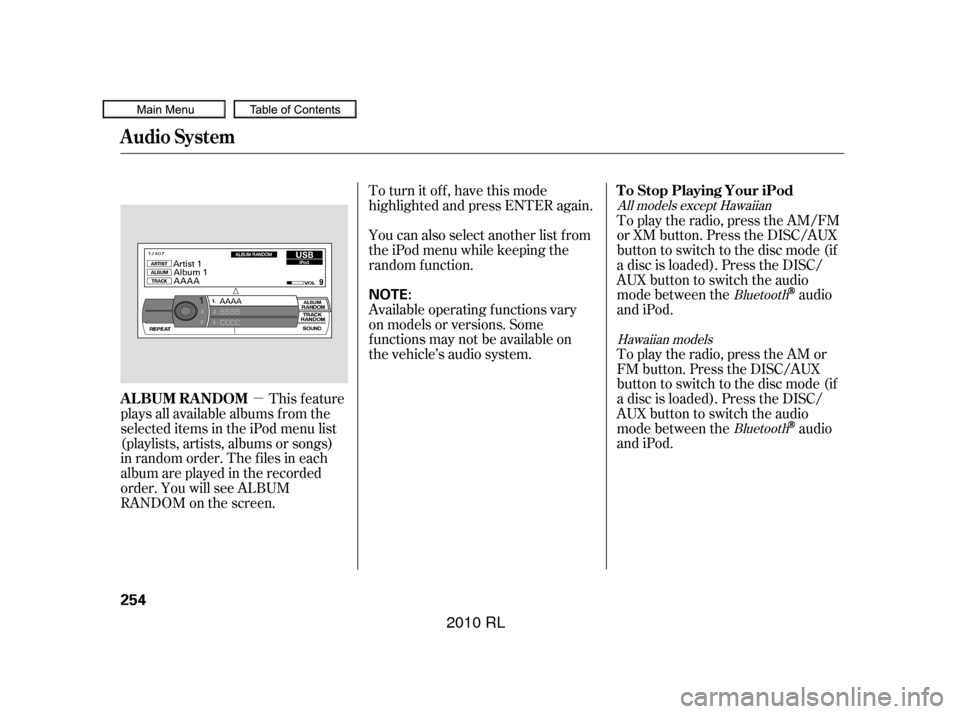
�µTo turn it off, have this mode
highlighted and press ENTER again.
You can also select another list from
theiPodmenuwhilekeepingthe
random f unction.
Available operating f unctions vary
on models or versions. Some
f unctions may not be available on
the vehicle’s audio system.
This feature
plays all available albums f rom the
selected items in the iPod menu list
(playlists, artists, albums or songs)
in random order. The f iles in each
album are played in the recorded
order. You will see ALBUM
RANDOM on the screen. To play the radio, press the AM/FM
or XM button. Press the DISC/AUX
button to switch to the disc mode (if
a disc is loaded). Press the DISC/
AUX button to switch the audio
mode between the
audio
and iPod.
To play the radio, press the AM or
FM button. Press the DISC/AUX
button to switch to the disc mode (if
a disc is loaded). Press the DISC/
AUX button to switch the audio
mode between the
audio
and iPod.
Bluetooth
Bluetooth
Hawaiian models
All models except Hawaiian
Audio System
T o Stop Playing Your iPod
ALBUM RANDOM
254
NOTE:
�����—�����—�����y�
����
��������y���
�(�����������y���������y
2010 RL