Page 298 of 551
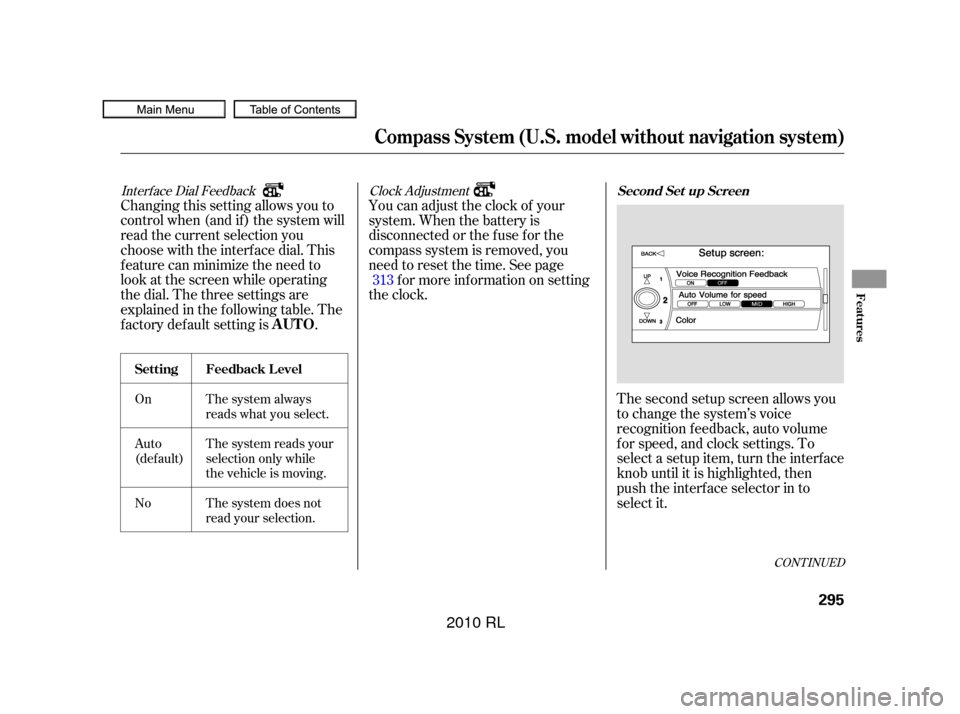
Interf ace Dial Feedback
On
Auto
(def ault)
NoThe system always
reads what you select.
The system reads your
selection only while
the vehicle is moving.
The system does not
read your selection.
Clock Adjustment
Changing this setting allows you to
controlwhen(andif)thesystemwill
read the current selection you
choose with the interf ace dial. This
feature can minimize the need to
look at the screen while operating
the dial. The three settings are
explained in the f ollowing table. The
f actory def ault setting is . You can adjust the clock of your
system. When the battery is
disconnected or the f use f or the
compass system is removed, you
need to reset the time. See page
f or more inf ormation on setting
the clock.
The second setup screen allows you
to change the system’s voice
recognition f eedback, auto volume
f or speed, and clock settings. To
select a setup item, turn the interf ace
knob until it is highlighted, then
push the interf ace selector in to
select it.
313
CONT INUED
AUTO
Set t ing Feedback L evel
Second Set up Screen
Compass System (U.S. model without navigation system)
Features
295
�����—�����—�����y�
����
������
�y���
�(�����������y���������y
2010 RL
Page 300 of 551
Verbal Reminder
This f unction allows you to turn
or verbal reminders. Examples
of these reminders include:Driving with the parking brake on
Driving with the trunk or a door
open
A reminder to f asten the driver’s
and f ront passenger’s seat belts
To select ON or OFF, turn the
interf ace knob to the right or lef t,
then press the interf ace selector.
The third setup screen allows you to
change the system’s screen color
and verbal reminders. To select a
setup item, turn the interface knob
until it is highlighted, then push the
interf ace selector in to select it. To view the third setup screen, move
the interf ace selector down. To
return to the first setup screen, say
‘‘Backward,’’ or move the interface
selector to the lef t to select BACK.
Compass System (U.S. model without navigation system)
ON
OFF
T hird Set up Screen
Features
297
�����—�����—�����y�
����
����
���y���
�(�����������y���������y
2010 RL
Page 301 of 551

If the battery goes dead or is
disconnected f or any reason, you will
have to enter a security code into
both the audio system and the
compass system bef ore you can use
it again.
If f or any reason, you lose power to
the compass system (the battery was
disconnected), the system needs to
be initialized bef ore you can use it.
Initialization requires this:
Entry of the compass system 4-
digit security code to ‘‘unlock’’ the
system.
GPS initialization. This may not be
needed depending on how long the
system was without power.
Pressing the (
) button allows you to switch
display modes.
Each time you turn the ignition
switch to the ACCESSORY (I)
position, the display mode is in auto.
The screen changes between day
and night modes when you turn the
headlights on and of f .
To override the auto mode, select
either day or night mode. This can
be usef ul if you want to use the
headlights during the day. Be aware
that using day mode at night will
make the screen extremely bright.
Compass System (U.S. model without navigation system)
Entering the Security CodeSystem Initialization
Setting Display Mode
Display
mode
298
�����—�����—�����y�
����
��������y���
�(�����������y���������y
2010 RL
Page 307 of 551

Whileusingthevoicecontrol
system, all of the speakers are
muted.
For models with navigation
system, ref er to the navigation
system manual.
Your vehicle has a voice control
system that allows hands-f ree
operation of the audio system, the
climate control system and some
functionsof thecompasssystem.
The voice control system uses the
TALK and BACK buttons on the
steering wheel and a microphone near the map light on the ceiling.
You
acknowledge that SOFTWARE is of
US-origin. You agree to comply with
all applicable international and
national laws that apply to the
SOFTWARE, including the U.S.
Export Administration Regulations,
as well as end-user, end-use and
country destination restrictions
issued by U.S. and other
governments.
For additional information on
exporting the SOFTWARE, see http:
//www.microsoft.com/exporting/.
Compass System (U.S. model without navigation system)
Voice Control Basics
EXPORT RESTRICTIONS.
304
NOTE:
NOTE:
TALK BUTTON
BACK BUTTON MICROPHONE
(on the ceiling)
�����—�����—�����y�
����
��������y���
�(�����������y���������y
2010 RL
Page 318 of 551

The security system will not set if
the hood, trunk, or any door is not
f ully closed. If the system will not set,
check the Door and Trunk Open
monitor on the instrument panel (see
page ) to see if the doors and
trunk are f ully closed. Since it is not
part of the monitor display, manually
check the hood.
Do not attempt to alter this system
or add other devices to it.
The security system helps to protect
your vehicle and valuables f rom thef t.
The horn sounds and a combination
of headlights, parking/side marker
lights, and taillights f lash if someone
attempts to break into your vehicle
or remove the radio. This alarm
continues f or 2 minutes, then the
system resets. To reset an alarming
system bef ore the 2 minutes have
elapsed, unlock either f ront door
with the remote or the built-in key.
With the system set, you can still
open the trunk with the remote
without triggering the alarm. The
alarm will sound if the trunk lock is
f orced, or the trunk is opened with
the trunk release button on the
driver’s door or the emergency trunk
opener.
Once the security system is set,
opening any door or the hood
without using the built-in key or the
remote will cause it to sound. It also
sounds if the radio is removed f rom
the dashboard or the audio system
wiring is cut.
The security system automatically
sets 15 seconds after you lock the
doors, close the hood, and close the
trunk. For the system to activate,
you must lock the doors f rom the
outside with the remote, built-in key,
lock tab, or door lock switch. The
security system indicator on the
instrument panel starts blinking
immediately to show you the system
is setting itself . 13
Security System
Features
315
SECURITY SYSTEM INDICATOR
�����—�����—�����y�
����
��������y���
�(�����������y���������y
2010 RL
Page 320 of 551

You can increase the set cruising
speed in any of these ways:You can decrease the set cruising
speed in any of these ways:
Press and hold the RES/ACCEL
button. When you reach the
desired cruising speed, release the
button.
Push on the accelerator pedal.
Accelerate to the desired cruising
speed, then press the SET/
DECEL button. Press and hold the SET/DECEL
button. Release the button when
you reach the desired speed.
To increase your speed in very
small amounts, tap the RES/
ACCEL button. Each time you do
this, the vehicle speeds up about 1
mph (1.6 km/h).
Cruise control may not hold the set
speed when you are going up and
down hills. If your speed increases
going down a hill, use the brakes to
slow down. This will cancel cruise
control. On models with adaptive
cruise control (ACC), this also
causes the cruise control icon on the
multi-inf ormation display to go of f
and the cruise mode icon to come on.
To resume the set speed, press the
RES/ACCEL button. The CRUISE
CONTROLicononthemulti-
inf ormation display will come back
on.
To slow down in very small
amounts, tap the SET/DECEL
button. Each time you do this,
your vehicle will slow down about
1 mph (1.6 km/h).
Tap the brake pedal lightly with
your f oot. The CRUISE
CONTROLicononthemulti-
inf ormation display will go out.
When the vehicle slows to the
desired speed, press the SET/
DECEL button.
CONT INUED
Changing the Set Speed
Cruise Control
Features
317
�����—�����—�����y�
����
��������y���
�(�����������y���������y
2010 RL
Page 337 of 551

�·�µ
�µ
The HomeLink
Universal
Transceiver built into your vehicle
canbeprogrammedtooperateupto
three remote controlled devices
around your home, such as garage
doors, lighting, or home security
systems.
Bef ore programming your
HomeLink to operate a garage door
opener, conf irm that the opener has
an external entrapment protection
system, such as an ‘‘electronic eye,’’
or other saf ety and reverse stop
f eatures.
If your garage door was
manuf actured bef ore April 1, 1982,
you may not be able to program
HomeLink to operate it. These units
do not have safety features that
cause the motor to stop and reverse
it if an obstacle is detected during
closing, increasing the risk of injury.
Do not use HomeLink with any garage door opener that lacks saf ety
stop and reverse f eatures.
Units manuf actured between April 1,
1982 and January 1, 1993 may be
equipped with saf ety stop and
reverse f eatures. If your unit does
not have an external entrapment
protection system, an easy test to
conf irm the f unction and
perf ormance of the saf ety stop and
reverse f eature is to lay a 2 4
under the closing door. The door
should stop and reverse upon
contacting the piece of wood.
As an additional safety feature,
garage door openers manuf actured
af ter January 1, 1993 are required to
have external entrapment protection
systems, such as an electronic eye,
which detect an object obstructing
the door.
Refer to the safety information that
came with your garage door openerto test that the safety features are
f unctioning properly. If you do not
have this information, contact the
manuf acturer of the equipment.
Bef ore programming HomeLink to a
garage door or gate opener, make
sure that people and objects are out
of the way of the device to prevent
potential injury or damage.
When programming a garage door
opener, park just outside the garage.
If you just
received your vehicle and have not
trained any of the buttons in
HomeLink bef ore, you should erase
any previously learned codes bef ore
training the f irst button. To do this,
press and hold the two outside
buttons on the HomeLink
transceiver for about 10 20 seconds,
until the red indicator f lashes.
Release the buttons, then proceed to
step 1.
General Saf ety Inf ormation
Important Saf ety PrecautionsT raining HomeL ink
HomeL inkUniversal Transceiver
Bef ore you begin
334
�����—�����—�����y�
������
������y���
�(�����������y���������y
2010 RL
Page 340 of 551
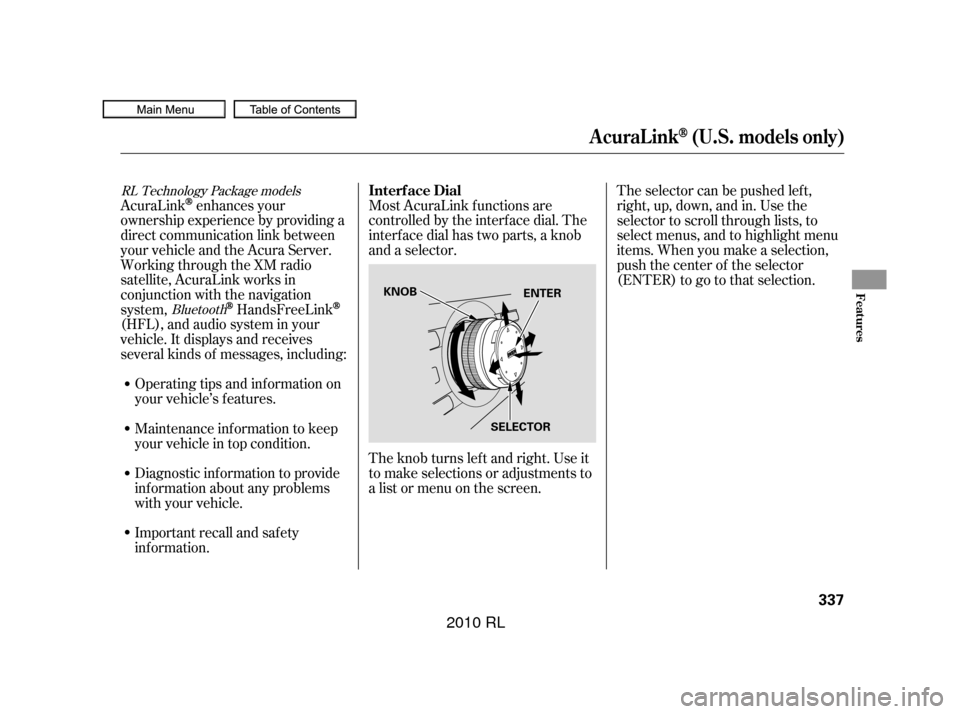
AcuraLinkenhances your
ownership experience by providing a
direct communication link between
your vehicle and the Acura Server.
Working through the XM radio
satellite, AcuraLink works in
conjunction with the navigation
system,
HandsFreeLink
(HFL),andaudiosysteminyour
vehicle. It displays and receives
several kinds of messages, including:
Operating tips and inf ormation on
your vehicle’s f eatures. Most AcuraLink f unctions are
controlled by the interf ace dial. The
interface dial has two parts, a knob
and a selector.
The knob turns lef t and right. Use it
to make selections or adjustments to
a list or menu on the screen. The selector can be pushed lef t,
right, up, down, and in. Use the
selector to scroll through lists, to
select menus, and to highlight menu
items. When you make a selection,
push the center of the selector
(ENTER)togotothatselection.
Important recall and safety
inf ormation. Maintenance inf ormation to keep
your vehicle in top condition.
Diagnostic inf ormation to provide
inf ormation about any problems
with your vehicle.
Bluetooth
RL Technology Package models
Interf ace Dial
AcuraLink(U.S. models only)
Features
337
KNOB
SELECTORENTER
�����—�����—�����y�
������
������y���
�(�����������y���������y
2010 RL