Page 80 of 197
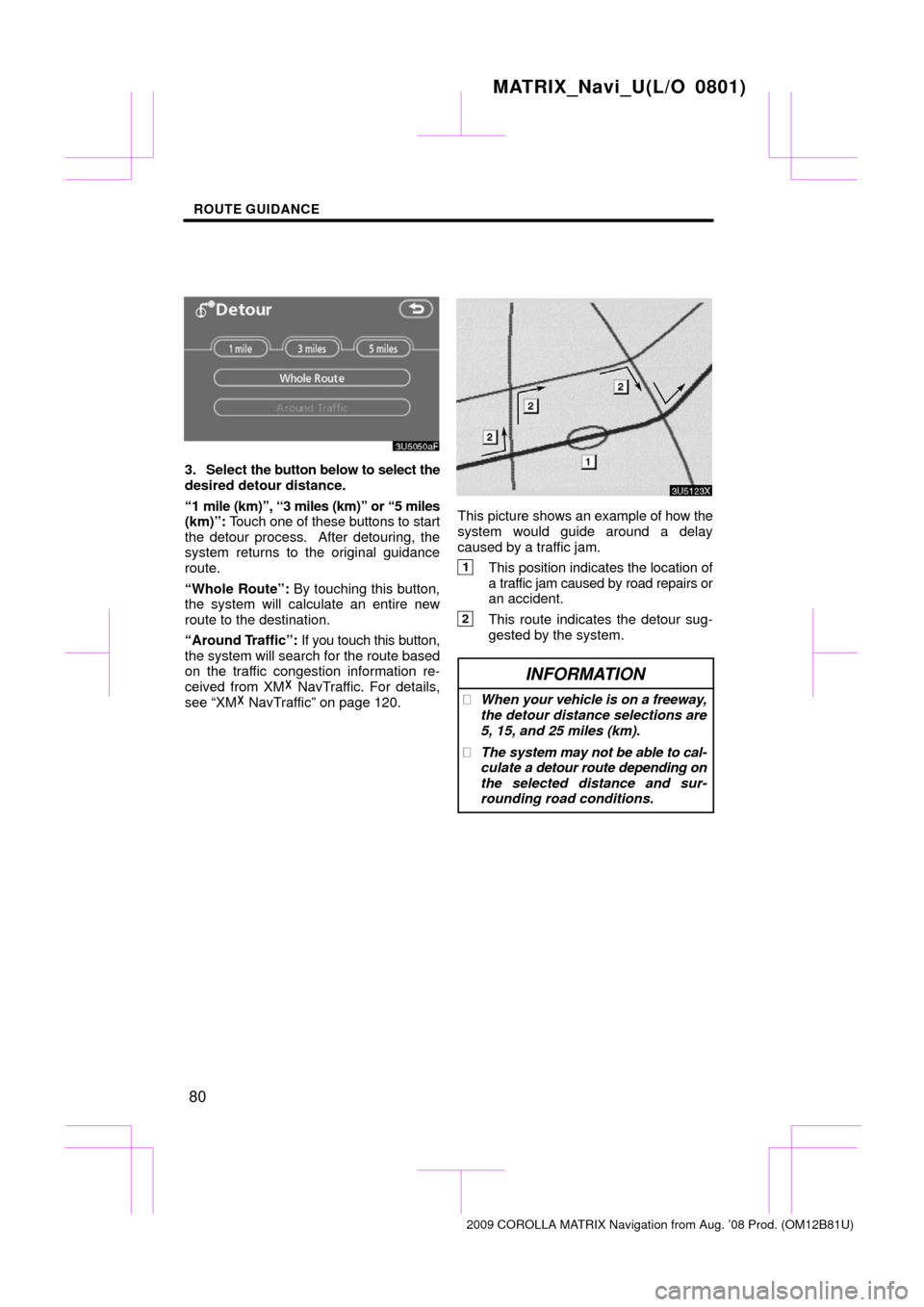
ROUTE GUIDANCE
80
3. Select the button below to select the
desired detour distance.
“1 mile (km)”, “3 miles (km)” or “5 miles
(km)”: Touch one of these buttons to start
the detour process. After detouring, the
system returns to the original guidance
route.
“Whole Route”: By touching this button,
the system will calculate an entire new
route to the destination.
“Around Traffic”: If you touch this button,
the system will search for the route based
on the traffic congestion information re-
ceived from XM� NavTraffic. For details,
see “XM� NavTraffic” on page 120.
This picture shows an example of how the
system would guide around a delay
caused by a traffic jam.
1This position indicates the location of
a traffic jam caused by road repairs or
an accident.
2This route indicates the detour sug-
gested by the system.
INFORMATION
� When your vehicle is on a freeway,
the detour distance selections are
5, 15, and 25 miles (km).
� The system may not be able to cal-
culate a detour route depending on
the selected distance and sur-
rounding road conditions.
MATRIX_Navi_U(L/O 0801)
2009 COROLLA MATRIX Navigation from Aug. ’08 Prod. (OM12B81U)
Page 81 of 197
ROUTE GUIDANCE
81
A number of choices are provided on the
conditions which the system uses to deter-
mine the route to the destination.
1. Touch “Route”.
2. Touch “Route Preference” to
change the conditions that determine
the route to the destination.
3. Select the desired route preference
by touching the button.
When searching for a route, the system will
avoid routes when the indicator is off.
4. After choosing the desired route
preference, touch “OK”. You can start the route guidance from the
adjacent road.
(ex. When route guidance is set on the
freeway, but the vehicle is driven parallel
along the freeway.)
1. Touch “Route”.
2. Touch “Start from Adjacent Road”.
When
there is no adjacent road, this button
will not be displayed.
MATRIX_Navi_U(L/O 0801)
2009 COROLLA MATRIX Navigation from Aug. ’08 Prod. (OM12B81U)
— Route preference
— Starting route from
adjacent road
Page 82 of 197
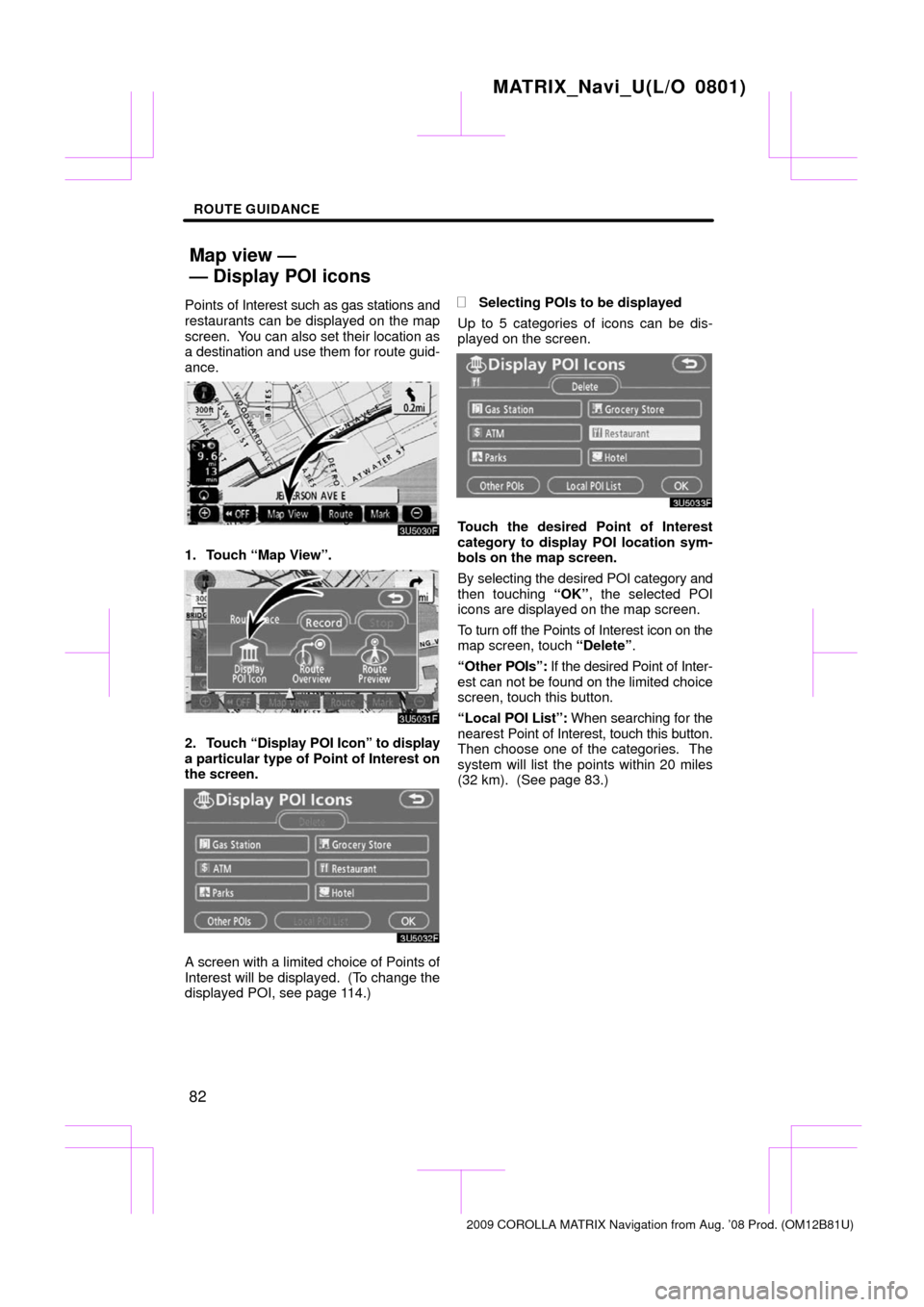
ROUTE GUIDANCE
82
Points of Interest such as gas stations and
restaurants can be displayed on the map
screen. You can also set their location as
a destination and use them for route guid-
ance.
1. Touch “Map View”.
2. Touch “Display POI Icon” to display
a particular type of Point of Interest on
the screen.
A screen with a limited choice of Points of
Interest will be displayed. (To change the
displayed POI, see page 114.)
�Selecting POIs to be displayed
Up to 5 categories of icons can be dis-
played on the screen.
Touch the desired Point of Interest
category to display POI location sym-
bols on the map screen.
By selecting the desired POI category and
then touching “OK” , the selected POI
icons are displayed on the map screen.
To turn off the Points of Interest icon on the
map screen, touch “Delete” .
“Other POIs”: If the desired Point of Inter-
est can not be found on the limited choice
screen, touch this button.
“Local POI List”: When searching for the
nearest Point of Interest, touch this button.
Then choose one of the categories. The
system will list the points within 20 miles
(32 km). (See page 83.)
MATRIX_Navi_U(L/O 0801)
2009 COROLLA MATRIX Navigation from Aug. ’08 Prod. (OM12B81U)
Map view —
— Display POI icons
Page 90 of 197
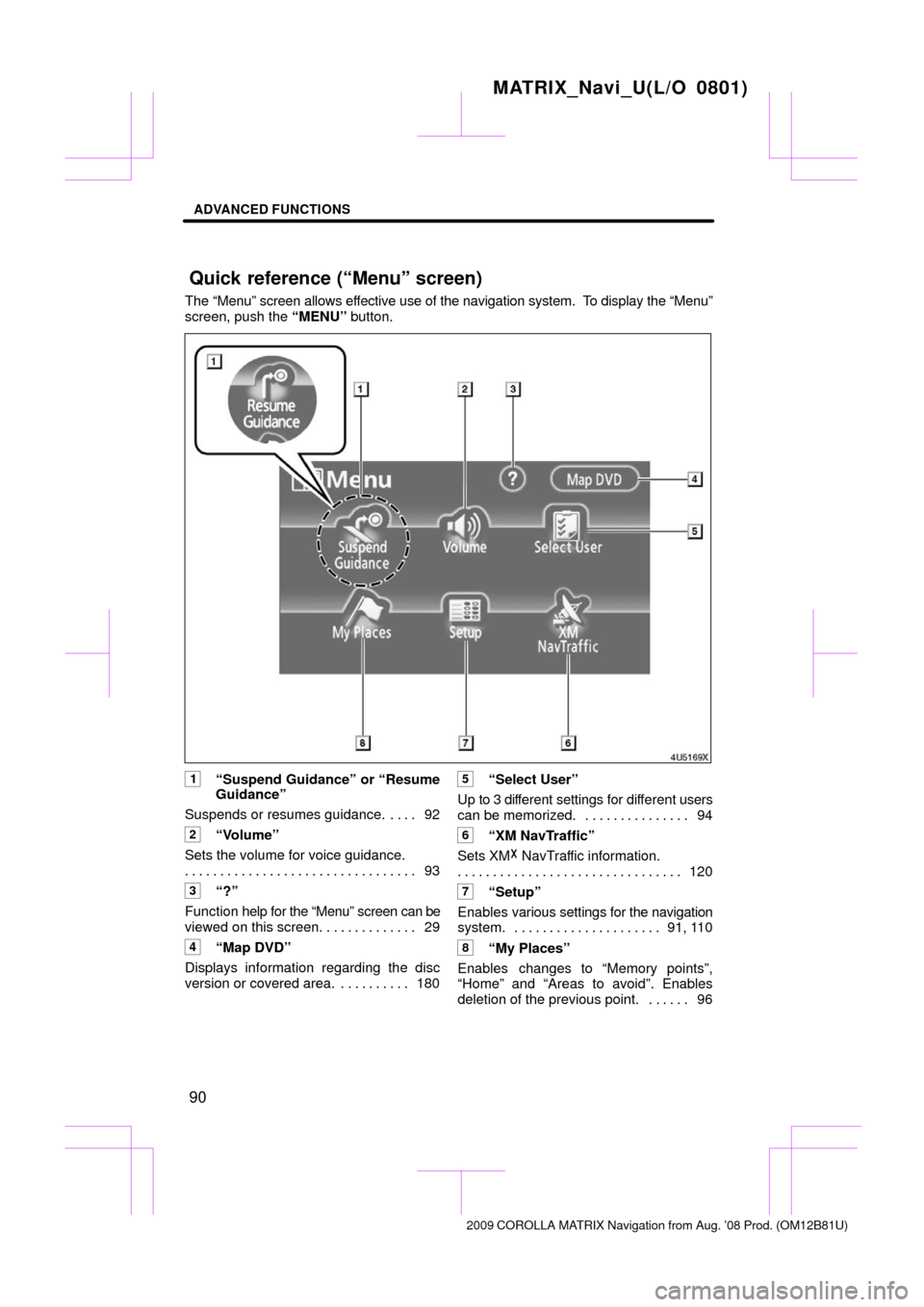
ADVANCED FUNCTIONS
90
The “Menu” screen allows effective use of the navigation system. To display the “Menu”
screen, push the “MENU” button.
1“Suspend Guidance” or “Resume
Guidance”
Suspends or resumes guidance. 92 . . . .
2“Volume”
Sets the volume for voice guidance. 93
. . . . . . . . . . . . . . . . . . . . . . . . . . . . . . . . .
3“?”
Function help for the “Menu” screen can be
viewed on this screen. 29 . . . . . . . . . . . . .
4“Map DVD”
Displays information regarding the disc
version or covered area. 180 . . . . . . . . . .
5“Select User”
Up to 3 different settings for dif ferent users
can be memorized. 94 . . . . . . . . . . . . . . .
6“XM NavTraffic”
Sets XM� NavTraffic information.
120
. . . . . . . . . . . . . . . . . . . . . . . . . . . . . . . .
7“Setup”
Enables various settings for the navigation
system. 91, 110 . . . . . . . . . . . . . . . . . . . . .
8“My Places”
Enables changes to “Memory points”,
“Home” and “Areas to avoid”. Enables
deletion of the previous point. 96 . . . . . .
MATRIX_Navi_U(L/O 0801)
2009 COROLLA MA TRIX Navigation from Aug. ’08 Prod. (OM12B81U)
Quick reference (“Menu” screen)
Page 91 of 197
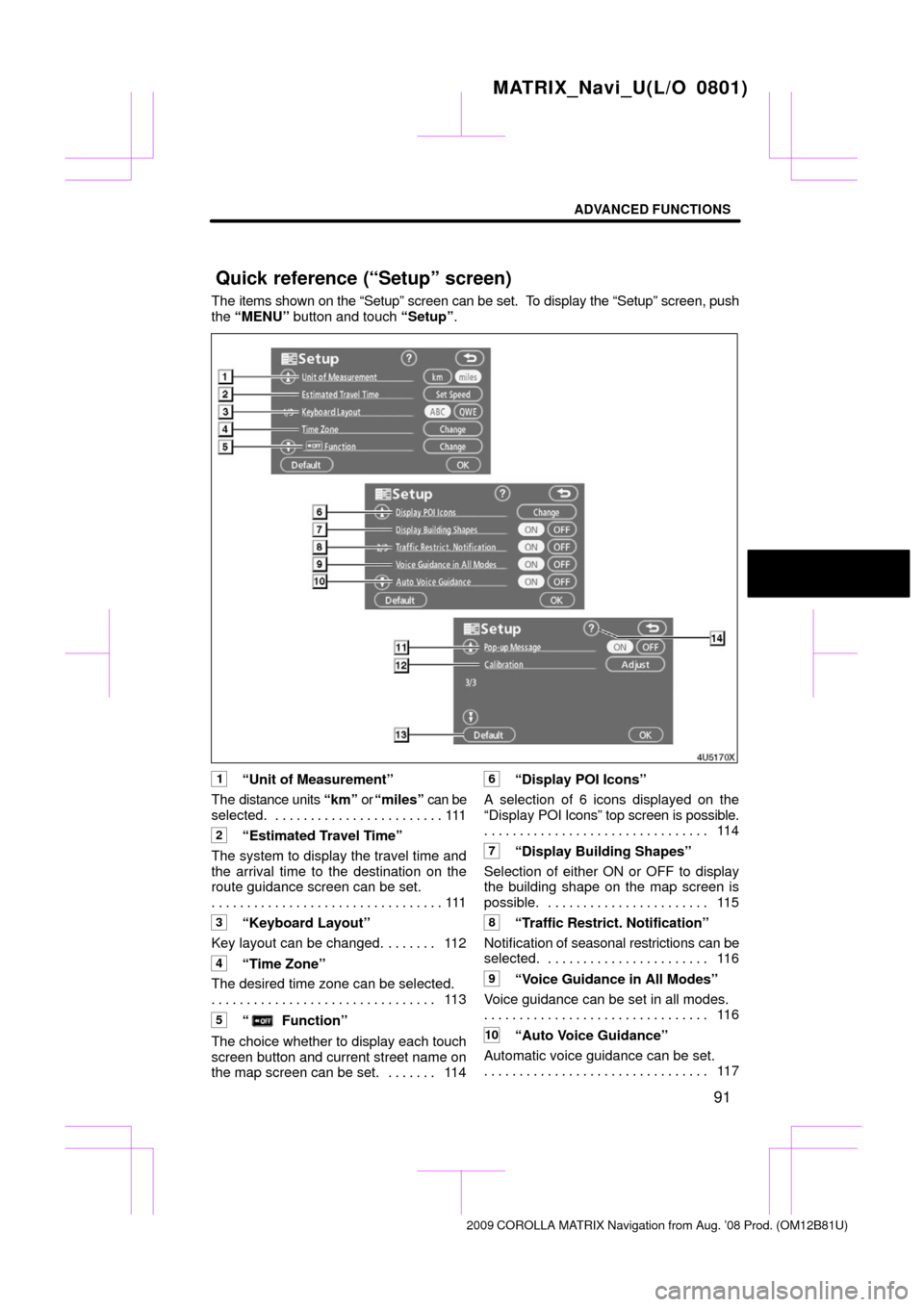
ADVANCED FUNCTIONS
91
The items shown on the “Setup” screen can be set. To display the “Setup” screen, push
the “MENU” button and touch “Setup” .
1“Unit of Measurement”
The distance units “km” or “miles” can be
selected. 111 . . . . . . . . . . . . . . . . . . . . . . . .
2“Estimated Travel Time”
The system to display the travel time and
the arrival time to the destination on the
route guidance screen can be set. 111
. . . . . . . . . . . . . . . . . . . . . . . . . . . . . . . . .
3“Keyboard Layout”
Key layout can be changed. 112 . . . . . . .
4“Time Zone”
The desired time zone can be selected. 11 3
. . . . . . . . . . . . . . . . . . . . . . . . . . . . . . . .
5“ Function”
The choice whether to display each touch
screen button and current street name on
the map screen can be set. 114 . . . . . . .
6“Display POI Icons”
A selection of 6 icons displayed on the
“Display POI Icons” top screen is possible.
11 4
. . . . . . . . . . . . . . . . . . . . . . . . . . . . . . . .
7“Display Building Shapes”
Selection of either ON or OFF to display
the building shape on the map screen is
possible. 115 . . . . . . . . . . . . . . . . . . . . . . .
8“Traffic Restrict. Notification”
Notification of se asonal restrictions can be
selected. 116 . . . . . . . . . . . . . . . . . . . . . . .
9“Voice Guidance in All Modes”
Voice guidance can be set in all modes. 11 6
. . . . . . . . . . . . . . . . . . . . . . . . . . . . . . . .
10“Auto Voice Guidance”
Automatic voice guidance can be set. 11 7
. . . . . . . . . . . . . . . . . . . . . . . . . . . . . . . .
MATRIX_Navi_U(L/O 0801)
2009 COROLLA MA TRIX Navigation from Aug. ’08 Prod. (OM12B81U)
Quick reference (“Setup” screen)
Page 94 of 197
ADVANCED FUNCTIONS
94
INFORMATION
During route guidance, the voice
guidance continues even if the navi-
gation screen is changed to other
screens.
“Adaptive Volume Control”: By turning
“Adaptive V olume Control” on, the volume
is turned up automatically when the ve-
hicle speed exceeds 50 mph (80 km/h).
To turn the “Adaptive Volume Control”
system on, touch the button. The indicator
will be highlighted. The system can memorize the following
settings for up
to three users.
�Map direction
�Map scale
�Map configuration
�Guidance mode
�Setup
�Volume
�Language
�Route trace
�Travel time/arrival time
�Right screen of dual map
�Route preference
�Maintenance notification
1. Push the “MENU” button.
2. Touch “Select User”.
MATRIX_Navi_U(L/O 0801)
2009 COROLLA MA TRIX Navigation from Aug. ’08 Prod. (OM12B81U)
User selection
Page 103 of 197
ADVANCED FUNCTIONS
103
�
To change “Phone #” (telephone
number)
1. Touch “Phone #” on the “Memory
Point” screen.
2. Enter the number using number
keys.
3. Touch “OK”.
The previous screen will be displayed. 1. Push the “MENU” button.
2. Touch “My Places” on the “Menu”
screen.3. Touch “Delete”.
4. Touch the button to be deleted.
“Delete All”: To delete all memory points
in the system.
5. To delete the memory point, touch
“Yes”. To cancel the deletion, touch
“No”.
MATRIX_Navi_U(L/O 0801)
2009
COROLLA MA TRIX Navigation from Aug. ’08 Prod. (OM12B81U)
— Deleting memory points
Page 109 of 197
ADVANCED FUNCTIONS
109
�
To change “Area Size”
1. Touch “Area Size” on the “Edit Area
to Avoid” screen.
2. Touch either or to
change the size of the area to be
avoided.
3. Touch “OK”.
The previous screen will be displayed. 1. Push the “MENU” button.
2. Touch “My Places” on the “Menu”
screen.3. Touch “Delete”.
4. Touch the button to be deleted.
“Delete
All”: To delete all registered areas
to avoid in the system.
5. To delete the area, touch “Yes”. To
cancel the deletion, touch “No”.
MATRIX_Navi_U(L/O 0801)
2009 COROLLA MA TRIX Navigation from Aug. ’08 Prod. (OM12B81U)
— Deleting area to avoid