Page 59 of 197
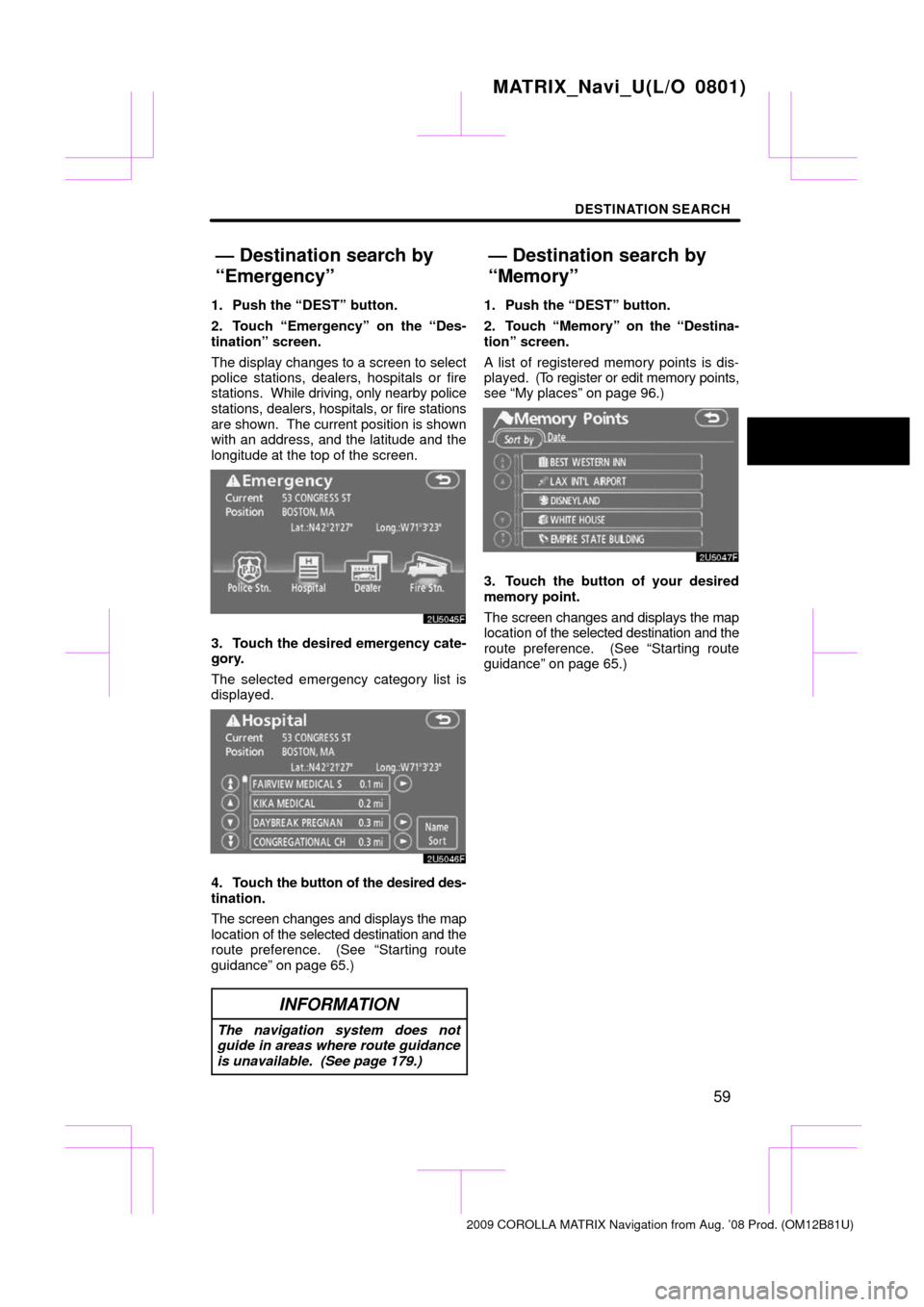
DESTINATION SEARCH
59
1. Push the “DEST” button.
2. Touch “Emergency” on the “Des-
tination” screen.
The display changes to a screen to select
police stations, dealers, hospitals or fire
stations. While driving, only nearby police
stations, dealers, hospitals, or fire stations
are shown. The current position is shown
with an address, and the latitude and the
longitude at the top of the screen.
3. Touch the desired emergency cate-
gory.
The selected emergency category list is
displayed.
4. Touch the button of the desired des-
tination.
The screen changes and displays the map
location of the selected destination and the
route preference. (See
“Starting route
guidance” on page 65.)
INFORMATION
The navigation system does not
guide in areas where route guidance
is unavailable. (See page 179.)
1. Push the “DEST” button.
2. Touch “Memory” on the “Destina-
tion” screen.
A list of registered memory points is dis-
played. (To register or edit memory points,
see “My places” on page 96.)
3. Touch the button of your desired
memory point.
The screen changes and displays the map
location of the selected destination and the
route preference. (See “Starting route
guidance” on page 65.)
MATRIX_Navi_U(L/O 0801)
2009 COROLLA MATRIX Navigation from Aug. ’08 Prod. (OM12B81U)
— Destination search by
“Emergency”
— Destination search by
“Memory”
Page 60 of 197
DESTINATION SEARCH
60
1. Push the “DEST” button.
2. Touch “Previous”
on the “Destina-
tion” screen.
The previous starting point and up to 100
previously set destinations are displayed
on the screen.
3. Touch the button of the desired des-
tination.
The screen changes and displays the map
location of the selected destination and the
route preference. (See “Starting route
guidance” on page 65.)
�Deleting previous points
1. Touch “Delete” for the previous
point button you want to delete.
“Delete All”: To delete all previous points
in the system.
2. To delete the point, touch “Yes”. To
cancel the deletion, touch “No”.
INFORMATION
The list of previous destinations can
also be deleted by touching “Delete
Previous Points” on the “My Places”
screen when the vehicle is stopped.
(See “ — Deleting previous points” on
page 110.)
MATRIX_Navi_U(L/O 0801)
2009 COROLLA MATRIX Navigation from Aug. ’08 Prod. (OM12B81U)
— Destination search by
“Previous”
Page 64 of 197
DESTINATION SEARCH
64
A set destination can be deleted.
1. Push the “DEST” button.
2. Touch “Del. Dest.” on the “Destina-
tion” screen.
When more than one destination is set, a
list will be displayed on the screen.
3. Touch the destination for deletion.
“Delete All”: To delete all destinations on
the list.
A message appears to confirm the request
to delete.
4. To delete the destination(s), touch
“Yes”.
If “Yes” is touched, the data cannot be re-
covered.
If “No” is touched, the previous screen will
return. 5. If more than one destination is set,
touch “OK” after deleting the destina-
tions.
The system searches for the guidance
route again, and displays the entire route.
INFORMATION
Set destinations can also be deleted
by touching “Route”. (See “ — Delet-
ing destinations” on page 77.)
MATRIX_Navi_U(L/O 0801)
2009 COROLLA MATRIX Navigation from Aug. ’08 Prod. (OM12B81U)
— Deleting set destinations
Page 65 of 197
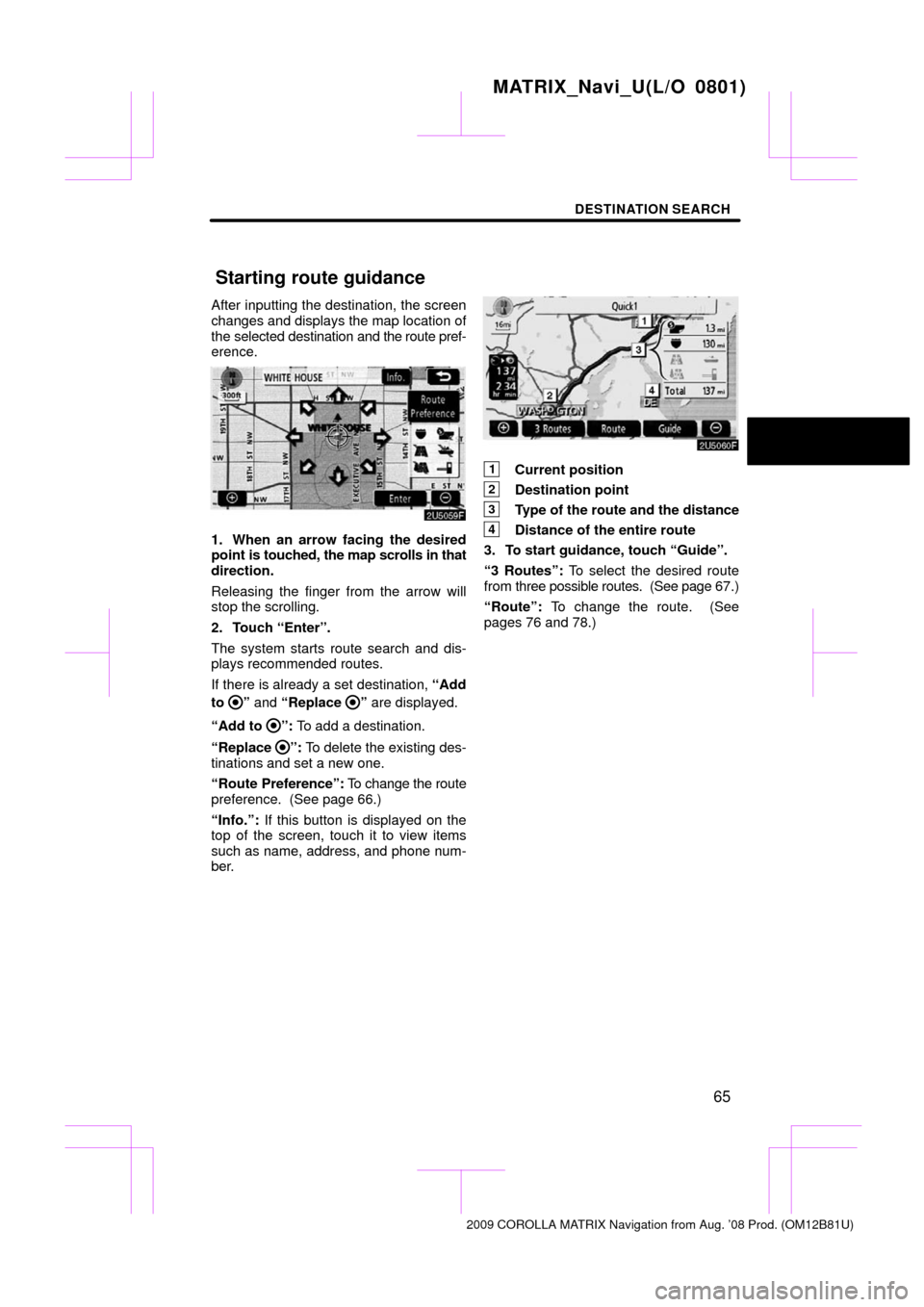
DESTINATION SEARCH
65
After inputting the destination, the screen
changes and displays the map location of
the selected destination and the route pref-
erence.
1. When an arrow facing the desired
point is touched, the map scrolls in that
direction.
Releasing the finger from the arrow will
stop the scrolling.
2. Touch “Enter”.
The system starts route search and dis-
plays recommended routes.
If there is already a set destination, “Add
to
” and “Replace ” are displayed.
“Add to
”: To add a destination.
“Replace
”: To delete the existing des-
tinations and set a new one.
“Route Preference”: To change the route
preference. (See page 66.)
“Info.”: If this button is displayed on the
top of the screen, touch it to view items
such as name, address, and phone num-
ber.
1Current position
2Destination point
3Type of the route and the distance
4Distance of the entire route
3. To start guidance, touch “Guide”.
“3 Routes”: To select the desired route
from three possible routes. (See page 67.)
“Route”: To change the route. (See
pages 76 and 78.)
MATRIX_Navi_U(L/O 0801)
2009 COROLLA MATRIX Navigation from Aug. ’08 Prod. (OM12B81U)
Starting route guidance
Page 66 of 197
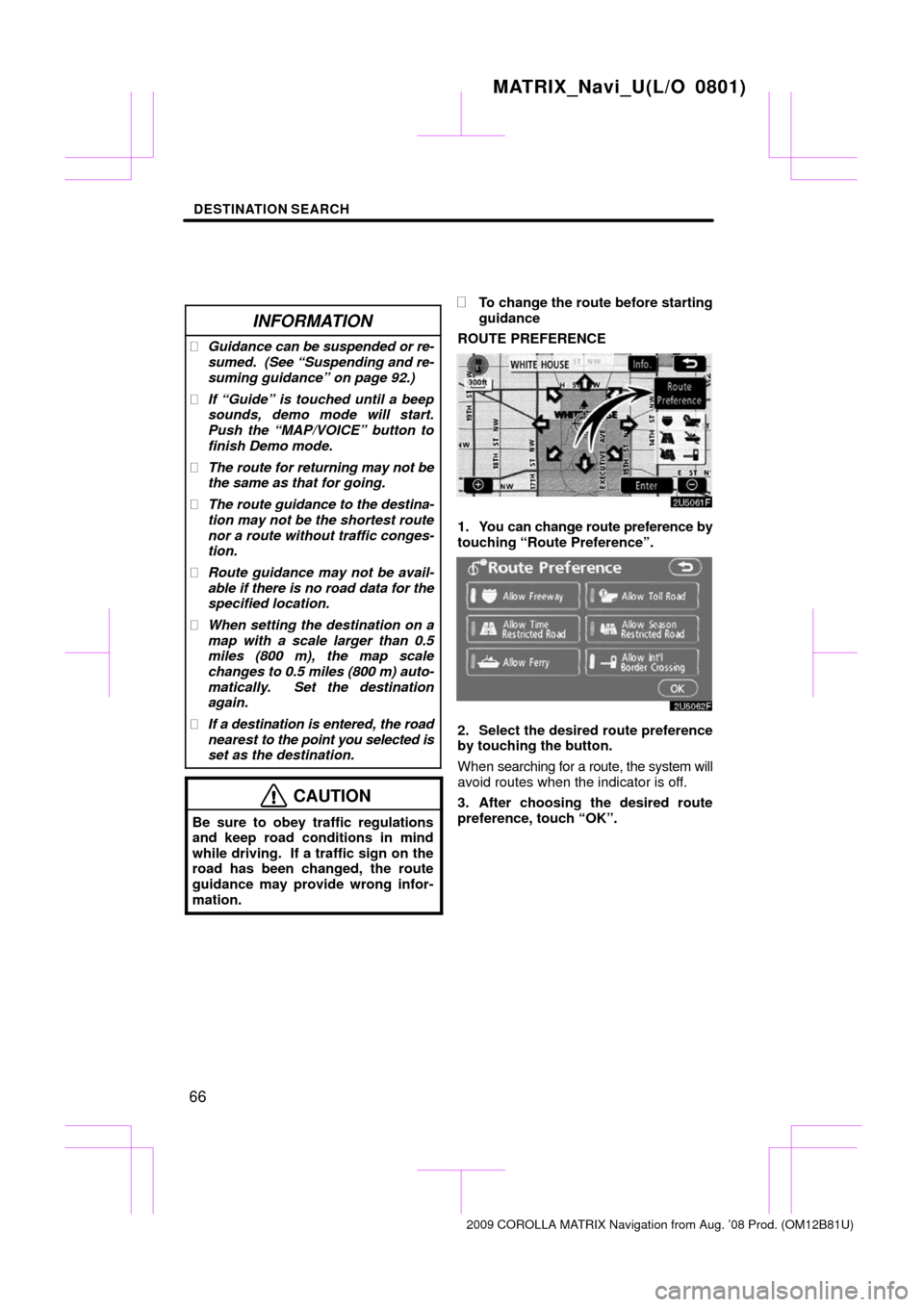
DESTINATION SEARCH
66
INFORMATION
�Guidance can be suspended or re-
sumed. (See “Suspending and re-
suming guidance” on page 92.)
� If “Guide” is touched until a beep
sounds, demo mode will start.
Push the “MAP/VOICE” button to
finish Demo mode.
� The route for returning may not be
the same as that for going.
� The route guidance to the destina-
tion may not be the shortest route
nor a route without traffic conges-
tion.
� Route guidance may not be avail-
able if there is no road data for the
specified location.
� When setting the destination on a
map with a scale larger than 0.5
miles (800 m), the map scale
changes to 0.5 miles (800 m) auto-
matically. Set the destination
again.
� If a destination is entered, the road
nearest to the point you selected is
set as the destination.
CAUTION
Be sure to obey traffic regulations
and keep road conditions in mind
while driving. If a traffic sign on the
road has been changed, the route
guidance may provide wrong infor-
mation.
�To change the route before starting
guidance
ROUTE PREFERENCE
1. You can change route preference by
touching “Route Preference”.
2. Select the desired route preference
by touching the button.
When searching for a route, the system will
avoid routes when the indicator is off.
3. After choosing the desired route
preference, touch “OK”.
MATRIX_Navi_U(L/O 0801)
2009 COROLLA MATRIX Navigation from Aug. ’08 Prod. (OM12B81U)
Page 74 of 197
ROUTE GUIDANCE
74
One�way road
One�way road
∗: The system indicates a U�turn if the dis-
tance between two one�way roads (of op-
posite directions) is less than 50 feet (15
m) in residential areas or 164 feet (50 m)
in non�residential areas.
1“In half of a mile, make a legal
U�turn.”
2“Make a legal U�turn ahead.”
3(Beep sound only)
The system announces the approach to
the final destination.
1“Your destination is ahead.”
2“You have arrived at your des-
tination. The route guidance is
now finished.”
INFORMATION
� If the system cannot determine the
current vehicle position correctly
(in cases of poor GPS signal recep-
tion), the voice guidance may be
made early or delayed.
� If you did not hear the voice guid-
ance command, push the “MAP/
VOICE” button to hear it again.
� To adjust the voice guidance vol-
ume, see “Volume” on page 93.
MATRIX_Navi_U(L/O 0801)
2009 COROLLA MATRIX Navigation from Aug. ’08 Prod. (OM12B81U)
Page 77 of 197
ROUTE GUIDANCE
77
4. After selecting the destinations,
touch “OK”.
The system searches for the guidance
route again, and displays the entire route.
Even if “OK” is not touched, the entire
route is displayed automatically within a
few seconds when the order is fixed. A set destination can be deleted.
1. Touch “Route”.
2. Touch “Delete”.
When more than one destination is set, a
list will be displayed on the screen.
3. Touch the destination for deletion.
“Delete All”:
To delete all destinations on
the list.
A message appears to confirm the request
to delete.
MATRIX_Navi_U(L/O 0801)
2009 COROLLA MATRIX Navigation from Aug. ’08 Prod. (OM12B81U)
— Deleting destinations
Page 78 of 197
ROUTE GUIDANCE
78
4. To delete the destination(s), touch
“Yes”.
If “Yes” is touched, the data cannot be re-
covered.
If “No” is touched, the previous screen will
return.
5. If more than one destination is set,
touch “OK” after deleting the destina-
tions.
The system searches for the guidance
route again, and displays the entire route. You can designate the route conditions of
the route to the destination.
1. Touch “Route”.
2. Touch “Search Condition”.
3. Touch “Quick”, “Quick1”, “Quick2”
or “Short” and touch “OK”.
MATRIX_Navi_U(L/O 0801)
2009 COROLLA MATRIX Navigation from Aug. ’08 Prod. (OM12B81U)
Setting route —
— Search condition