Page 17 of 197
17
0U5115X
1Push “DEST” button.
2Touch .
The can be used if your home has
been registered. (To register “Home”, see
“ — Registering home” on page 104.)
3Touch “Enter”.
The navigation system performs a search
for the route.
4Touch “Guide”, and start driving.
Routes other than the one recommended
can also be selected. (See “Starting route
guidance” on page 65.)
5Guidance to the destination is
given via voice and on the guid-
ance screen.
MATRIX_Navi_U(L/O 0801)
2009 COROLLA MA TRIX Navigation from Aug. ’08 Prod. (OM12B81U)
— Setting home as the destination
Page 18 of 197
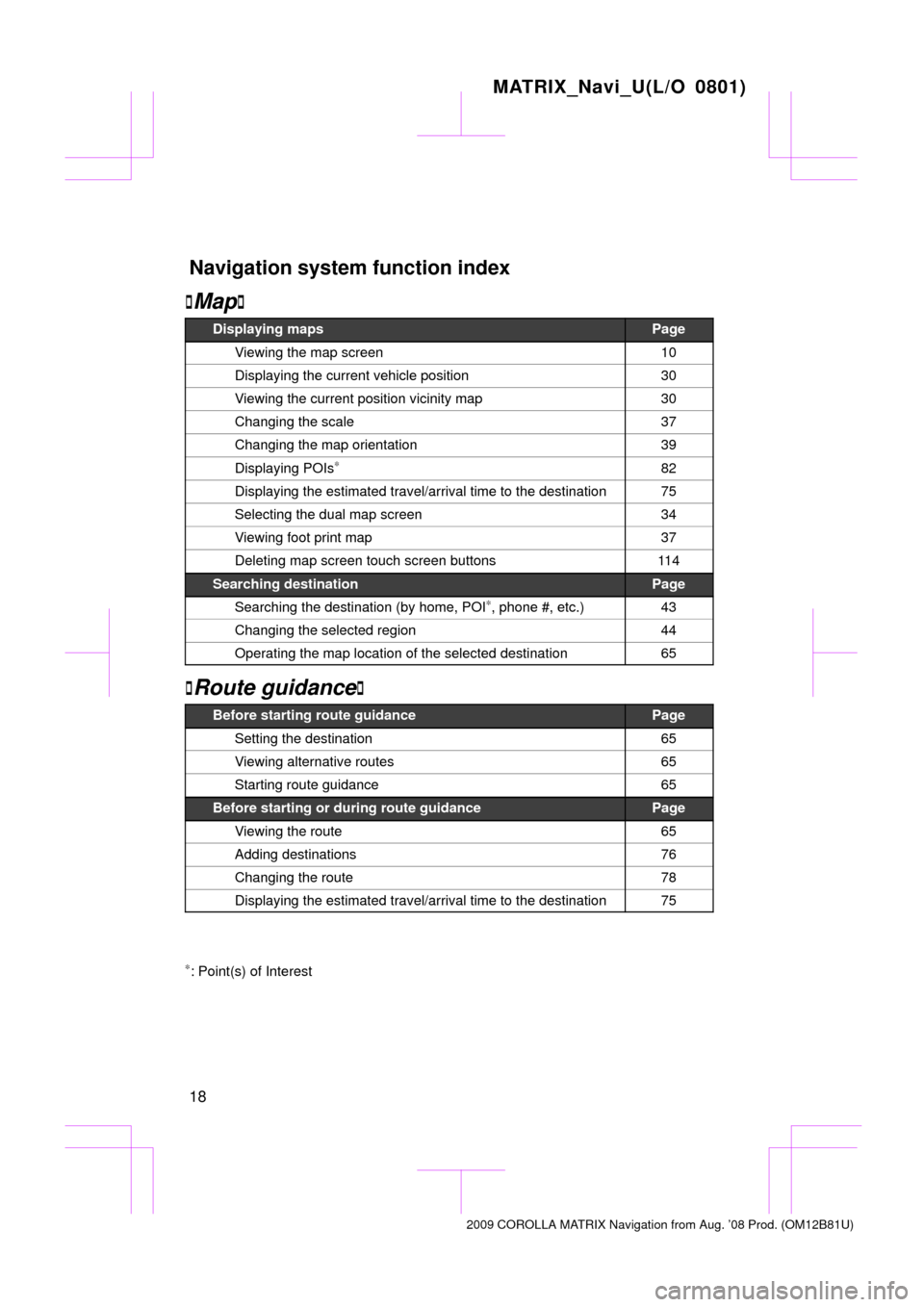
MATRIX_Navi_U(L/O 0801)
18
�Map�
Displaying mapsPage
Viewing the map screen10
Displaying the current vehicle position30
Viewing the current position vicinity map30
Changing the scale37
Changing the map orientation39
Displaying POIs∗82
Displaying the estimated travel/arrival time to the destination75
Selecting the dual map screen34
Viewing foot print map37
Deleting map screen touch screen buttons11 4
Searching destinationPage
Searching the destination (by home, POI∗, phone #, etc.)43
Changing the selected region44
Operating the map location of the selected destination65
�Route guidance�
Before starting route guidancePage
Setting the destination65
Viewing alternative routes65
Starting route guidance65
Before starting or during route guidancePage
Viewing the route65
Adding destinations76
Changing the route78
Displaying the estimated travel/arrival time to the destination75
∗: Point(s) of Interest
2009 COROLLA MATRIX Navigation from Aug. ’08 Prod. (OM12B81U)
Navigation system function index
Page 23 of 197
BASIC FUNCTIONS
23
CAUTION
Injury may result from placing a hand
or any fingers on the display while it
is moving.
NOTICE
Do not place any foreign objects on
the display while it is moving. It could
damage your navigation system.
INFORMATION
Under extremely cold conditions, the
display may react slowly or operation
sound may become louder.
When the engine switch is in “ACC” or
“ON” position, the initial screen will be
displayed and the system will begin oper-
ating.
CAUTION
When the vehicle is stopped with the
engine running, always apply the
parking brake for safety.
After a few seconds, the “CAUTION”
screen will be displayed.
MATRIX_Navi_U(L/O 0801)
2009 COROLLA MATRIX Navigation from Aug. ’08 Prod. (OM12B81U)
Initial screen
Page 24 of 197

BASIC FUNCTIONS
24
After about 5 seconds, the “CAUTION”
screen automatically switches to the map
screen. When the “MAP/VOICE” button
is also pushed, the map screen is dis-
played.
While the “CAUTION” screen is displayed,
the “DEST” or “MENU” button cannot be
operated. And if the “Calendar” or “Main-
tenance” buttons on the “Information”
screen are touched, the screen will change
back to “CAUTION” screen and then
change to the map screen in about 5 sec-
onds later or if the “MAP/VOICE” button is
pushed.
�Maintenance information
This system informs about when to replace
certain parts or components and shows
dealer information (if registered) on the
screen.
When the vehicle reaches a previously set
driving distance or date specified for a
scheduled maintenance check, the “Infor-
mation” screen will be displayed when the
navigation system is in operation.
To disable this screen, touch “Do Not
Display This Message Again.”. This
screen goes off if the screen is not op-
erated for several seconds.
To prevent this information screen from be-
ing displayed again, touch “Do Not
Display This Message Again.” .
To register “Maintenance information”, see
“Maintenance information” on page 128.
MATRIX_Navi_U(L/O 0801)
2009 COROLLA MATRIX Navigation from Aug. ’08 Prod. (OM12B81U)
Page 25 of 197
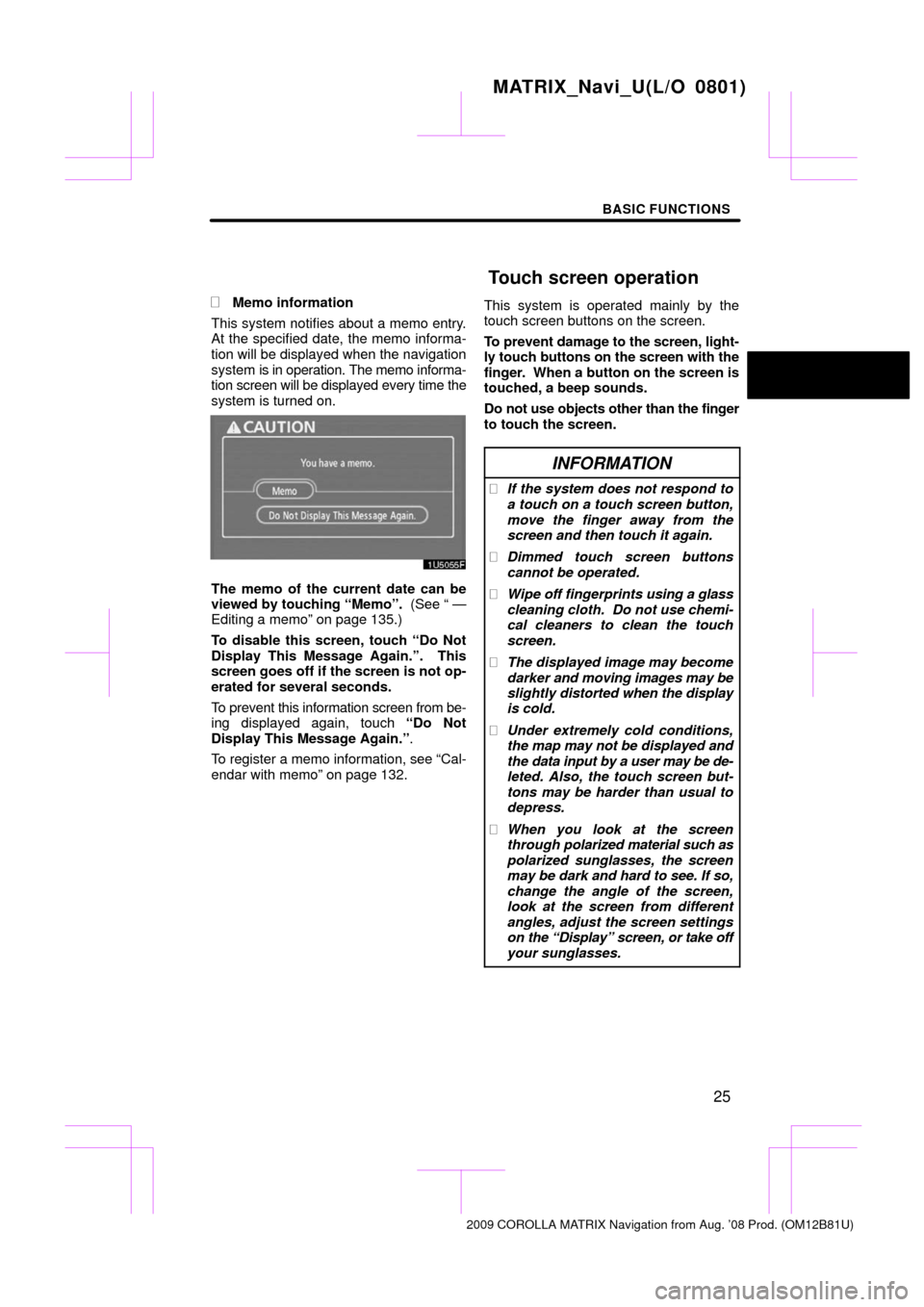
BASIC FUNCTIONS
25
�
Memo information
This system notifies about a memo entry.
At the specified date, the memo informa-
tion will be displayed when the navigation
system is in op eration. The memo informa-
tion screen will be displayed every time the
system is turned on.
The memo of the current date can be
viewed by touching “Memo”. (See “ —
Editing a memo” on page 135.)
To disable this screen, touch “Do Not
Display This Message Again.”. This
screen goes off if the screen is not op-
erated for several seconds.
To prevent this information screen from be-
ing displayed again, touch “Do Not
Display This Message Again.” .
To register a memo information, see “Cal-
endar with memo” on page 132. This system is operated mainly by the
touch screen buttons on the screen.
To prevent damage to the screen, light-
ly touch buttons on the screen with the
finger. When a button on the screen is
touched, a beep sounds.
Do not use objects other than the finger
to touch the screen.
INFORMATION
�
If the system does not respond to
a touch on a touch screen button,
move the finger away from the
screen and then touch it again.
� Dimmed touch screen buttons
cannot be operated.
� Wipe off fingerprints using a glass
cleaning cloth. Do not use chemi-
cal cleaners to clean the touch
screen.
� The displayed image may become
darker and moving images may be
slightly distorted when the display
is cold.
� Under extremely cold conditions,
the map may not be displayed and
the data input by a user may be de-
leted. Also, the touch screen but-
tons may be harder than usual to
depress.
� When you look at the screen
through polarized material such as
polarized sunglasses, the screen
may be dark and hard to see. If so,
change the angle of the screen,
look at the screen from different
angles, adjust the screen settings
on the “Display” screen, or take off
your sunglasses.
MATRIX_Navi_U(L/O 0801)
2009 COROLLA MATRIX Navigation from Aug. ’08 Prod. (OM12B81U)
Touch screen operation
Page 27 of 197
BASIC FUNCTIONS
27
�
To input numbers and symbols
To display the number keys and symbol
keys, touch “0�9” .
Enter numbers and symbols by touching
the number keys and symbol keys directly.
:Touching this button erasesone letter. By holding this
button, letters will continue to
be erased.
:Touching this button displays
other symbols.
�To display the list
To search for an address or a name, touch
“List” . Matching items from the database
are listed even if the entered address or
name is incomplete.
If the number of matches is four or less, the
list is displayed without touching “List” .
INFORMATION
The number of matching items is
shown to the right side of the screen.
If the number of matching items is
more than 9999, the system displays
“
∗∗∗∗” on the screen.
MATRIX_Navi_U(L/O 0801)
2009 COROLLA MATRIX Navigation from Aug. ’08 Prod. (OM12B81U)
Page 30 of 197
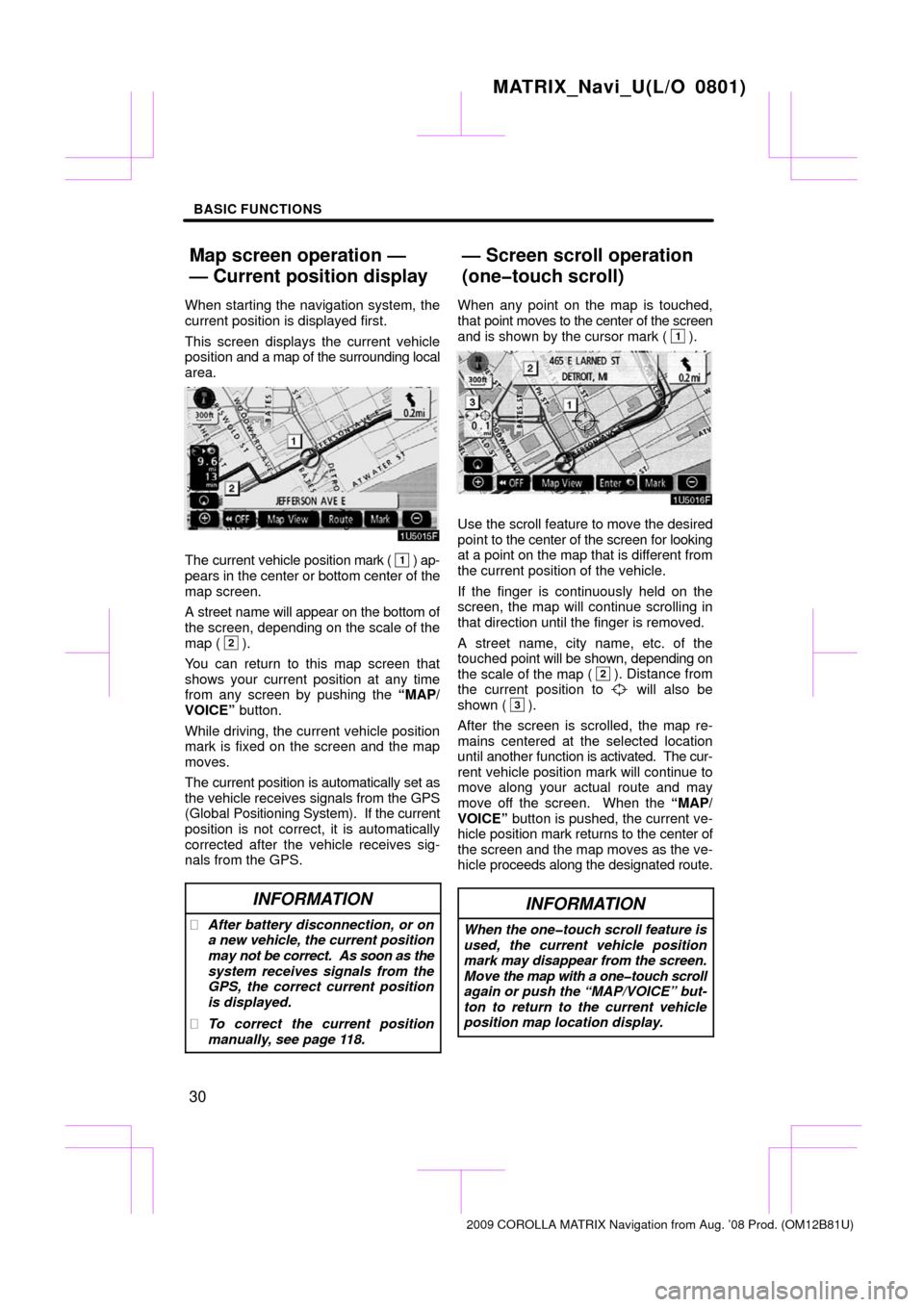
BASIC FUNCTIONS
30
When starting the navigation system, the
current position is displayed first.
This screen displays the current vehicle
position and a map of the surrounding local
area.
The current vehicle position mark (1) ap-
pears in the center or bottom center of the
map screen.
A street name will appear on the bottom of
the screen, depending on the scale of the
map (
2).
You can return to this map screen that
shows your current position at any time
from any screen by pushing the “MAP/
VOICE” button.
While driving, the current vehicle position
mark is fixed on the screen and the map
moves.
The current position is automatically set as
the vehicle receives signals from the GPS
(Global Positioning System). If the current
position is not correct, it is automatically
corrected after the vehicle receives sig-
nals from the GPS.
INFORMATION
� After battery disconnection, or on
a new vehicle, the current position
may not be correct. As soon as the
system receives signals from the
GPS, the correct current position
is displayed.
� To correct the current position
manually, see page 118.
When any point on the map is touched,
that point moves to the center of the screen
and is shown by the cursor mark (
1).
Use the scroll feature to move the desired
point to the center of the screen for looking
at a point on the map that is different from
the current position of the vehicle.
If the finger is continuously held on the
screen, the map will continue scrolling in
that direction until the finger is removed.
A street name, city name, etc. of the
touched point will be shown, depending on
the scale of the map (
2). Distance from
the current position to will also be
shown (3).
After the screen is scrolled, the map re-
mains centered at the selected location
until another function is activated. The cur-
rent vehicle position mark will continue to
move along your actual route and may
move off the screen. When the “MAP/
VOICE” button is pushed, the current ve-
hicle po sition mark returns to the center of
the screen and the map moves as the ve-
hicle proceeds along the designated route.
INFORMATION
When the one�touch scroll feature is
used, the current vehicle position
mark may disappear from the screen.
Move the map with a one�touch scroll
again or push the “MAP/VOICE” but-
ton to return to the current vehicle
position map location display.
MATRIX_Navi_U(L/O 0801)
2009 COROLLA MATRIX Navigation from Aug. ’08 Prod. (OM12B81U)
Map screen operation —
— Current position display
— Screen scroll operation
(one�touch scroll)
Page 42 of 197
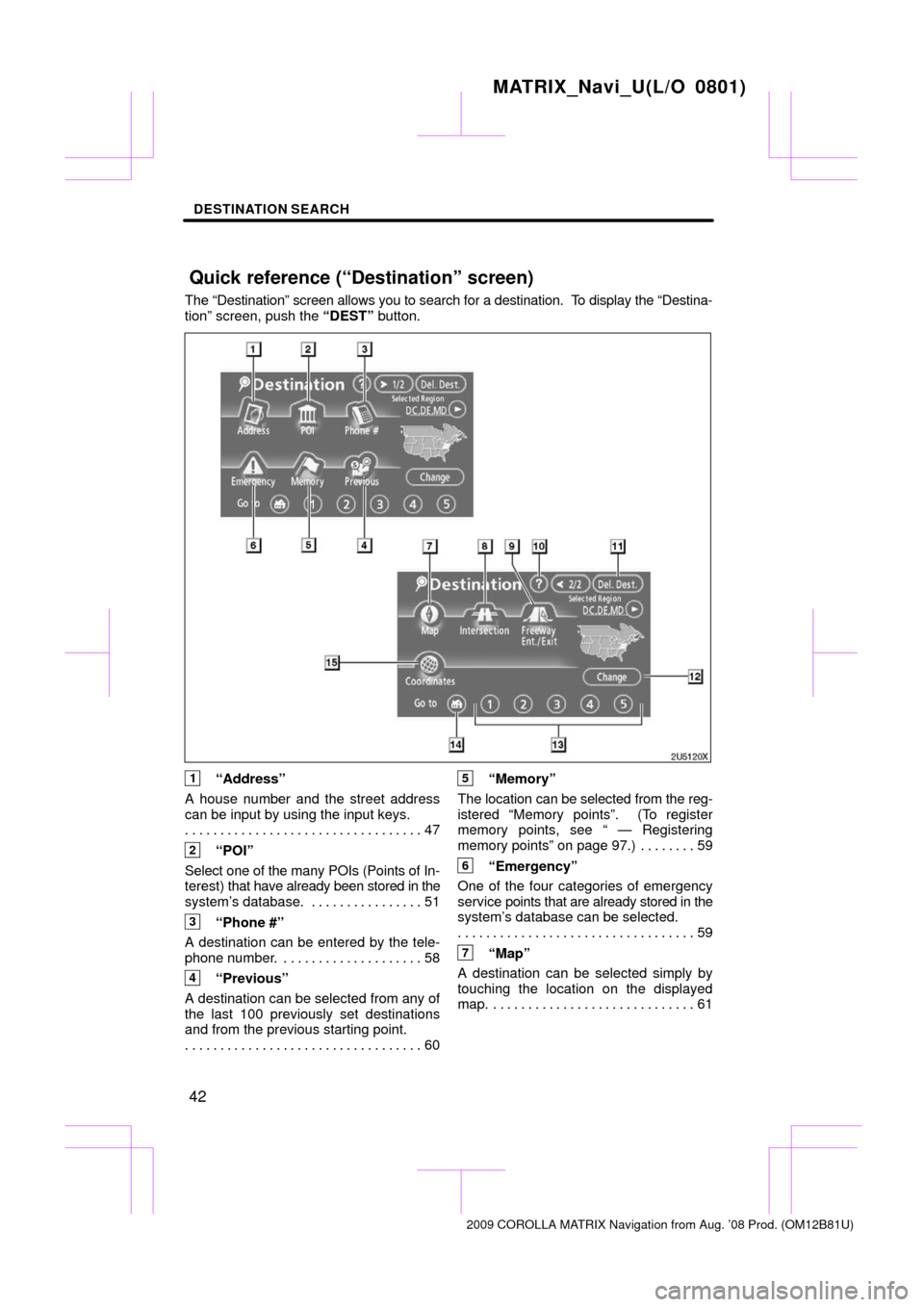
DESTINATION SEARCH
42
The “Destination” screen allows you to search for a destination. To display the “Destina-
tion” screen, push the “DEST” button.
1“Address”
A house number and the street address
can be input by using the input keys. 47
. . . . . . . . . . . . . . . . . . . . . . . . . . . . . . . . . .
2“POI”
Select one of the many POIs (Points of In-
terest) that have already been stored in the
system’s database. 51 . . . . . . . . . . . . . . . .
3“Phone #”
A destination can be entered by the tele-
phone number. 58 . . . . . . . . . . . . . . . . . . . .
4“Previous”
A destination can be selected from any of
the last 100 previously set destinations
and from the previous starting point. 60
. . . . . . . . . . . . . . . . . . . . . . . . . . . . . . . . . .
5“Memory”
The location can be selected from the reg-
istered “Memory points”. (To register
memory points, see “ — Registering
memory points” on page 97.) 59 . . . . . . . .
6“Emergency”
One of the four categories of emergency
service points that are already stored in the
system’s database can be selected. 59
. . . . . . . . . . . . . . . . . . . . . . . . . . . . . . . . . .
7“Map”
A destination can be selected simply by
touching the location on the displayed
map. 61 . . . . . . . . . . . . . . . . . . . . . . . . . . . . .
MATRIX_Navi_U(L/O 0801)
2009 COROLLA MATRIX Navigation from Aug. ’08 Prod. (OM12B81U)
Quick reference (“Destination” screen)