Page 131 of 197
OTHER FUNCTIONS
131
�
To edit “Dealer” or “Contact”
1. Touch “Dealer” or “Contact” on the
“Edit Dealer” screen.
2. Enter the name using the alphanu-
meric keys.
Up to 24 letters can be entered.
3. Touch “OK”.
The previous screen will be displayed.
�To edit “Location”
1. Touch “Location” on the “Edit Deal-
er” screen.
2. Touch the eight directional touch
screen button to move the cursor
to
the desired point on the map.
3. Touch “Enter”.
The previous screen will be displayed.
MATRIX_Navi_U(L/O 0801)
2009 COROLLA MA TRIX Navigation from Aug. ’08 Prod. (OM12B81U)
Page 132 of 197
OTHER FUNCTIONS
132
�
To edit “Phone #” (telephone num-
ber)
1. Touch “Phone #” on the “Edit Deal-
er” screen.
2. Enter the number using number
keys.
3. Touch “OK”.
The previous screen will be displayed. It is possible to enter memos for particular
dates on the calendar.
The system informs
you of the memo entry when the system is
turned on. (See page 25.)
Memos can also be used for route guid-
ance if the memo has been registered with
location information.
1. Push the “INFO” button.
2. Touch “Calendar”.
MATRIX_Navi_U(L/O 0801)
2009 COROLLA MA TRIX Navigation from Aug. ’08 Prod. (OM12B81U)
Calendar with memo —
Page 133 of 197
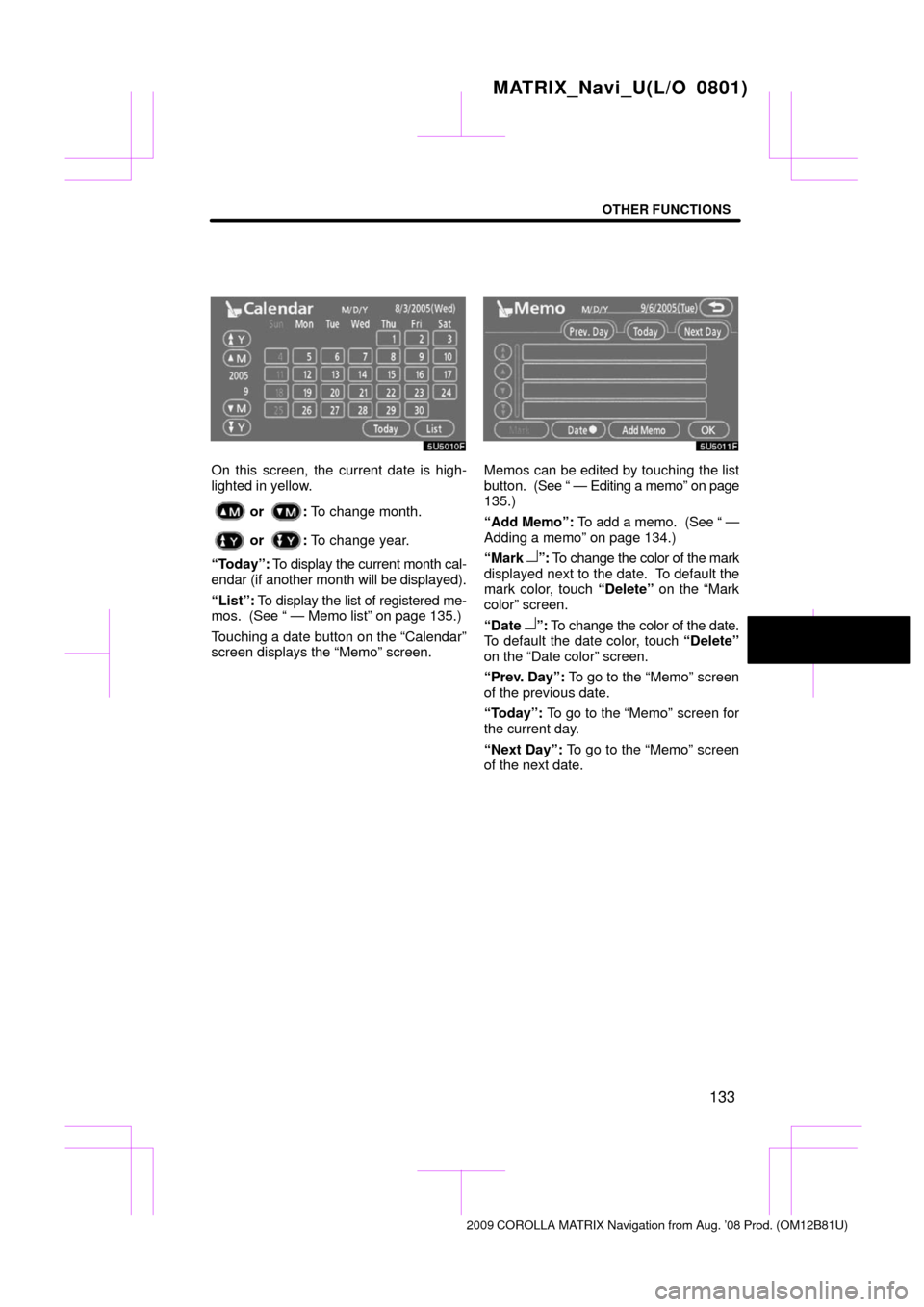
OTHER FUNCTIONS
133
On this screen, the current date is high-
lighted in yellow.
or : To change month.
or : To change year.
“Today”: To display the current month cal-
endar (if another month will be displayed).
“List”: To display the list of registered me-
mos. (See “ — Memo list” on page 135.)
Touching a date button on the “Calendar”
screen displays the “Memo” screen.
Memos can be edited by touching the list
button. (See “ — Editing a memo” on page
135.)
“Add Memo”: To add a memo. (See “ —
Adding a memo” on page 134.)
“Mark �”: To change the color of the mark
displayed next to the date. To default the
mark color, touch “Delete” on the “Mark
color” screen.
“Date �”: To change the color of the date.
To default the date color, touch “Delete”
on the “Date color” screen.
“Prev. Day”: To go to the “Memo” screen
of the previous date.
“Today”: To go to the “Memo” screen for
the current day.
“Next Day”: To go to the “Memo” screen
of the next date.
MATRIX_Navi_U(L/O 0801)
2009 COROLLA MA TRIX Navigation from Aug. ’08 Prod. (OM12B81U)
Page 135 of 197
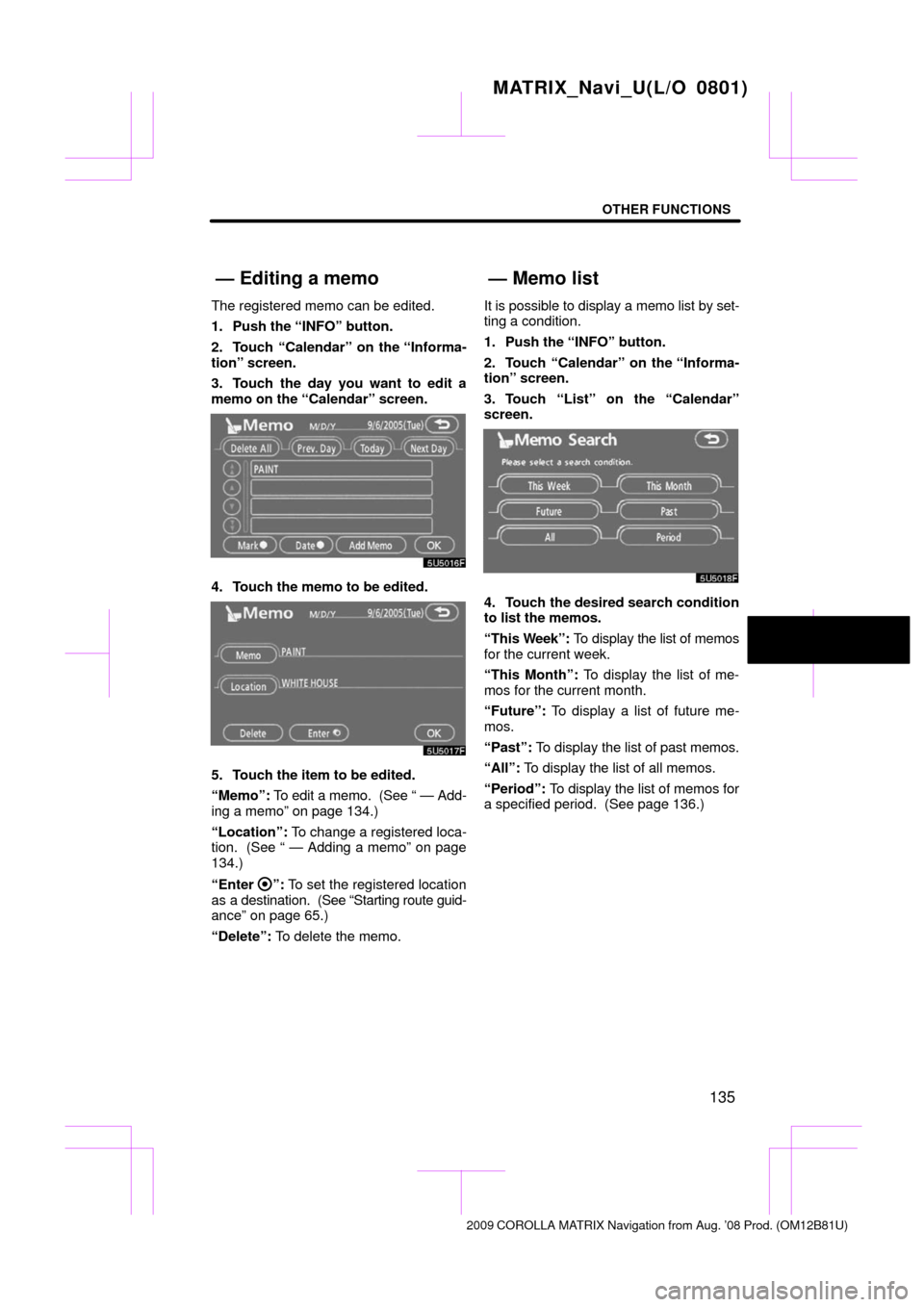
OTHER FUNCTIONS
135
The registered memo can be edited.
1. Push the “INFO” button.
2. Touch “Calendar” on the “Informa-
tion” screen.
3. Touch the day you want to edit a
memo on the “Calendar” screen.
4. Touch the memo to be edited.
5. Touch the item to be edited.
“Memo”: To edit a memo. (See “ — Add-
ing a memo” on page 134.)
“Location”: To change a registered loca-
tion. (See “ — Adding a memo” on page
134.)
“Enter
”: To set the registered location
as a destination. (See “Starting route guid-
ance” on page 65.)
“Delete”: To delete the memo. It is possible to display a memo list
by set-
ting a condition.
1. Push the “INFO” button.
2. Touch “Calendar” on the “Informa-
tion” screen.
3. Touch “List” on the “Calendar”
screen.
4. Touch the desired search condition
to list the memos.
“This Week”: To display the list of memos
for the current week.
“This Month”: To display the list of me-
mos for the current month.
“Future”: To display a list of future me-
mos.
“Past”: To display the list of past memos.
“All”: To display the list of all memos.
“Period”: To display the list of memos for
a specified period. (See page 136.)
MATRIX_Navi_U(L/O 0801)
2009 COROLLA MA TRIX Navigation from Aug. ’08 Prod. (OM12B81U)
— Editing a memo— Memo list
Page 136 of 197
OTHER FUNCTIONS
136
5. To delete and/or edit the memo,
touch the desired memo button.
“Delete All”: To delete all the displayed
memos.
A message will be displayed.
6. To delete, touch “Yes”. To cancel the
deletion, touch “No”.
�To display memos for a specified pe-
riod of time
1. Touch “Period” on the “Memo
Search” screen.
2. Enter the period using the numeral
keys.
The period from January 1, 2007 through
December 31, 2026 can be set for search-
ing.
3. After setting the period, touch “OK”.
The “Memo List” screen will be displayed.
MATRIX_Navi_U(L/O 0801)
2009 COROLLA MA TRIX Navigation from Aug. ’08 Prod. (OM12B81U)
Page 137 of 197
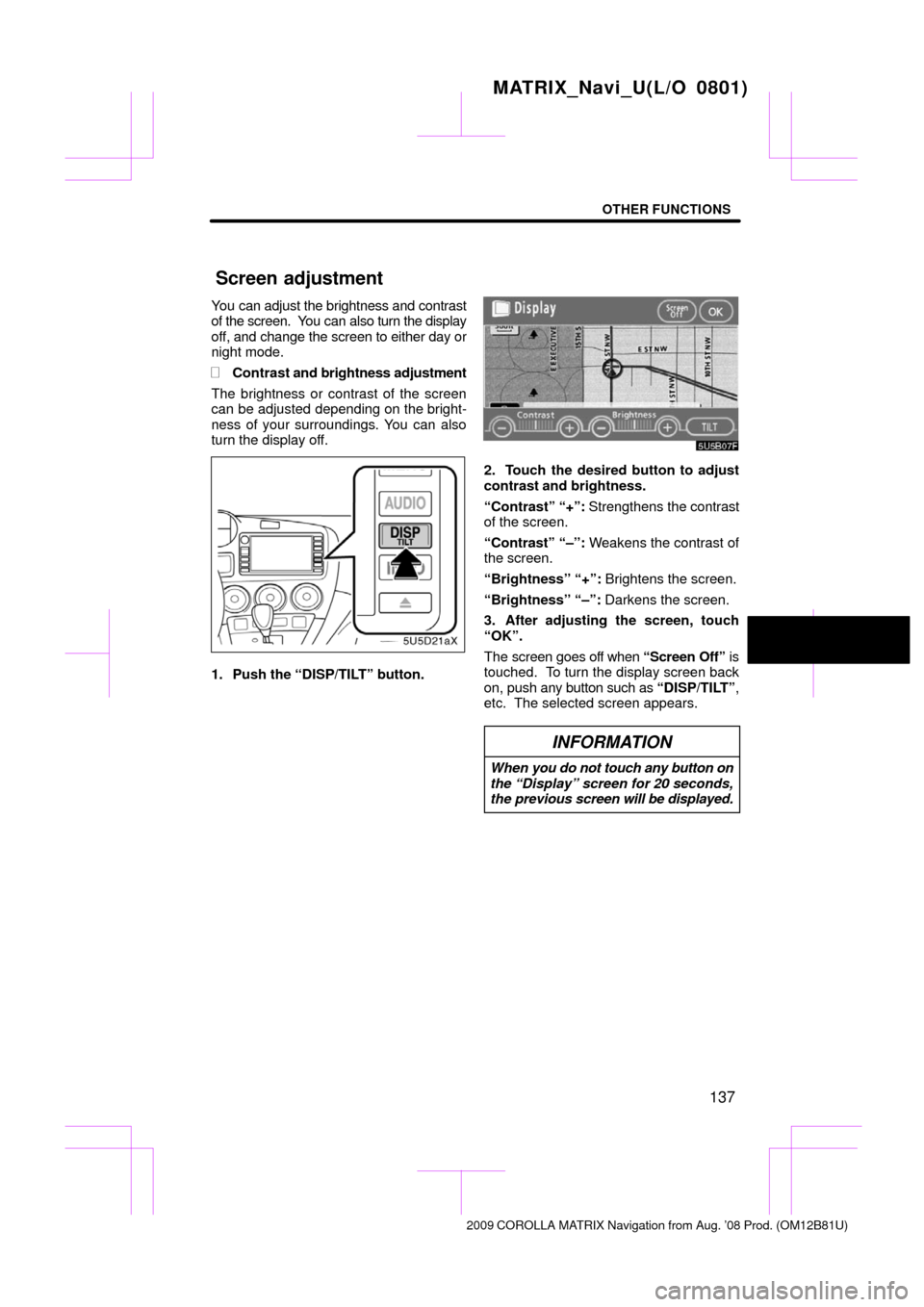
OTHER FUNCTIONS
137
You can adjust the brightness and contrast
of the screen. You can also turn the display
off, and change the screen to either day or
night mode.
�Contrast and brightness adjustment
The brightness or contrast of the screen
can be adjusted depending on the bright-
ness of your surroundings. You can also
turn the display off.
1. Push the “DISP/TILT” button.
2. Touch the desired button to adjust
contrast and brightness.
“Contrast” “+”: Strengthens the contrast
of the screen.
“Contrast” “–”: Weakens the contrast of
the screen.
“Brightness” “+”: Brightens the screen.
“Brightness” “–”: Darkens the screen.
3. After adjusting the screen, touch
“OK”.
The screen goes off when “Screen Off” is
touched. To turn the display screen back
on, push any button such as “DISP/TILT”,
etc. The selected screen appears.
INFORMATION
When you do not touch any button on
the “Display” screen for 20 seconds,
the previous screen will be displayed.
MATRIX_Navi_U(L/O 0801)
2009 COROLLA MA TRIX Navigation from Aug. ’08 Prod. (OM12B81U)
Screen adjustment
Page 138 of 197
OTHER FUNCTIONS
138
�
Changing between day mode and
night mode
Depending on the position of the headlight
switch, the screen changes to the day
mode or night mode.
To display the screen in the day mode
even with the headlight switch on,
touch “Day Mode” on the adjustment
screen for brightness and contrast con-
trol.
If the screen is set in the day mode with the
headlight switch turned on, this condition is
memorized in the system even with the en-
gine turned off.
1. Push the “INFO” button.
2. Touch “Screen Setting”.
MATRIX_Navi_U(L/O 0801)
2009 COROLLA MA TRIX Navigation from Aug. ’08 Prod. (OM12B81U)
Screen setting
Page 142 of 197
OTHER FUNCTIONS
142
3. Touch “English”, “Français” or “Es-
pañol” to select a language.
If a screen other than for the navigation
system is displayed, the current screen
would change to the “CAUTION” screen by
pushing the “MAP/VOICE” , “DEST” or
“MENU” button.
4. Touch “OK”.
The language is changed and the screen
returns to the map display.
MATRIX_Navi_U(L/O 0801)
2009 COROLLA MA TRIX Navigation from Aug. ’08 Prod. (OM12B81U)