Page 144 of 197
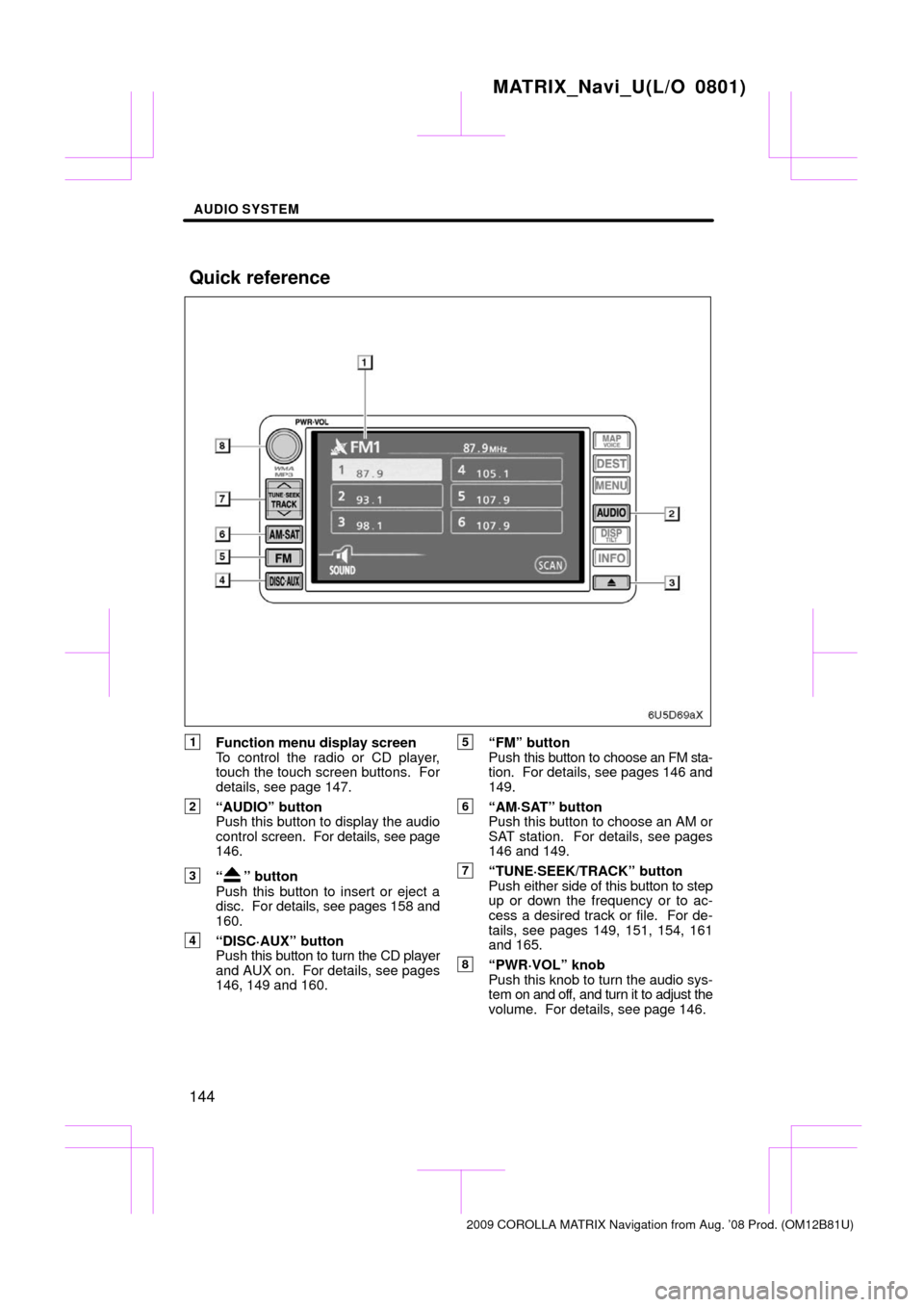
AUDIO SYSTEM
144
1Function menu display screen
To control the radio or CD player,
touch the touch screen buttons. For
details, see page 147.
2“AUDIO” button
Push this button to display the audio
control screen. For details, see page
146.
3“” button
Push this button to insert or eject a
disc. For details, see pages 158 and
160.
4“DISC·AUX” button
Push this button to turn the CD player
and AUX on. For details, see pages
146, 149 and 160.
5“FM” button
Push this button to choose an FM sta-
tion. For details, see pages 146 and
149.
6“AM·SAT” button
Push this button to choose an AM or
SAT station. For details, see pages
146 and 149.
7“TUNE·SEEK/TRACK” button
Push either side of this button to step
up or down the frequency or to ac-
cess a desired track or file. For de-
tails, see pages 149, 151, 154, 161
and 165.
8“PWR·VOL” knob
Push this knob to turn the audio sys-
tem on and off, and turn it to adjust the
volume. For details, see page 146.
MATRIX_Navi_U(L/O 0801)
2009 COROLLA MATRIX Navigation from Aug. ’08 Prod. (OM12B81U)
Quick reference
Page 146 of 197
AUDIO SYSTEM
146
�
Turning the system on and off
“PWR·VOL”:
Push this knob to turn the
audio system on and off. Turn this knob to
adjust the volume. The system turns on in
the last mode used.
“AUDIO”: Push this button to display
touch screen buttons for audio system (au-
dio control mode).
You can select the function that enables
automatic return to the previous screen
from the audio screen. See “(a) Automatic
transition” on page 139 for details.
�Switching between functions
Push “AM·SAT”, “FM” or “DISC·AUX”
button to turn on the desired mode. The
selected mode turns on immediately.
Push these buttons if you want to switch
from one mode to another.
If the disc is not inserted, the “CD” screen
will not appear.
MATRIX_Navi_U(L/O 0801)
2009 COROLLA MATRIX Navigation from Aug. ’08 Prod. (OM12B81U)
Page 147 of 197
AUDIO SYSTEM
147
The function buttons for radio and CD play-
er operation are displayed on the screen
when the audio control mode is selected. Touch them lightly and directly on the
screen.
The selected button is highlighted.
INFORMATION
�If the system does not respond to a
touch of a touch screen button,
move your finger away from the
screen and then touch it again.
�You cannot operate dimmed touch
screen buttons.
�Wipe off fingerprints on the surface
of the display using a glass clean-
ing cloth.
MATRIX_Navi_U(L/O 0801)
2009 COROLLA MATRIX Navigation from Aug. ’08 Prod. (OM12B81U)
Page 151 of 197
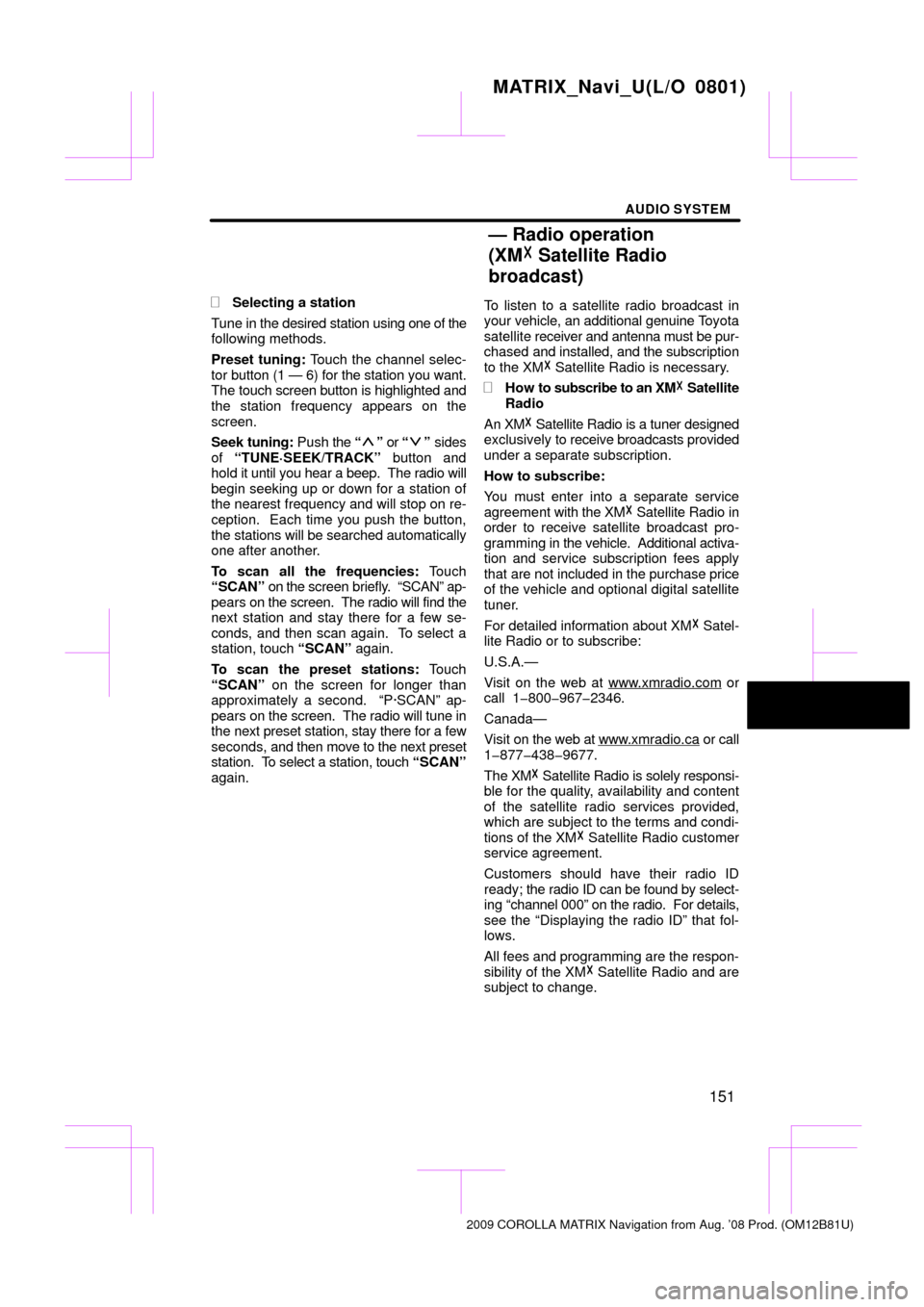
AUDIO SYSTEM
151
�
Selecting a station
Tune in the desired station using one of the
following methods.
Preset tuning: Touch the channel selec-
tor button (1 — 6) for the station you want.
The touch screen button is highlighted and
the station frequency appears on the
screen.
Seek tuning: Push the “
” or “” sides
of “TUNE·SEEK/TRACK” button and
hold it until you hear a beep. The radio will
begin seeking up or down for a station of
the nearest frequency and will stop on re-
ception. Each time you push the button,
the stations will be searched automatically
one after another.
To scan all the frequencies: Touch
“SCAN” on the screen briefly. “SCAN” ap-
pears on the screen. The radio will find the
next station and stay there for a few se-
conds, and then scan again. To select a
station, touch “SCAN” again.
To scan the preset stations: Touch
“SCAN” on the screen for longer than
approximately a second. “P·SCAN” ap-
pears on the screen. The radio will tune in
the next preset station, stay there for a few
seconds, and then move to the next preset
station. To select a station, touch “SCAN”
again. To listen to a satellite radio broadcast in
your
vehicle, an additional genuine T oyota
satellite receiver and antenna must be pur-
chased and installed, and the subscription
to the XM� Satellite Radio is necessary.
�How to subscribe to an XM � Satellite
Radio
An XM� Satellite Radio is a tuner designed
exclusively to receive broadcasts provided
under a separate subscription.
How to subscribe:
You must enter into a separate service
agreement with the XM� Satellite Radio in
order to receive satellite broadcast pro-
gramming in the vehicle. Additional activa-
tion and service subscription fees apply
that are not included in the purchase price
of the vehicle and optional digital satellite
tuner.
For detailed information about XM� Satel-
lite Radio or to subscribe:
U.S.A.—
Visit on the web at www.xmradio.com
or
call 1�800�967�2346.
Canada—
Visit on the web at www .xmradio.ca
or call
1�877�438�9677.
The XM � Satellite Radio is solely responsi-
ble for the quality, availability and content
of the satellite radio services provided,
which are subject to the terms and condi-
tions of the XM � Satellite Radio customer
service agreement.
Customers should have their radio ID
ready; the radio ID can be found by select-
ing “channel 000” on the radio. For details,
see the “Displaying the radio ID” that fol-
lows.
All fees and programming are the respon-
sibility of the XM � Satellite Radio and are
subject to change.
MATRIX_Navi_U(L/O 0801)
2009 COROLLA MATRIX Navigation from Aug. ’08 Prod. (OM12B81U)
— Radio operation
(XM � Satellite Radio
broadcast)
Page 152 of 197
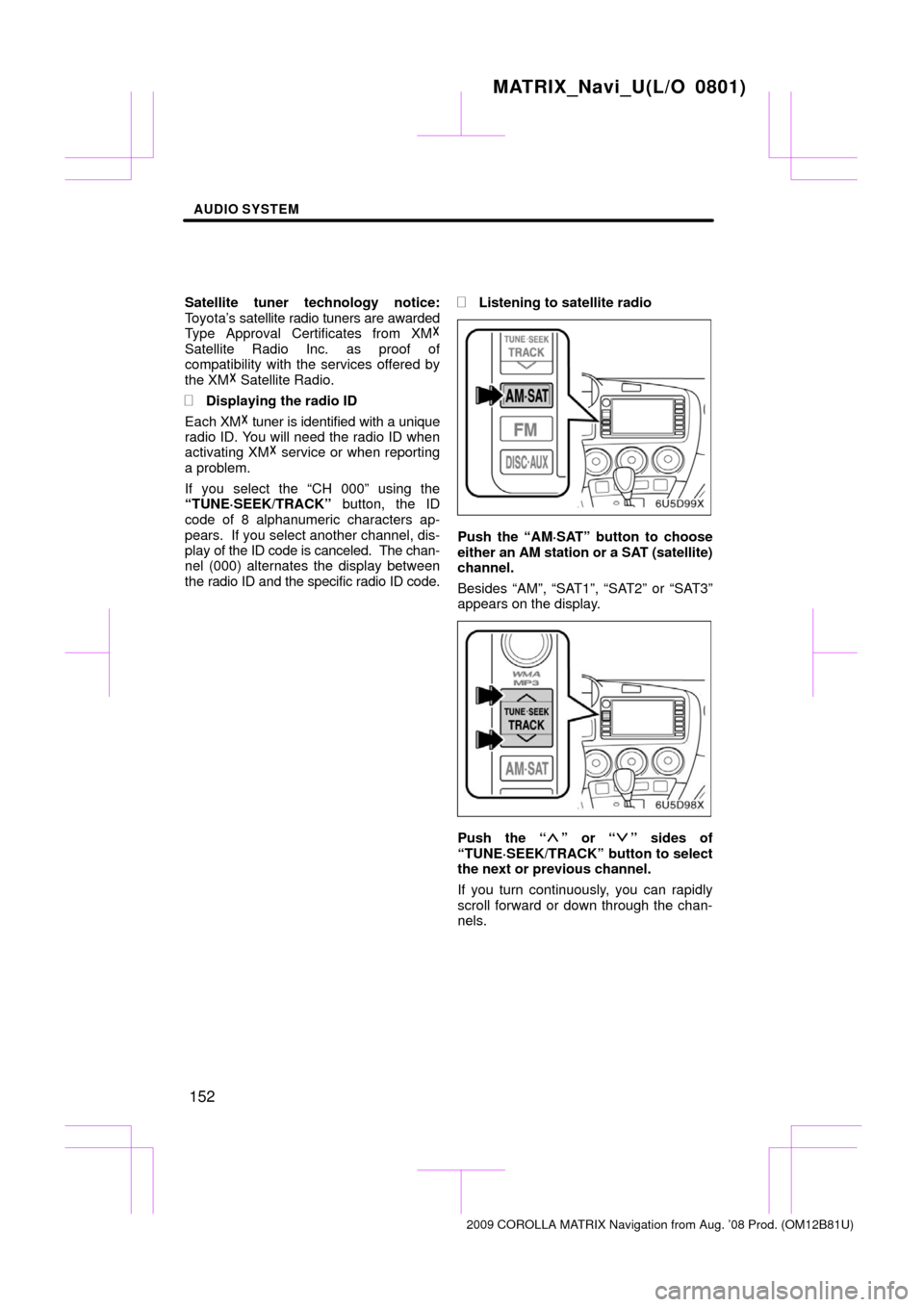
AUDIO SYSTEM
152
Satellite tuner technology notice:
Toyota’s satellite radio tuners are awarded
Type Approval Certificates from XM �
Satellite Radio Inc. as proof of
compatibility with the services offered by
the XM� Satellite Radio.
�Displaying the radio ID
Each XM � tuner is identified with a unique
radio ID. You will need the radio ID when
activating XM� service or when reporting
a problem.
If you select the “CH 000” using the
“TUNE·SEEK/TRACK” button, the ID
code of 8 alphanumeric characters ap-
pears. If you select another channel, dis-
play of the ID code is canceled. The chan-
nel (000) alternates the display between
the radio ID and the specific radio ID code.
�Listening to satellite radio
Push the “AM·SAT” button to choose
either an AM station or a SAT (satellite)
channel.
Besides “AM”, “SAT1”, “SAT2” or “SAT3”
appears on the display.
Push the “” or “” sides of
“TUNE·SEEK/TRACK” button to select
the next or previous channel.
If you turn continuously, you can rapidly
scroll forward or down through the chan-
nels.
MATRIX_Navi_U(L/O 0801)
2009 COROLLA MATRIX Navigation from Aug. ’08 Prod. (OM12B81U)
Page 154 of 197
AUDIO SYSTEM
154
�
Selecting a channel
Tune in the desired channel using one of
the following methods.
Preset tuning: Touch the channel selec-
tor button (1 — 6) for the channel you want.
The button (1 — 6) is highlighted and chan-
nel number appears on the display.
To select channel within the current
category: Push the “
” or “” button of
“TUNE·SEEK/TRACK” . The radio will
step up or down the channel within the cur-
rent channel category. Touch “TYPE
SEEK” . The radio will step up the channel
within the current channel category.
To scan the currently selected channel
category: Touch “TYPE SCAN” briefly.
“SCAN” appears on the display. The radio
will find the next channel in the same chan-
nel category, stay there for a few seconds,
and then scan again. To select a channel,
touch “TYPE SCAN” a second time.
MATRIX_Navi_U(L/O 0801)
2009 COROLLA MATRIX Navigation from Aug. ’08 Prod. (OM12B81U)
Page 155 of 197
AUDIO SYSTEM
155
�
Displaying the title and name
When you touch “TEXT”
, the song/pro-
gram title and the artist name/feature are
displayed.
Up to 16 alphanumeric characters can be
displayed. (Some information will not be
fully displayed.)
When you touch “TEXT” again, the dis-
play returns.
MATRIX_Navi_U(L/O 0801)
2009 COROLLA MATRIX Navigation from Aug. ’08 Prod. (OM12B81U)
Page 156 of 197
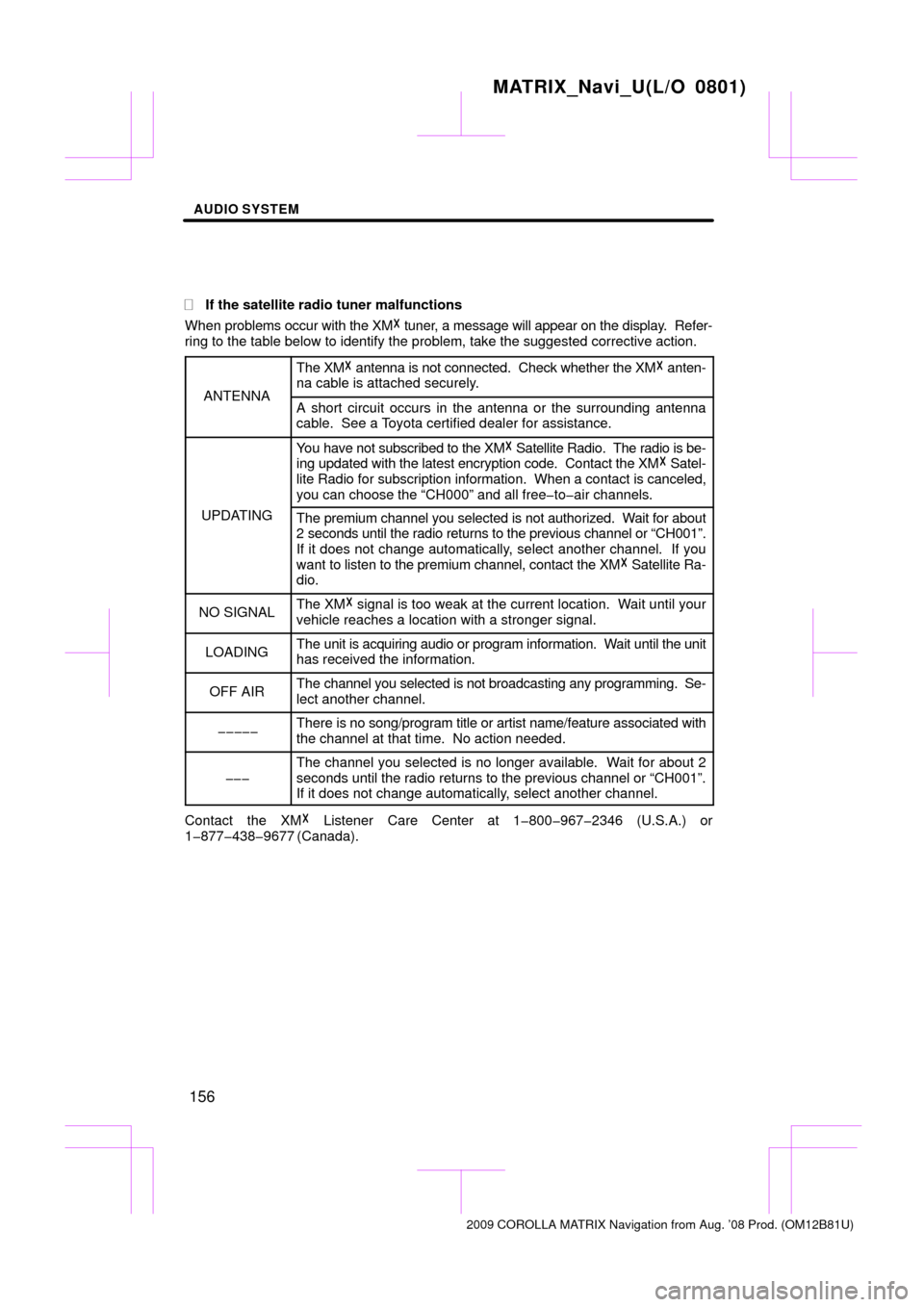
AUDIO SYSTEM
156
�
If the satellite radio tuner malfunctions
When problems occur with the XM � tuner, a message will appear on the display. Refer-
ring to the table below to identify the problem, take the suggested corr\
ective action.
ANTENNA
The XM � antenna is not connected. Check whether the XM � anten-
na cable is attached securely.
A short circuit occurs in the antenna or the surrounding antenna
cable. See a Toyota certified dealer for assistance.
UPDATING
You have not subscribed to the XM � Satellite Radio. The radio is be-
ing updated with the latest encryption code. Contact the XM � Satel-
lite Radio for subscription information. When a contact is canceled,
you can choose the “CH000” and all free�to�air channels.
The premium channel you selected is not authorized. Wait for about
2 seconds until the radio returns to the previous channel or “CH001”\
.
If it does not change automatically, select another channel. If you
want to listen to the premium channel, contact the XM � Satellite Ra-
dio.
NO SIGNALThe XM� signal is too weak at the current location. Wait until your
vehicle reaches a location with a stronger signal.
LOADINGThe unit is acquiring audio or program information. Wait until the unit
has received the information.
OFF AIRThe channel you selected is not broadcasting any programming. Se-
lect another channel.
�����There is no song/program title or artist name/feature associated with
the channel at that time. No action needed.
���
The channel you selected is no longer available. Wait for about 2
seconds until the radio returns to the previous channel or “CH001”.
If it does not change automatically, select another channel.
Contact the XM� Listener Care Center at 1�800�967�2346 (U.S.A.) or
1�877�438�9677 (Canada).
MATRIX_Navi_U(L/O 0801)
2009 COROLLA MATRIX Navigation from Aug. ’08 Prod. (OM12B81U)