Page 5 of 197
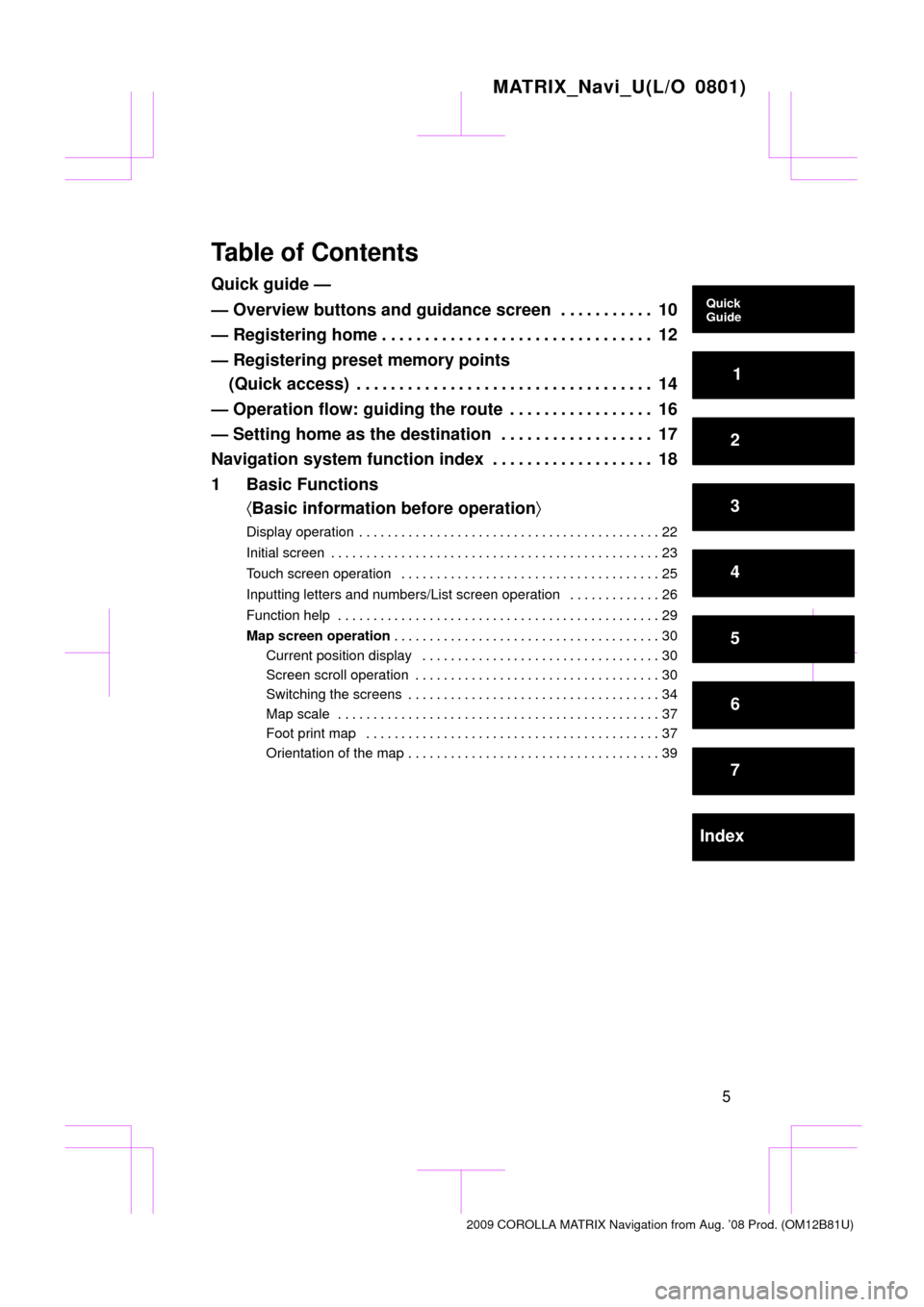
MATRIX_Navi_U(L/O 0801)
5
Table of Contents
Quick guide —
— Overview buttons and guidance screen 10. . . . . . . . . . .
— Registering home 12 . . . . . . . . . . . . . . . . . . . . . . . . . . . . . . . .
— Registering preset memory points (Quick access) 14 . . . . . . . . . . . . . . . . . . . . . . . . . . . . . . . . . . .
— Operation flow: guiding the route 16 . . . . . . . . . . . . . . . . .
— Setting home as the destination 17 . . . . . . . . . . . . . . . . . .
Navigation system function index 18 . . . . . . . . . . . . . . . . . . .
1 Basic Functions 〈Basic information before operation〉
Display operation 22
. . . . . . . . . . . . . . . . . . . . . . . . . . . . . . . . . . . . .\
. . . . . .
Initial screen 23
. . . . . . . . . . . . . . . . . . . . . . . . . . . . . . . . . . . . .\
. . . . . . . . . .
Touch screen operation 25
. . . . . . . . . . . . . . . . . . . . . . . . . . . . . . . . . . . . .\
Inputting letters and numbers/List screen operation 26
. . . . . . . . . . . . .
Function help 29
. . . . . . . . . . . . . . . . . . . . . . . . . . . . . . . . . . . . .\
. . . . . . . . .
Map screen operation 30
. . . . . . . . . . . . . . . . . . . . . . . . . . . . . . . . . . . . .\
.
Current position display 30
. . . . . . . . . . . . . . . . . . . . . . . . . . . . . . . . . .
Screen scroll operation 30
. . . . . . . . . . . . . . . . . . . . . . . . . . . . . . . . . . .
Switching the screens 34
. . . . . . . . . . . . . . . . . . . . . . . . . . . . . . . . . . . .
Map scale 37
. . . . . . . . . . . . . . . . . . . . . . . . . . . . . . . . . . . . .\
. . . . . . . . .
Foot print map 37
. . . . . . . . . . . . . . . . . . . . . . . . . . . . . . . . . . . . .\
. . . . .
Orientation of the map 39
. . . . . . . . . . . . . . . . . . . . . . . . . . . . . . . . . . . .
2009 COROLLA MATRIX Navigation from Aug. ’08 Prod. (OM12B81U)
Quick
Guide
1
2
3
4
5
6
7
Index
Page 14 of 197
14
0U5115X0U5115X
1Push “DEST” button.
2Touch one of the quick access
buttons.
You can set a memory point to one of the
quick access buttons which has not been
set.
3There are 12 different methods to
search preset memory points.
See “Destination search” on page 43.
4Touch “Enter”.
The “Memory Point” screen is displayed.
MATRIX_Navi_U(L/O 0801)
2009 COROLLA MA TRIX Navigation from Aug. ’08 Prod. (OM12B81U)
— Registering preset memory points
(Quick access)
Page 15 of 197
15
5Touch “OK”.
Registration of preset memory points is
complete.
You can also register preset memory
points by touching the “MENU” button.
(See “ — Registering memory points” on
page 97.)
You can change the icon, quick access,
name, location and phone number. (See
“ — Editing memory points” on page 98.)
The registered points can be used on the
“Destination” screen. (See “ — Destination
search by Quick access” on page 46.)
MATRIX_Navi_U(L/O 0801)
2009 COROLLA MA TRIX Navigation from Aug. ’08 Prod. (OM12B81U)
Page 43 of 197
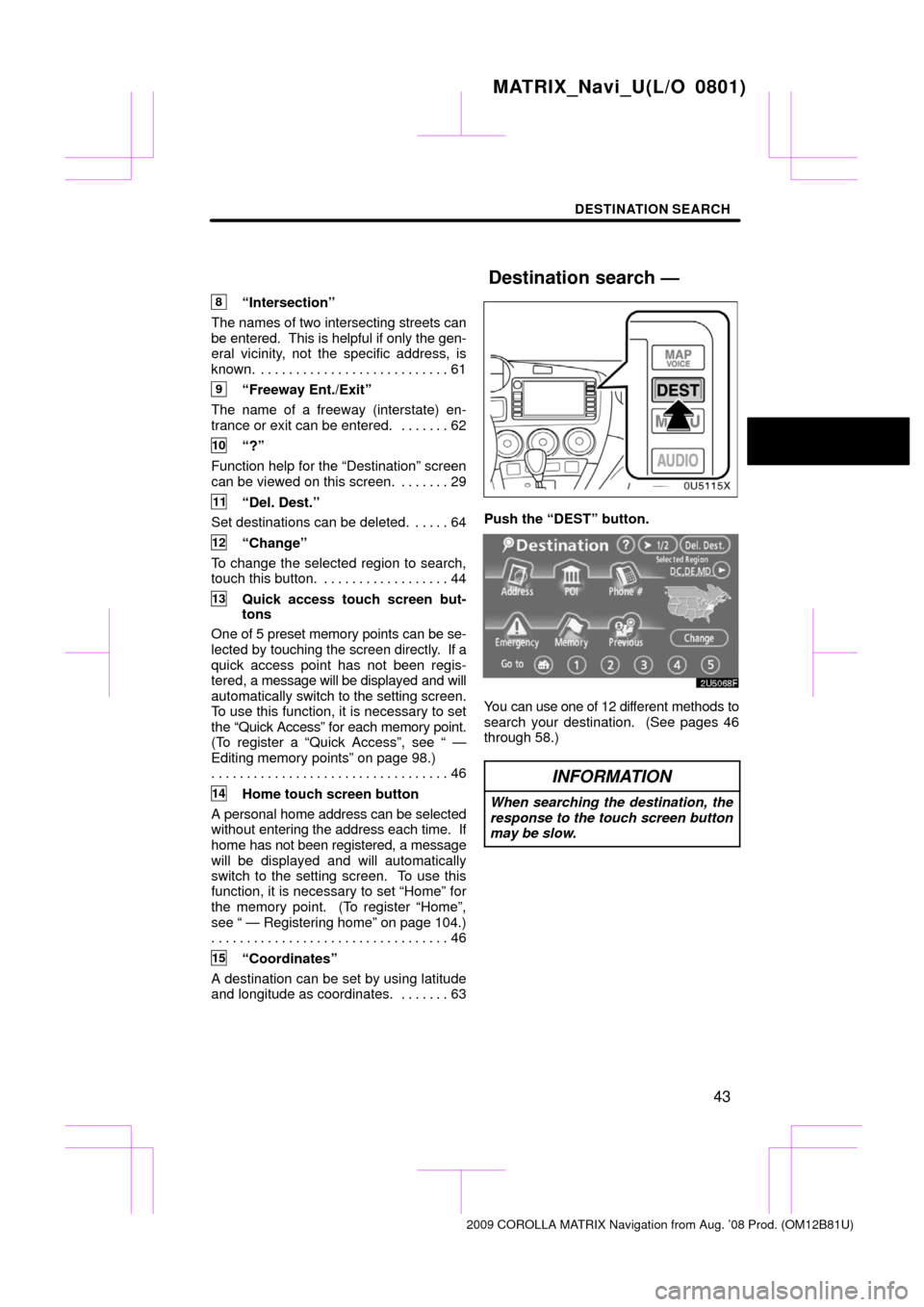
DESTINATION SEARCH
43
8“Intersection”
The names of two intersecting streets can
be entered. This is helpful if only the gen-
eral vicinity, not the specific address, is
known. 61 . . . . . . . . . . . . . . . . . . . . . . . . . . .
9“Freeway Ent./Exit”
The name of a freeway (interstate) en-
trance or exit can be entered. 62 . . . . . . .
10“?”
Function help for the “Destination” screen
can be viewed on this screen. 29 . . . . . . .
11“Del. Dest.”
Set destinations can be deleted. 64 . . . . .
12“Change”
To change the selected region to search,
touch this button. 44 . . . . . . . . . . . . . . . . . .
13Quick access touch screen but-
tons
One of 5 preset memory points can be se-
lected by touching the screen directly. If a
quick access point has not been regis-
tered, a message will be displayed and will
automatically switch to the setting screen.
To use this function, it is necessary to set
the “Quick Access” for each memory point.
(To register a “Quick Access”, see “ —
Editing memory points” on page 98.) 46
. . . . . . . . . . . . . . . . . . . . . . . . . . . . . . . . . .
14Home touch screen button
A personal home address can be selected
without entering the address each time. If
home has not been registered, a message
will be displayed and will automatically
switch to the setting screen. To use this
function, it is necessary to set “Home” for
the memory point. (To register “Home”,
see “ — Registering home” on page 104.) 46
. . . . . . . . . . . . . . . . . . . . . . . . . . . . . . . . . .
15“Coordinates”
A destination can be set by using latitude
and longitude as coordinates. 63 . . . . . . .
Push the “DEST” button.
You can use one of 12 different methods to
search your destination. (See pages 46
through 58.)
INFORMATION
When searching the destination, the
response to the touch screen button
may be slow.
MATRIX_Navi_U(L/O 0801)
2009 COROLLA MATRIX Navigation from Aug. ’08 Prod. (OM12B81U)
Destination search —
Page 110 of 197
ADVANCED FUNCTIONS
11 0
The previous destination can be deleted.
1. Push the “MENU” button.
2. Touch “My Places” on the “Menu”
screen.
3. Touch “Delete Previous Points”.
4. Touch the button you want to delete.
“Delete All”: To delete all previous points
in the system.
5. To delete the point, touch “Yes”. To
cancel the deletion, touch “No”. Setting the items shown on the “Setup”
screen can be done. (See page 91.)
1. Push the “MENU” button.
2. Touch “Setup”.
3. Touch the items to be set.
4. Touch “OK”.
The previous screen will be displayed.
INFORMATION
To reset all setup items, touch “De-
fault”.
MATRIX_Navi_U(L/O 0801)
2009
COROLLA MA TRIX Navigation from Aug. ’08 Prod. (OM12B81U)
— Deleting previous pointsSetup
Page 128 of 197

OTHER FUNCTIONS
128
When the navigation system is turned on,
the “Information” screen displays when it is
time to replace a part or certain compo-
nents. (See page 24.)
1. Push the “INFO” button.
2. Touch “Maintenance”.
3. Touch the desired button.
For details of each touch screen button,
see “INFORMATION ITEMS” on page 129.
“Delete All”: To cancel all conditions
which have been inputted.
“Reset All”: To reset the item which has
satisfied a condition.
“Set Dealer”: To register or edit dealer in-
formation. (See “ — Dealer setting” on
page 130.)
If “ON” is selected, the system gives main-
tenance information with the “Information”
screen when the system is turned on. (See
page 24.)
If “OFF” is selected, the “Information”
screen is disabled.
When the vehicle needs to be serviced, the
touch screen button color will change to
orange.
MATRIX_Navi_U(L/O 0801)
2009 COROLLA MA TRIX Navigation from Aug. ’08 Prod. (OM12B81U)
Maintenance information —
— Maintenance information
setting
Page 129 of 197
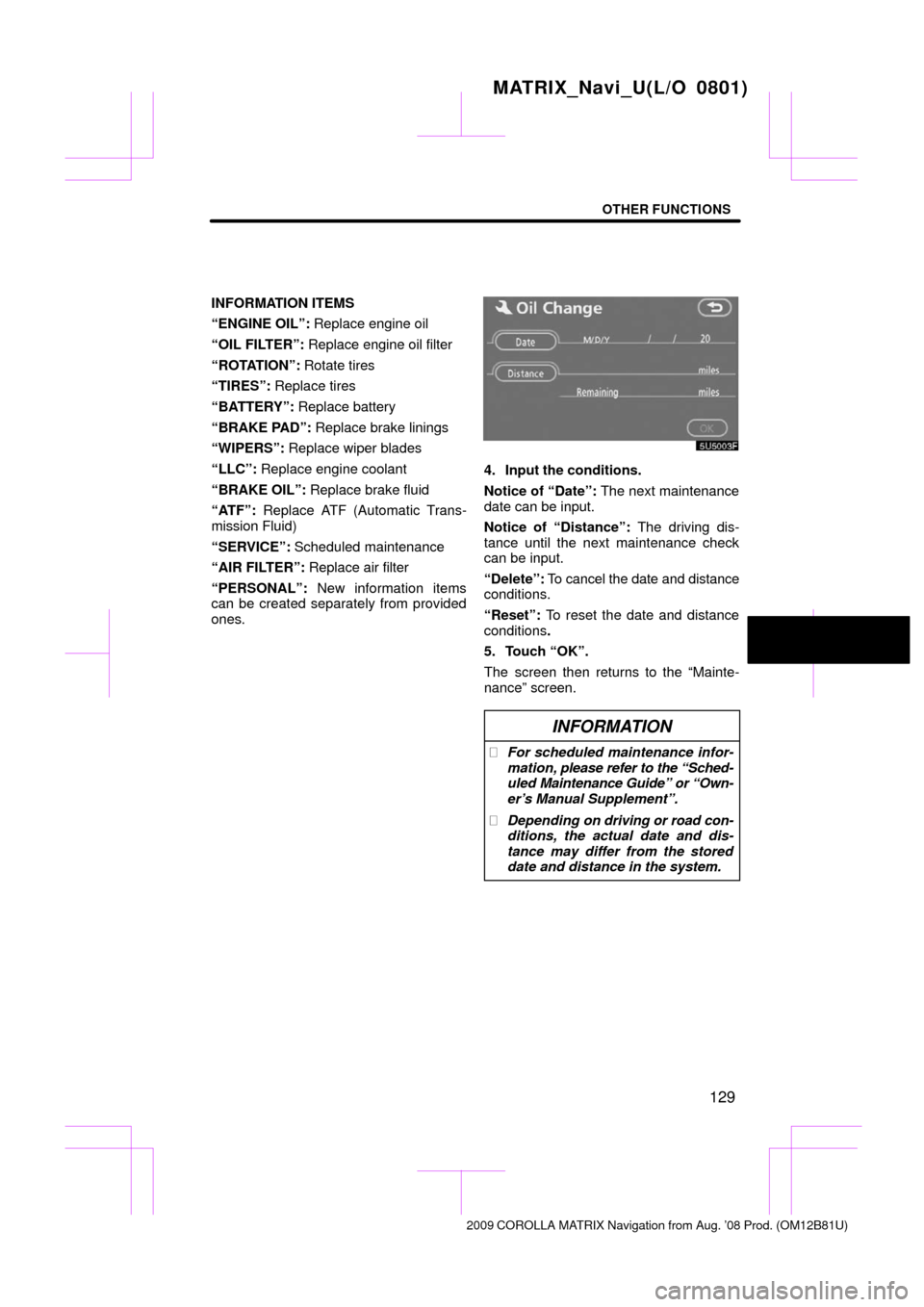
OTHER FUNCTIONS
129
INFORMATION ITEMS
“ENGINE OIL”: Replace engine oil
“OIL FILTER”: Replace engine oil filter
“ROTATION”: Rotate tires
“TIRES”: Replace tires
“BATTERY”: Replace battery
“BRAKE PAD”: Replace brake linings
“WIPERS”: Replace wiper blades
“LLC”: Replace engine coolant
“BRAKE OIL”: Replace brake fluid
“ATF”: Replace ATF (Automatic Trans-
mission Fluid)
“SERVICE”: Scheduled maintenance
“AIR FILTER”: Replace air filter
“PERSONAL”: New information items
can be created separately from provided
ones.
4. Input the conditions.
Notice of “Date”: The next maintenance
date can be input.
Notice of “Distance”: The driving dis-
tance until the next maintenance check
can be input.
“Delete”: To cancel the date and distance
conditions.
“Reset”: To reset the date and distance
conditions .
5. Touch “OK”.
The screen then returns to the “Mainte-
nance” screen.
INFORMATION
� For scheduled maintenance infor-
mation, please refer to the “Sched-
uled Maintenance Guide” or “Own-
er’s Manual Supplement”.
� Depending on driving or road con-
ditions, the actual date and dis-
tance may differ from the stored
date and distance in the system.
MATRIX_Navi_U(L/O 0801)
2009 COROLLA MA TRIX Navigation from Aug. ’08 Prod. (OM12B81U)
Page 150 of 197
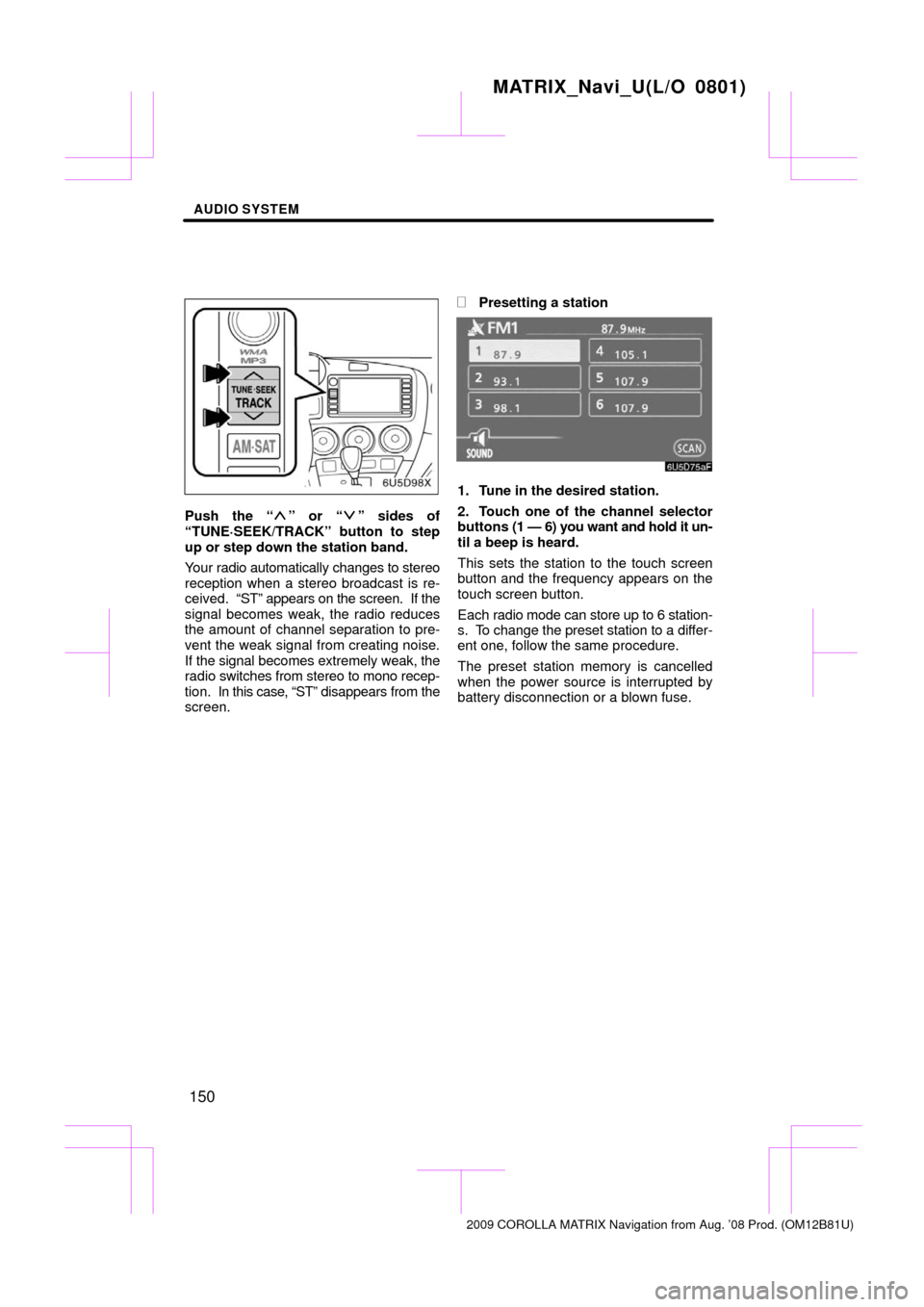
AUDIO SYSTEM
150
Push the “” or “” sides of
“TUNE·SEEK/TRACK” button to step
up or step down the station band.
Your radio automatically changes to stereo
reception when a stereo broadcast is re-
ceived. “ST” appears on the screen. If the
signal becomes weak, the radio reduces
the amount of channel separation to pre-
vent the weak signal from creating noise.
If the signal becomes extremely weak, the
radio switches from stereo to mono recep-
tion. In this case, “ST” disappears from the
screen.
�Presetting a station
1. Tune in the desired station.
2. Touch one of the channel selector
buttons (1 — 6) you want and hold it un-
til a beep is heard.
This sets the station to the touch screen
button and the frequency appears on the
touch screen button.
Each radio mode can store up to 6 station-
s. To change the preset station to a differ-
ent one, follow the same procedure.
The preset station memory is cancelled
when the power source is interrupted by
battery disconnection or a blown fuse.
MATRIX_Navi_U(L/O 0801)
2009 COROLLA MATRIX Navigation from Aug. ’08 Prod. (OM12B81U)