2009 MITSUBISHI ASX display
[x] Cancel search: displayPage 232 of 368
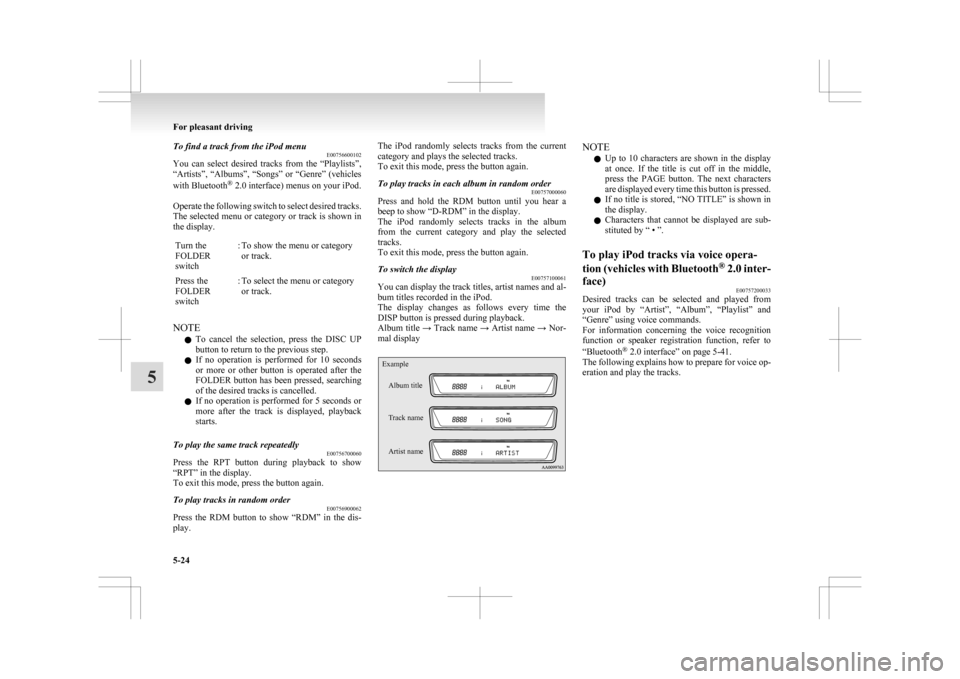
To find a track from the iPod menu
E00756600102
You
can select desired tracks from the “Playlists”,
“Artists”, “Albums”, “Songs” or “Genre” (vehicles
with Bluetooth ®
2.0 interface) menus on your iPod.
Operate the following switch to select desired tracks.
The selected menu or category or track is shown in
the display.
Turn the
FOLDER
switch : To show the menu or category
or track.
Press the
FOLDER
switch : To select the menu or category
or track.
NOTE l To
cancel the selection, press the DISC UP
button to return to the previous step.
l If no operation is performed for 10 seconds
or more or other button is operated after the
FOLDER button has been pressed, searching
of the desired tracks is cancelled.
l If no operation is performed for 5 seconds or
more after the track is displayed, playback
starts.
To play the same track repeatedly E00756700060
Press the RPT button during playback to show
“RPT” in the display.
To exit this mode, press the button again.
To play tracks in random order E00756900062
Press the RDM button to show “RDM” in the dis-
play. The iPod randomly selects tracks from the current
category and plays the selected tracks.
To exit this mode, press the button again.
To play tracks in each album in random order
E00757000060
Press and hold the RDM button until you hear a
beep to show “D-RDM” in the display.
The
iPod randomly selects tracks in the album
from the current category and play the selected
tracks.
To exit this mode, press the button again.
To switch the display E00757100061
You can display the track titles, artist names and al-
bum titles recorded in the iPod.
The
display changes as follows every time the
DISP button is pressed during playback.
Album title → Track name → Artist name → Nor-
mal display
Example
Album title
Track name
Artist name NOTE
l Up
to 10 characters are shown in the display
at once. If the title is cut off in the middle,
press the PAGE button. The next characters
are displayed every time this button is pressed.
l If no title is stored, “NO TITLE” is shown in
the display.
l Characters that cannot be displayed are sub-
stituted by “ • ”.
To play iPod tracks via voice opera-
tion
(vehicles with Bluetooth ®
2.0 inter-
face) E00757200033
Desired tracks can be selected and played from
your
iPod by “Artist”, “Album”, “Playlist” and
“Genre” using voice commands.
For information concerning the voice recognition
function or speaker registration function, refer to
“Bluetooth ®
2.0 interface” on page 5-41.
The following explains how to prepare for voice op-
eration and play the tracks. For pleasant driving
5-24
5
Page 235 of 368
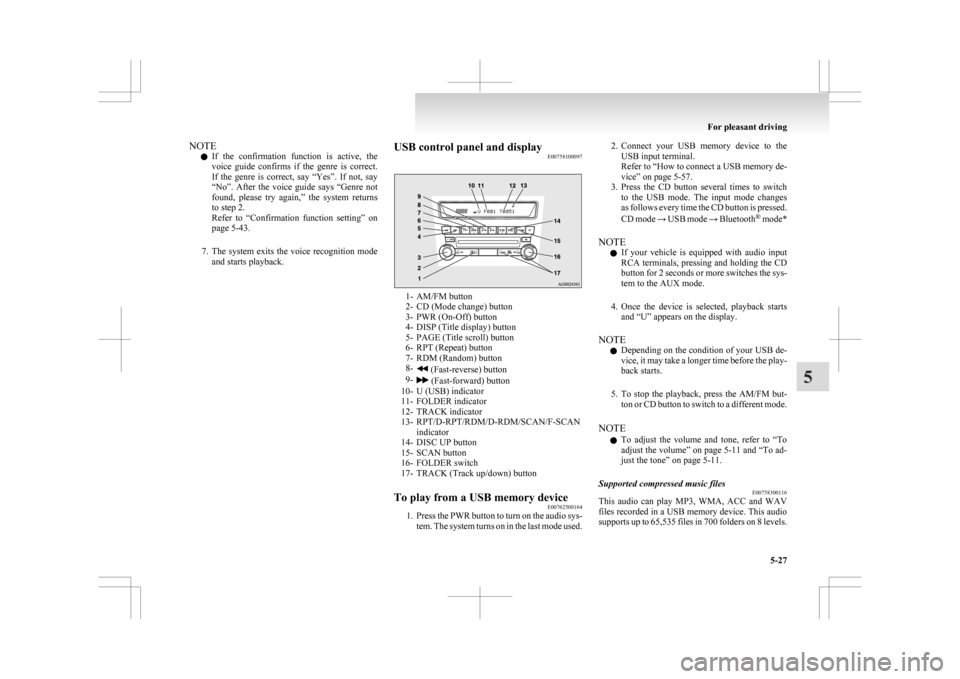
NOTE
l If
the confirmation function is active, the
voice guide confirms if the genre is correct.
If the genre is correct, say “Yes”. If not, say
“No”. After the voice guide says “Genre not
found, please try again,” the system returns
to step 2.
Refer to “Confirmation function setting” on
page 5-43.
7. The system exits the voice recognition mode and starts playback. USB control panel and display
E00758100097 1- AM/FM button
2-
CD (Mode change) button
3- PWR (On-Off) button
4- DISP (Title display) button
5- PAGE (Title scroll) button
6- RPT (Repeat) button
7- RDM (Random) button
8- (Fast-reverse) button
9- (Fast-forward) button
10-
U (USB) indicator
11- FOLDER indicator
12- TRACK indicator
13- RPT/D-RPT/RDM/D-RDM/SCAN/F-SCAN indicator
14- DISC UP button
15- SCAN button
16- FOLDER switch
17- TRACK (Track up/down) button
To play from a USB memory device E00762500164
1. Press
the PWR button to turn on the audio sys-
tem. The system turns on in the last mode used. 2. Connect
your USB memory device to the
USB input terminal.
Refer to “How to connect a USB memory de-
vice” on page 5-57.
3. Press the CD button several times to switch to the USB mode. The input mode changes
as follows every time the CD button is pressed.
CD mode → USB mode → Bluetooth ®
mode*
NOTE l If your vehicle is equipped with audio input
RCA terminals, pressing and holding the CD
button for 2 seconds or more switches the sys-
tem to the AUX mode.
4. Once the device is selected, playback starts and “U” appears on the display.
NOTE l Depending on the condition of your USB de-
vice, it may take a longer time before the play-
back starts.
5. To stop the playback, press the AM/FM but- ton or CD button to switch to a different mode.
NOTE l To adjust the volume and tone, refer to “To
adjust the volume” on page 5-11 and “To ad-
just the tone” on page 5-11.
Supported compressed music files E00758300116
This audio can play MP3, WMA, ACC and WAV
files
recorded in a USB memory device. This audio
supports up to 65,535 files in 700 folders on 8 levels. For pleasant driving
5-27 5
Page 236 of 368
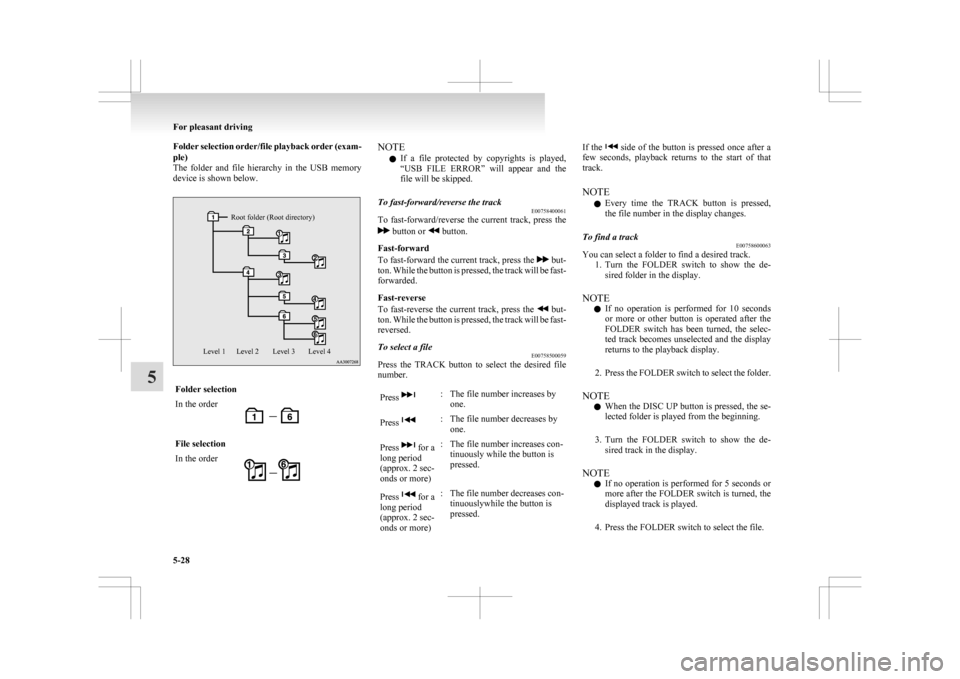
Folder selection order/file playback order (exam-
ple)
The
folder and file hierarchy in the USB memory
device is shown below.
Root folder (Root directory)
Level 4
Level 3
Level 2
Level 1 Folder selection
In the order
File selection
In the order NOTE
l If
a file protected by copyrights is played,
“USB FILE ERROR” will appear and the
file will be skipped.
To fast-forward/reverse the track E00758400061
To fast-forward/reverse the current track, press the button or button.
Fast-forward
To
fast-forward the current track, press the but-
ton.
While the button is pressed, the track will be fast-
forwarded.
Fast-reverse
To fast-reverse the current track, press the but-
ton.
While the button is pressed, the track will be fast-
reversed.
To select a file E00758500059
Press the TRACK button to select the desired file
number.
Press : The file number increases by
one.
Press : The file number decreases by
one.
Press for a
long period
(approx. 2 sec-
onds or more) : The file number increases con-
tinuously while the button is
pressed.
Press for a
long period
(approx. 2 sec-
onds or more) : The file number decreases con-
tinuouslywhile the button is
pressed. If the side of the button is pressed once after a
few
seconds, playback returns to the start of that
track.
NOTE
l Every time the TRACK button is pressed,
the file number in the display changes.
To find a track E00758600063
You can select a folder to find a desired track.
1. Turn
the FOLDER switch to show the de-
sired folder in the display.
NOTE l If no operation is performed for 10 seconds
or more or other button is operated after the
FOLDER switch has been turned, the selec-
ted track becomes unselected and the display
returns to the playback display.
2. Press the FOLDER switch to select the folder.
NOTE l When the DISC UP button is pressed, the se-
lected folder is played from the beginning.
3. Turn the FOLDER switch to show the de- sired track in the display.
NOTE l If no operation is performed for 5 seconds or
more after the FOLDER switch is turned, the
displayed track is played.
4. Press the FOLDER switch to select the file. For pleasant driving
5-28
5
Page 237 of 368
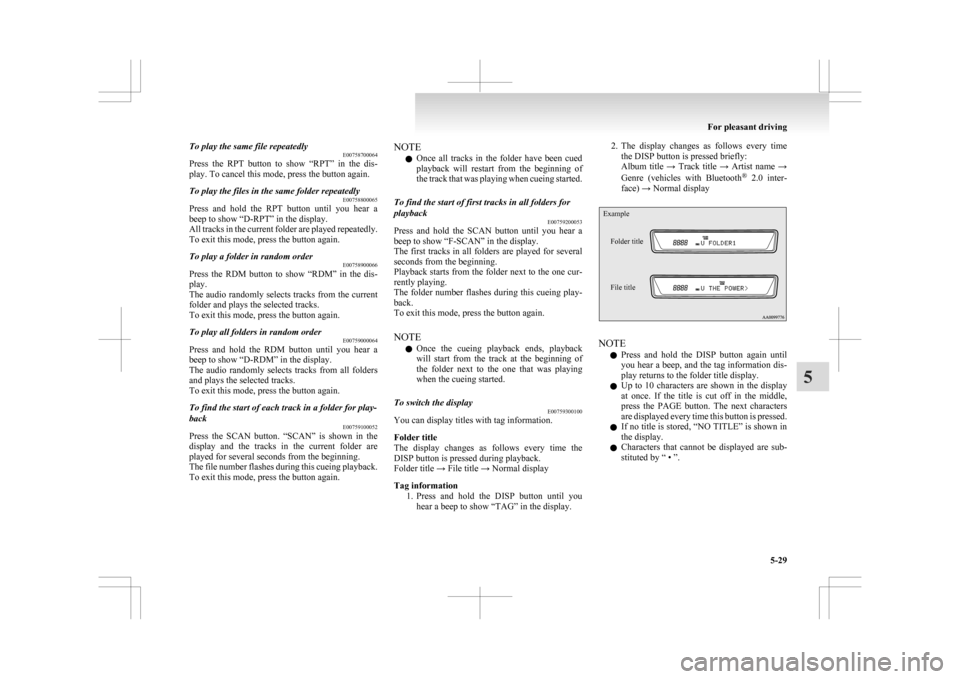
To play the same file repeatedly
E00758700064
Press
the RPT button to show “RPT” in the dis-
play. To cancel this mode, press the button again.
To play the files in the same folder repeatedly E00758800065
Press and hold the RPT button until you hear a
beep to show “D-RPT” in the display.
All
tracks in the current folder are played repeatedly.
To exit this mode, press the button again.
To play a folder in random order E00758900066
Press the RDM button to show “RDM” in the dis-
play.
The
audio randomly selects tracks from the current
folder and plays the selected tracks.
To exit this mode, press the button again.
To play all folders in random order E00759000064
Press and hold the RDM button until you hear a
beep to show “D-RDM” in the display.
The
audio randomly selects tracks from all folders
and plays the selected tracks.
To exit this mode, press the button again.
To find the start of each track in a folder for play-
back E00759100052
Press the SCAN button. “SCAN” is shown in the
display
and the tracks in the current folder are
played for several seconds from the beginning.
The file number flashes during this cueing playback.
To exit this mode, press the button again. NOTE
l Once
all tracks in the folder have been cued
playback will restart from the beginning of
the track that was playing when cueing started.
To find the start of first tracks in all folders for
playback E00759200053
Press and hold the SCAN button until you hear a
beep to show “F-SCAN” in the display.
The
first tracks in all folders are played for several
seconds from the beginning.
Playback starts from the folder next to the one cur-
rently playing.
The folder number flashes during this cueing play-
back.
To exit this mode, press the button again.
NOTE
l Once the cueing playback ends, playback
will start from the track at the beginning of
the folder next to the one that was playing
when the cueing started.
To switch the display E00759300100
You can display titles with tag information.
Folder title
The
display changes as follows every time the
DISP button is pressed during playback.
Folder title → File title → Normal display
Tag information
1. Press and hold the DISP button until youhear a beep to show “TAG” in the display. 2. The
display changes as follows every time
the DISP button is pressed briefly:
Album title → Track title → Artist name →
Genre (vehicles with Bluetooth ®
2.0 inter-
face) → Normal display
Example
Folder title
File title NOTE
l Press
and hold the DISP button again until
you hear a beep, and the tag information dis-
play returns to the folder title display.
l Up to 10 characters are shown in the display
at once. If the title is cut off in the middle,
press the PAGE button. The next characters
are displayed every time this button is pressed.
l If no title is stored, “NO TITLE” is shown in
the display.
l Characters that cannot be displayed are sub-
stituted by “ • ”. For pleasant driving
5-29 5
Page 238 of 368

To play USB memory device tracks
via
voice operation (vehicles with Blue-
tooth ®
2.0 interface)
E00759400055
Desired tracks can be selected and played from
your USB memory device by “Artist”, “Album”,
“Playlist” and “Genre” using voice commands.
For information concerning the voice recognition
function or speaker registration function, refer to
“Bluetooth ®
2.0 interface” on page 5-41.
The playback sequence of tracks is the same as
when an iPod is connected. Refer to “To play iPod
tracks via voice operation” on page 5-24.
Preparation for voice operation
To use the voice operation, press the SPEECH but-
ton (1) first. To play tracks from a Bluetooth
®
device (vehicles with Bluetooth ®
2.0 interface) E00759700016
You
can wirelessly connect a digital audio player
or cellular phone supporting Bluetooth ®
to listen to
the tracks on the connected device.
Refer to “Bluetooth ®
2.0 interface” on page 5-41
for the connecting method, etc.
The following explains the basic playback method.
NOTE
l This function may not be available depend-
ing on the connected device. Bluetooth
®
device control panel and
display E00762600077 1- CD (Mode change) button
2-
PWR (On-Off) button
3- DISP (Title display) button
4- PAGE (Title scroll) button
5- RPT (Repeat) button
6- RDM (Random) button
7- B (Bluetooth ®
) indicator
8- TRACK indicator
9- RPT/RDM/SCAN indicator
10- DISC DOWN (Pause/Stop) button
11- DISC UP (Play) button
12- SCAN button
13- TRACK (Track up/down) button
To listen to tracks from a device con-
nected via Bluetooth ®
E00762700081
1. Press
the PWR button to turn on the audio sys-
tem. The system turns on in the last mode used.
2. Press the CD button several times to switch
to the B (Bluetooth ®
) mode. The input mode For pleasant driving
5-30
5
Page 239 of 368
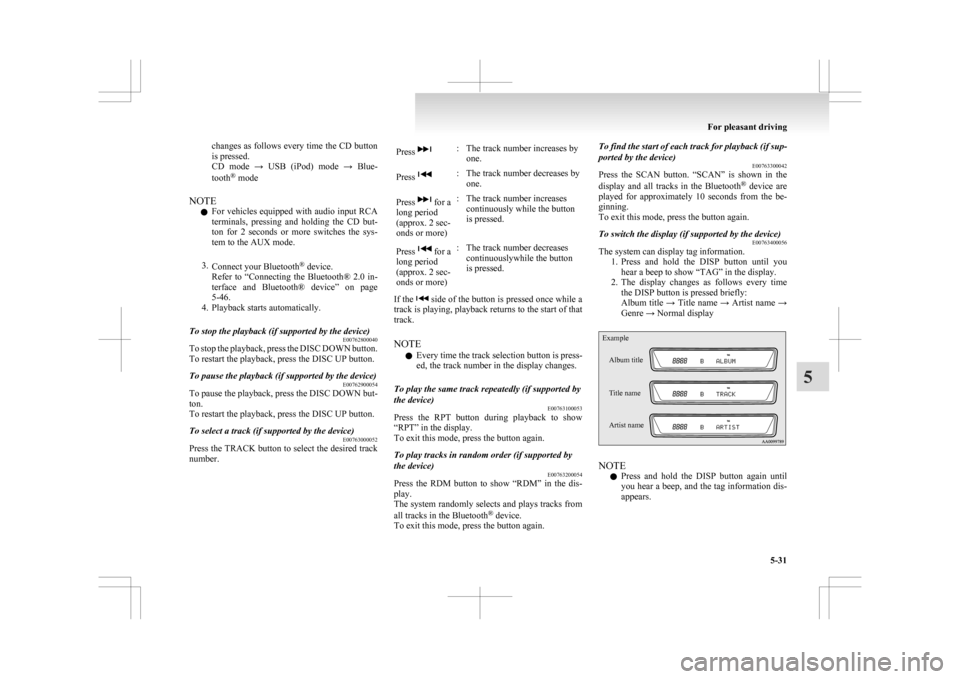
changes as follows every time the CD button
is pressed.
CD
mode → USB (iPod) mode → Blue-
tooth ®
mode
NOTE l For vehicles equipped with audio input RCA
terminals, pressing and holding the CD but-
ton for 2 seconds or more switches the sys-
tem to the AUX mode.
3. Connect your Bluetooth ®
device.
Refer to “Connecting the Bluetooth® 2.0 in-
terface and Bluetooth® device” on page
5-46.
4. Playback starts automatically.
To stop the playback (if supported by the device) E00762800040
To stop the playback, press the DISC DOWN button.
To restart the playback, press the DISC UP button.
To pause the playback (if supported by the device) E00762900054
To pause the playback, press the DISC DOWN but-
ton.
To restart the playback, press the DISC UP button.
To select a track (if supported by the device) E00763000052
Press the TRACK button to select the desired track
number. Press : The track number increases by
one.
Press : The track number decreases by
one.
Press for a
long period
(approx. 2 sec-
onds or more) : The track number increases
continuously while the button
is pressed.
Press for a
long period
(approx. 2 sec-
onds or more) : The track number decreases
continuouslywhile the button
is pressed.
If the side of the button is pressed once while a
track
is playing, playback returns to the start of that
track.
NOTE
l Every time the track selection button is press-
ed, the track number in the display changes.
To play the same track repeatedly (if supported by
the device) E00763100053
Press the RPT button during playback to show
“RPT” in the display.
To exit this mode, press the button again.
To play tracks in random order (if supported by
the device) E00763200054
Press the RDM button to show “RDM” in the dis-
play.
The
system randomly selects and plays tracks from
all tracks in the Bluetooth ®
device.
To exit this mode, press the button again. To find the start of each track for playback (if sup-
ported by the device)
E00763300042
Press
the SCAN button. “SCAN” is shown in the
display and all tracks in the Bluetooth ®
device are
played for approximately 10 seconds from the be-
ginning.
To exit this mode, press the button again.
To switch the display (if supported by the device) E00763400056
The system can display tag information.
1. Press
and hold the DISP button until you
hear a beep to show “TAG” in the display.
2. The display changes as follows every time the DISP button is pressed briefly:
Album title → Title name → Artist name →
Genre → Normal display
Example
Album title
Title name
Artist name NOTE
l Press
and hold the DISP button again until
you hear a beep, and the tag information dis-
appears. For pleasant driving
5-31 5
Page 240 of 368
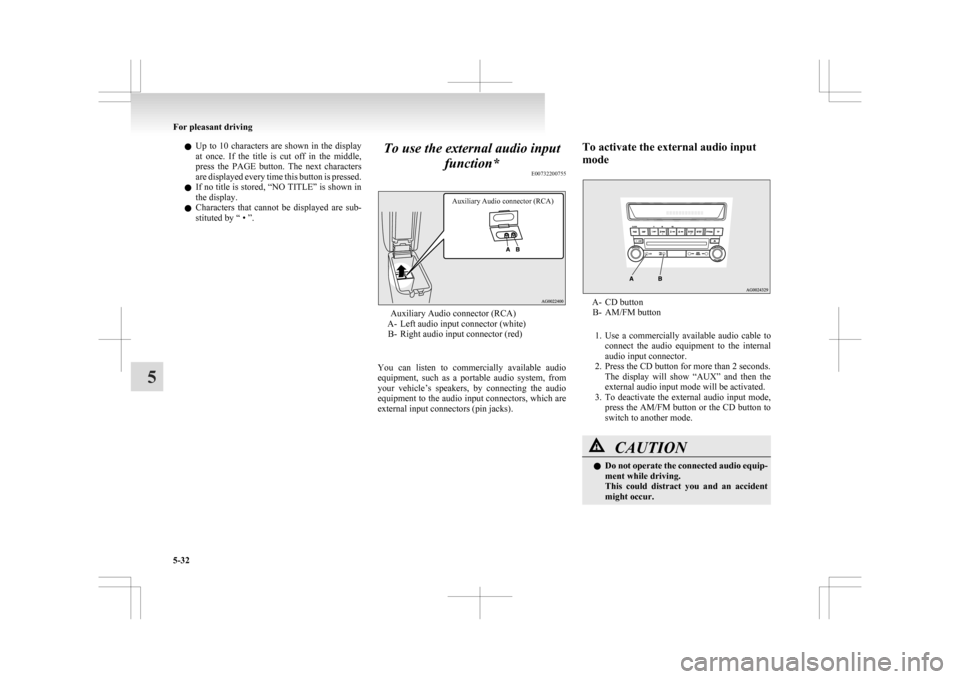
l
Up to 10 characters are shown in the display
at once. If the title is cut off in the middle,
press the PAGE button. The next characters
are displayed every time this button is pressed.
l If no title is stored, “NO TITLE” is shown in
the display.
l Characters that cannot be displayed are sub-
stituted by “ • ”. To use the external audio input
function* E00732200755
Auxiliary Audio connector (RCA) Auxiliary Audio connector (RCA)
A-
Left audio input connector (white)
B- Right audio input connector (red)
You can listen to commercially available audio
equipment, such as a portable audio system, from
your vehicle’s speakers, by connecting the audio
equipment to the audio input connectors, which are
external input connectors (pin jacks). To activate the external audio input
mode A- CD button
B- AM/FM button
1. Use a commercially available audio cable to connect the audio equipment to the internal
audio input connector.
2. Press the CD button for more than 2 seconds. The display will show “AUX” and then the
external audio input mode will be activated.
3. To deactivate the external audio input mode, press the AM/FM button or the CD button to
switch to another mode. CAUTION
l
Do
not operate the connected audio equip-
ment while driving.
This could distract you and an accident
might occur. For pleasant driving
5-32
5
Page 243 of 368

Error codes
E00710101256
If an error code appears in the display, take action in accordance with the table below. Error display Problem Item Repair
NO DISC No disc inserted Disc is not in CD player. Insert disc.
ERROR 01 Focus error Disc is not loaded correctly, or condensation on
disc. Insert disc with label facing up. Remove
moisture from disc.
ERROR 02 Disc error Disc is dirty, scratched, or deformed; or exces-
sive vehicle vibration. Clean or replace disc. Retry when vibra-
tions stop.
ERROR 03 Mechanism error Loading or eject error. Pick-up is out of position. Eject disc and reload. If disc will not eject,
have the equipment inspected.
ERROR HOT Inside of audio system is hot. Internal protection against high temperatures. Allow radio to cool by waiting about 30 mi-
nutes.
ERROR Communication or power supply
error Communication error between external device
and audio equipment.
Power supply error of external device. Consult a MITSUBISHI MOTORS Author-
ized Service Point. For pleasant driving
5-35 5