2009 MITSUBISHI ASX display
[x] Cancel search: displayPage 224 of 368

The traffic information program standby function
is
turned on (with the TP indicator shown on the dis-
play) and after about 45 seconds since the RDS in-
dicator turns off due to weak signal or the tuning
station is changed over from a TP station to a sta-
tion which does not broadcast traffic information,
the sound will beep 5 times and seeks out a TP sta-
tion in all frequencies automatically.
The TP search function can be turned ON and OFF.
Refer to “Function setup mode” on page 5-16.
Emergency broadcasts E00721700242 If an emergency broadcast is caught while receiv-
ing
a FM broadcast or playing back a compact disc
with the ignition switch or the operation mode is in
ON or ACC, the display will show “ALARM” and
the emergency broadcast will interrupt the current
program. The volume level is set separately for lis-
tening to normal audio programs and for listening
to emergency broadcasts. The volume level will
therefore change automatically to that set when an
emergency broadcast or traffic information broad-
cast was last received. When the emergency broad-
cast is over, the radio will return to the previously
received program and to the corresponding volume
level.
Function setup mode E00722500423
It is possible to change the following functions:
l AF
l CT
l REG
l TP-S
l PI-S
l Language of PTY display
l SCV 1. Press the TUNE switch for 2 seconds or lon-
ger to select the function setup mode. 2. Press
the TUNE switch repeatedly to select
the mode you wish to change.
The order is: AF → CT → REG → TP-S →
PI-S → Language of PTY display → SCV
→ PHONE → Function setup mode OFF.
NOTE l Although “PHONE” appears on the display,
the PHONE function is inoperative. For pleasant driving
5-16
5
Page 225 of 368

3. Select the desired setting for each mode to be
turned ON and OFF as shown below.
The setting will be shown on the display. NOTE
l After
selecting a mode, you can leave the func-
tion setup mode by taking either of the fol-
lowing steps: • Press the TUNE switch for at least 2 sec-onds.
• Make no entry for 10 seconds.
l For instructions on setting the language of
PTY display, refer to “To change the lan-
guage of PTY display” on page 5-15. CD control panel and display
E00709501162 1- AM/FM button
2-
CD (CD mode changeover) button
3- PWR (On-Off) switch
4- LOAD button*
5- LOAD indicator*
6- DISP (Display) button
7- PAGE (Title scroll) button
8- RPT (Repeat) button
9- RDM (Random) button
10- (Fast-reverse) button
11- (Fast-forward) button
12-
CD indicator
13- FOLDER indicator
14- DISC (Disc) indicator*
15- TRACK (Track number) indicator
16- TAG (Tag) indicator
17- Display
18- RPT (Repeat indicator)/D-RPT indicator
19- RDM (Random mode indicator)/D-RDM in- dicator
20- DISC (Disc down) button*
21- DISC (Disc up) button*
22- SCAN button 23- Eject button
24-
CD insertion slot
25- FOLDER switch
26- (Track up) button
27- (Track down) button
To listen to a CD E00709602157
With CD player 1.
Insert disc with label facing up.When a disc is inserted, the CD indicator
will come on and the CD player will begin
playing even if the radio is being used. The
CD player will also start playback when the
CD button is pressed with a disc in the play-
er or with a disc set in the CD insertion slot,
even if the radio is being used.
2. To stop the CD, turn off the power by press- ing the PWR switch, or change over to the ra-
dio mode by pressing the AM/FM button, or
eject the disc by pressing the eject button.
NOTE l For information on adjusting the volume and
tone, refer to “To adjust the volume” on page
5-11 and “To adjust the tone” on page 5-11.
l When an 8 cm compact disc is used, the adapt-
er is not needed for playback. Insert the disc
in the centre of the disc-loading slot.
l For information concerning the handling of
compact discs, refer to “Handling of compact
discs” on page 5-38.
With CD changer
The CD can be loaded or ejected by pressing the
LOAD button or the eject button even if the audio
system power is off. For pleasant driving
5-17 5
Page 226 of 368
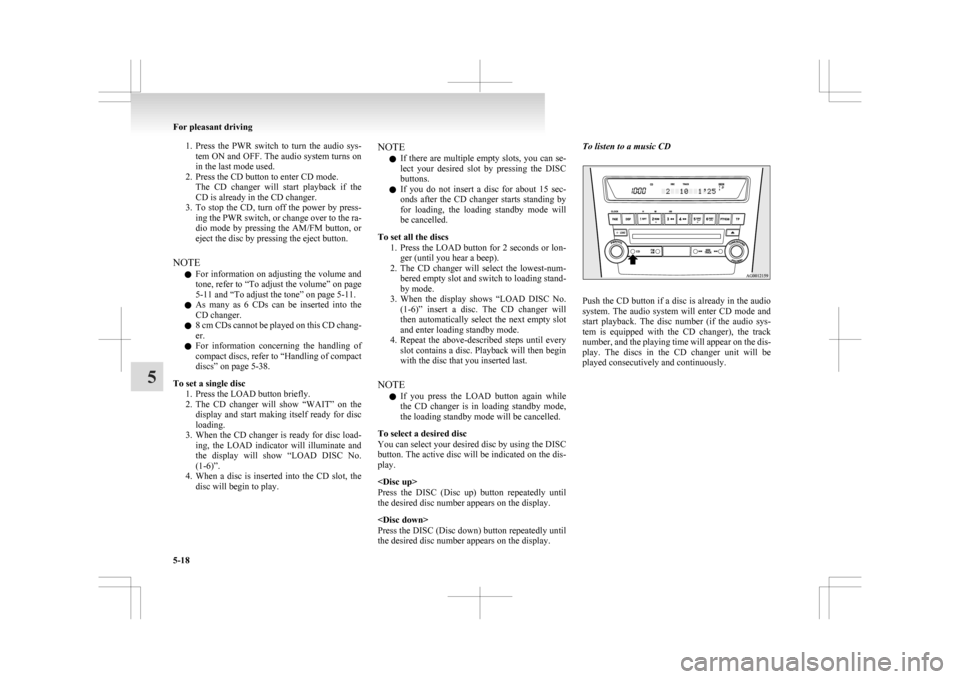
1. Press the PWR switch to turn the audio sys-
tem ON and OFF. The audio system turns on
in the last mode used.
2. Press the CD button to enter CD mode. The CD changer will start playback if the
CD is already in the CD changer.
3. To stop the CD, turn off the power by press- ing the PWR switch, or change over to the ra-
dio mode by pressing the AM/FM button, or
eject the disc by pressing the eject button.
NOTE l For information on adjusting the volume and
tone, refer to “To adjust the volume” on page
5-11 and “To adjust the tone” on page 5-11.
l As many as 6 CDs can be inserted into the
CD changer.
l 8 cm CDs cannot be played on this CD chang-
er.
l For information concerning the handling of
compact discs, refer to “Handling of compact
discs” on page 5-38.
To set a single disc 1. Press the LOAD button briefly.
2. The CD changer will show “WAIT” on thedisplay and start making itself ready for disc
loading.
3. When the CD changer is ready for disc load- ing, the LOAD indicator will illuminate and
the display will show “LOAD DISC No.
(1-6)”.
4. When a disc is inserted into the CD slot, the disc will begin to play. NOTE
l If
there are multiple empty slots, you can se-
lect your desired slot by pressing the DISC
buttons.
l If you do not insert a disc for about 15 sec-
onds after the CD changer starts standing by
for loading, the loading standby mode will
be cancelled.
To set all the discs 1. Press the LOAD button for 2 seconds or lon-ger (until you hear a beep).
2. The CD changer will select the lowest-num- bered empty slot and switch to loading stand-
by mode.
3. When the display shows “LOAD DISC No. (1-6)” insert a disc. The CD changer will
then automatically select the next empty slot
and enter loading standby mode.
4. Repeat the above-described steps until every slot contains a disc. Playback will then begin
with the disc that you inserted last.
NOTE l If you press the LOAD button again while
the CD changer is in loading standby mode,
the loading standby mode will be cancelled.
To select a desired disc
You can select your desired disc by using the DISC
button. The active disc will be indicated on the dis-
play.
Press the DISC (Disc up) button repeatedly until
the desired disc number appears on the display.
Press the DISC (Disc down) button repeatedly until
the desired disc number appears on the display. To listen to a music CD
Push the CD button if a disc is already in the audio
system.
The audio system will enter CD mode and
start playback. The disc number (if the audio sys-
tem is equipped with the CD changer), the track
number, and the playing time will appear on the dis-
play. The discs in the CD changer unit will be
played consecutively and continuously. For pleasant driving
5-18
5
Page 227 of 368
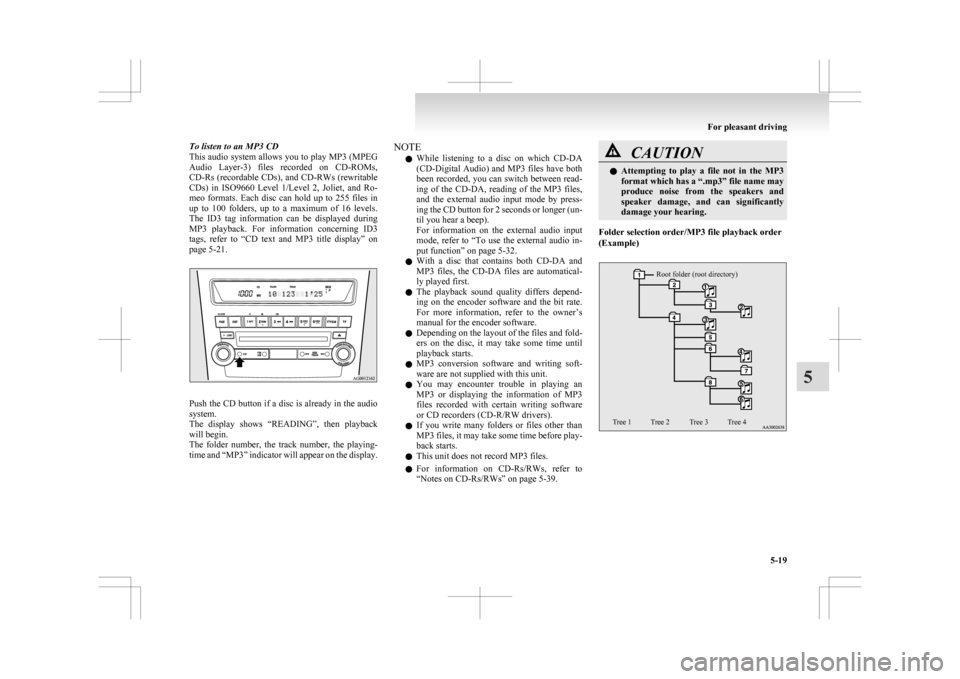
To listen to an MP3 CD
This
audio system allows you to play MP3 (MPEG
Audio Layer-3) files recorded on CD-ROMs,
CD-Rs (recordable CDs), and CD-RWs (rewritable
CDs) in ISO9660 Level 1/Level 2, Joliet, and Ro-
meo formats. Each disc can hold up to 255 files in
up to 100 folders, up to a maximum of 16 levels.
The ID3 tag information can be displayed during
MP3 playback. For information concerning ID3
tags, refer to “CD text and MP3 title display” on
page 5-21. Push the CD button if a disc is already in the audio
system.
The
display shows “READING”, then playback
will begin.
The folder number, the track number, the playing-
time and “MP3” indicator will appear on the display. NOTE
l While
listening to a disc on which CD-DA
(CD-Digital Audio) and MP3 files have both
been recorded, you can switch between read-
ing of the CD-DA, reading of the MP3 files,
and the external audio input mode by press-
ing the CD button for 2 seconds or longer (un-
til you hear a beep).
For information on the external audio input
mode, refer to “To use the external audio in-
put function” on page 5-32.
l With a disc that contains both CD-DA and
MP3 files, the CD-DA files are automatical-
ly played first.
l The playback sound quality differs depend-
ing on the encoder software and the bit rate.
For more information, refer to the owner’s
manual for the encoder software.
l Depending on the layout of the files and fold-
ers on the disc, it may take some time until
playback starts.
l MP3 conversion software and writing soft-
ware are not supplied with this unit.
l You may encounter trouble in playing an
MP3 or displaying the information of MP3
files recorded with certain writing software
or CD recorders (CD-R/RW drivers).
l If you write many folders or files other than
MP3 files, it may take some time before play-
back starts.
l This unit does not record MP3 files.
l For information on CD-Rs/RWs, refer to
“Notes on CD-Rs/RWs” on page 5-39. CAUTION
l
Attempting
to play a file not in the MP3
format which has a “.mp3” file name may
produce noise from the speakers and
speaker damage, and can significantly
damage your hearing.
Folder selection order/MP3 file playback order
(Example)
Root folder (root directory)
Tree 1 Tree 2 Tree 3 Tree 4 For pleasant driving
5-19 5
Page 228 of 368
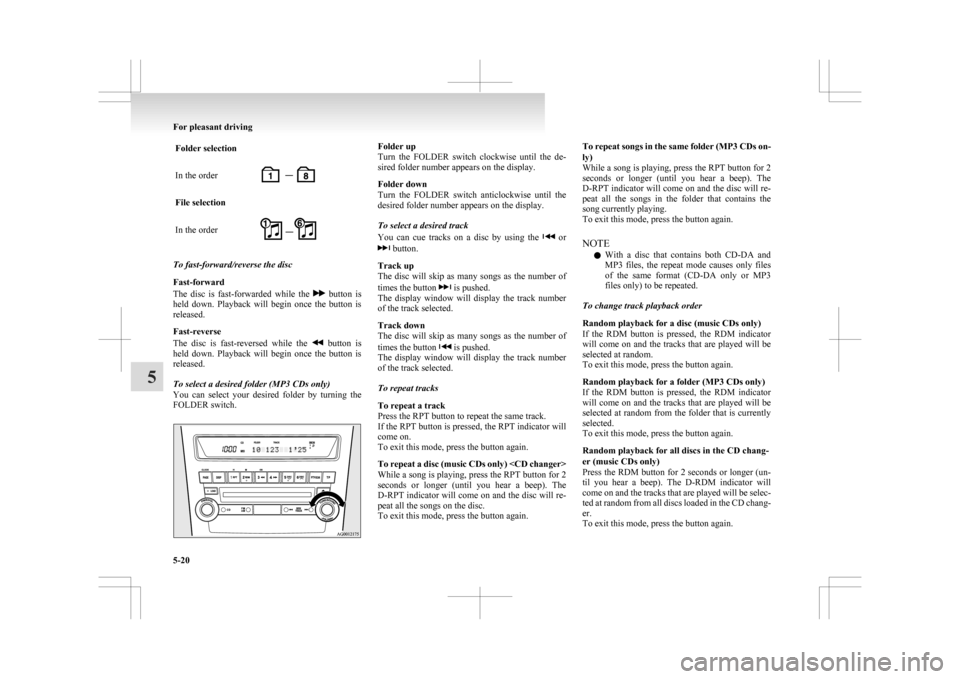
Folder selection
In the order
File selection
In the order
To fast-forward/reverse the disc
Fast-forward
The
disc is fast-forwarded while the button is
held
down. Playback will begin once the button is
released.
Fast-reverse
The disc is fast-reversed while the button is
held
down. Playback will begin once the button is
released.
To select a desired folder (MP3 CDs only)
You can select your desired folder by turning the
FOLDER switch. Folder up
Turn
the FOLDER switch clockwise until the de-
sired folder number appears on the display.
Folder down
Turn the FOLDER switch anticlockwise until the
desired folder number appears on the display.
To select a desired track
You can cue tracks on a disc by using the or
button.
Track up
The
disc will skip as many songs as the number of
times the button is pushed.
The
display window will display the track number
of the track selected.
Track down
The disc will skip as many songs as the number of
times the button is pushed.
The
display window will display the track number
of the track selected.
To repeat tracks
To repeat a track
Press the RPT button to repeat the same track.
If the RPT button is pressed, the RPT indicator will
come on.
To exit this mode, press the button again.
To repeat a disc (music CDs only)
While a song is playing, press the RPT button for 2
seconds or longer (until you hear a beep). The
D-RPT indicator will come on and the disc will re-
peat all the songs on the disc.
To exit this mode, press the button again. To repeat songs in the same folder (MP3 CDs on-
ly)
While
a song is playing, press the RPT button for 2
seconds or longer (until you hear a beep). The
D-RPT indicator will come on and the disc will re-
peat all the songs in the folder that contains the
song currently playing.
To exit this mode, press the button again.
NOTE
l With a disc that contains both CD-DA and
MP3 files, the repeat mode causes only files
of the same format (CD-DA only or MP3
files only) to be repeated.
To change track playback order
Random playback for a disc (music CDs only)
If the RDM button is pressed, the RDM indicator
will come on and the tracks that are played will be
selected at random.
To exit this mode, press the button again.
Random playback for a folder (MP3 CDs only)
If the RDM button is pressed, the RDM indicator
will come on and the tracks that are played will be
selected at random from the folder that is currently
selected.
To exit this mode, press the button again.
Random playback for all discs in the CD chang-
er (music CDs only)
Press the RDM button for 2 seconds or longer (un-
til you hear a beep). The D-RDM indicator will
come on and the tracks that are played will be selec-
ted at random from all discs loaded in the CD chang-
er.
To exit this mode, press the button again. For pleasant driving
5-20
5
Page 229 of 368

Random playback for all folders on a disc (MP3
CDs only)
Press
the RDM button for 2 seconds or longer (un-
til you hear a beep). The D-RDM indicator will
come on and the tracks that are played will be selec-
ted at random from all folders on the disc currently
selected.
To exit this mode, press the button again.
NOTE
l In the all discs random mode, if an MP3 CD
has been loaded in the CD changer, the CD
changer will skip over it to the next music
CD.
l With a disc that contains both CD-DA and
MP3 files, the random mode causes only
files of the same format (CDDA only or
MP3 files only) to be played in a random se-
quence.
To find the start of each track on a disc for playback
Press the SCAN button. “SCAN” will appear on
the display and the audio system will play back the
first 10 seconds of each track on the selected disc.
The track number will blink while the scan mode is
selected.
To exit this mode, press the button again.
NOTE l Once all tracks on the disc have been scan-
ned, playback of the disc will restart from the
beginning of the track that was playing when
scanning started.
l The scan mode will be cancelled when radio
or CD operation is selected. l
With a disc that contains both CD-DA and
MP3 files, the scan mode causes only files of
the same format (CD-DA only or MP3 files
only) to be played.
To eject discs
When the eject button is pressed, the disc automati-
cally stops and is ejected. The system automatical-
ly switches to radio mode.
NOTE l If you do not remove an ejected disc before
15 seconds have elapsed, the disc will be re-
loaded.
To eject discs
To eject a single disc
Press the eject button briefly to eject the currently
selected disc.
NOTE l If you press the eject button while the dis-
play is showing “LOAD DISC No. (1-6)”,
the loading standby mode will be cancelled
and the next disc will be ejected.
l If you do not remove an ejected disc before
15 seconds have elapsed, the disc will be re-
loaded and the eject mode will be cancelled.
The reloaded disc will not be played.
To eject all the discs 1. Press the eject button for 2 seconds or longer(until you hear a beep).
2. The currently selected disc will be ejected. When you remove the ejected disc, the next
disc will automatically be ejected. 3. Repeat the above-described steps until all of
the discs have been ejected. The CD changer
will then enter loading standby mode.
NOTE l If you do not remove an ejected disc before
15 seconds have elapsed, the disc will be re-
loaded and the eject mode will be cancelled.
The reloaded disc will not be played.
CD text and MP3 title display E00725000634
This audio system can display CD text and MP3 ti-
tles, including ID3 tag information.
CD text
The
audio system can display disc and track titles
for discs with converted disc and track title informa-
tion. Press the DISP button repeatedly to make se-
lections in the following sequence: disc name →
track name → normal display mode.
Example
Disc
name
Track
name For pleasant driving
5-21 5
Page 230 of 368

NOTE
l The
display can show up to 12 characters. If
a disc name or track name has more than 12
characters, press the PAGE button to view
the next 12 characters.
l When there is no title information to be dis-
played, the display shows “NO TITLE”.
l Characters that the audio system cannot dis-
play are shown as “•”.
MP3 titles
The audio system can display folder and track titles
for discs with converted folder and track informa-
tion. Press the DISP button repeatedly to make se-
lections in the following sequence: folder name →
track name → normal display mode.
Example
Folder
name
Track
name ID3 tag information
The
audio system can display ID3 tag information
for files that have been recorded with ID3 tag infor-
mation. 1. Press the DISP button for 2 seconds or lon-ger to switch to the ID3 tag information. The
TAG indicator/audio system will appear on
the display. 2. Press
the DISP button repeatedly to make se-
lections in the following sequence: album
name → track name → artist name → nor-
mal display mode.
NOTE l To return from ID3 tag information to the
folder name, press the DISP button again for
2 seconds or longer.
l When there is no title information to be dis-
played, the display shows “NO TITLE”.
l The display can show up to 12 characters. If
a folder name, track name, or item of ID3 tag
information has more than 12 characters,
press the PAGE button to view the next 12
characters.
l Folder names and track names can each be
displayed up to a length of 32 characters.
Items of ID3 tag information can each be dis-
played up to a length of 30 characters.
l Characters that the audio system cannot dis-
play are shown as “•”. To play tracks from USB device*
E00756100048
You
can connect your iPod or USB memory device
to the USB input terminal and play music files stor-
ed in the iPod or USB memory device.
See the following section for the types of connecta-
ble devices and supported files.
Refer to “Types of connectable devices and suppor-
ted file specifications” on page 5-58.
See the following sections for the connecting meth-
ods, “How to connect an iPod” on page 5-57 and
“How to connect a USB memory device” on page
5-57.
If your vehicle is equipped with a Bluetooth ®
2.0
interface, you can play music files in your iPod or
USB memory device via voice operation.
Refer to “To play iPod tracks via voice operation”
on page 5-24 and “To play USB memory device
tracks via voice operation” on page 5-30. For pleasant driving
5-22
5
Page 231 of 368

iPod control panel and display
E007562000941- AM/FM button
2-
CD (Mode change) button
3- PWR (On-Off) button
4- DISP (Title display) button
5- PAGE (Title scroll) button
6- RPT (Repeat) button
7- RDM (Random) button
8- (Fast-reverse) button
9- (Fast-forward) button
10-
i (iPod) indicator
11- TRACK indicator
12- RPT/RDM/D-RDM indicator
13- DISC UP button
14- FOLDER switch
15- TRACK (Track up/down) button
To play from an iPod E00756300170
1. Press
the PWR button to turn on the audio sys-
tem. The system turns on in the last mode used.
2. Connect your iPod to the USB input terminal. Refer to “How to connect an iPod” on page
5-57. 3. Press
the CD button several times to switch
to the iPod mode. The input mode changes ev-
ery time the CD button is pressed.
CD mode → iPod mode → Bluetooth ®
mode*
NOTE l If your vehicle is equipped with audio input
RCA terminals, pressing and holding the CD
button for 2 seconds or more switches the sys-
tem to the AUX mode.
4. Once the device is selected, playback starts and “i” appears on the display.
NOTE l Depending on the condition of your iPod, it
may take a longer time before the playback
starts.
5. To stop the playback, press the AM/FM but- ton or CD button to switch to a different mode.
NOTE l Buttons on the iPod are disabled while the
iPod is connected to the audio system.
l To adjust the volume and tone, refer to “To
adjust the volume” on page 5-11 and “To ad-
just the tone” on page 5-11.
To fast-forward/reverse the track E00756400083
To fast-forward/reverse the current track, press the button or button.Fast-forward
To
fast-forward the current track, press the but-
ton.
While the button is pressed, the track will be fast-
forwarded.
Fast-reverse
To fast-reverse the current track, press the but-
ton.
While the button is pressed, the track will be fast-
reversed.
To select a desired track E00756500068
Press the TRACK button to select the desired track
number.
Press : The track number increases by
one.
Press : The track number decreases by
one.
Press for a
long
period (ap-
prox. 2 seconds
or more) : The track number increases con-
tinuously while the button is
pressed.
Press for a
long
period (ap-
prox. 2 seconds
or more) : The track number decreases con-
tinuously while the button is
pressed.
If the side of the button is pressed once while a
track
is playing, playback returns to the start of that
track.
NOTE
l Every time the track selection button is press-
ed, the track number in the display changes. For pleasant driving
5-23 5