Page 117 of 426

117 Controls in detail
Control system
�Control system
The control system is activated as soon as
the SmartKey in the starter switch is
turned to position1. The control system
enables you to call up information about
your vehicle and to change vehicle
settings.
For example, you can use the control sys-
tem to find out when your vehicle is next
due for service, to set the language for
messages in the instrument cluster
display, and much more.
The control system relays information to
the multifunction display.
Multifunction display
The multifunction display consists of the
display fields in the speedometer and the
tachometer. In its default state, the left
display field shows the outside tempera-
ture and main odometer, while the trip
odometer and the clock appears in the
right display field. This default setting is
referred to as the standard display.Standard display1Main odometer
2Outside temperature or speed
3Current gear selector lever
position/gear range
4Trip odometer
5Automatic transmission shift program
mode
6Clock
Warning!
G
A driver’s attention to the road and traffic
conditions must always be his/her primary
focus when driving.
For your safety and the safety of others, se-
lecting features through the multifunction
steering wheel should only be done by the
driver when traffic and road conditions
permit it to be done safely.
Bear in mind that at a speed of just 30 mph
(approximately 50 km/h), your vehicle is
covering a distance of 44 feet (approximate-
ly 14 m) every second.
Page 122 of 426
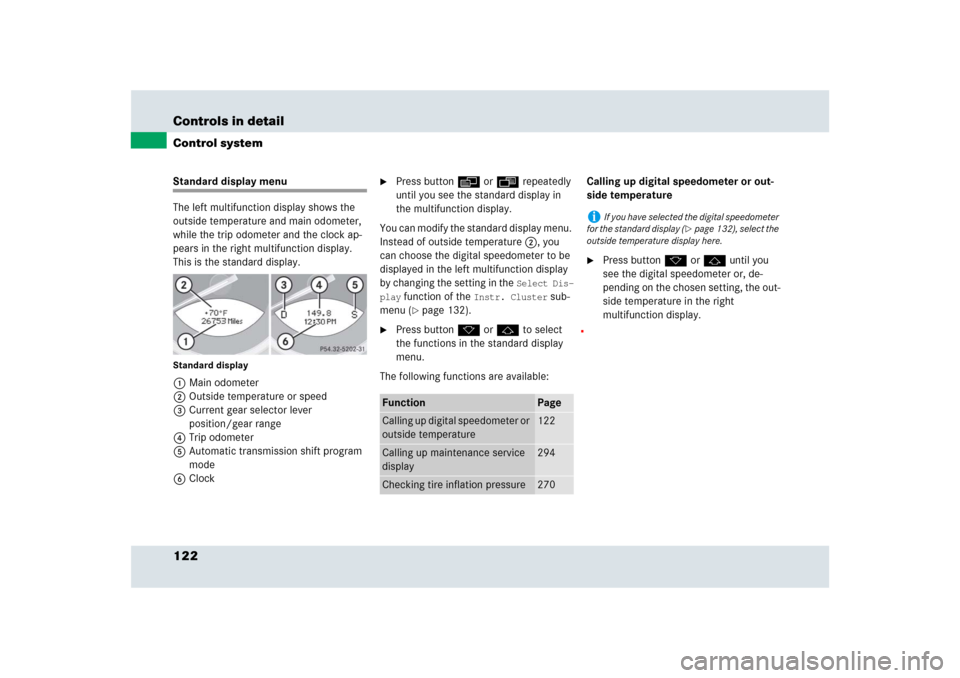
122 Controls in detailControl systemStandard display menu
The left multifunction display shows the
outside temperature and main odometer,
while the trip odometer and the clock ap-
pears in the right multifunction display.
This is the standard display.Standard display1Main odometer
2Outside temperature or speed
3Current gear selector lever
position/gear range
4Trip odometer
5Automatic transmission shift program
mode
6Clock
�
Press buttonè orÿ repeatedly
until you see the standard display in
the multifunction display.
You can modify the standard display menu.
Instead of outside temperature 2, you
can choose the digital speedometer to be
displayed in the left multifunction display
by changing the setting in the
Select Dis-
play
function of the
Instr. Cluster
sub-
menu (
�page 132).
�
Press buttonk orj to select
the functions in the standard display
menu.
The following functions are available:Calling up digital speedometer or out-
side temperature
�
Press button k or j until you
see the digital speedometer or, de-
pending on the chosen setting, the out-
side temperature in the right
multifunction display.
Function
Page
Calling up digital speedometer or
outside temperature
122
Calling up maintenance service
display
294
Checking tire inflation pressure
270
i
If you have selected the digital speedometer
for the standard display (
�page 132), select the
outside temperature display here.
Page 131 of 426
131 Controls in detail
Control system
The table below shows what settings can
be changed within the various menus.
Detailed instructions on making individual
settings can be found on the following
pages.Instrument cluster
Time
Lighting
Vehicle
(�page 132)
(�page 133)
(�page 134)
(�page 138)
Selecting digital speedometer
display mode
Setting time (minutes)
Setting daytime running lamp
mode (USA only)
Setting station selection mode
(radio)
Selecting standard display
Setting time (hours)
Setting locator lighting
Setting automatic locking
Selecting language
Setting night security illumina-
tion (Headlamps delayed
switch-off)Setting interior lighting delayed
switch-off
Page 135 of 426

135 Controls in detail
Control system
Setting daytime running lamp mode
(USA only)�
Move the selection marker with button
æ or ç to the
Lighting
sub-
menu.
�
Press button j or k repeatedly
until you see this message in the left
multifunction display:
Light Circuit
Headlamp Mode
.
The selection marker is on the current
setting.
�
Press buttonæ orç to select
manual operation (
Manual
) or daytime
running lamp mode (
Constant
)
activated.With daytime running lamp mode activated
and the exterior lamp switch in
positionM orU, the low-beam
headlamps are switched on when the
engine is running.
In low ambient light conditions the
following lamps will switch on additionally:
�
Parking lamps
�
Tail lamps
�
License plate lamps
�
Side marker lamps
For more information on the daytime
running lamp mode, see “Daytime running
lamp mode” (
�page 108).Setting locator lighting
With the locator lighting feature activated
and the exterior lamp switch in
positionU, the following lamps will
switch on during darkness when the
vehicle is unlocked with the SmartKey:
�
Parking lamps
�
Tail lamps
�
License plate lamps
�
Side marker lamps
�
Front fog lamps
The locator lighting switches off when the
driver’s door is opened.
If you do not open a door after unlocking
the vehicle with the SmartKey the lamps
will switch off automatically after approxi-
mately 40 seconds.
i
This function is not available in countries
where the daytime running lamp mode is manda-
tory and therefore in a constant mode.
i
For safety reasons, resetting the
Lighting
submenu to factory settings while driving
(
�page 129) will not deactivate the daytime
running lamp mode.
You see the following message in the right multi-
function display:
Cannot be fully reset to
factory settings while driving
.
Page 138 of 426
138 Controls in detailControl systemVehicle submenu
Access the
Vehicle
submenu via the
Settings
menu. Use the
Vehicle
submenu
to make general vehicle settings.
The following functions are available:Setting radio station selection mode
Use the
Press button in audio mode.
function to select the manual or memory
station selection mode for the radio
(
�page 127).
�
Move the selection marker with button
æ or ç to the
Vehicle
submenu.
�
Press button j or k repeatedly
until you see this message in the left
multifunction display:
Press button in
audio mode.
The selection marker is on the current
setting.
�
Press button æ or ç to select
the desired station selection mode.
You can select:�
Station Search
, selects next
receivable station
�
Memory
, selects next stored station
Function
Page
Setting station selection mode
(radio)
138
Setting automatic locking
139
Page 139 of 426
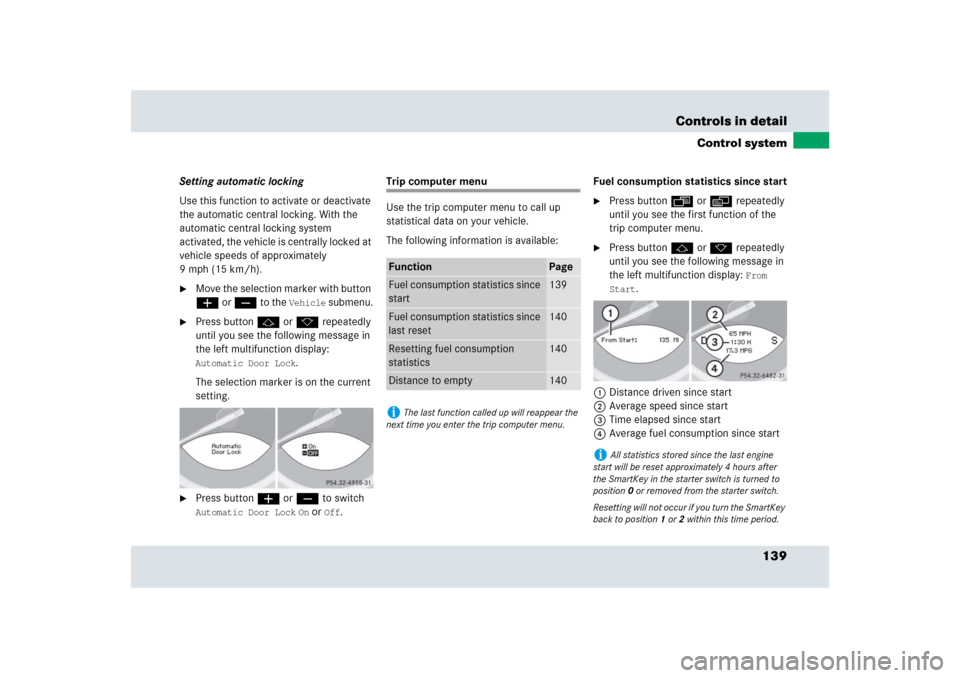
139 Controls in detail
Control system
Setting automatic locking
Use this function to activate or deactivate
the automatic central locking. With the
automatic central locking system
activated, the vehicle is centrally locked at
vehicle speeds of approximately
9mph(15km/h).�
Move the selection marker with button
æ or ç to the
Vehicle
submenu.
�
Press button j or k repeatedly
until you see the following message in
the left multifunction display: Automatic Door Lock
.
The selection marker is on the current
setting.
�
Press button æ or ç to switch Automatic Door Lock
On or
Off
.
Trip computer menu
Use the trip computer menu to call up
statistical data on your vehicle.
The following information is available:Fuel consumption statistics since start
�
Press button ÿ or è repeatedly
until you see the first function of the
trip computer menu.
�
Press button j or k repeatedly
until you see the following message in
the left multifunction display:
From
Start
.
1Distance driven since start
2Average speed since start
3Time elapsed since start
4Average fuel consumption since start
Function
Page
Fuel consumption statistics since
start
139
Fuel consumption statistics since
last reset
140
Resetting fuel consumption
statistics
140
Distance to empty
140
i
The last function called up will reappear the
next time you enter the trip computer menu.
i
All statistics stored since the last engine
start will be reset approximately 4 hours after
the SmartKey in the starter switch is turned to
position0 or removed from the starter switch.
Resetting will not occur if you turn the SmartKey
back to position1 or2 within this time period.
Page 154 of 426
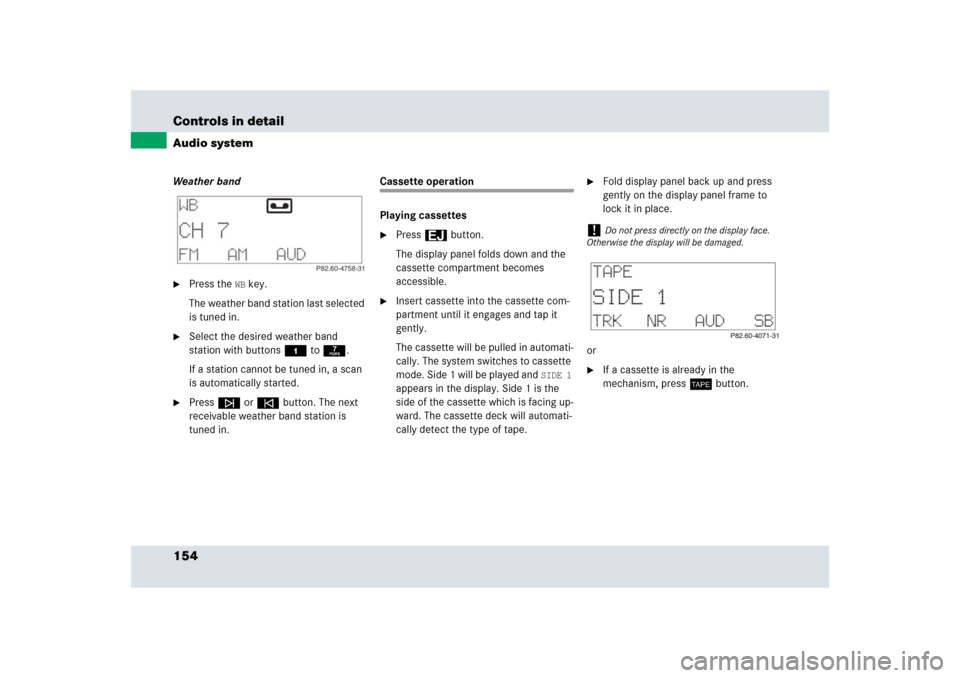
154 Controls in detailAudio systemWeather band�
Press the
WB key.
The weather band station last selected
is tuned in.
�
Select the desired weather band
station with buttons4 to7.
If a station cannot be tuned in, a scan
is automatically started.
�
Pressf or ebutton. The next
receivable weather band station is
tuned in.
Cassette operation
Playing cassettes�
Press3 button.
The display panel folds down and the
cassette compartment becomes
accessible.
�
Insert cassette into the cassette com-
partment until it engages and tap it
gently.
The cassette will be pulled in automati-
cally. The system switches to cassette
mode. Side 1 will be played and
SIDE 1
appears in the display. Side 1 is the
side of the cassette which is facing up-
ward. The cassette deck will automati-
cally detect the type of tape.
�
Fold display panel back up and press
gently on the display panel frame to
lock it in place.
or
�
If a cassette is already in the
mechanism, pressj button.
!
Do not press directly on the display face.
Otherwise the display will be damaged.
Page 155 of 426
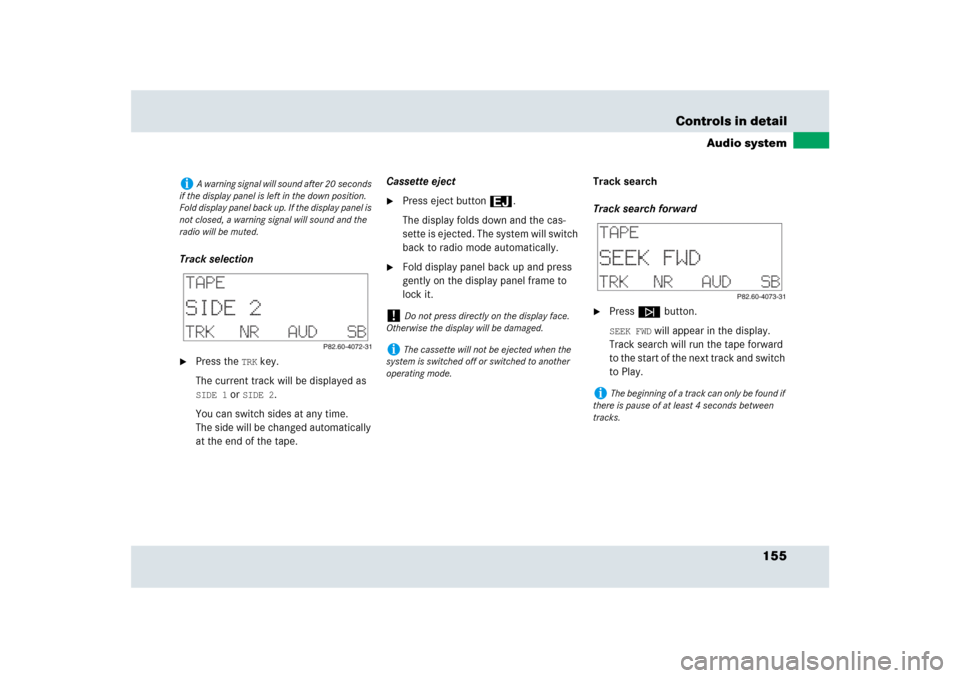
155 Controls in detail
Audio system
Track selection�
Press the
TRK
key.
The current track will be displayed as
SIDE 1
or
SIDE 2
.
You can switch sides at any time.
The side will be changed automatically
at the end of the tape.Cassette eject
�
Press eject button3.
The display folds down and the cas-
sette is ejected. The system will switch
back to radio mode automatically.
�
Fold display panel back up and press
gently on the display panel frame to
lock it.Track search
Track search forward
�
Pressf button.SEEK FWD
will appear in the display.
Track search will run the tape forward
to the start of the next track and switch
to Play.
i
A warning signal will sound after 20 seconds
if the display panel is left in the down position.
Fold display panel back up. If the display panel is
not closed, a warning signal will sound and the
radio will be muted.
!
Do not press directly on the display face.
Otherwise the display will be damaged.
i
The cassette will not be ejected when the
system is switched off or switched to another
operating mode.
i
The beginning of a track can only be found if
there is pause of at least 4 seconds between
tracks.