Page 156 of 195
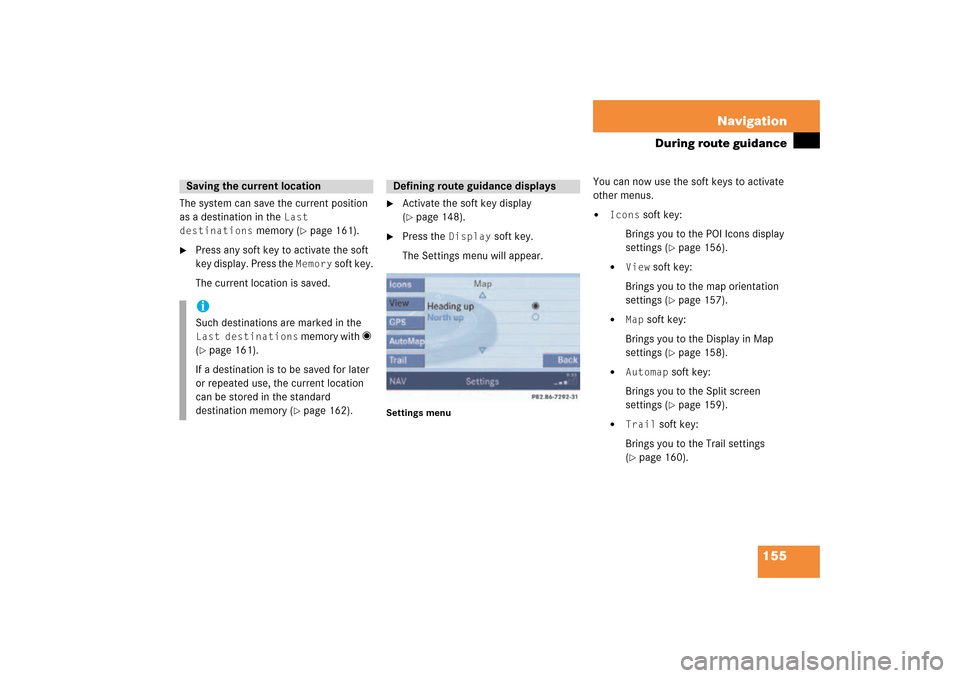
155 Navigation
During route guidance
The system can save the current position
as a destination in the
Last
destinations
memory
(� page
161)
.
�
Press any soft key to activate the soft
key display. Press the
Memory
soft key.
The current location is saved.
�
Activate the soft key display (� page
148)
.
�
Press the
Display
soft key.
The Settings menu will appear.
Settings menu
You can now use the soft keys to activate
other menus.�
Icons
soft key:
Brings you to the POI Icons display
settings
(� page
156)
.
�
View
soft key:
Brings you to the map orientation
settings
(� page
157)
.
�
Map
soft key:
Brings you to the Display in Map
settings
(� page
158)
.
�
Automap
soft key:
Brings you to the Split screen
settings
(� page
159)
.
�
Trail
soft key:
Brings you to the Trail settings (� page
160)
.
Saving the current locationiSuch destinations are marked in the Last destinations
memory with _
(� page
161)
.
If a destination is to be saved for later
or repeated use, the current location
can be stored in the standard
destination memory
(� page
162)
.
Defining route guidance displays
209_MY09_A_US.book Seite 155 Montag, 26. Mai 2008 6:12 18
Page 160 of 195
159 Navigation
During route guidance
Automatic map togglingYou can set the change from map to split
view.
�
In the Settings menu
(� page
155)
,
press the
Automap
soft key.
The available options are displayed.
You can select the following options:�
AutomaticThe system automatically switches to
split view whenever it announces a
driving maneuver.When the driving maneuver is
completed, the system reverts to the
full view.
�
ManualIf you choose this option, the system
only switches to split screen by
pressing c.
The symbol _ indicates the present
setting.�
Move the E joystick in g or G
direction to select the option with the
symbol -.
�
Press button E.The option is changed.
�
Press the
Back
soft key to confirm and
return to the map.
i�
MapShows the full screen as a map.
�
Split screenUses the right hand part of the
screen to show maneuver icons
and/or intersection zooms.
209_MY09_A_US.book Seite 159 Montag, 26. Mai 2008 6:12 18
Page 161 of 195
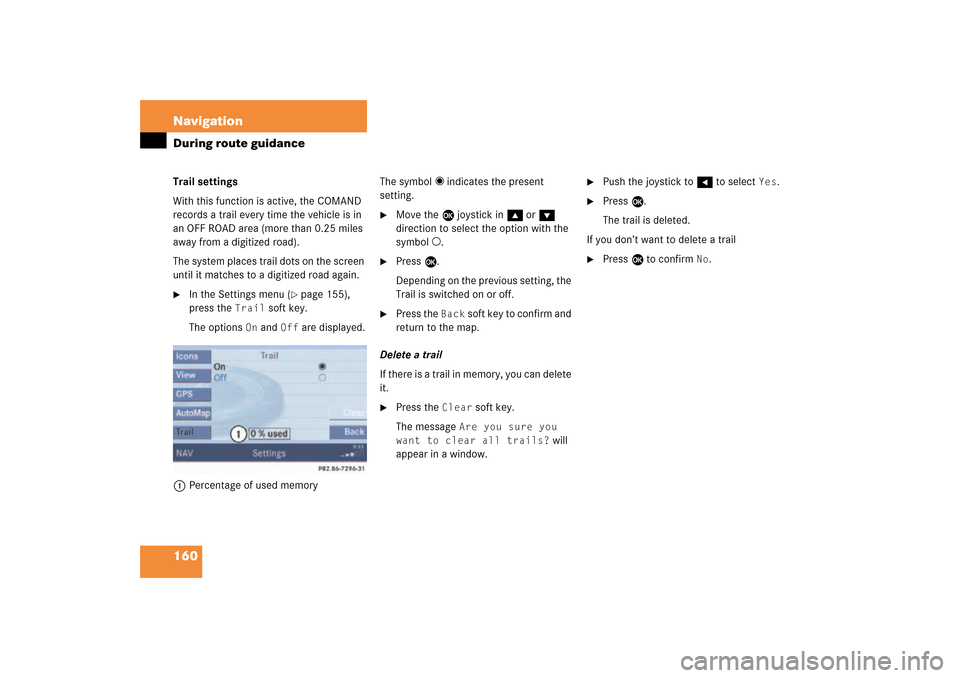
160 NavigationDuring route guidanceTrail settingsWith this function is active, the COMAND
records a trail every time the vehicle is in
an OFF ROAD area (more than 0.25 miles
away from a digitized road).The system places trail dots on the screen
until it matches to a digitized road again.�
In the Settings menu
(� page
155)
,
press the
Trail
soft key.
The options
On
and
Off
are displayed.
1Percentage of used memory
The symbol _ indicates the present
setting.�
Move the E joystick in g or G
direction to select the option with the
symbol -.
�
Press E.Depending on the previous setting, the
Trail is switched on or off.
�
Press the
Back
soft key to confirm and
return to the map.
Delete a trailIf there is a trail in memory, you can delete
it.�
Press the
Clear
soft key.
The message
Are you sure you
want to clear all trails?
will
appear in a window.
�
Push the joystick to H to select
Yes
.
�
Press E.The trail is deleted.
If you don’t want to delete a trail�
Press E to confirm
No
.
209_MY09_A_US.book Seite 160 Montag, 26. Mai 2008 6:12 18
Page 165 of 195
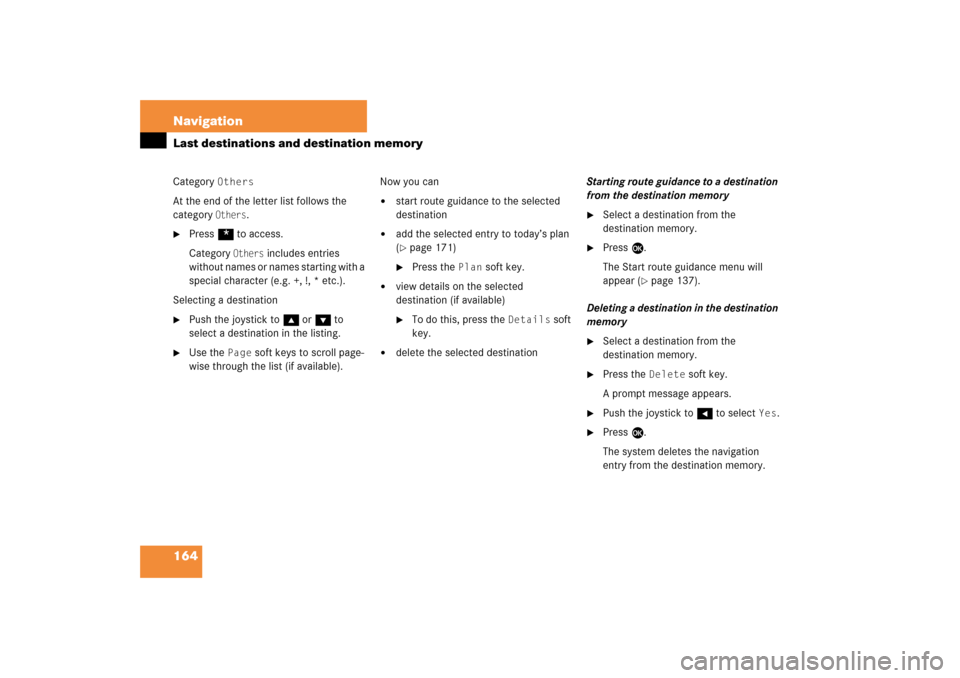
164 NavigationLast destinations and destination memoryCategory
Others
At the end of the letter list follows the
category
Others
.
�
Press * to access.Category
Others
includes entries
without names or names starting with a
special character (e.g. +, !, * etc.).
Selecting a destination�
Push the joystick to g or G to
select a destination in the listing.
�
Use the
Page
soft keys to scroll page-
wise through the list (if available).
Now you can�
start route guidance to the selected
destination
�
add the selected entry to today’s plan (� page
171)
�
Press the
Plan
soft key.
�
view details on the selected
destination (if available)�
To do this, press the
Details
soft
key.
�
delete the selected destination
Starting route guidance to a destination
from the destination memory�
Select a destination from the
destination memory.
�
Press E.The Start route guidance menu will
appear
(� page
137)
.
Deleting a destination in the destination
memory�
Select a destination from the
destination memory.
�
Press the
Delete
soft key.
A prompt message appears.
�
Push the joystick to H to select
Yes
.
�
Press E.The system deletes the navigation
entry from the destination memory.
209_MY09_A_US.book Seite 164 Montag, 26. Mai 2008 6:12 18
Page 174 of 195
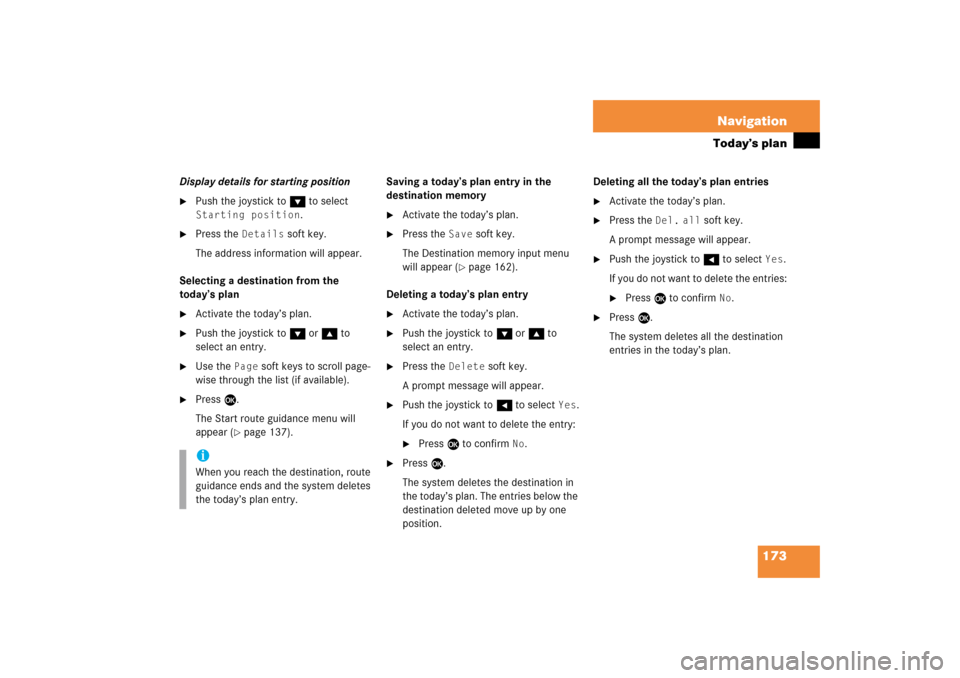
173 Navigation
Today’s plan
Display details for starting position�
Push the joystick to G to select Starting position
.
�
Press the
Details
soft key.
The address information will appear.
Selecting a destination from the
today’s plan�
Activate the today’s plan.
�
Push the joystick to G or g to
select an entry.
�
Use the
Page
soft keys to scroll page-
wise through the list (if available).
�
Press E.The Start route guidance menu will
appear
(� page
137)
.
Saving a today’s plan entry in the
destination memory �
Activate the today’s plan.
�
Press the
Save
soft key.
The Destination memory input menu
will appear
(� page
162)
.
Deleting a today’s plan entry�
Activate the today’s plan.
�
Push the joystick to G or g to
select an entry.
�
Press the
Delete
soft key.
A prompt message will appear.
�
Push the joystick to H to select
Yes
.
If you do not want to delete the entry:�
Press E to confirm
No
.
�
Press E.The system deletes the destination in
the today’s plan. The entries below the
destination deleted move up by one
position.
Deleting all the today’s plan entries�
Activate the today’s plan.
�
Press the
Del.
all
soft key.
A prompt message will appear.
�
Push the joystick to H to select
Yes
.
If you do not want to delete the entries:�
Press E to confirm
No
.
�
Press E.The system deletes all the destination
entries in the today’s plan.
iWhen you reach the destination, route
guidance ends and the system deletes
the today’s plan entry.
209_MY09_A_US.book Seite 173 Montag, 26. Mai 2008 6:12 18
Page 176 of 195
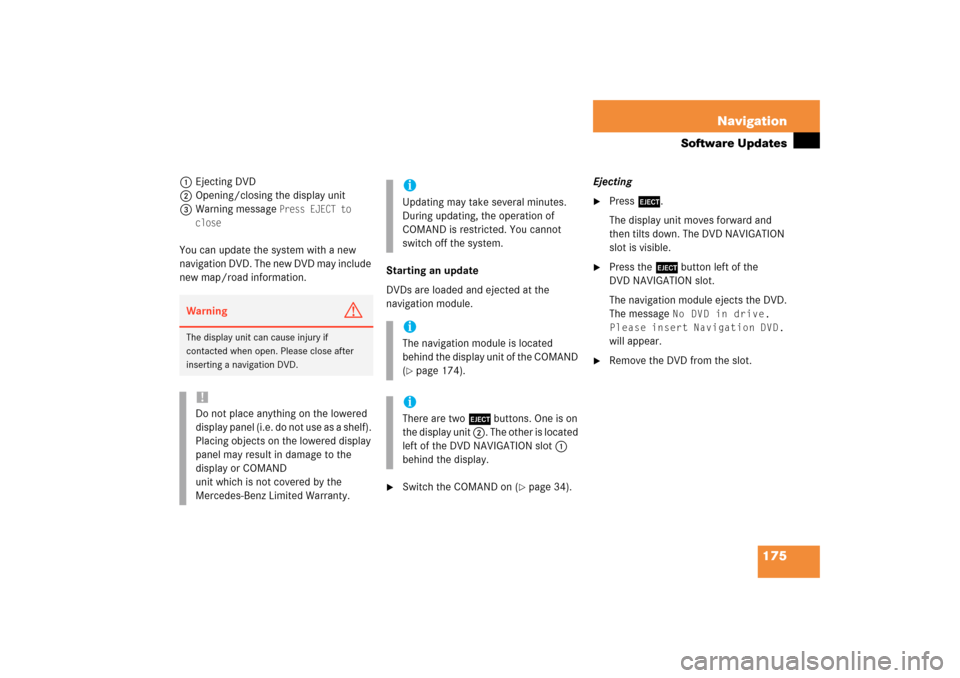
175 Navigation
Software Updates
1Ejecting DVD2Opening/closing the display unit3Warning message
Press EJECT to
close
You can update the system with a new
navigation DVD. The new DVD may include
new map/road information.
Starting an updateDVDs are loaded and ejected at the
navigation module.�
Switch the COMAND on
(� page
34)
.
Ejecting�
Press l.The display unit moves forward and
then tilts down. The DVD NAVIGATION
slot is visible.
�
Press the l button left of the
DVD NAVIGATION slot.The navigation module ejects the DVD.The message
No DVD in drive.
Please insert Navigation DVD.
will appear.
�
Remove the DVD from the slot.
Warning
G
The display unit can cause injury if
contacted when open. Please close after
inserting a navigation DVD. !Do not place anything on the lowered
display panel
(i.e. do not use as a shelf)
.
Placing objects on the lowered display
panel may result in damage to the
display or COMAND
unit which is not covered by the
Mercedes-Benz Limited Warranty.
iUpdating may take several minutes.
During updating, the operation of
COMAND is restricted. You cannot
switch off the system.iThe navigation module is located
behind the display unit of the COMAND (� page
174)
.
iThere are two l buttons. One is on
the display unit 2. The other is located
left of the DVD NAVIGATION slot 1
behind the display.
209_MY09_A_US.book Seite 175 Montag, 26. Mai 2008 6:12 18
Page 177 of 195
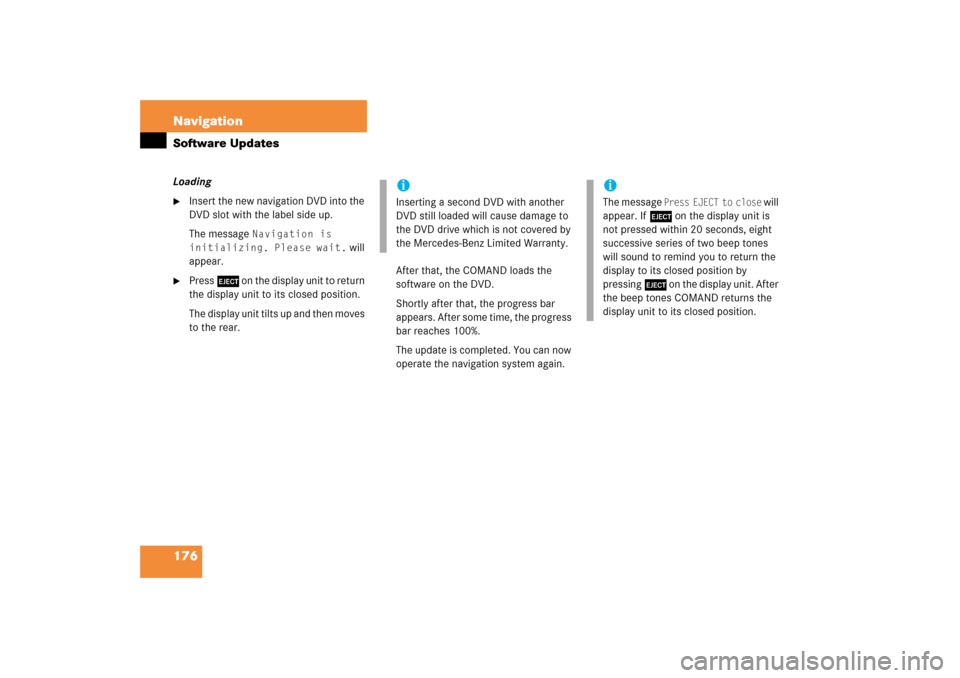
176 NavigationSoftware UpdatesLoading�
Insert the new navigation DVD into the
DVD slot with the label side up.The message
Navigation is
initializing. Please wait.
will
appear.
�
Press l on the display unit to return
the display unit to its closed position.The display unit tilts up and then moves
to the rear.
After that, the COMAND loads the
software on the DVD.Shortly after that, the progress bar
appears. After some time, the progress
bar reaches 100%.The update is completed. You can now
operate the navigation system again.iInserting a second DVD with another
DVD still loaded will cause damage to
the DVD drive which is not covered by
the Mercedes-Benz Limited Warranty.
iThe message
Press EJECT to close
will
appear. If l on the display unit is
not pressed within 20 seconds, eight
successive series of two beep tones
will sound to remind you to return the
display to its closed position by
pressing l on the display unit. After
the beep tones COMAND returns the
display unit to its closed position.
209_MY09_A_US.book Seite 176 Montag, 26. Mai 2008 6:12 18
Page 183 of 195
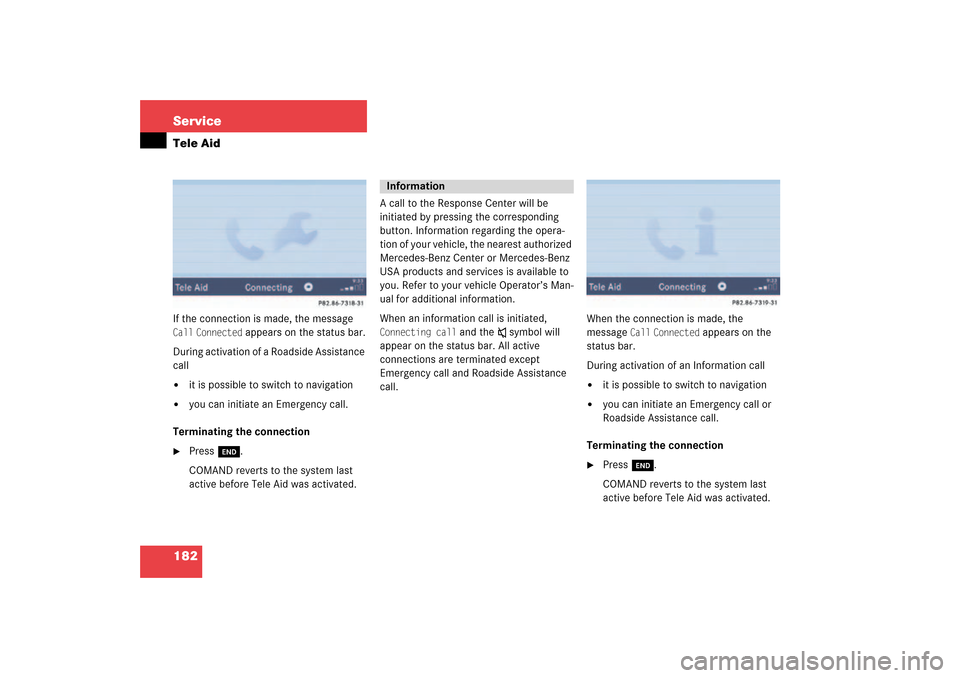
182 ServiceTele AidIf the connection is made, the message Call
Connected
appears on the status bar.
During activation of a Roadside Assistance
call�
it is possible to switch to navigation
�
you can initiate an Emergency call.
Terminating the connection�
Press K.COMAND reverts to the system last
active before Tele Aid was activated.
A call to the Response Center will be
initiated by pressing the corresponding
button. Information regarding the opera-
tion of your vehicle, the nearest authorized
Mercedes-Benz Center or Mercedes-Benz
USA products and services is available to
you. Refer to your vehicle Operator’s Man-
ual for additional information.When an information call is initiated, Connecting call
and the
ß symbol will
appear on the status bar. All active
connections are terminated except
Emergency call and Roadside Assistance
call.
When the connection is made, the
message
Call
Connected
appears on the
status bar.
During activation of an Information call�
it is possible to switch to navigation
�
you can initiate an Emergency call or
Roadside Assistance call.
Terminating the connection�
Press K.COMAND reverts to the system last
active before Tele Aid was activated.
Information
209_MY09_A_US.book Seite 182 Montag, 26. Mai 2008 6:12 18