Page 135 of 195

134 NavigationDestination input�
Display
soft key:
The Map view display will appear.
(� page
155)
.
�
Soft key +:Enlarge visible map section.
�
Soft key ):Reduce visible map section.
�
Back
soft key:
Returns you to the previous menu.
�
Push the joystick to H, h, g, G
to move the cross-hairs.
�
Push the joystick to F or f to move
the cross-hairs diagonally.
This allows you to select your destination.�
Release the button.If the system is able to assign a street
name to the selected location, it is
displayed on the status bar.If a street name can not be assigned,
COMAND increases the zoom by one
increment each time
E
is pressed
until a street name can be selected.
�
Press E.The system uses the point at the center
of the cross-hairs as destination.The Start route guidance menu will
appear
(� page
137)
.
iIf you press the
Back
soft key, your
selection will be discarded. The system
then uses the data of the previous
destination.
iIf a POI is close to the center of the
cross-hairs, a selection list will appear.
You can now select between a POI and
the address destination.
209_MY09_A_US.book Seite 134 Montag, 26. Mai 2008 6:12 18
Page 138 of 195
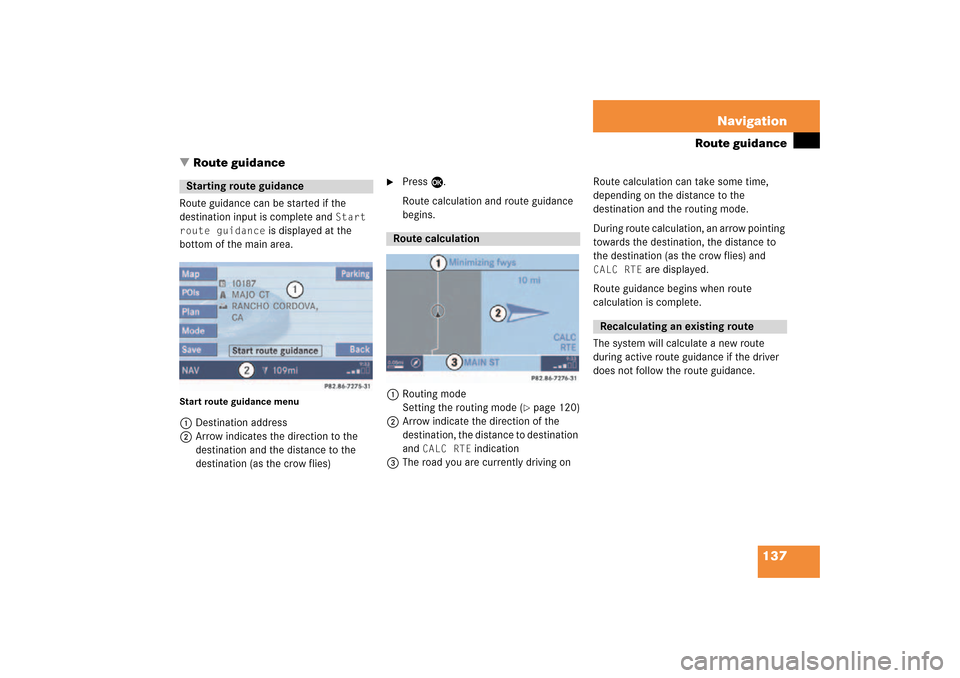
137 Navigation
Route guidance
�
Route guidance
Route guidance can be started if the
destination input is complete and
Start
route guidance
is displayed at the
bottom of the main area.
Start route guidance menu1Destination address2Arrow indicates the direction to the
destination and the distance to the
destination (as the crow flies)
�
Press E.Route calculation and route guidance
begins.
1Routing mode
Setting the routing mode (
� page
120)
2Arrow indicate the direction of the
destination, the distance to destination
and
CALC RTE
indication
3The road you are currently driving on
Route calculation can take some time,
depending on the distance to the
destination and the routing mode. During route calculation,
an arrow pointing
towards the destination, the distance to
the destination (as the crow flies) and
CALC RTE
are displayed.
Route guidance begins when route
calculation is complete.The system will calculate a new route
during active route guidance if the driver
does not follow the route guidance.
Starting route guidance
Route calculation
Recalculating an existing route
209_MY09_A_US.book Seite 137 Montag, 26. Mai 2008 6:12 18
Page 139 of 195
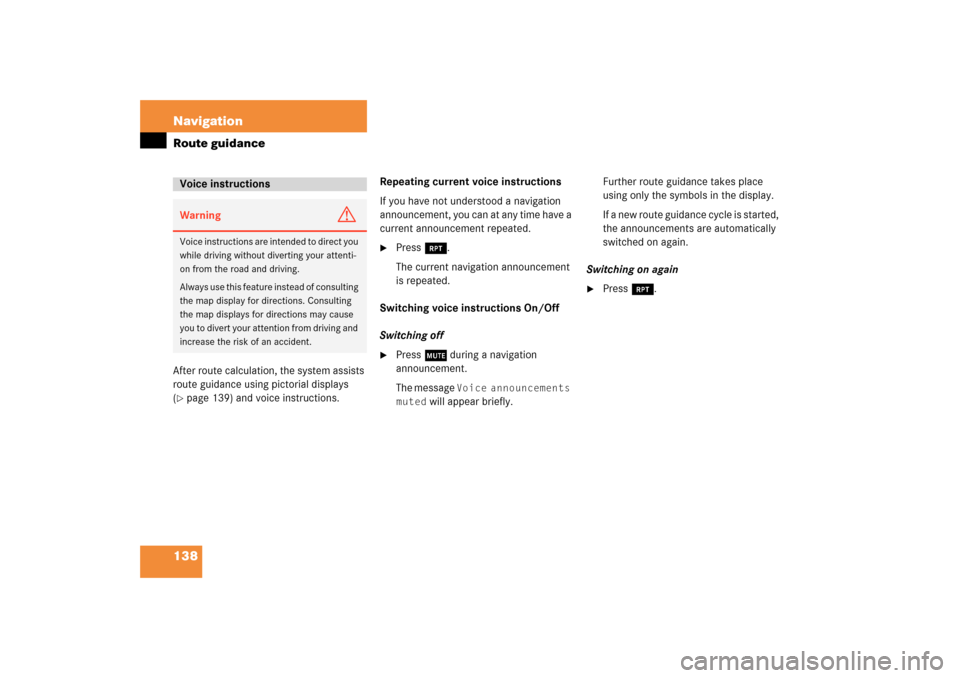
138 NavigationRoute guidanceAfter route calculation, the system assists
route guidance using pictorial displays (� page
139)
and voice instructions.
Repeating current voice instructionsIf you have not understood a navigation
announcement, you can at any time have a
current announcement repeated. �
Press j.The current navigation announcement
is repeated.
Switching voice instructions On/OffSwitching off�
Press J during a navigation
announcement.The message
Voice announcements
muted
will appear briefly.
Further route guidance takes place
using only the symbols in the display.If a new route guidance cycle is started,
the announcements are automatically
switched on again.
Switching on again �
Press j.
Voice instructionsWarning
G
Voice instructions are intended to direct you
while driving without diverting your attenti
-
on from the road and driving. Always use this feature instead of consulting
the map display for directions. Consulting
the map displays for directions may cause
you to divert your attention from driving and
increase the risk of an accident.
209_MY09_A_US.book Seite 138 Montag, 26. Mai 2008 6:12 18
Page 140 of 195

139 Navigation
Route guidance
The navigation displays are only visible
while route guidance is active.To switch to the navigation display from
another display, e.g. from CD operation: �
Press b or c.
Two examples are shown below:Display example 1:
The road you are currently driving on is
shown on the status bar, in this case
EAST I-90
. The indication
571 mi
is the
distance to the next driving maneuver.
Important map symbols:�
Current vehicle location and direction
of travel yIf the map orientation
Heading Up
(� page
157)
is chosen, the arrow will
always point upward.
�
The remaining route section is
highlighted in blue color.
Navigation displays
iUsing the control system, the display
unit can be changed between km or
miles (see your vehicle’s Operator’s
Manual). �
When the instrument cluster
multifunction display is set to miles,
the COMAND will indicate
distances in miles (mi) or feet (ft).
�
When the instrument cluster
multifunction display is set to
kilometers, the COMAND will
indicate distances in kilometers
(km) or meters (m).
iThe colored highlight only appears
when the system has completed the
route calculation.
209_MY09_A_US.book Seite 139 Montag, 26. Mai 2008 6:12 18
Page 141 of 195
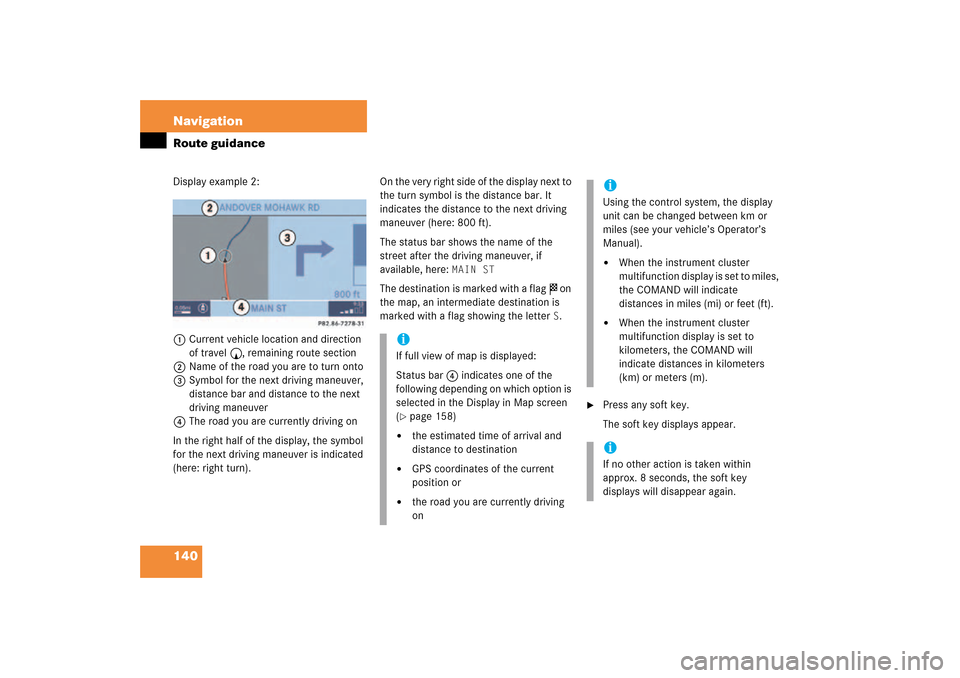
140 NavigationRoute guidanceDisplay example 2:1Current vehicle location and direction
of travel y, remaining route section2Name of the road you are to turn onto3Symbol for the next driving maneuver,
distance bar and distance to the next
driving maneuver
4The road you are currently driving onIn the right half of the display, the symbol
for the next driving maneuver is indicated
(here: right
turn).
On the very right side of the display next to
the turn symbol is the distance bar. It
indicates the distance to the next driving
maneuver (here: 800 ft).The status bar shows the name of the
street after the driving maneuver, if
available, here:
MAIN ST
The destination is marked with a flag $ on
the map, an intermediate destination is
marked with a flag showing the letter
S.
�
Press any soft key.The soft key displays appear.
iIf full view of map is displayed:Status bar 4 indicates one of the
following depending on which option is
selected in the Display in Map screen (� page
158)
�
the estimated time of arrival and
distance to destination
�
GPS coordinates of the current
position or
�
the road you are currently driving
on
iUsing the control system, the display
unit can be changed between km or
miles (see your vehicle’s Operator’s
Manual). �
When the instrument cluster
multifunction display is set to miles,
the COMAND will indicate
distances in miles (mi) or feet (ft).
�
When the instrument cluster
multifunction display is set to
kilometers, the COMAND will
indicate distances in kilometers
(km) or meters (m).
iIf no other action is taken within
approx. 8 seconds, the soft key
displays will disappear again.
209_MY09_A_US.book Seite 140 Montag, 26. Mai 2008 6:12 18
Page 144 of 195
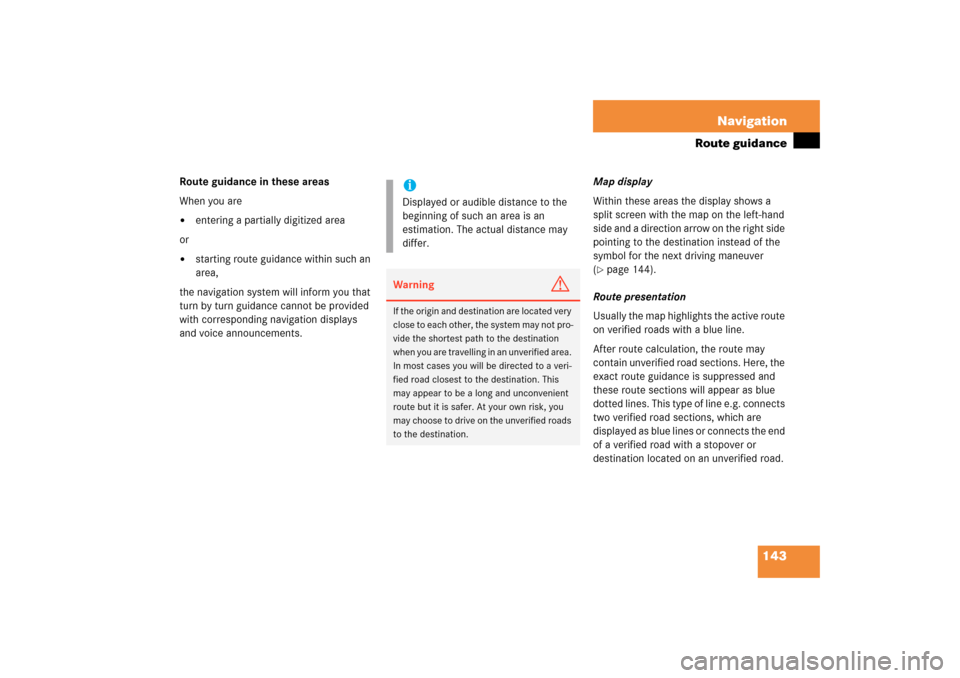
143 Navigation
Route guidance
Route guidance in these areasWhen you are�
entering a partially digitized area
or �
starting route guidance within such an
area,
the navigation system will inform you that
turn by turn guidance cannot be provided
with corresponding navigation displays
and voice announcements.
Map displayWithin these areas the display shows a
split screen with the map on the left-hand
side and a direction arrow on the right side
pointing to the destination instead of the
symbol for the next driving maneuver (� page
144)
.
Route presentationUsually the map highlights the active route
on verified roads with a blue line. After route calculation, the route may
contain unverified road sections. Here, the
exact route guidance is suppressed and
these route sections will appear as blue
dotted lines. This type of line e.g. connects
two verified road sections, which are
displayed as blue lines or connects the end
of a verified road with a stopover or
destination located on an unverified road.
iDisplayed or audible distance to the
beginning of such an area is an
estimation. The actual distance may
differ.Warning
G
If the origin and destination are located very
close to each other, the system may not pro
-
vide the shortest path to the destination
when you are travelling in an unverified area.
In most cases you will be directed to a veri
-
fied road closest to the destination. This
may appear to be a long and unconvenient
route but it is safer. At your own risk, you
may choose to drive on the unverified roads
to the destination.
209_MY09_A_US.book Seite 143 Montag, 26. Mai 2008 6:12 18
Page 145 of 195
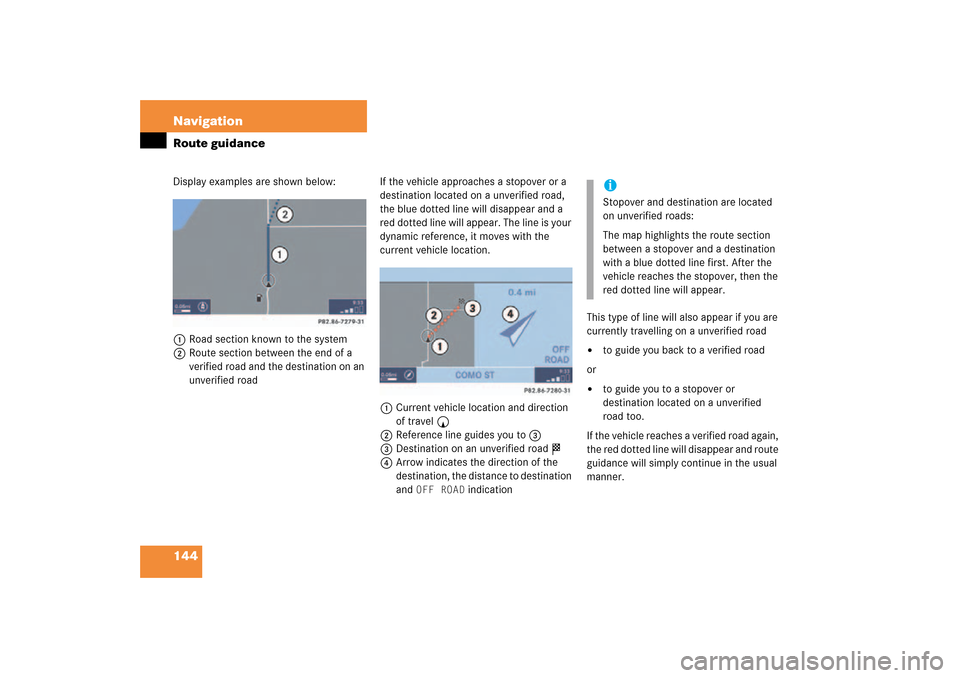
144 NavigationRoute guidanceDisplay examples are shown below:1Road section known to the system2Route section between the end of a
verified road and the destination on an
unverified road
If the vehicle approaches a stopover or a
destination located on a unverified road,
the blue dotted line will disappear and a
red dotted line will appear. The line is your
dynamic reference, it moves with the
current vehicle location.1Current vehicle location and direction
of travel y2Reference line guides you to 33Destination on an unverified road $4Arrow indicates the direction of the
destination, the distance to destination
and
OFF ROAD
indication
This type of line will also appear if you are
currently travelling on a unverified road �
to guide you back to a verified road
or �
to guide you to a stopover or
destination located on a unverified
road too.
If the vehicle reaches a verified road again,
the red dotted line will disappear and route
guidance will simply continue in the usual
manner.
iStopover and destination are located
on unverified roads:The map highlights the route section
between a stopover and a destination
with a blue dotted line first. After the
vehicle reaches the stopover, then the
red dotted line will appear.
209_MY09_A_US.book Seite 144 Montag, 26. Mai 2008 6:12 18
Page 146 of 195
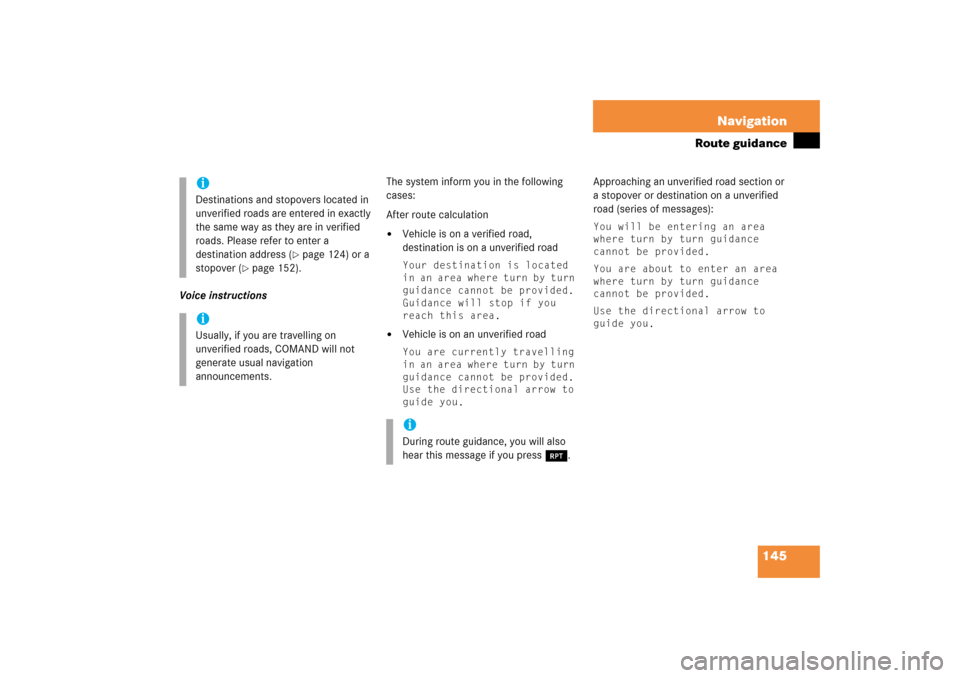
145 Navigation
Route guidance
Voice instructions
The system inform you in the following
cases:After route calculation�
Vehicle is on a verified road,
destination is on a unverified roadYour destination is located
in an area where turn by turn
guidance cannot be provided.
Guidance will stop if you
reach this area.
�
Vehicle is on an unverified roadYou are currently travelling
in an area where turn by turn
guidance cannot be provided.
Use the directional arrow to
guide you.
Approaching an unverified road section or
a stopover or destination on a unverified
road (series of messages):You will be entering an area
where turn by turn guidance
cannot be provided.You are about to enter an area
where turn by turn guidance
cannot be provided.Use the directional arrow to
guide you.
iDestinations and stopovers located in
unverified roads are entered in exactly
the same way as they are in verified
roads. Please refer to enter a
destination address
(� page
124)
or a
stopover
(� page
152)
.
iUsually, if you are travelling on
unverified roads, COMAND will not
generate usual navigation
announcements.
iDuring route guidance, you will also
hear this message if you press j.
209_MY09_A_US.book Seite 145 Montag, 26. Mai 2008 6:12 18