Page 147 of 195
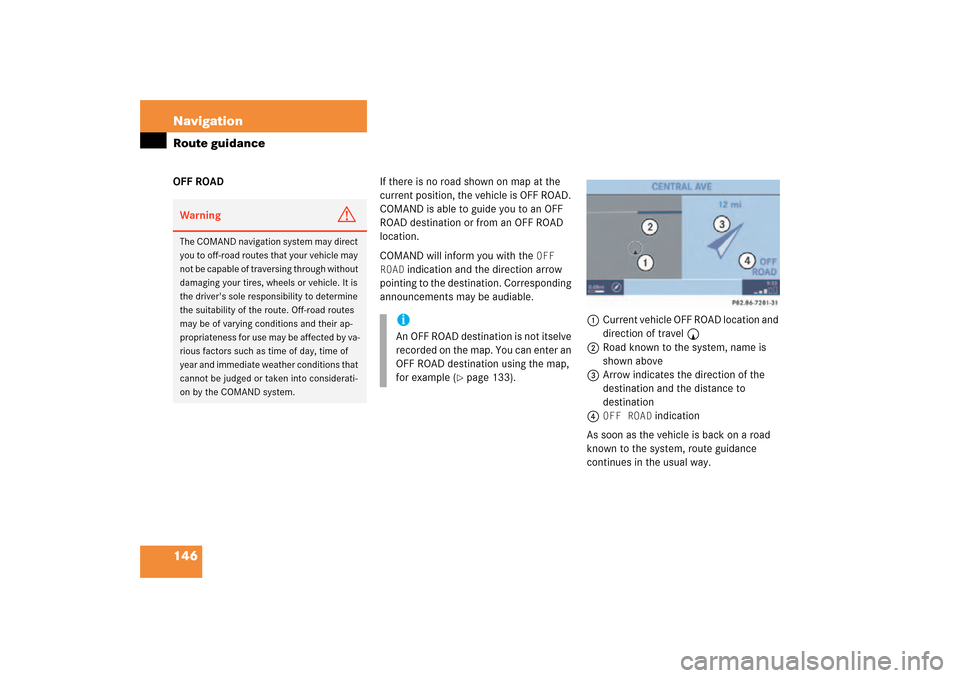
146 NavigationRoute guidanceOFF ROAD
If there is no road shown on map at the
current position, the vehicle is OFF ROAD.
COMAND is able to guide you to an OFF
ROAD destination or from an OFF ROAD
location.COMAND will inform you with the
OFF
ROAD
indication and the direction arrow
pointing to the destination. Corresponding
announcements may be audiable.
1Current vehicle OFF ROAD location and
direction of travel y2Road known to the system, name is
shown above3Arrow indicates the direction of the
destination and the distance to
destination4
OFF ROAD
indication
As soon as the vehicle is back on a road
known to the system, route guidance
continues in the usual way.
Warning
G
The COMAND navigation system may direct
you to off-road routes that your vehicle may
not be capable of traversing through without
damaging your tires, wheels or vehicle. It is
the driver's sole responsibility to determine
the suitability of the route. Off-road routes
may be of varying conditions and their ap
-
propriateness for use may be affected by va
-
rious factors such as time of day, time of
year and immediate weather conditions that
cannot be judged or taken into considerati
-
on by the COMAND system.
iAn OFF ROAD destination is not itselve
recorded on the map. You can enter an
OFF ROAD destination using the map,
for example
(� page
133)
.
209_MY09_A_US.book Seite 146 Montag, 26. Mai 2008 6:12 18
Page 148 of 195
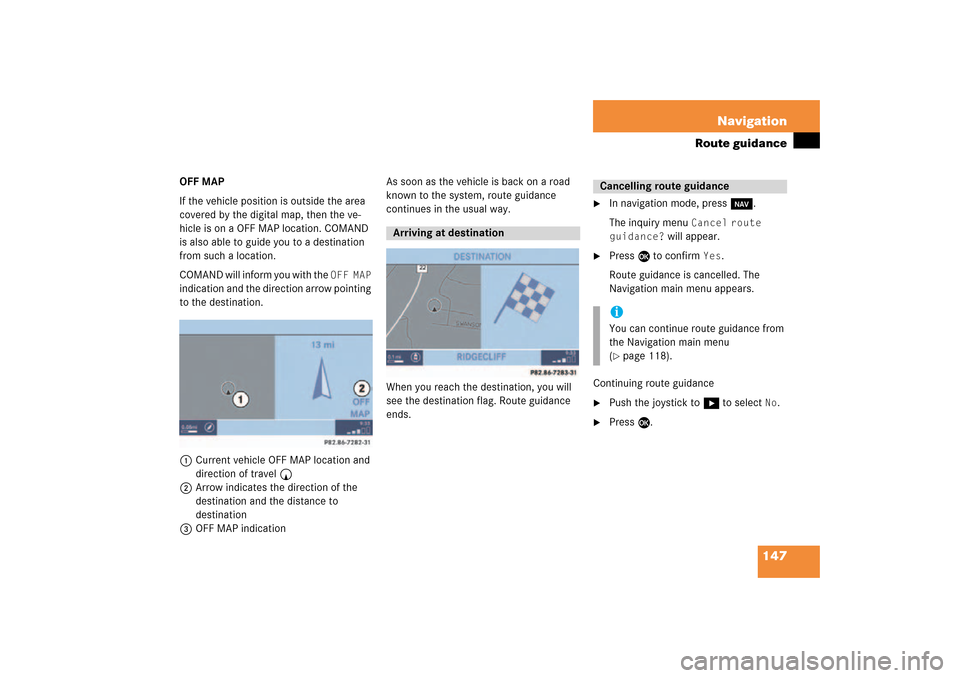
147 Navigation
Route guidance
OFF MAPIf the vehicle position is outside the area
covered by the digital map, then the ve-
hicle is on a OFF MAP location. COMAND
is also able to guide you to a destination
from such a location.COMAND will inform you with the
OFF MAP
indication and the direction arrow pointing
to the destination.
1Current vehicle OFF MAP location and
direction of travel y2Arrow indicates the direction of the
destination and the distance to
destination3OFF MAP indication
As soon as the vehicle is back on a road
known to the system, route guidance
continues in the usual way.When you reach the destination, you will
see the destination flag. Route guidance
ends.
�
In navigation mode, press b.The inquiry menu
Cancel
route
guidance?
will appear.
�
Press E to confirm
Yes
.
Route guidance is cancelled. The
Navigation main menu appears.
Continuing route guidance�
Push the joystick to h to select
No
.
�
Press E.
Arriving at destination
Cancelling route guidance iYou can continue route guidance from
the Navigation main menu (� page
118)
.
209_MY09_A_US.book Seite 147 Montag, 26. Mai 2008 6:12 18
Page 150 of 195
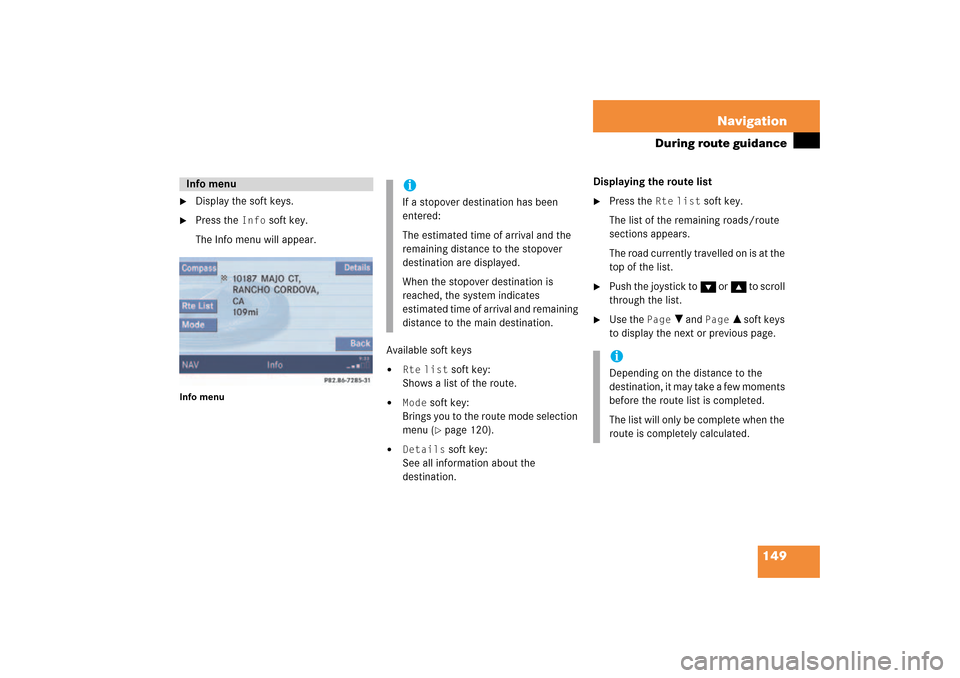
149 Navigation
During route guidance
�
Display the soft keys.
�
Press the
Info
soft key.
The Info menu will appear.
Info menu
Available soft keys�
Rte
list
soft key:
Shows a list of the route.
�
Mode
soft key:
Brings you to the route mode selection
menu
(� page
120)
.
�
Details
soft key:
See all information about the
destination.
Displaying the route list �
Press the
Rte
list
soft key.
The list of the remaining roads/route
sections appears.The road currently travelled on is at the
top of the list.
�
Push the joystick to G or g to scroll
through the list.
�
Use the
Page
V and
Page
v soft keys
to display the next or previous page.
Info menu
iIf a stopover destination has been
entered:The estimated time of arrival and the
remaining distance to the stopover
destination are displayed.When the stopover destination is
reached, the system indicates
estimated time of arrival and remaining
distance to the main destination.
iDepending on the distance to the
destination, it may take a few moments
before the route list is completed. The list will only be complete when the
route is completely calculated.
209_MY09_A_US.book Seite 149 Montag, 26. Mai 2008 6:12 18
Page 151 of 195
150 NavigationDuring route guidanceThe detour function blocks a route section
ahead. If possible, the system will
calculate a detour. You can adjust the
length of the route section to be blocked.Switching on�
Activate the soft key display (� page
148)
.
�
Press the
Detour
soft key.
You can now enter the length of the route
section to be blocked.
�
Press one of the left distance soft keys.The system calculates a new route
around the blocked route section.
Selecting a detouriIf the system does not allow you to
block a route section, the message Complete detour not possible is displayed.Traffic jams are identified by the driver,
not by the COMAND.
iIf you have already placed a block on a
route section, the Detour menu will
appear instead of the map (� page
151)
.
209_MY09_A_US.book Seite 150 Montag, 26. Mai 2008 6:12 18
Page 152 of 195
151 Navigation
During route guidance
Switching off (remove detour)�
Activate the soft key display (� page
148)
.
�
Press the
Detour
soft key.
�
Push the joystick to g or G to
select
Remove detour
.
�
Press E.The blocked route section is deleted.
The system calculates the new route.
Changing the blocked route section�
Activate the soft key display (� page
148)
.
�
Press the
Detour
soft key.
�
Use g or G to select item
Change
detour
.
�
Press E.You can now change the length of the
route section to be blocked.
�
Press one of the left distance soft keys.The system calculates a new route
around the blocked route section.
209_MY09_A_US.book Seite 151 Montag, 26. Mai 2008 6:12 18
Page 153 of 195
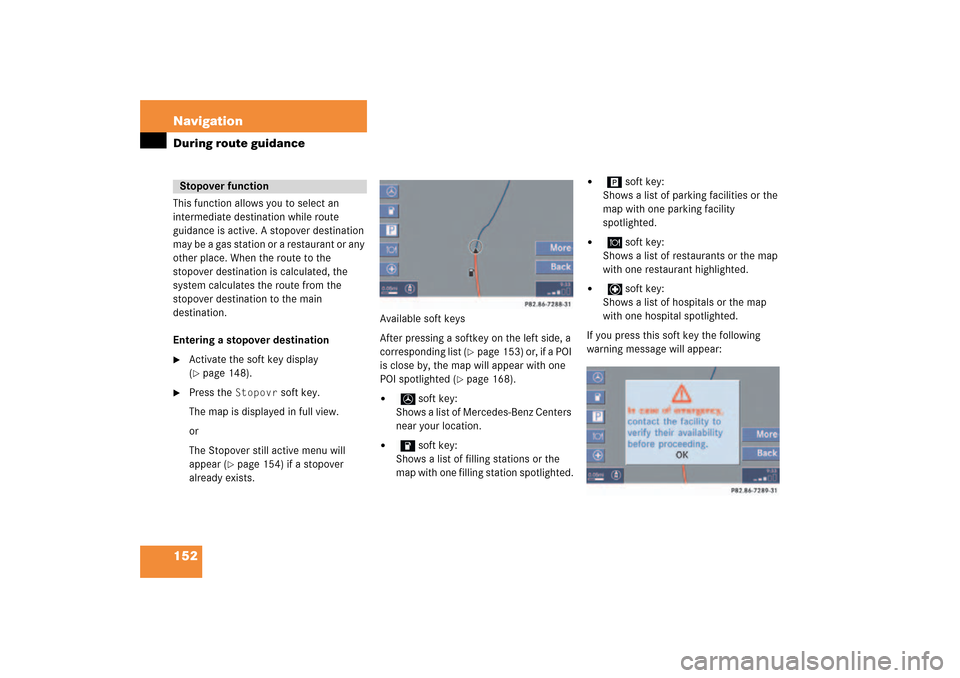
152 NavigationDuring route guidanceThis function allows you to select an
intermediate destination while route
guidance is active. A stopover destination
may be a gas station or a restaurant or any
other place. When the route to the
stopover destination is calculated, the
system calculates the route from the
stopover destination to the main
destination.Entering a stopover destination�
Activate the soft key display (� page
148)
.
�
Press the
Stopovr
soft key.
The map is displayed in full view.orThe Stopover still active menu will
appear
(� page
154)
if a stopover
already exists.
Available soft keysAfter pressing a softkey on the left side, a
corresponding list
(� page
153)
or, if a POI
is close by, the map will appear with one
POI spotlighted
(� page
168)
.
�
soft key:
Shows a list of Mercedes-Benz Centers
near your location.
�
soft key:
Shows a list of filling stations or the
map with one filling station spotlighted.
�
soft key:
Shows a list of parking facilities or the
map with one parking facility
spotlighted.
�
soft key:
Shows a list of restaurants or the map
with one restaurant highlighted.
�
soft key:
Shows a list of hospitals or the map
with one hospital spotlighted.
If you press this soft key the following
warning message will appear:
Stopover function
209_MY09_A_US.book Seite 152 Montag, 26. Mai 2008 6:12 18
Page 154 of 195
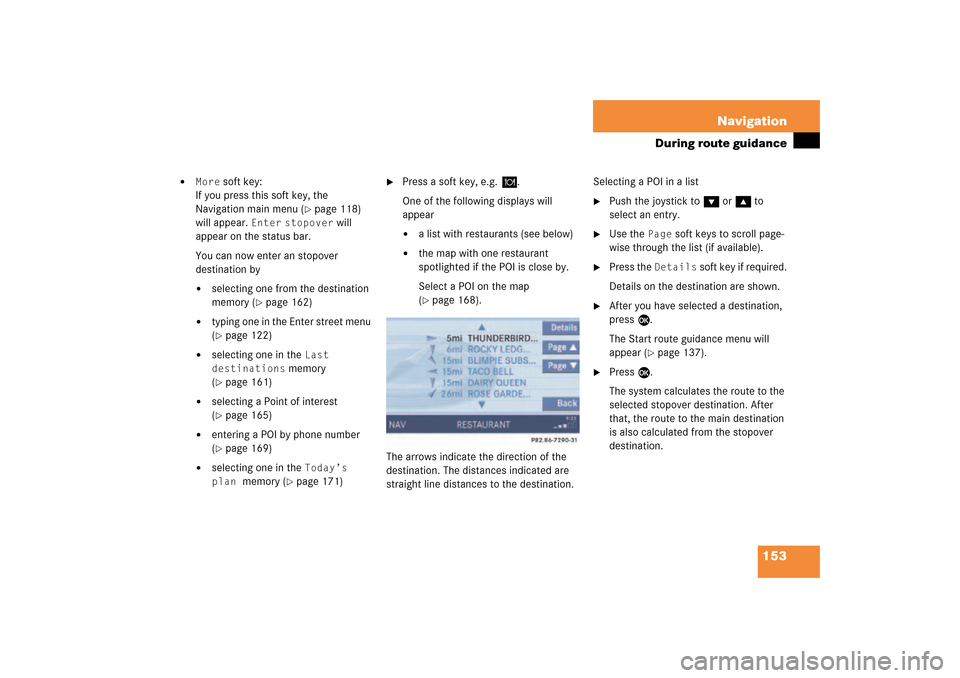
153 Navigation
During route guidance
�
More
soft key:
If you press this soft key, the
Navigation main menu
(� page
118)
will appear.
Enter
stopover
will
appear on the status bar.
You can now enter an stopover
destination by�
selecting one from the destination
memory
(� page
162)
�
typing one in the Enter street menu (� page
122)
�
selecting one in the
Last
destinations
memory
(� page
161)
�
selecting a Point of interest (� page
165)
�
entering a POI by phone number (� page
169)
�
selecting one in the
Today’s
plan
memory
(� page
171)
�
Press a soft key, e.g.
.
One of the following displays will
appear�
a list with restaurants (see below)
�
the map with one restaurant
spotlighted if the POI is close by.Select a POI on the map (� page
168)
.
The arrows indicate the direction of the
destination. The distances indicated are
straight line distances to the destination.
Selecting a POI in a list�
Push the joystick to G or g to
select an entry.
�
Use the
Page
soft keys to scroll page-
wise through the list (if available).
�
Press the
Details
soft key if required.
Details on the destination are shown.
�
After you have selected a destination,
press E.The Start route guidance menu will
appear
(� page
137)
.
�
Press E.The system calculates the route to the
selected stopover destination. After
that, the route to the main destination
is also calculated from the stopover
destination.
209_MY09_A_US.book Seite 153 Montag, 26. Mai 2008 6:12 18
Page 155 of 195
154 NavigationDuring route guidanceDeleting or replacing a stopover
destination�
Activate the soft key display (� page
148)
.
�
Press the
Stopovr
soft key.
The menu for deleting or changing a
stopover destination will appear.
�
Push the joystick to g or G to
select
Delete active stopover
.
�
Press E.The stopover destination last input is
deleted. The system calculates the
route to the main destination.
or�
Push the joystick to g or G to
select
Change active stopover
.
�
Press E.The stopover destination is deleted and
you can enter a new stopover
destination
(� page
152)
.
iIf no stopover destination has been
entered, the full view map appears
instead of the menu. You can now
enter a stopover destination (� page
152)
.
209_MY09_A_US.book Seite 154 Montag, 26. Mai 2008 6:12 18