2009 MERCEDES-BENZ CL COUPE navigation system
[x] Cancel search: navigation systemPage 166 of 421

Deleting existing individualisation data
X
Select Vehicle QSystem QLingua‐
tronic QDelete individualisation .
A prompt appears asking whether you
really wish to delete.
X Select YesorNo.
The individualisation data will either be
deleted or not, depending on your selec-
tion. Language settings
X Select Vehicle QSystem QLan‐
guage.
The language list appears. The #dot indi-
cates the current setting.
X To change the setting: select the desired
language. Assigning the programmable button
(favourites)
:
Programmable button
You can assign the following predefined func-
tions to the hprogrammable button:
R Driver's seat massage*: you can switch
the massage function for the driver's seat
on and off.
R Front-passenger seat massage*: you
can switch the massage function for the
front-passenger seat on and off.
R Driver's and front-passenger seat
massage*: you can switch the massage function for the driver's and front-
passenger seats on and off.
R Display off : you can switch the
COMAND display off or on.
R Tow-away protection *: you can prime or
deactivate tow-away protection*.
R Interior motion sensor *: you can
prime or deactivate the interior motion sen-
sor*.
R Tow-away protection and interior
motion sensor *: you can prime or deac-
tivate tow-away protection and the interior
motion sensor*.
R Repeat navigation command*: you can
have the most recent recommendation by
the navigation system* repeated.
X Select Vehicle QSystem QFavour‐
ite .
The list of predefined functions appears.
The #dot in front of the list entry indicates
the current setting.
X To change the setting: turncVd and
select the desired function.
X To store the setting and exit the menu:
press W. Reset
i You can reset COMAND to the factory
settings. This will delete all personal data
(e.g. address book entries, entries in the
destination memory* and in the list of pre-
vious destinations in the navigation sys-
tem)*. System
163COMAND
* optional
216_AKB; 2; 3, en-GB
bjanott
,V ersion: 2.11.7.7
2009-02-27T14:54:17+01:00 - Seite 163 Z
Dateiname: 6515230602_buchblock.pdf; erzeugt am 04. Mar 2009 11:15:26; WK
Page 218 of 421

Function
:
Trip
menu (Y page 215) ;
Navi
* menu (navigation details)
(Y page 217) =
Audio
menu (Y page 218) ?
AMG* menu (Y
page 220) A
Tel* menu (Y
page 222) B
Assistance
(Ypage 223) menu C
Service
menu (Ypage 225)
R Calls up display messages
(Y page 316)
R Restarts the tyre pressure loss
warning system (Y page 299) or
checks the tyre pressure electroni-
cally* (Y page 300)
R Calls up when a service is due
(Y page 307)
R Checks the engine oil level
(Y page 293) D
Settings
menu (Ypage 225) The number of menus shown depends on the
optional equipment in the vehicle. Trip menu
i Reset the trip meter or trip computer
(Y page 216).
Use the buttons on the multi-function steer-
ing wheel. Standard display X
Press and hold the %button until the
Trip menu with total distance :and trip
distance ;appear.
Trip computer "From start" or "From
reset" The values in the
After starttrip meter are
calculated from the start of a journey whilst
the values in the After resettrip meter are
calculated from the last time the submenu
was reset.
X Press the =or; button to select the
Trip menu.
X Press 9or: to select After
start orAfter reset. "From start" trip computer (example)
:
Distance
; Time
= Average speed
? Average fuel consumption
The trip computer After Startis reset auto-
matically if: On-board computer
215Controls
* optional
216_AKB; 2; 3, en-GB
bjanott
,V ersion: 2.11.7.7
2009-02-27T14:54:17+01:00 - Seite 215 Z
Dateiname: 6515230602_buchblock.pdf; erzeugt am 04. Mar 2009 11:15:51; WK
Page 221 of 421

:
Uninterrupted lane
; New lane during a change of direction
= Lane recommended for the change of
direction
Further information on lane recommenda-
tions (Y page 149).
Navigation status indicators in the multi-
function display
Display messages are shown in the multi-
function display, for example:
R O: you have reached the destination.
R New route...: COMAND is calculating the
new route.
R Direction of dest. Off map orDirec‐
tion of dest. Off road: there is no dig-
ital map information for the current vehicle
position.
R Direction of dest. No route:
COMAND cannot calculate a route to the
selected destination. Audio menu
The functions in the Audiomenu are used to
operate the audio system.
Use the buttons on the multi-function steer-
ing wheel.
X Activate COMAND and select the desired
function (Y page 66). Selecting a radio station You can only change the waveband and store
new stations using COMAND.
X
Press the =or; button to select the
Audio menu. :
Memory slot (only if the channel is stored)
; Station
= Waveband
X To select a stored channel: briefly press
the : or9 button.
X To select a station from the alphabeti-
cal station list (only possible in the FM and
DAB wavebands): press and briefly hold
the : or9 button.
X To select a station with the station
search function (only if COMAND does
not receive RDS data): press and briefly
hold the :or9 button.
X Press ato stop the station search func-
tion at the desired station.
i Further information on DAB* radio
mode 30
( Digital Audio Broadcasting)
(Y page 74).
30 Only for certain countries. 218
On-board computerControls
* optional
216_AKB; 2; 3, en-GB
bjanott,
Version: 2.11.7.7 2009-02-27T14:54:17+01:00 - Seite 218
Dateiname: 6515230602_buchblock.pdf; erzeugt am 04. Mar 2009 11:15:52; WK
Page 229 of 421
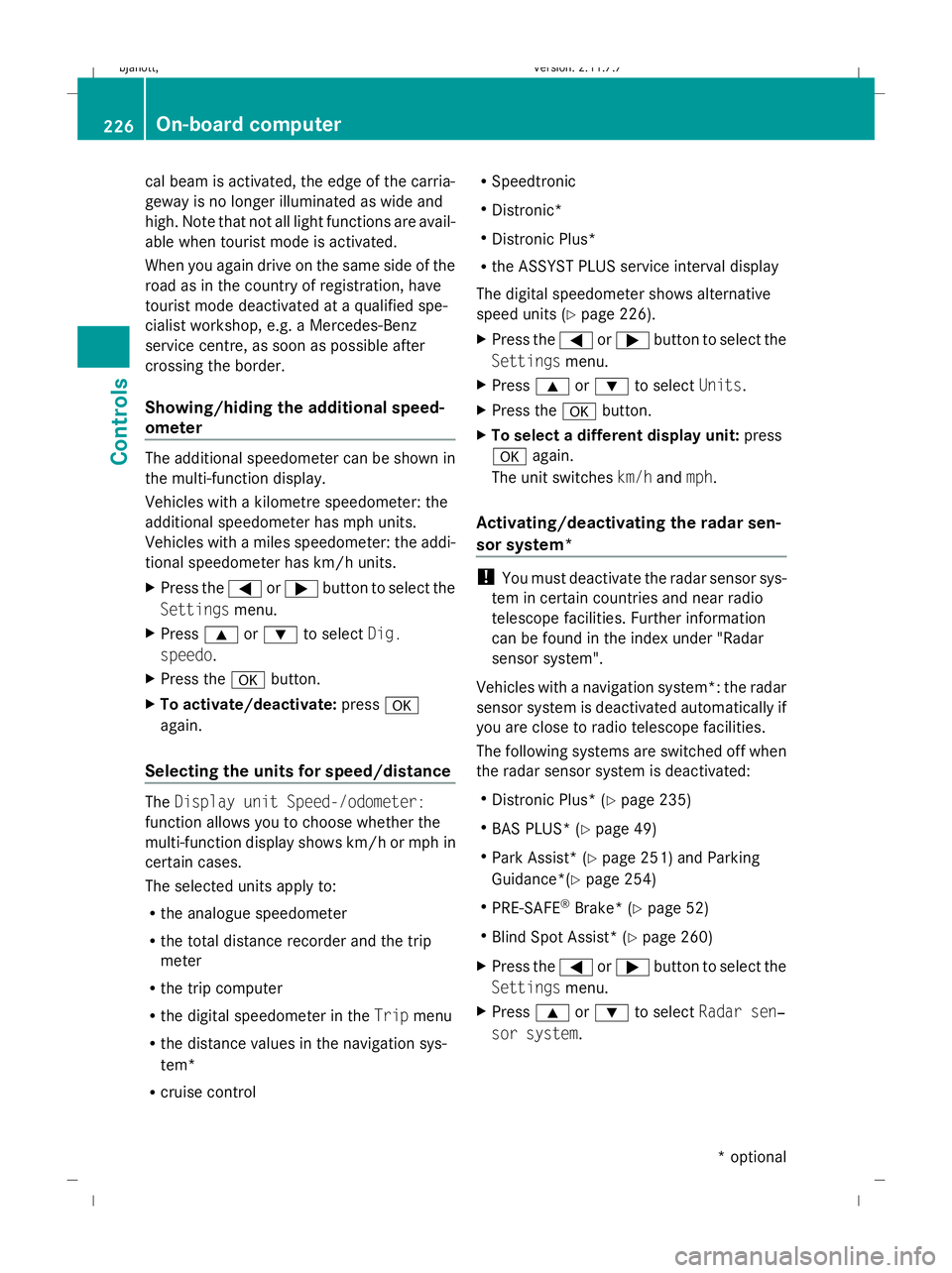
cal beam is activated, the edge of the carria-
geway is no longer illuminated as wide and
high. Note that not all light functions are avail-
able when tourist mode is activated.
When you again drive on the same side of the
road as in the country of registration, have
tourist mode deactivated at a qualified spe-
cialist workshop, e.g. a Mercedes-Benz
service centre, as soon as possible after
crossing the border.
Showing/hiding the additional speed-
ometer The additional speedometer can be shown in
the multi-function display.
Vehicles with a kilometre speedometer: the
additional speedometer has mph units.
Vehicles with a miles speedometer: the addi-
tional speedometer has km/h units.
X Press the =or; button to select the
Settings menu.
X Press 9or: to select Dig.
speedo.
X Press the abutton.
X To activate/deactivate: pressa
again.
Selecting the units for speed/distance The
Display unit Speed-/odometer:
function allows you to choose whether the
multi-function display shows km/h or mph in
certain cases.
The selected units apply to:
R the analogue speedometer
R the total distance recorder and the trip
meter
R the trip computer
R the digital speedometer in the Tripmenu
R the distance values in the navigation sys-
tem*
R cruise control R
Speedtronic
R Distronic*
R Distronic Plus*
R the ASSYST PLUS service interval display
The digital speedometer shows alternative
speed units (Y page 226).
X Press the =or; button to select the
Settings menu.
X Press 9or: to select Units.
X Press the abutton.
X To select a different display unit: press
a again.
The unit switches km/handmph.
Activating/deactivating the radar sen-
sor system* !
You must deactivate the radar sensor sys-
tem in certain countries and near radio
telescope facilities. Further information
can be found in the index under "Radar
sensor system".
Vehicles with a navigation system*: the radar
sensor system is deactivated automatically if
you are close to radio telescope facilities.
The following systems are switched off when
the radar sensor system is deactivated:
R Distronic Plus* (Y page 235)
R BAS PLUS* (Y page 49)
R Park Assist* (Y page 251) and Parking
Guidance*(Y page 254)
R PRE-SAFE ®
Brake* (Y page 52)
R Blind Spot Assist* (Y page 260)
X Press the =or; button to select the
Settings menu.
X Press 9or: to select Radar sen‐
sor system. 226
On-board computerControls
* optional
216_AKB; 2; 3, en-GB
bjanott,
Version: 2.11.7.7 2009-02-27T14:54:17+01:00 - Seite 226
Dateiname: 6515230602_buchblock.pdf; erzeugt am 04. Mar 2009 11:15:54; WK
Page 239 of 421

G
Risk of accident
Distronic Plus cannot take account of road
and traffic conditions. If Distronic does not
recognise or no longer recognises the vehicle
in front, do not activate Distronic or, if it is
already active, deactivate it. This is especially
the case:
R before corners
R in filter lanes
R when changing to a lane with faster moving
traffic
R in complex driving situations or where the
lanes are diverted, e.g. at roadworks on a
motorway
Otherwise, Distronic Plus maintains the cur-
rent speed or accelerates up to the set speed.
Distronic Plus cannot take account of weather
conditions. Deactivate, or do not activate,
Distronic Plus:
R if the roads are slippery, snow-covered or
icy. The wheels could lose their grip when
braking or accelerating. The vehicle could
start to skid.
R if the sensors are dirty or there is poor vis-
ibility, e.g. due to snow, rain or fog. Dis-
tance control may be impaired.
Always pay attention to traffic conditions
even when Distronic Plus is activated. Other-
wise, you may fail to recognise dangers in
time, could cause an accident and injure your-
self and others.
! You must deactivate the radar sensor sys-
tem in certain countries and near radio
telescope facilities. Further information
can be found in the index under "Radar
sensor system".
Vehicles with COMAND and navigation sys-
tem*: you must deactivate the radar sensor
system near radio telescope facilities
(Y page 411). If you want Distronic Plus to assist you, the
radar sensor system must be activated and
operational.
If no car is driving in front of you, Distronic
Plus works like cruise control in the speed
range between 30 km/h and 200 km/h. If a
vehicle is driving in front of you, Distronic Plus
works in the speed range between 0 km/h
and 200 km/h.
Do not use Distronic Plus while driving on
roads with steep gradients.
G
Risk of accident
Distronic Plus brakes your vehicle at a maxi-
mum of 4m/s2
depending on its speed. This
corresponds to approximately 40% of your
vehicle's maximum brake force. You must
also apply the brakes yourself if this braking
power is not sufficient.
If Distronic Plus detects a risk of collision with
a vehicle in front, an intermittent warning tone
sounds. In addition, the ·distance warn-
ing lamp in the instrument cluster lights up.
Brake to avoid a collision.
Cruise control lever With the cruise control lever you can operate
Distronic Plus and variable Speedtronic.
The LIM indicator lamp on the cruise control
lever indicates which system you have selec-
ted:
R
LIM indicator lamp off:
Distronic Plus is selected.
R LIM indicator lamp lit:
Variable Speedtronic is selected. 236
Driving systemsControls
* optional
216_AKB; 2; 3, en-GB
bjanott,
Version: 2.11.7.7 2009-02-27T14:54:17+01:00 - Seite 236
Dateiname: 6515230602_buchblock.pdf; erzeugt am 04. Mar 2009 11:15:58; WK
Page 255 of 421

!
You must deactivate the radar sensor sys-
tem in certain countries and near radio
telescope facilities. Further information
can be found in the index under "Radar
sensor system".
Vehicles with COMAND and navigation sys-
tem*: the radar sensor system is automati-
cally deactivated near radio telescope facili-
ties (Y page 411).
If you want Park Assist to assist you, the radar
sensor system must be activated and opera-
tional.
Park Assist is an electronic parking aid with
radar sensors. It assists you when parking by
displaying the distance between your vehicle
and an obstacle, and by emitting a warning
tone when you approach an obstacle.
Park Assist is automatically activated when
you shift the automatic transmission to D,R
or Nwhile the engine is running.
Park Assist is deactivated at speeds above
18 km/h. It is reactivated at lower speeds.
Park Assist is also deactivated when you shift
the automatic transmission to Por switch off
the engine.
Park Assist is deactivated when the transmis-
sion is in position Nif you use the electric
parking brake to secure the vehicle.
Park Assist monitors the area around your
vehicle using four sensors in the front bumper
and two sensors in the rear bumper.
Range of the sensors Side view Top view
i
As the sensors have a wide detection
range, Park Assist may detect and warn you
about the following obstacles:
R Obstacles on the ground, such as man-
hole covers, rails, holes in the road or
drains
R Obstacles that move upwards quickly,
such as roller doors
Front sensors Display range
Centre Approximately 100 cm
Corners Approximately 60 cm
Rear sensors
Display range
Centre Approximately 125 cm
Corners Approximately 60 cm
!
Pay particular attention to objects above
or below the sensors when parking, such
as low walls around flower beds, high cross-
bars or trailer towbars. Park Assist does not
detect such objects when they are in the
immediate vicinity of the vehicle. You could
damage the vehicle or the objects.
i The Park Assist sensors are built into the
front and rear bumpers. Make sure that the
bumpers are free from dirt, ice or slush in 252
Driving systemsControls
* optional
216_AKB; 2; 3, en-GB
bjanott,
Version: 2.11.7.7 2009-02-27T14:54:17+01:00 - Seite 252
Dateiname: 6515230602_buchblock.pdf; erzeugt am 04. Mar 2009 11:16:04; WK
Page 257 of 421

Parking Guidance*
Parking Guidance is an electronic parking aid
with radar sensors. The radar sensors are
used to measure the road on both sides of the
vehicle. It indicates suitable parking spaces
and provides steering instructions to help you
park in the indicated spaces. G
Risk of accident
Parking Guidance is only an aid. Parking
spaces detected may not be suitable for park-
ing due to, for example, parking prohibitions,
driveways, or unsuitable surfaces, etc.
The Parking Guidance display in the instru-
ment cluster is only a symbolic display of the
parking space as measured when first driving
past it. Later changes to the parking space are
not taken into account, e.g. if the vehicle
parked in front of or behind the space has
changed its position, or if obstacles are
moved into the parking space. Moving
objects, such as pedestrians and passing
vehicles, are not displayed.
Parking Guidance does not relieve you of the
responsibility to pay attention. If you rely
solely on Parking Guidance, you could cause
an accident and injure yourself and others.
You are always responsible for safety and
must continue to pay attention to your imme-
diate surroundings when parking and
manoeuvring. G
Risk of injury
Make sure that no persons or animals are in
the manoeuvring range. Otherwise, they
could be injured.
! You must deactivate the radar sensor sys-
tem in certain countries and near radio
telescope facilities. Further information
can be found in the index under "Radar
sensor system".
Vehicles with COMAND and navigation sys-
tem*: the radar sensor system is automati-
cally deactivated near radio telescope facili-
ties (Y page 411). If you want Parking Guidance to assist you,
the radar sensor system must be activated
and operational.
Use Parking Guidance for parking spaces:
R
that are parallel to the direction of travel
R that are on straight roads, not bends
R that are on the same level as the road, i.e.
not on the pavement, for example. Parking
Guidance may not detect flat kerbs.
Parking tips:
R on narrow roads, drive as close to the park-
ing space as possible.
R parking spaces which are littered, over-
grown or in front of trailers might not be
identified properly.
R pay attention to the Park Assist warning
messages when using Parking Guidance
(Y page 251).
R The position of your vehicle in the parking
space after using Parking Guidance
depends on the position and shape of the
vehicles parked in front and behind, and on
the conditions of the space. In some cases,
Parking Guidance may guide you too far
into a parking space, or not far enough into
it. In this case, you should cancel Parking
Guidance and correct the vehicle's posi-
tion.
Detecting parking spaces Parking Guidance is automatically activated
when you drive forwards. The system is
operational at speeds of up to approximately
40 km/h. While in operation, the system inde-
pendently locates and measures existing
parking spaces to both sides of the vehicle.
When driving at speeds below 16 km/h, you
will see the white parking space symbol as a
status indicator in the instrument cluster. If a
parking space is detected, the parking space
symbol changes colour to blue.254
Driving systemsControls
* optional
216_AKB; 2; 3, en-GB
bjanott,V
ersion: 2.11.7.7
2009-02-27T14:54:17+01:00 - Seite 254
Dateiname: 6515230602_buchblock.pdf; erzeugt am 04. Mar 2009 11:16:04; WK
Page 263 of 421

and cannot check whether Night View
Assist is working.
Multi-function display If you activate Night View Assist, the speed
display in the multi-function display changes.
The speed display is shown as a bar at the
bottom edge of the multi-function display.
This line is no longer available for basic
menus. You have to deactivate Night View
Assist if you wish to change a setting using
the buttons on the multi-function steering
wheel. :
Night View Assist display
; Speed display
Adjusting the brightness of the multi-
function display X
To make brighter or dimmer : make sure
that Night View Assist is activated.
X Turn control knob :to the right or left. Misted up or dirty windscreen If the windscreen in front of the camera is
misted up or dirty on the inside or outside, the
Night View Assist display is affected.
X
To demist: check the automatic air-condi-
tioning settings (Y page 268) and fold
down the camera cover.
X To clean the windscreen on the inside:
fold down the camera cover and use a soft
cloth to clean the windscreen in front of the
camera. Blind Spot Assist*
Blind Spot Assist uses a radar sensor system
to monitor the area on both sides of your
vehicle. It supports you when you change
lanes at speeds above 30 km/h. In each case,
a warning lamp appears in the exterior mirror
as soon as a vehicle is detected in the area
monitored. When you switch on the corre-
sponding turn signal prior to changing lanes,
you receive an optical and acoustic collision
warning. Blind Spot Assist uses two sensors
in the front bumper and four sensors in the
rear bumper. G
Risk of accident
Blind Spot Assist is only an aid and may not
detect all vehicles. Blind Spot Assist does not
relieve you of the responsibility of paying
attention.
Always pay attention to traffic conditions and
your surroundings. Otherwise, you may fail to
recognise dangers in time, could cause an
accident and injure yourself and others.
! You must deactivate the radar sensor sys-
tem in certain countries and near radio
telescope facilities. Further information
can be found in the index under "Radar
sensor system".
Vehicles with COMAND and navigation sys-
tem*: you must deactivate the radar sensor 260
Driving systemsCont
rols
* option al
216_AKB; 2; 3, en-GB
bjanott
,V ersion: 2.11.7.7
2009-02-27T14:54:17+01:00 - Seite 260
Dateiname: 6515230602_buchblock.pdf; erzeugt am 04. Mar 2009 11:16:08; WK