2009 MERCEDES-BENZ CL COUPE lock
[x] Cancel search: lockPage 108 of 421

emergency call. If you attempt to make an
outgoing call, the
No Servicemessage will
appear for a short while.
R If you remove the ignition key from the igni-
tion lock during an active conversation in
hands-free mode, the conversation may be
continued for up to 30 minutes. At this
point, it will be interrupted. You can prevent
this as follows:
XBluetooth ®
interface telephony:
switch the mobile phone to "Private
mode" before switching off COMAND;
see mobile phone operating instruc-
tions.
X Convenience telephony*: remove
the phone from its bracket before
switching off COMAND*.
If you wish to switch off COMAND during an
active conversation in hands-free mode, the
following message will appear: "You cannot
switch off COMAND until the phone call has
been completed."
"999" or "112" emergency call The following conditions must be fulfilled in
order to make a "112" emergency call:
R
the mobile phone must be switched on.
R a network must be available.
R a valid SIM card must be in the phone (not
necessary in all mobile phone networks).
If you cannot make an emergency call, you
must arrange rescue measures yourself.
The "112" emergency call number is a public
service. Any misuse is punishable by law.
Mercedes-Benz Contact Mercedes-Benz Contact can help you when-
ever you have questions relating to your vehi-
cle or when you need help in the event of a
breakdown.
The function will allow you to place a call to
the Mercedes-Benz Customer Centre. All important vehicle data is transferred in order
to ensure optimum support.
The following data is transmitted:
R
the vehicle identification number
R the mileage
R the vehicle's location
You can make use of this function with an
operational mobile phone connected to
COMAND via the Bluetooth ®
interface or con-
venience telephony*.
! Please note: Mercedes-Benz Contact is a
service provided by Mercedes-Benz. In
emergencies, it is vital that you first contact
the standard national emergency services
number.
i Currently (as at June 2009) this service is
available in the following European coun-
tries:
R Belgium
R Germany
R France
R United Kingdom
R Ireland
R Italy
R Luxembourg
R Netherlands
R Austria
R Poland
R Switzerland
R Slovakia
R Spain
R Czech Republic
R Hungary
You will find additional information on
Mercedes Benz Contact in your Service Book-
let. Telephone*
105COMAND
* optional
216_AKB; 2; 3, en-GB
bjanott,
Version: 2.11.7.7 2009-02-27T14:54:17+01:00 - Seite 105 Z
Dateiname: 6515230602_buchblock.pdf; erzeugt am 04. Mar 2009 11:15:05; WK
Page 109 of 421

Switching the telephone on/off
You can only switch the telephone on and
off 11
if convenience telephony* is activated.
X To switch on: insert the mobile phone into
the bracket when COMAND is switched on.
or
X Switch on the mobile phone – see mobile
phone operating instructions.
or
X Select Telephone QTelephone on.
X To switch off: selectTelephone Q
Telephone off.
or
X Switch off the mobile phone – see mobile
phone operating instructions. Telephone keypad
Using the telephone keypad, you can:
R Enter digits and special characters
R Reject, accept, connect and end calls X
To enter characters: lift cover;.
X Enter the characters using the buttons on
telephone keypad :.
i To select the * character, press the
à button once. To select the + charac-
ter, briefly press the Ãbutton twice. X
To delete individual characters: press
the $ button.
X To delete an entire word or number:
press and hold the $button until the
entire word or number has been deleted. Using the telephone via the Blue-
tooth
®
interface
Bluetooth ®
technology is the standard for
short-range wireless data transmission of up
to approximately 10 metres. Bluetooth ®
can
be used to exchange vCards or make calls
using a headset or handset, for example.
If your vehicle is equipped with convenience
telephony* and you would like to make calls
using the Bluetooth ®
interface, be sure that
your mobile phone is neither in the mobile
phone bracket* nor connected to it*. This
may result in a malfunction, depending on the
type of mobile phone.
Activating/deactivating Bluetooth ® X
Select Vehicle QSystem QBlue‐
tooth QBluetooth activated. A tick appears when Bluetooth
®
is activated.
Mobile phone requirements For telephony via COMAND's Bluetooth
®
interface, you require a Bluetooth ®
-capable
mobile phone.
11 This function is only available if the mobile phone bracket supports it. 106
Telephone*COMAND
* optional
216_AKB; 2; 3, en-GB
bjanott,
Version: 2.11.7.7 2009-02-27T14:54:17+01:00 - Seite 106
Dateiname: 6515230602_buchblock.pdf; erzeugt am 04. Mar 2009 11:15:06; WK
Page 110 of 421

i
Not all mobile phones available on the
market are equally suitable. You can obtain
more detailed information about suitable
mobile phones and about connecting Blue-
tooth ®
-capable mobile phones to
COMAND from your Mercedes-Benz
Service Centre or on the Internet
(www.mercedes-benz.com).
To avoid malfunctions, the mobile phone's
rechargeable battery must always be suffi-
ciently charged.
In preparation for telephoning via the Blue-
tooth ®
interface you should check the follow-
ing items on your mobile phone (see the
mobile phone operating instructions):
R Hands-Free Profile
The mobile phone must support Hands-
Free Profile 1.0 or above.
i Certain displays (e.g. the field strength
display or the mobile phone network pro-
vider) appear depending on the supported
version of the Hands-Free Profile.
R Bluetooth ®
visibility
On certain mobile phones, the device itself
must be made "visible" for other devices,
as well as activating the Bluetooth ®
func-
tion.
R Bluetooth ®
device name
Every Bluetooth ®
device has a Bluetooth ®
device name. This device name is freely
definable, but can be identical for all devi-
ces from the same manufacturer. It is a
good idea to choose a personalised name
by which you can identify your mobile
phone clearly.
Connecting a mobile phone X
Switch on the mobile phone and enter the
PIN, if necessary – see the mobile phone
operating instructions. X
Activate the Bluetooth ®
functionality on
the mobile phone – see the mobile phone
operating instructions.
Bluetooth ®
is activated on COMAND as
standard. When the "Bluetooth ®
" function is
switched off on COMAND, the following mes-
sage appears: Bluetooth not activated
in system settings. Switch on Blue-
tooth ®
manually on COMAND (Y page 106).
Registering (authorising) the mobile
phone
Before you use your mobile phone with
COMAND for the first time, you must register
(authorise) it.
You can register more than one mobile
phone. A connection is always established to
the most recently connected mobile phone
within range.
If no connection can be made to the most
recently connected mobile phone, the system
searches for the mobile phone which was
connected before that one.
If you authorise a new mobile phone, it will be
automatically connected 12
.
X Select Data/connections QBlue‐
tooth telephonesQ Update.
COMAND looks for Bluetooth ®
devices
within range and adds them to the Blue-
tooth ®
phone list.
The duration of the search depends on the
number of Bluetooth ®
devices within range
and on the mobile phone characteristics
(Hands-Free-Profile version, any "visibility"
requirements).
12 This function is available if it is supported by the mobile phone. Telephone*
107COMAND
* optional
216_AKB; 2; 3, en-GB
bjanott,
Version: 2.11.7.7 2009-02-27T14:54:17+01:00 - Seite 107 Z
Dateiname: 6515230602_buchblock.pdf; erzeugt am 04. Mar 2009 11:15:06; WK
Page 111 of 421
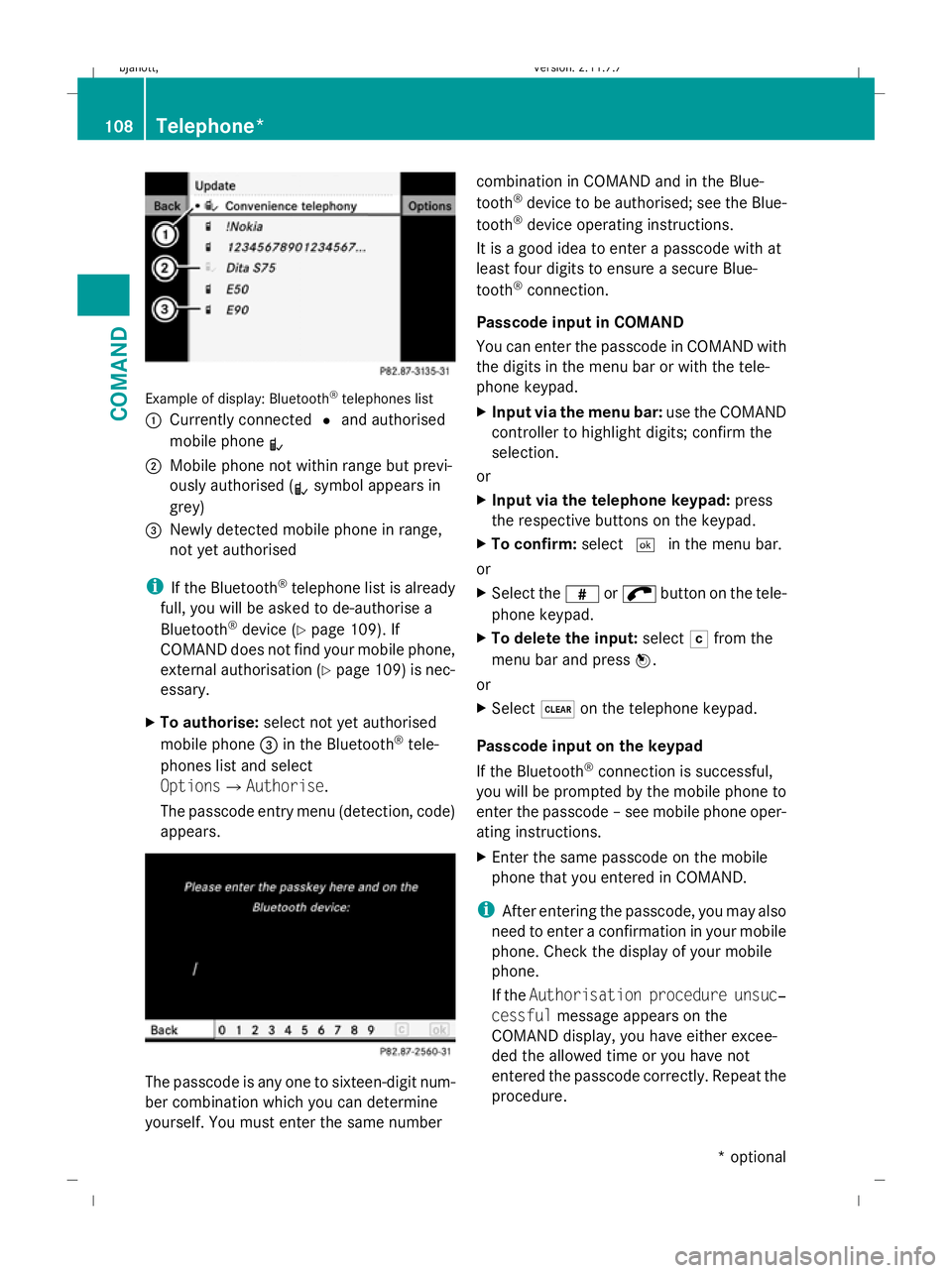
Example of display: Bluetooth
®
telephones list
: Currently connected #and authorised
mobile phone L
; Mobile phone not within range but previ-
ously authorised ( Lsymbol appears in
grey)
= Newly detected mobile phone in range,
not yet authorised
i If the Bluetooth ®
telephone list is already
full, you will be asked to de-authorise a
Bluetooth ®
device (Y page 109). If
COMAND does not find your mobile phone,
external authorisation (Y page 109) is nec-
essary.
X To authorise: select not yet authorised
mobile phone =in the Bluetooth ®
tele-
phones list and select
OptionsQAuthorise.
The passcode entry menu (detection, code)
appears. The passcode is any one to sixteen-digit num-
ber combination which you can determine
yourself. You must enter the same number combination in COMAND and in the Blue-
tooth
®
device to be authorised; see the Blue-
tooth ®
device operating instructions.
It is a good idea to enter a passcode with at
least four digits to ensure a secure Blue-
tooth ®
connection.
Passcode input in COMAND
You can enter the passcode in COMAND with
the digits in the menu bar or with the tele-
phone keypad.
X Input via the menu bar: use the COMAND
controller to highlight digits; confirm the
selection.
or
X Input via the telephone keypad: press
the respective buttons on the keypad.
X To confirm: select¬in the menu bar.
or
X Select the zor; button on the tele-
phone keypad.
X To delete the input: selectFfrom the
menu bar and press W.
or
X Select $on the telephone keypad.
Passcode input on the keypad
If the Bluetooth ®
connection is successful,
you will be prompted by the mobile phone to
enter the passcode – see mobile phone oper-
ating instructions.
X Enter the same passcode on the mobile
phone that you entered in COMAND.
i After entering the passcode, you may also
need to enter a confirmation in your mobile
phone. Check the display of your mobile
phone.
If the Authorisation procedure unsuc‐
cessful message appears on the
COMAND display, you have either excee-
ded the allowed time or you have not
entered the passcode correctly. Repeat the
procedure. 108
Telephone*COMAND
* optional
216_AKB; 2; 3, en-GB
bjanott,
Version: 2.11.7.7 2009-02-27T14:54:17+01:00 - Seite 108
Dateiname: 6515230602_buchblock.pdf; erzeugt am 04. Mar 2009 11:15:06; WK
Page 112 of 421

The mobile phone is connected to COMAND
(authorised). You can now phone using the
COMAND hands-free system.
External authorisation
If COMAND does not detect your mobile
phone, this may be due to particular security
settings on your mobile phone. In this case,
you can test if your mobile phone can find
COMAND. COMAND's Bluetooth ®
device
name is MB Bluetooth.
X Select Data/connectionsQBlue‐
tooth telephones .
X Go to Update and select Options
QExternal authorisation.
X Start the Bluetooth ®
search on the mobile
phone – see mobile phone operating
instructions.
X Select MB Bluetooth on the mobile phone.
X Input the passcode in COMAND when
requested to and then enter it on the
mobile phone ( Ypage 108).
Displaying details
There is a display showing the details for each
mobile phone in the Bluetooth ®
telephones
list.
X Select Data/connectionsQBlue‐
tooth telephones .
X Select the mobile phone from the list and
select Options QDetails.
The following information concerning the
selected mobile phone is shown:
R Bluetooth ®
name
R Bluetooth ®
address
R availability
R authorisation
R Bluetooth ®
class (e.g. telephone, note-
book)
X To close the display showing the
details: slideXVY. De-registering (de-authorising) a mobile
phone
X
Select Data/connectionsQBlue‐
tooth telephones .
X Select the mobile phone from the list and
select Options QDe-authorise.
A prompt appears asking whether you
really wish to revoke authorisation for this
device.
X Select Yes.
i Before reauthorising the mobile phone,
also delete the MB Bluetooth device
names from the Bluetooth ®
list on the
mobile phone.
Connecting another mobile phone
If you have authorised several mobile phones,
you can switch between the individual
phones.
i You can only switch to another authorised
mobile phone if no phone call is active.
X Select Data/connectionsQBlue‐
tooth telephones .
X Select the mobile phone from the Blue-
tooth ®
telephones list.
X Confirm your selection.
If the selected mobile phone is within Blue-
tooth ®
range and Bluetooth ®
is activated,
a search is started and the phone is con-
nected.
Only one mobile phone can be connected
at any one time. The currently connected
mobile phone is indicated by the #dot in
the Bluetooth ®
telephones list
(Y page 108).
Telephone basic menu (Bluetooth ®
interface) If the mobile phone is ready for use, the fol-
lowing display appears: Telephone*
109COMAND
* optional
216_AKB; 2; 3, en-GB
bjanott,
Version: 2.11.7.7 2009-02-27T14:54:17+01:00 - Seite 109 Z
Dateiname: 6515230602_buchblock.pdf; erzeugt am 04. Mar 2009 11:15:06; WK
Page 113 of 421

Example of display: telephone basic menu (Blue-
tooth ®
interface)
: Display of mobile phone network pro-
vider 13
; Signal strength of mobile phone network
Ä 13 =
Receiver symbol ¡(active) or ¢(not
active)
? To display COMAND phone book
A To display call lists
B Input speller with characters for entering
telephone number
C Bluetooth ®
name of the currently connec-
ted mobile phone
Bars ;display the current signal strength of
the mobile phone network. If all the bars are
filled, you have optimum reception. If all bars
are empty, there is very poor or no reception
at all.
Menu overview Data/connections Call lists
Bluetooth
®
telephones
Address book
Importing contacts
Deleting contacts Incoming calls
Calls made
Convenience telephony*
Using a mobile phone For convenience telephony with COMAND,
you require a mobile phone bracket* and a
suitable mobile phone.
X For information on inserting the mobile
phone bracket* into the armrest fixture,
see the separate assembly instructions for
the mobile phone bracket.
X For information on switching the mobile
phone on manually, see the separate
mobile phone operating instructions. Example
X
Insert the mobile phone in the direction of
the arrow into connector contact ;.
X Let the mobile phone snap into place in the
direction of arrow :in bracket =.
13 This function is only visible if it is supported by the mobile phone. 110
Telephone*COMAND
* optional
216_AKB; 2; 3, en-GB
bjanott,
Version: 2.11.7.7 2009-02-27T14:54:17+01:00 - Seite 110
Dateiname: 6515230602_buchblock.pdf; erzeugt am 04. Mar 2009 11:15:07; WK
Page 114 of 421

Connecting a mobile phone
X
If the Bluetooth ®
interface is being
used for telephony: switch to the "Tele-
phone" menu, e.g. by pressing S.
X Select TelephoneQData/connec‐
tionsQBluetooth tele‐
phonesQConvenience telephony.
Telephone basic menu for convenience
telephony When the mobile phone is in the mobile phone
bracket* and operational, the following dis-
play is shown: Example display: telephone basic menu, conveni-
ence telephony
:
Received text message (SMS) symbol
0
; Mobile phone network provider
= Signal strength of mobile phone network
Ä ?
Receiver symbol ¡(active) or ¢(not
active)
A To display COMAND phone book
B To display call lists
C SMS menu
D Input speller for entering telephone num-
ber
E Convenience telephony display
Bars =display the current signal strength of
the mobile phone network. If all the bars are
filled, you have optimum reception. If all bars
are empty, there is very poor or no reception
at all.
Receiver symbol ?shows whether or not a
call is in progress or is being currently con-
nected.
The 0 symbol is displayed if you have an
unread text message. The symbol disappears
once you have read the text message. The
ú mail symbol is displayed when the text
message memory is full. The symbol disap-
pears once you delete at least one text mes-
sage.
The text message menu is available if this
function is supported by the convenience
telephone and bracket*. The text message
inbox is not available until all text messages
have been downloaded from the convenience
telephone. The Text message menu is not dis-
played during telephone calls using the Blue-
tooth ®
interface.
Menu overview Data/connections Text message
(SMS) Call lists
Bluetooth telephones
Address book
Importing contacts
Deleting contacts Inbox
New
Drafts
Outbox Incoming calls
Dialled calls Telephone*
111COMAND
* optional
216_AKB; 2; 3, en-GB
bjanott
,V ersion: 2.11.7.7
2009-02-27T14:54:17+01:00 - Seite 111 Z
Dateiname: 6515230602_buchblock.pdf; erzeugt am 04. Mar 2009 11:15:07; WK
Page 115 of 421

Changing between Bluetooth
®
and
convenience telephony*
If your vehicle is equipped with convenience
telephony*, you can switch between teleph-
ony types. If you want to use another mobile
phone, you will first need to connect it
(Y page 107).
Switching telephony type during opera-
tion During operation, you can switch from one
telephony type to another by connecting
another mobile phone or by making a selec-
tion from the list.
Switching telephony type when switch-
ing on By default, COMAND performs the following
actions when it is switched on:
Mobile phone is inserted in mobile phone
bracket*
COMAND starts convenience telephony*.
If no mobile phone is inserted in the mobile
phone bracket*, the following message
appears: Telephone not inserted . This is
followed by a prompt asking you whether you
wish to switch to Bluetooth ®
telephony. If you
confirm by selecting Yes, theReady for
Bluetooth telephony... message will
appear. COMAND will search for the two
mobile phones last connected via the Blue-
tooth ®
interface. If one of the two mobile
phones is found, the telephone basic menu
for Bluetooth ®
telephony (Y page 109)
appears. If neither of the two mobile phones
is found, the Ready for Bluetooth tel‐
ephony... message remains on the display.
You now have to register your mobile phone
(Y page 107).
If there is a mobile phone in the bracket*, the
telephone basic menu for convenience tel-
ephony* (Y page 111) appears. No mobile phone is inserted in mobile
phone bracket*
COMAND starts telephony via the Blue-
tooth
®
interface and searches for the last two
mobile phones to have been connected via
the Bluetooth ®
interface. If one of the two
mobile phones is found, the telephone basic
menu for Bluetooth ®
telephony
(Y page 109) appears. If neither of the two
mobile phones is found, the Ready for
Bluetooth telephony... message
remains on the display. You now have to reg-
ister your mobile phone (Y page 107).
i The Bluetooth ®
connection to the mobile
phone remains active until the next time
COMAND is switched off if you do not con-
nect a different mobile phone via the phone
list. Reception and transmission volume
The following information is valid for Blue-
tooth ®
interface telephony and convenience
telephony*.
Incorrect reception and transmission volume
settings may result in serious impairment of
speech quality.
You can therefore optimise the settings. Find
out about the optimum setting for your mobile
phone from your Mercedes-Benz Service
Centre or on the Internet at
www.mercedes-benz.com.
X Select Data/connections QBlue‐
tooth telephones.
X Once the desired mobile phone has been
selected:
Select Options QReception volume or
Transmission volume.
i The Reception volume andTransmis‐
sion volume options only appear when
the selected mobile phone is authorised. 112
Telephone*COMAND
* optional
216_AKB; 2; 3, en-GB
bjanott
,V ersion: 2.11.7.7
2009-02-27T14:54:17+01:00 - Seite 112
Dateiname: 6515230602_buchblock.pdf; erzeugt am 04. Mar 2009 11:15:07; WK