2009 MERCEDES-BENZ CL COUPE lock
[x] Cancel search: lockPage 100 of 421

R
occupied memory
R content (folders, tracks) Folder functions
You can view the MUSIC REGISTER contents,
modify data and delete it.
Calling up the MUSIC REGISTER X
Select Rename/delete files.
or
X Press Wwhen the display/selection win-
dow is active.
You see the contents of the current folder. :
Folder selection symbol
; Icon for music file
= Current folder
X To select one folder higher: select the
U symbol.
The display changes to the next folder up.
Changing the folder/track name X
Select Rename/delete files.
X To select a folder/track: slideZVÆ or
turn cVd.
X Select Options QChange.
X Enter a name for the folder/track in the
entry line.
X To store changes: select¬. Deleting folders/tracks X
Select Rename/delete files.
X To select a folder/track: slideZVÆ or
turn cVd.
X Select Options QDelete.
A query appears. Playback options
The following options are available to you:
R Normal track sequence
You will hear the tracks in the normal order
(e.g. track 1, 2, 3, etc.).
R Random media
The tracks in the currently active medium
are played in random order.
R Random track list
The tracks in the currently active track list
are played in random order.
X To select options: switch to MUSIC REG-
ISTER (Y page 95).
X Select MUSIC REGISTER.
The options list appears. A #dot indicates
the option selected.
X Select an option.
The option is switched on. For all options
except "Normal track sequence", you will
see a corresponding display in the display/
selection window. See example of display
(Y page 95), item B.
i The "Normal track sequence" option is
automatically selected when you change
the medium you are currently listening to
or when you select a different medium. If
an option is selected, it remains selected
after COMAND is switched on or off. MUSIC REGISTER*
97COMAND
* optional
216_AKB; 2; 3, en-GB
bjanott,
Version: 2.11.7.7 2009-02-27T14:54:17+01:00 - Seite 97 Z
Dateiname: 6515230602_buchblock.pdf; erzeugt am 04. Mar 2009 11:15:04; WK
Page 101 of 421

Media Interface* mode
Information on operating with Media
Interface
Connection options i
Stow the equipment in a secure location.
Use only genuine Mercedes-Benz connect-
ing cables.
You can connect the following data carriers
to COMAND via the Media Interface:
R iPod ®9
R USB devices
For more details and a comprehensive list of
supported devices, please contact a
Mercedes-Benz Service Centre or visit
http://www.mercedes-benz.com/connect
and proceed as described under "Media Inter-
face".
Supported iPod ®
variants
The following are examples of supported
iPod ®
variants:
R iPod ®
mini
R iPod ®
nano
R iPod ®
classic
R iPod ®
touch
Supported USB devices
The following USB devices are supported:
R USB sticks (flash memory)
R USB hard drives (1-inch, 1.8-inch and 2.5-
inch drives) with a starting/continuous cur-
rent of up to 800 mA (a separate power
supply may be necessary)
R certain MP3 players
i The Media Interface supports USB stor-
age media of USB Device Subclass 6. Infor-
mation concerning USB Device Subclass 6 is available from the equipment manufac-
turer.
Supported data formats (USB devices) The following data types are supported:
R
MP3: CBR, VBR (up to 320 kbit/s)
R WMA: CBR, VBR (up to 320 kbit/s)
Notes on USB devices
R Avoid storing data other than music data on
the USB device so that the start-up time is
not extended unnecessarily.
R Up to eight directory levels with up to 1,000
tracks are supported.
R Do not use a USB extension cable or
adapter. These may impair functionality.
R A background search of the USB device is
performed and any playlists found are pro-
vided in a separate category in addition to
the folders. Initialisation of larger USB
mass storage devices containing a high
number of files can take up to several
minutes.
i Files protected with DRM (Digital Rights
Management) are not supported by the
Media Interface. Connecting external devices
Device-specific adapter cables are needed to
connect external equipment to the Media
Interface. These cables are included in the
Media Interface scope of delivery.
You will find the connection sockets in the
glove compartment.
Never connect more than one device at a
time. You will otherwise not be able to play
back from the external device. Please consult
a Mercedes-Benz Service Centre for further
information.
9 iPod ®
is a registered trademark of Apple Inc., Cupertino, California, USA. 98
Media Interface* modeCOMAND
* optional
216_AKB; 2; 3, en-GB
bjanott,
Version: 2.11.7.7 2009-02-27T14:54:17+01:00 - Seite 98
Dateiname: 6515230602_buchblock.pdf; erzeugt am 04. Mar 2009 11:15:04; WK
Page 102 of 421
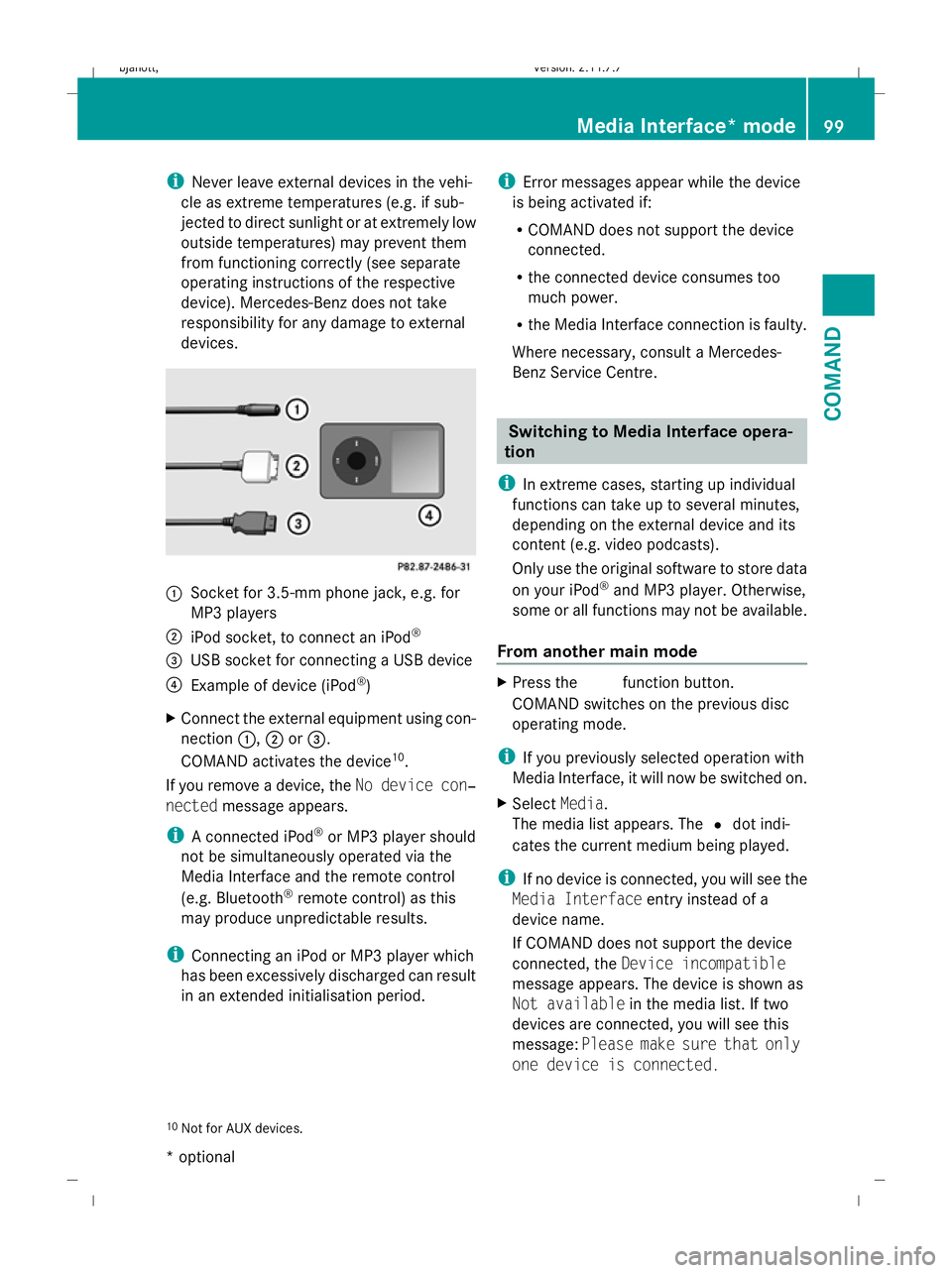
i
Never leave external devices in the vehi-
cle as extreme temperatures (e.g. if sub-
jected to direct sunlight or at extremely low
outside temperatures) may prevent them
from functioning correctly (see separate
operating instructions of the respective
device). Mercedes-Benz does not take
responsibility for any damage to external
devices. :
Socket for 3.5-mm phone jack, e.g. for
MP3 players
; iPod socket, to connect an iPod ®
= USB socket for connecting a USB device
? Example of device (iPod ®
)
X Connect the external equipment using con-
nection :,;or=.
COMAND activates the device 10
.
If you remove a device, the No device con‐
nected message appears.
i A connected iPod ®
or MP3 player should
not be simultaneously operated via the
Media Interface and the remote control
(e.g. Bluetooth ®
remote control) as this
may produce unpredictable results.
i Connecting an iPod or MP3 player which
has been excessively discharged can result
in an extended initialisation period. i
Error messages appear while the device
is being activated if:
R COMAND does not support the device
connected.
R the connected device consumes too
much power.
R the Media Interface connection is faulty.
Where necessary, consult a Mercedes-
Benz Service Centre. Switching to Media Interface opera-
tion
i In extreme cases, starting up individual
functions can take up to several minutes,
depending on the external device and its
content (e.g. video podcasts).
Only use the original software to store data
on your iPod ®
and MP3 player. Otherwise,
some or all functions may not be available.
From another main mode X
Press the Rfunction button.
COMAND switches on the previous disc
operating mode.
i If you previously selected operation with
Media Interface, it will now be switched on.
X Select Media.
The media list appears. The #dot indi-
cates the current medium being played.
i If no device is connected, you will see the
Media Interface entry instead of a
device name.
If COMAND does not support the device
connected, the Device incompatible
message appears. The device is shown as
Not available in the media list. If two
devices are connected, you will see this
message: Please make sure that only
one device is connected.
10 Not for AUX devices. Media Interface* mode
99COMAND
* optional
216_AKB; 2; 3, en-GB
bjanott,
Version: 2.11.7.7 2009-02-27T14:54:17+01:00 - Seite 99 Z
Dateiname: 6515230602_buchblock.pdf; erzeugt am 04. Mar 2009 11:15:04; WK
Page 103 of 421

X
Confirm your entry with W.
COMAND activates the connected device.
You will see a message to this effect. The
basic display then appears. Example display: iPod mode
:
Type of data medium
; Track number
= Track name
? Visual time display
A Track time
B Visual track display
C Current playback settings (no icon for
"Normal track sequence")
D Sound settings
E Media list
F Album name (if supplied)
G Categories, playlists and/or folders
H Artist (if supplied)
I Playback options
i Type of data medium :connected is
indicated by the corresponding icon for
iPod ®
, MP3 player or USB mass storage
device.
i If the device connected does not contain
any playable tracks, a message appears to
this effect. From audio mode X
Connect an external device (Y page 98).
COMAND activates the device. The basic
display then appears.
or
X Select AudioQMedia Interface . Selecting
music files
i COMAND displays the data stored on the
iPod ®
, MP3 player or USB mass storage
device according to the filing structure
used in the respective medium.
Selecting by skipping to a track X
To skip forwards or backwards to a
track: slideXVY or turn cVd.
or
X Press the 9or: button on the multi-
function steering wheel.
i Skipping forward skips to the next track.
Skipping backwards skips to the beginning
of the current track if the track has been
playing for more than eight seconds. If the
track has been playing for less than eight
seconds, it skips to the start of the previous
track. If you have selected a playback
option other than Normal track
sequence, the track sequence is random.
Selecting using the number keypad X
To make an entry: press theUbutton.
An input menu appears. The number of
characters available for input depends on
the number of stored tracks.
X To enter a track number: press a number
key, such as q.
The digit is entered in the first position in
the input line.
i COMAND will ignore and not display an
invalid digit. 100
Media Interface* modeCOMAND
* optional
216_AKB; 2; 3, en-GB
bjanott
,V ersion: 2.11.7.7
2009-02-27T14:54:17+01:00 - Seite 100
Dateiname: 6515230602_buchblock.pdf; erzeugt am 04. Mar 2009 11:15:05; WK
Page 104 of 421

X
If desired, enter further digits.
X To confirm your entry: pressW.
or
X Press and hold the number key for the last
number of the desired track number.
The selected track is played.
Fast forward/rewind X
If the display/selection window is
active: slideXVY and hold until you reach
the desired position.
i On an iPod ®
, the fast rewind function can
only be used within the currently playing
track. Selecting a category/playlist/folder
iPod ®
and selected MP3 players You can select tracks for an iPod
®
and MP3
player according to categories and folders.
Categories can include:
R Current track list
R Playlists
R Artists
R Albums
R Tracks
R Podcasts
R Genres
R Composers
R Audiobooks
i Some playback categories contain the
All entry. When this entry has been selec-
ted, the entire content of the category
selected will be played.
USB devices For USB mass storage devices, you can select
folders and also playlists (if available). When
playing back from playlists, COMAND can also display the respective album and artist
name (metadata), if these have been uploa-
ded to the system.
Playlists are indicated in the display by a spe-
cial icon. When you open the playlist, the cor-
responding tracks are opened and playback
begins when you select a track.
For USB mass storage devices, you can
choose to display the metadata contained in
the tags of the encoded music data, or to dis-
play the file and directory names during play-
back.
X
To display album and artist name: select
Media Interface QDisplay Meta‐
data.
Selecting a category and opening a
folder X
To open a category list/folder: pressW
when the display/selection window is
active.
or
X Select Music.
You will see the available categories or the
folder content (e.g. other folders).
i The Music menu item is not available until
the device has been activated. Example of display: category list
:
Device icon and device name, or the cat-
egory selected
; Selectable categories Media Interface* mode
101COMAND
* optional
216_AKB; 2; 3, en-GB
bjanott,
Version: 2.11.7.7 2009-02-27T14:54:17+01:00 - Seite 101 Z
Dateiname: 6515230602_buchblock.pdf; erzeugt am 04. Mar 2009 11:15:05; WK
Page 105 of 421

X
To select a category/folder: slideZVÆ
or turn cVdand confirm with W.
You will see the content of the selected
category or selected folder.
i If the data still has to be read from the
connected device, you will see the Please
wait... message.
X If necessary, repeat this operating step
until the tracks in the desired folder/album
appear. Example of display: current track list
:
Icon for next folder up
; Current category
= Track icon
? Current track
X To select a track: slideZVÆor turn
cV dand confirm with W.
The track is played.
X To select one folder higher: selectU
and confirm.
i The U icon is always listed right at the
top of the folder in question. Playing the content of a category or
folder
X Select a category or folder.
X Press Wfor longer than two seconds.
The content of the category or folder selec-
ted is played in accordance with the play-
back option (Y page 103) selected. Alphabetical track selection
iPod ®
and MP3 player i
This function is available for alphabeti-
cally sorted categories and folders.
X Select a category, e.g. Artists.
The available artists appear.
X Press the corresponding number key once
or repeatedly to select the initial letter of
the desired artist. For example, to select an
artist whose name begins with "C", press
the l number key three times.
You see the available letters at the bottom
edge of the display.
i If there is no entry beginning with the let-
ter entered, the last entry beginning with
the previous letter is shown at the top of
the list.
i For an iPod ®
and MP3 player, the quality
of the search results is highly dependent on
the version and language variant of the
software (e.g. iTunes ®
version) used to
populate the device.
USB mass storage devices i
This function is available for alphabeti-
cally sorted directories. This function is not
available for playlists, for example.
X In a directory, press the appropriate num-
ber key once or several times to select the
first letter of the artist's name (e.g. for an 102
Media Interface* modeCOMAND
* optional
216_AKB; 2; 3, en-GB
bjanott,
Version: 2.11.7.7 2009-02-27T14:54:17+01:00 - Seite 102
Dateiname: 6515230602_buchblock.pdf; erzeugt am 04. Mar 2009 11:15:05; WK
Page 106 of 421

artist beginning with the letter "C", press
number key
lthree times).
You see the available letters at the bottom
edge of the display.
If the directory only contains folders,
COMAND searches for folders. Selecting an active partition (for USB
mass storage devices only)
You can select this function for USB mass
storage devices when the storage device is
partitioned. Up to four partitions (primary or
logical and FAT-formatted) are supported.
i The Windows formatting program sup-
ports FAT partitions of up to 32 GB as
standard.
X Select Media Interface QSelect
active partition . Playback options
The following options are available to you:
R Normal track sequence
The tracks are played in the normal order
(e.g. sorted by number or by title).
R Random tracks
All the tracks on the medium are played in
random order.
R Random categories orRandom folder
(in the case of USB devices when Folder
has been selected):
The tracks in the currently active category
or folder, including any sub-folders, are
played in random order.
X To select a playback option: select
Media Interface in the basic display.
The options list appears. A #dot indicates
the option selected.
X Select an option. Telephone*
Safety notes
G
Risk of accident
Observe the legal requirements of the country
in which you are currently driving regarding
operating mobile communications equipment
in a vehicle.
If it is permitted by law to operate communi-
cations equipment while the vehicle is in
motion, you may only do so when the traffic
situation allows. Otherwise, you could be dis-
tracted from the traffic conditions, cause an
accident and injure yourself and others.
Two-way radios and fax equipment used with-
out low-reflection exterior aerials can inter-
fere with the vehicle's electronics and,
thereby, jeopardise the operating safety of
the vehicle and your safety. Therefore, you
must only use this equipment if it is correctly
connected to a separate, reflection-free, exte-
rior aerial. G
Risk of accident
For reasons of safety, only use hands-free
mode if you use the telephone when driving.
If you use hands-free mode to make a call, you
must continue to drive carefully, close all the
windows and prevent any disruptive noises. General notes
Bluetooth ®
interface and convenience
telephony* COMAND offers you dual-level telephone
functions.
The basic set-up offers you Bluetooth
®
inter-
face telephony when used with a Bluetooth ®
-
capable mobile phone. With suitable mobile
phones, the Bluetooth ®
interface can be used
for the following functions:
R hands-free system
R phone book Telephone*
103COMAND
* optional
216_AKB; 2; 3, en-GB
bjanott
,V ersion: 2.11.7.7
2009-02-27T14:54:17+01:00 - Seite 103 Z
Dateiname: 6515230602_buchblock.pdf; erzeugt am 04. Mar 2009 11:15:05; WK
Page 107 of 421

If your vehicle is equipped with convenience
telephony*, you can buy brackets* for spe-
cific mobile phones at your Mercedes-Benz
Service Centre and have them installed in the
armrest.
Your mobile phone battery* is charged in the
bracket and a connection is made to the vehi-
cle's aerial.
With a suitable mobile telephone, the follow-
ing functions are available when using con-
venience telephony*:
R hands-free system
R phone book
R text message (SMS)
i If your vehicle is equipped with conveni-
ence telephony*, you can also connect a
Bluetooth ®
-capable mobile phone to
COMAND via the Bluetooth ®
interface.
You can obtain more detailed information
about suitable mobile phones and about con-
necting Bluetooth ®
-capable mobile phones
with COMAND from your Mercedes-Benz
Service Centre or on the Internet
(www.mercedes-benz.com).
Calls disconnected while the vehicle is
in motion A call may be disconnected if:
R
there is insufficient GSM network coverage
in certain areas.
R you move from one GSM transmitter/
receiver area (GSM cell) into another and
no channels are free.
Operating options You can operate the phone with the following
devices:
R mobile phone keypad
R COMAND/telephone keypad
R COMAND controller R
multi-function steering wheel
R Linguatronic*
Unless otherwise indicated, the descriptions
and illustrations in this section refer to
COMAND and the telephone keypad. This
also means that to carry out the functions
described here, you must always be in the
"Telephone" menu. The fastest way to access
the "Telephone" menu is to press the S
function button.
LINGUATRONIC* operation is described in
separate operating instructions.
Display of telephone numbers and
names COMAND can display the telephone number
and the name of the caller, e.g. for an incom-
ing call and also in other menus or displays.
For the telephone number to be displayed,
the caller must send their telephone number.
This is also the case for name displays. For
this, the telephone number and the name of
the caller must be stored in the phone book.
Function restrictions You will not be able to use the telephone in
the following situations:
R
when the mobile phone is not switched on
R when the "Bluetooth ®
" function on
COMAND or, when telephoning via the
Bluetooth ®
interface, on the mobile phone,
is switched off
R when using convenience telephony* and
the mobile phone is not yet connected to
the bracket*
XConnect the mobile phone
(Y page 110).
R when the mobile phone is not yet connec-
ted to a network
The telephone automatically tries to
log into a network. If no network is availa-
ble, you will not be able to make a "112" 104
Telephone*COMAND
* optional
216_AKB; 2; 3, en-GB
bjanott,
Version: 2.11.7.7 2009-02-27T14:54:17+01:00 - Seite 104
Dateiname: 6515230602_buchblock.pdf; erzeugt am 04. Mar 2009 11:15:05; WK