Page 2 of 316
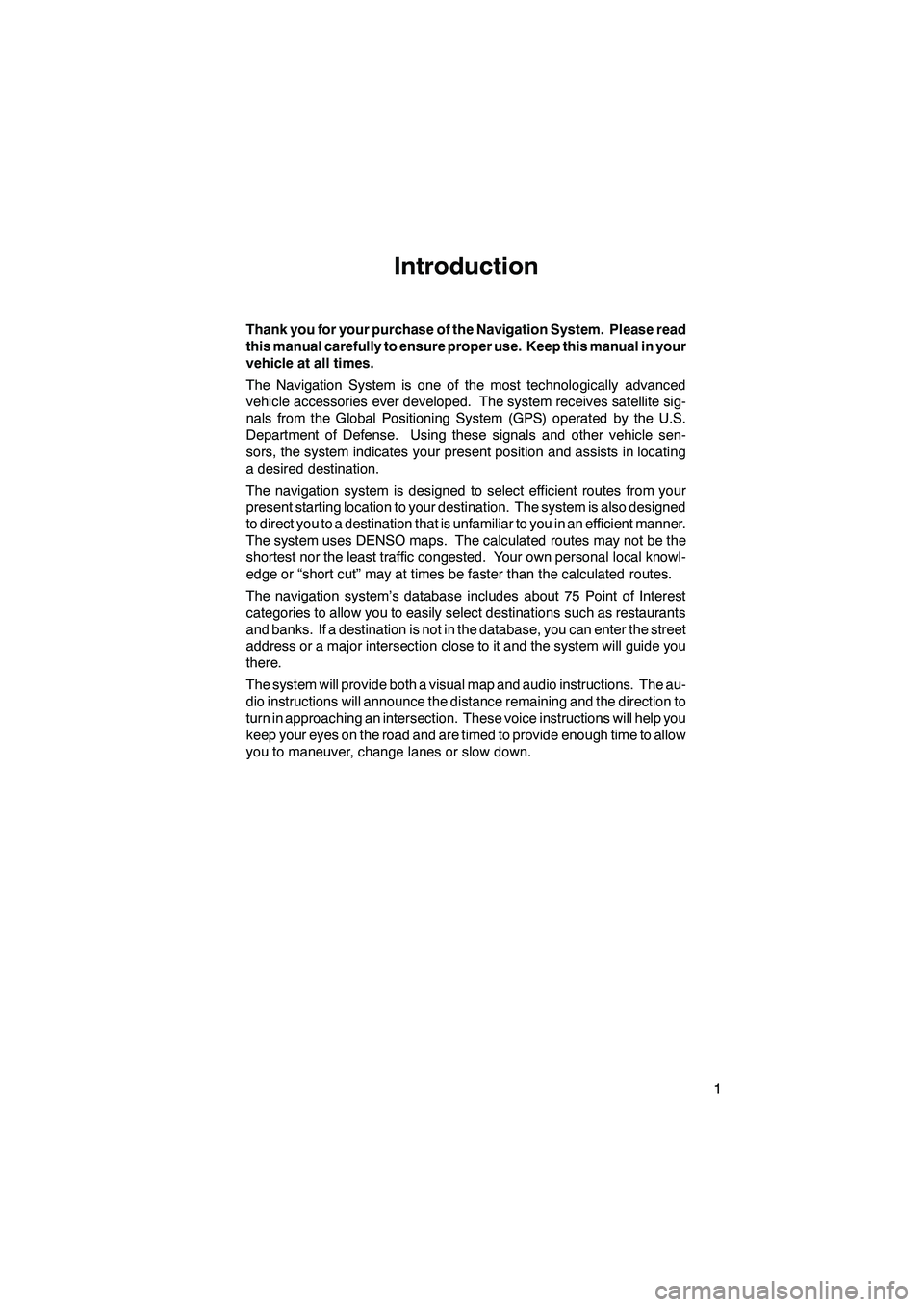
Finish
IS F/350/250_Navi_U
(L/O 0808)
1
Introduction
Thank you for your purchase of the Navigation System. Please read
this manual carefully to ensure proper use. Keep this manual in your
vehicle at all times.
The Navigation System is one of the most technologically advanced
vehicle accessories ever developed. The system receives satellite sig-
nals from the Global Positioning System (GPS) operated by the U.S.
Department of Defense. Using these signals and other vehicle sen-
sors, the system indicates your present position and assists in locating
a desired destination.
The navigation system is designed to select efficient routes from your
present starting location to your destination. The system is also designed
to direct you to a destination that is unfamiliar to you in an efficient manner.
The system uses DENSO maps. The calculated routes may not be the
shortest nor the least traffic congested. Your own personal local knowl-
edge or “short cut” may at times be faster than the calculated routes.
The navigation system’s database includes about 75 Point of Interest
categories to allow you to easily select destinations such as restaurants
and banks. If a destination is not in the database, you can enter the street
address or a major intersection close to it and the system will guide you
there.
The system will provide both a visual map and audio instructions. The au-
dio instructions will announce the distance remaining and the direction to
turn in approaching an intersection. These voice instructions will help you
keep your eyes on the road and are timed to provide enough time to allow
you to maneuver, change lanes or slow down.
Page 5 of 316
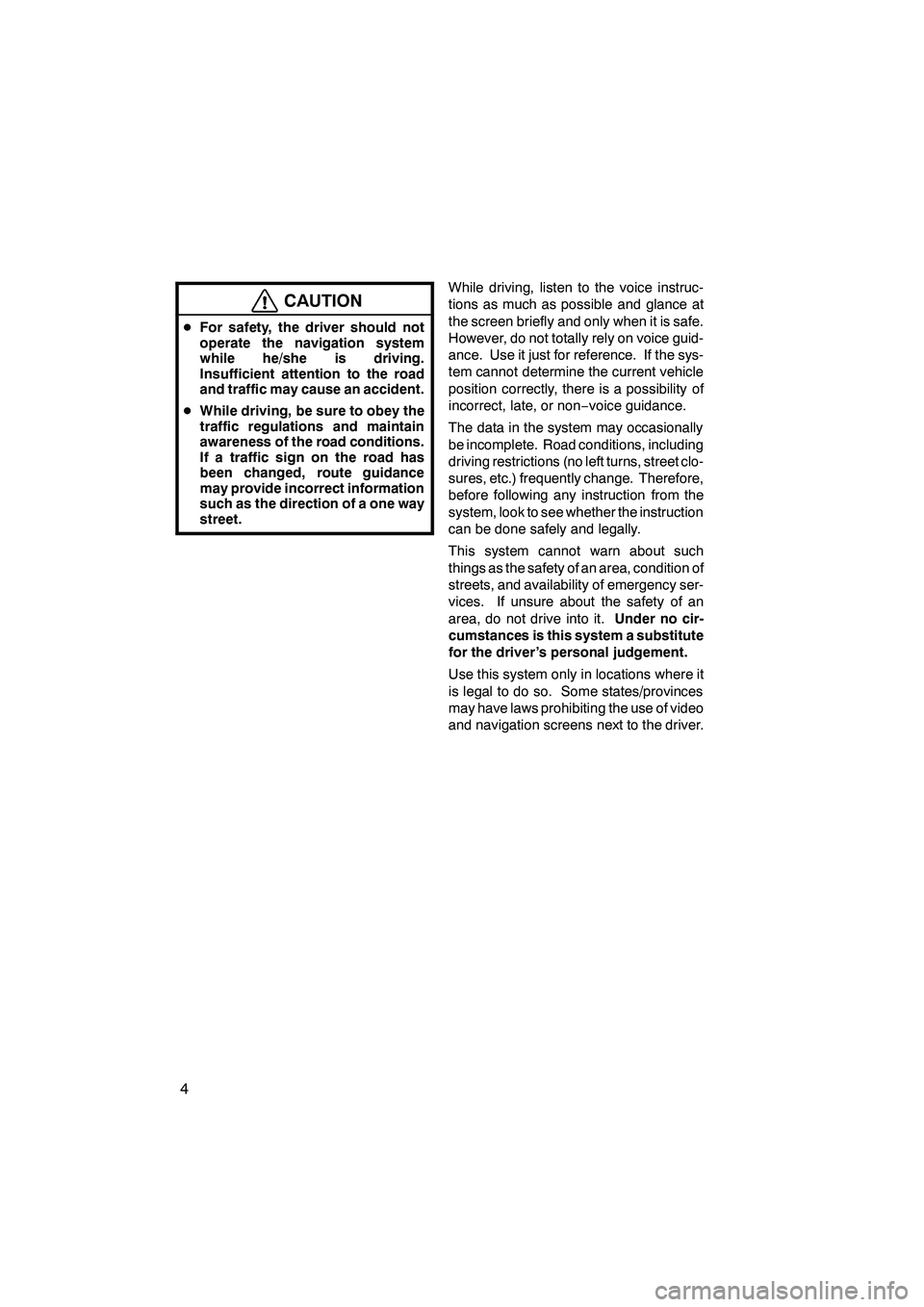
Finish
IS F/350/250_Navi_U
(L/O 0808)
4
CAUTION
DFor safety, the driver should not
operate the navigation system
while he/she is driving.
Insufficient attention to the road
and traffic may cause an accident.
D While driving, be sure to obey the
traffic regulations and maintain
awareness of the road conditions.
If a traffic sign on the road has
been changed, route guidance
may provide incorrect information
such as the direction of a one way
street.
While driving, listen to the voice instruc-
tions as much as possible and glance at
the screen briefly and only when it is safe.
However, do not totally rely on voice guid-
ance. Use it just for reference. If the sys-
tem cannot determine the current vehicle
position correctly, there is a possibility of
incorrect, late, or non −voice guidance.
The data in the system may occasionally
be incomplete. Road conditions, including
driving restrictions (no left turns, street clo-
sures, etc.) frequently change. Therefore,
before following any instruction from the
system, look to see whether the instruction
can be done safely and legally.
This system cannot warn about such
things as the safety of an area, condition of
streets, and availability of emergency ser-
vices. If unsure about the safety of an
area, do not drive into it. Under no cir-
cumstances is this system a substitute
for the driver’s personal judgement.
Use this system only in locations where it
is legal to do so. Some states/provinces
may have laws prohibiting the use of video
and navigation screens next to the driver.
Page 7 of 316
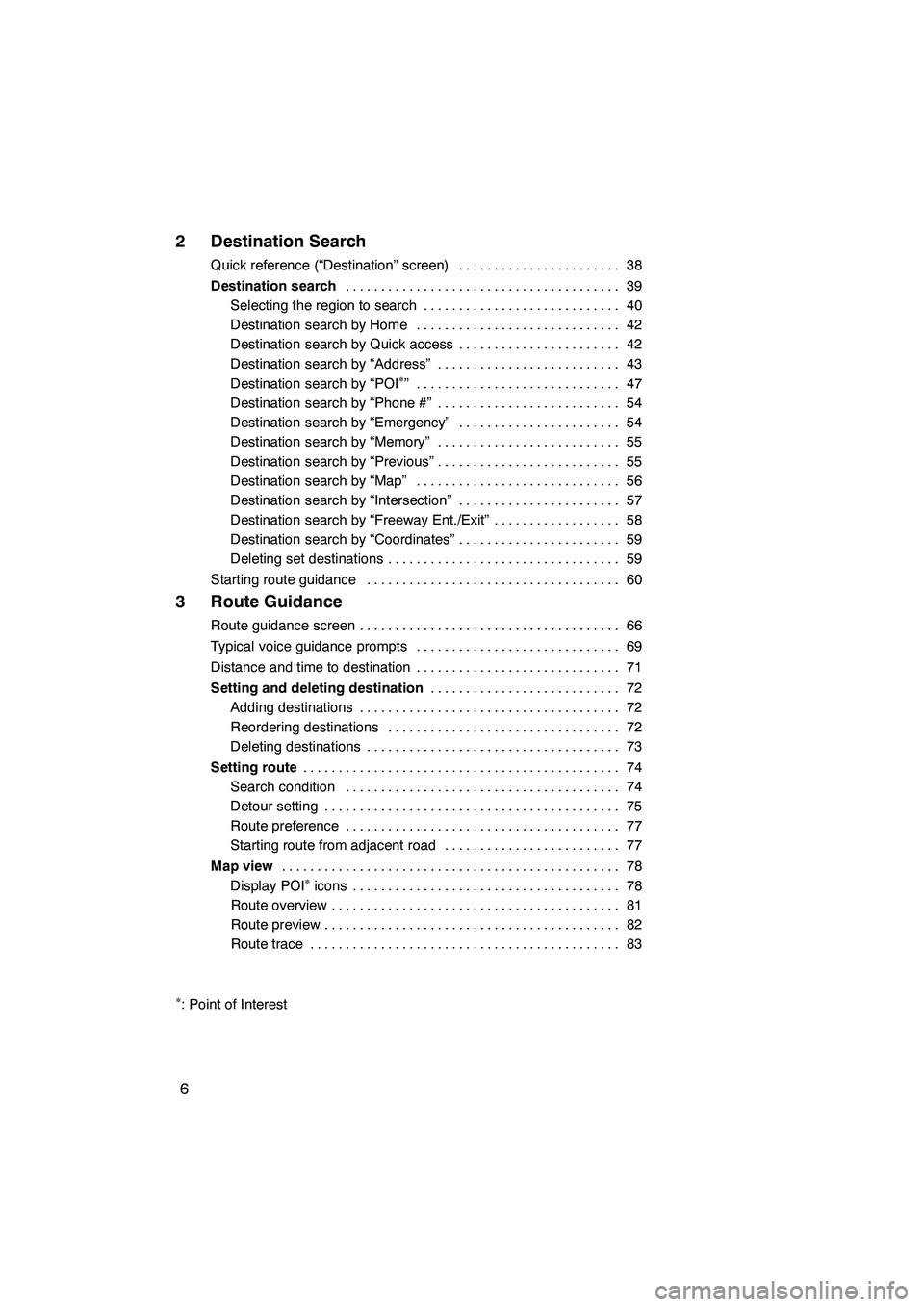
Finish
IS F/350/250_Navi_U
(L/O 0808)
6
2 Destination Search
Quick reference (“Destination” screen)38
.......................
Destination search 39
.......................................
Selecting the region to search 40 ............................
Destination search by Home 42 .............................
Destination search by Quick access 42 .......................
Destination search by “Address” 43 ..........................
Destination search by “POI
�”4 7
.............................
Destination search by “Phone #” 54
..........................
Destination search by “Emergency” 54
.......................
Destination search by “Memory” 55
..........................
Destination search by “Previous” 55
..........................
Destination search by “Map” 56
.............................
Destination search by “Intersection” 57
.......................
Destination search by “Freeway Ent./Exit” 58
..................
Destination search by “Coordinates” 59
.......................
Deleting set destinations 59
.................................
Starting route guidance 60
....................................
3 Route Guidance
Route guidance screen 66
.....................................
Typical voice guidance prompts 69
.............................
Distance and time to destination 71
.............................
Setting and deleting destination 72
...........................
Adding destinations 72
.....................................
Reordering destinations 72
.................................
Deleting destinations 73
....................................
Setting route 74
.............................................
Search condition 74
.......................................
Detour setting 75
..........................................
Route preference 77
.......................................
Starting route from adjacent road 77
.........................
Map view 78
................................................
Display POI
�icons 78
......................................
Route overview 81 .........................................
Route preview 82 ..........................................
Route trace 83 ............................................
�: Point of Interest
Page 11 of 316
10
0U5121X
No.NameFunctionPage
1
North−up or
heading −up
symbolThis symbol indicates a map view with
north− up or heading −up. Touching this
symbol changes the map orientation.
36
2Scale indicatorThis figure indicates the map scale.34
3“MAP/VOICE”
buttonPush this button to repeat a voice guid-
ance, cancel one touch scroll, start
guidance, and display the current posi-
tion.
28, 70
4“DEST” buttonPush this button to display the “Destina-
tion” screen.12, 14, 16, 17, 38, 39
5“MENU” buttonPush this button to display the “Menu”
screen.86, 88, 89, 90,92, 106, 305, 307
IS F/350/250_Navi_U
(L/O 0808)
Finish
Quickguide—
— Overview buttons and guidance screen
Page 17 of 316
16
0U5119X0U5119X
1Push the “DEST” button.
2There are 12 different methods to
search destinations.
See “Destination search” on page 39.
3Touch “Enter”.
The navigation system performs a search
for the route.
4Touch “Guide”, and start driving.
Routes other than the one recommended
can also be selected. (See “Starting route
guidance” on page 60.)
5Guidance to the destination is
given via voice and on the guid-
ance screen.
IS F/350/250_Navi_U
(L/O 0808)
Finish
—Operation flow: guiding the route
Page 18 of 316
17
0U5119X0U5119X
1U5061L
1U5040aL
1Push the “DEST” button.
2Touch .
Thecan be used if your home has
been registered. (To register “Home”, see
“ — Registering home” on page 12.)
3Touch “Enter”.
The navigation system performs a search
for the route.
4Touch “Guide”, and start driving.
Routes other than the one recommended
can also be selected. (See “Starting route
guidance” on page 60.)
5Guidance to the destination is
given via voice and on the guid-
ance screen.
IS F/350/250_Navi_U
(L/O 0808)
Finish
—Setting home as the destination
Page 20 of 316
Finish
IS F/350/250_Navi_U
(L/O 0808)
19
During route guidancePage
Suspending route guidance88
Adjusting route guidance volume89
Deleting the destination59, 73
Displaying the entire route map81
hUseful functions i
Memory pointsPage
Registering memory points92
Marking icons on the map92
InformationPage
Displaying vehicle maintenance11 8
Displaying the calendar122
Hands−free system (for cellular phone)Page
Initiating Bluetooth r130
Making a call on the Bluetooth rphone134
Receiving a call on the Bluetooth rphone141
Speech command systemPage
Operating the system with your voice174
Page 23 of 316
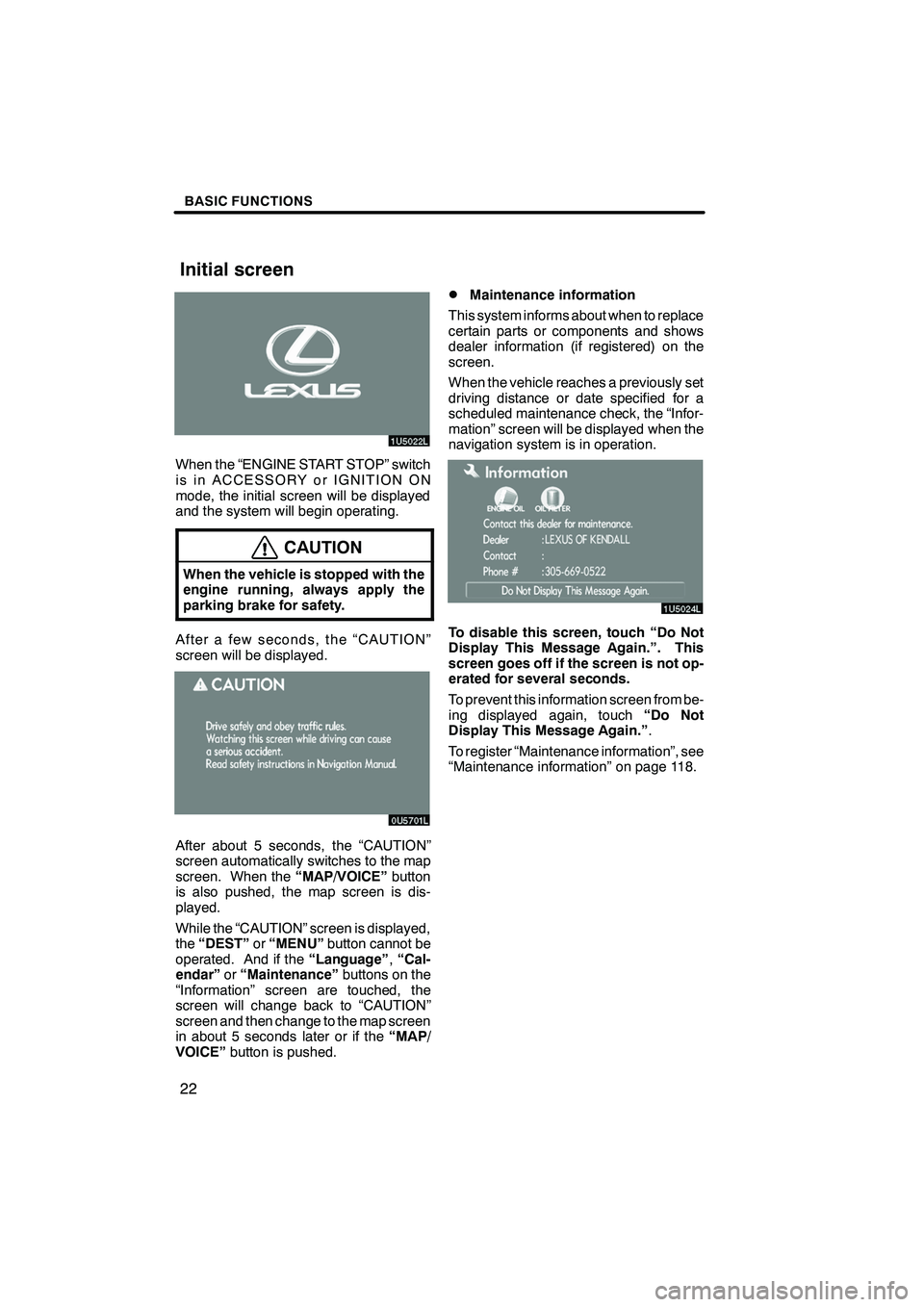
Finish
BASIC FUNCTIONS
22
When the “ENGINE START STOP” switch
is in ACCESSORY or IGNITION ON
mode, the initial screen will be displayed
and the system will begin operating.
CAUTION
When the vehicle is stopped with the
engine running, always apply the
parking brake for safety.
After a few seconds, the “CAUTION”
screen will be displayed.
After about 5 seconds, the “CAUTION”
screen automatically switches to the map
screen. When the“MAP/VOICE”button
is also pushed, the map screen is dis-
played.
While the “CAUTION” screen is displayed,
the “DEST” or“MENU” button cannot be
operated. And if the “Language”,“Cal-
endar” or“Maintenance” buttons on the
“Information” screen are touched, the
screen will change back to “CAUTION”
screen and then change to the map screen
in about 5 seconds later or if the “MAP/
VOICE” button is pushed.
DMaintenance information
This system informs about when to replace
certain parts or components and shows
dealer information (if registered) on the
screen.
When the vehicle reaches a previously set
driving distance or date specified for a
scheduled maintenance check, the “Infor-
mation” screen will be displayed when the
navigation system is in operation.
To disable this screen, touch “Do Not
Display This Message Again.”. This
screen goes off if the screen is not op-
erated for several seconds.
To prevent this information screen from be-
ing displayed again, touch “Do Not
Display This Message Again.” .
To register “Maintenance information”, see
“Maintenance information” on page 118.
IS F/350/250_Navi_U
(L/O 0808)
Initial screen