Page 89 of 316
Finish
ADVANCED FUNCTIONS
88
10“Voice Guidance in All Modes”
Voice guidance can be set in all modes. 11 3
................................
11“Auto Voice Guidance”
Automatic voice guidance can be set. 11 3
................................
12“Pop− up Message”
Selection of either ON or OFF to display
the pop− up message is possible.
11 4
................................
13“Calibration”
Adjustment of the current vehicle position
mark can be done manually. 115 ......
14“Default”
This touch −screen button initializes all of
the settings. 106 ....................
15“?”
Function help for the “Setup” screen can
be viewed. 27 ......................
DTo suspend guidance
1. Push the “MENU” button.
2. Touch “Suspend Guidance”.
INFORMATION
Without route guidance, “Suspend
Guidance” cannot be used.
The screen will return to the current posi-
tion map without route guidance.
IS F/350/250_Navi_U
(L/O 0808)
Suspending and resuming
guidance
Page 90 of 316
Finish
ADVANCED FUNCTIONS
89
D
To resume guidance
1. Push the “MENU” button.
2. Touch “Resume Guidance”.
The screen will change to the current posi-
tion map with route guidance. The voice guidance volume can be ad-
justed or switched off.
1. Push the “MENU” button.
2. Touch “Volume”.
IS F/350/250_Navi_U
(L/O 0808)
Volume
Page 91 of 316
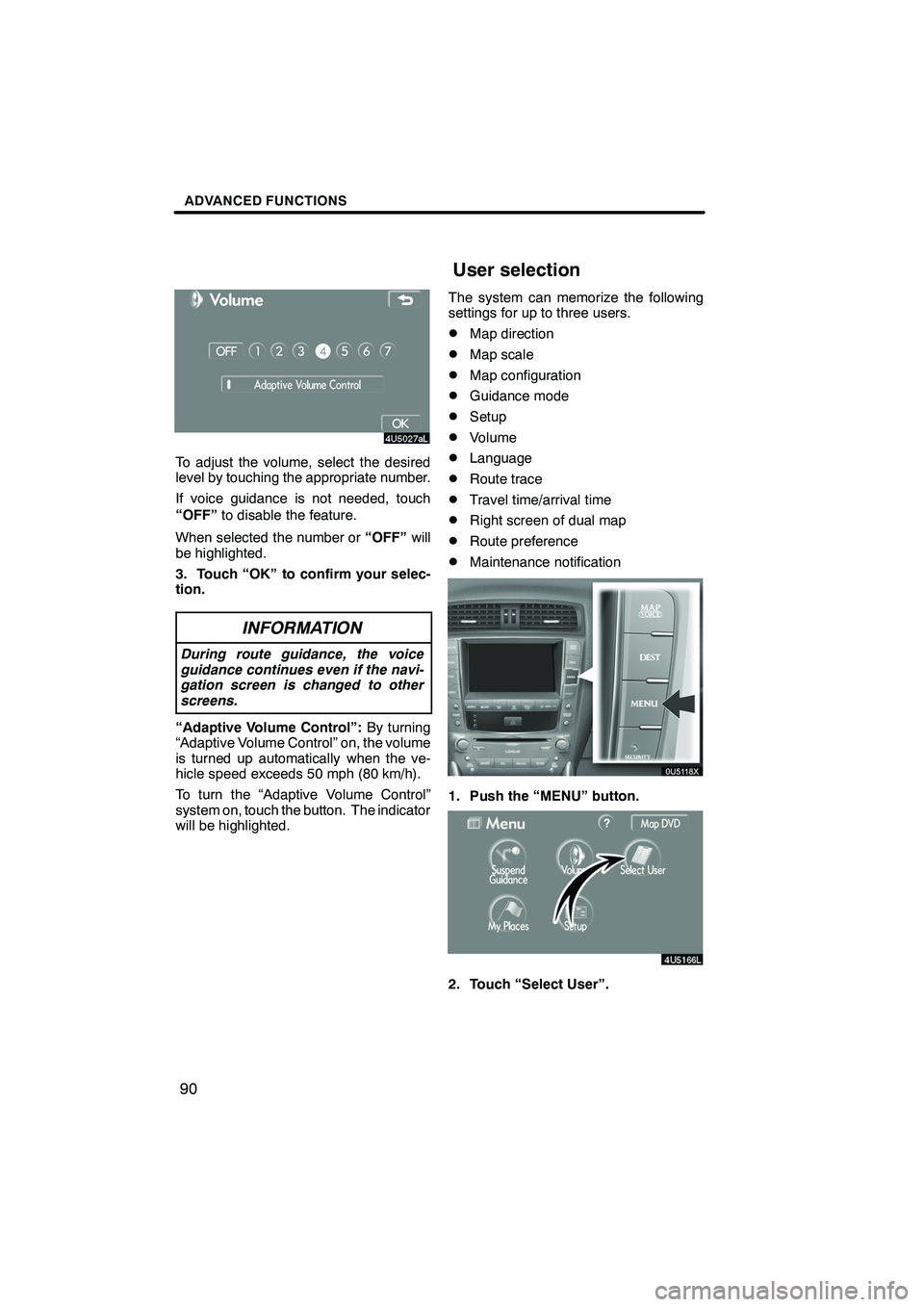
Finish
ADVANCED FUNCTIONS
90
To adjust the volume, select the desired
level by touching the appropriate number.
If voice guidance is not needed, touch
“OFF”to disable the feature.
When selected the number or “OFF”will
be highlighted.
3. Touch “OK” to confirm your selec-
tion.
INFORMATION
During route guidance, the voice
guidance continues even if the navi-
gation screen is changed to other
screens.
“Adaptive Volume Control”: By turning
“Adaptive Volume Control” on, the volume
is turned up automatically when the ve-
hicle speed exceeds 50 mph (80 km/h).
To turn the “Adaptive Volume Control”
system on, touch the button. The indicator
will be highlighted. The system can memorize the following
settings for up to three users.
DMap direction
DMap scale
DMap configuration
DGuidance mode
DSetup
DVolume
DLanguage
DRoute trace
DTravel time/arrival time
DRight screen of dual map
DRoute preference
DMaintenance notification
1. Push the “MENU” button.
2. Touch “Select User”.
IS F/350/250_Navi_U
(L/O 0808)
User selection
Page 113 of 316
Finish
ADVANCED FUNCTIONS
11 2
D
Notifying traffic restriction
When the “Traffic Restrict. Notification”
feature is turned on, the system notifies
you of traffic or seasonal restrictions.
To turn the “Traffic Restrict. Notification”
on:
1. Push the “MENU” button.
2. Touch “Setup” on the “Menu”
screen.
Then touch
to display page 2 of the
“Setup” screen.
3. Touch “ON” of “Traffic Restrict. Noti-
fication”.
The selected button is highlighted.
4. Touch “OK”.
DVoice recognition guidance
When the “Voice Recognition Guidance”
feature is turned on, the voice recognition
guidance can be heard automatically.
To turn the “Voice Recognition Guidance”
on:
1. Push the “MENU” button.
2. Touch “Setup” on the “Menu”
screen.
Then touch
to display page 2 of the
“Setup” screen.
3. Touch “ON” of “Voice Recognition
Guidance”.
The selected button is highlighted.
4. Touch “OK”.
IS F/350/250_Navi_U
(L/O 0808)
Page 114 of 316
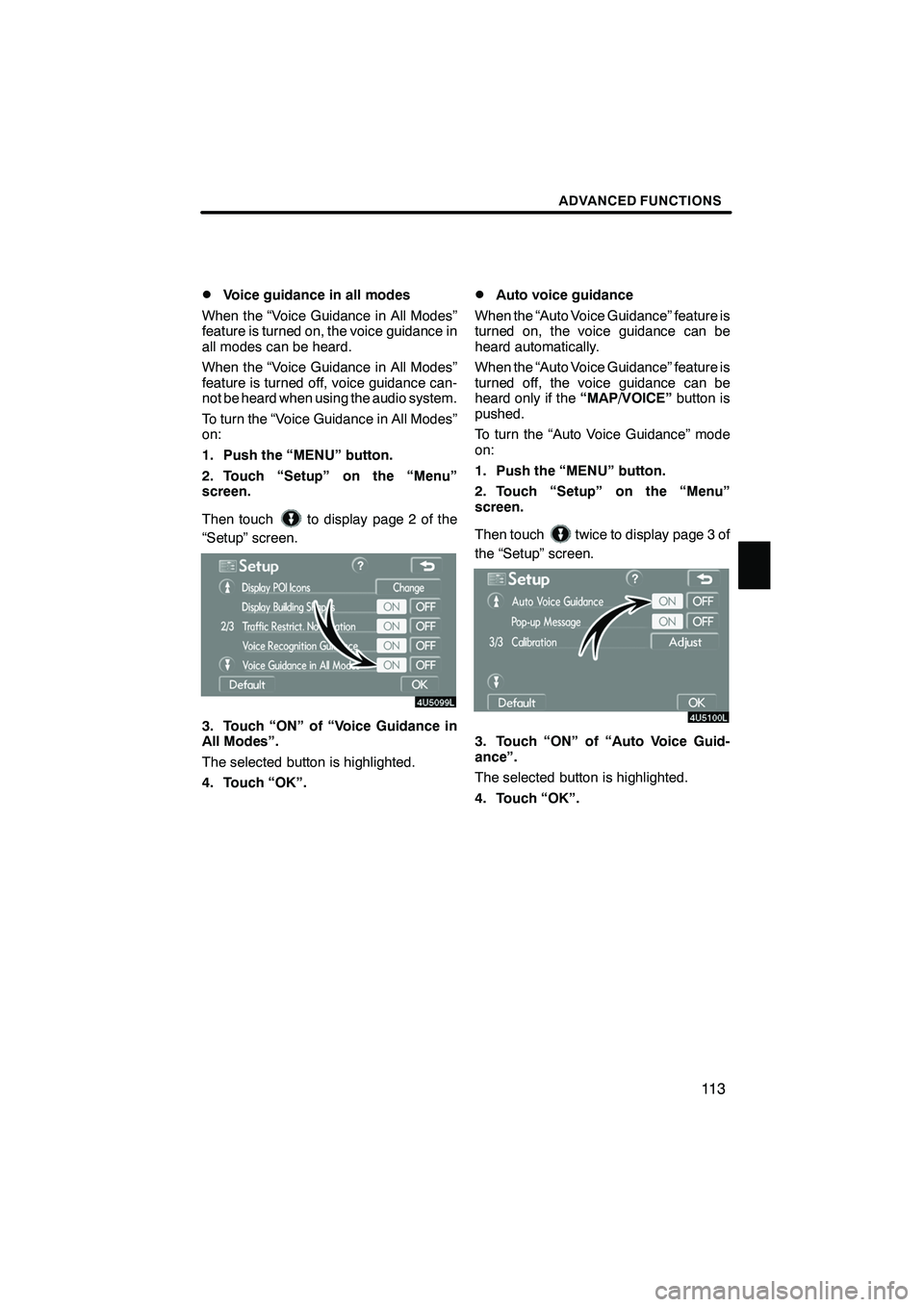
Finish
ADVANCED FUNCTIONS
11 3
D
Voice guidance in all modes
When the “Voice Guidance in All Modes”
feature is turned on, the voice guidance in
all modes can be heard.
When the “Voice Guidance in All Modes”
feature is turned off, voice guidance can-
not be heard when using the audio system.
To turn the “Voice Guidance in All Modes”
on:
1. Push the “MENU” button.
2. Touch “Setup” on the “Menu”
screen.
Then touch
to display page 2 of the
“Setup” screen.
3. Touch “ON” of “Voice Guidance in
All Modes”.
The selected button is highlighted.
4. Touch “OK”.
DAuto voice guidance
When the “Auto Voice Guidance” feature is
turned on, the voice guidance can be
heard automatically.
When the “Auto Voice Guidance” feature is
turned off, the voice guidance can be
heard only if the “MAP/VOICE”button is
pushed.
To turn the “Auto Voice Guidance” mode
on:
1. Push the “MENU” button.
2. Touch “Setup” on the “Menu”
screen.
Then touch
twice to display page 3 of
the “Setup” screen.
3. Touch “ON” of “Auto Voice Guid-
ance”.
The selected button is highlighted.
4. Touch “OK”.
IS F/350/250_Navi_U
(L/O 0808)
Page 128 of 316
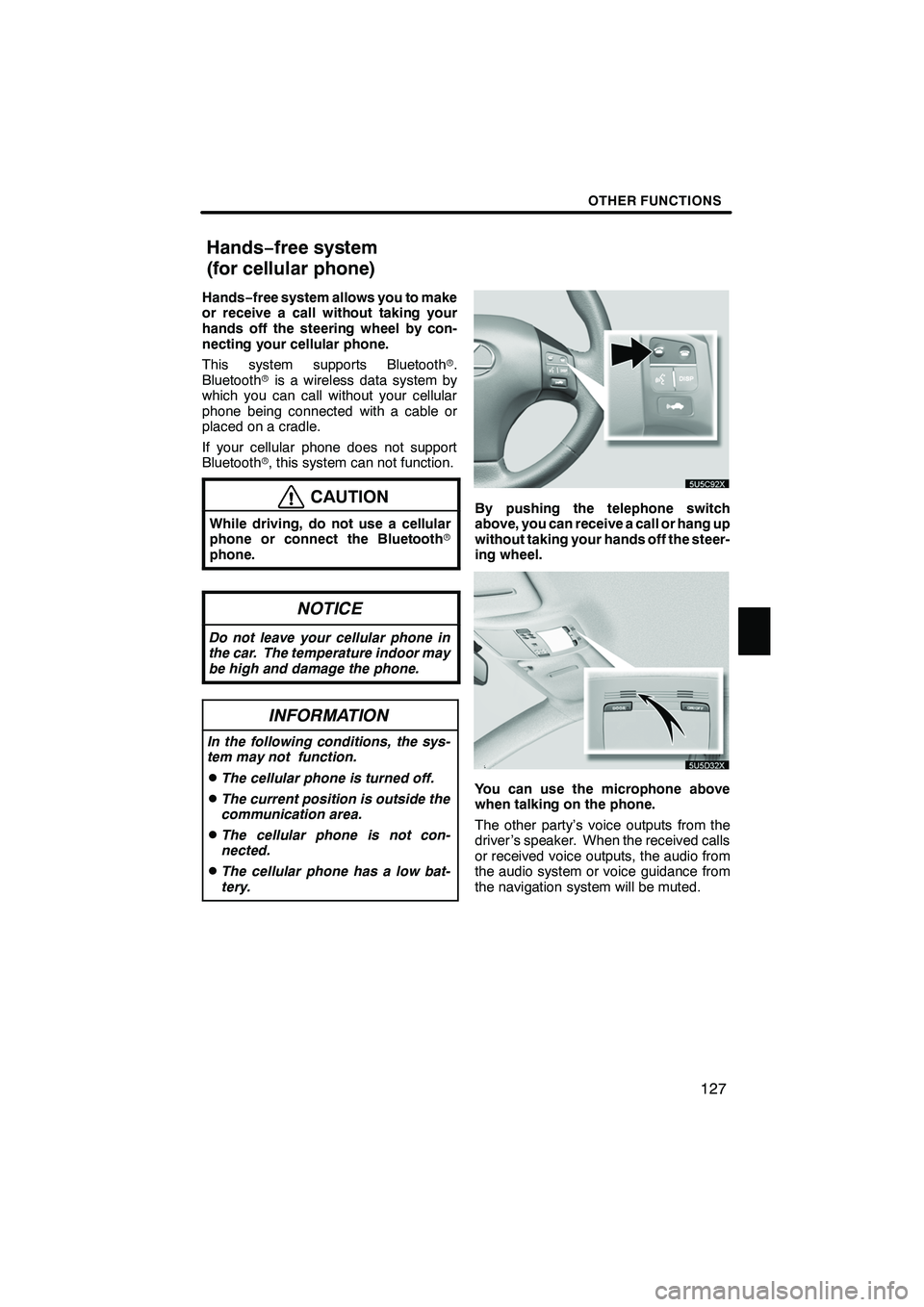
Finish
OTHER FUNCTIONS
127
Hands−free system allows you to make
or receive a call without taking your
hands off the steering wheel by con-
necting your cellular phone.
This system supports Bluetooth r.
Bluetooth ris a wireless data system by
which you can call without your cellular
phone being connected with a cable or
placed on a cradle.
If your cellular phone does not support
Bluetooth r, this system can not function.
CAUTION
While driving, do not use a cellular
phone or connect the Bluetooth r
phone.
NOTICE
Do not leave your cellular phone in
the car. The temperature indoor may
be high and damage the phone.
INFORMATION
In the following conditions, the sys-
tem may not function.
DThe cellular phone is turned off.
DThe current position is outside the
communication area.
DThe cellular phone is not con-
nected.
DThe cellular phone has a low bat-
tery.
By pushing the telephone switch
above, you can receive a call or hang up
without taking your hands off the steer-
ing wheel.
You can use the microphone above
when talking on the phone.
The other party’s voice outputs from the
driver ’s speaker. When the received calls
or received voice outputs, the audio from
the audio system or voice guidance from
the navigation system will be muted.
IS F/350/250_Navi_U
(L/O 0808)
Hands− free system
(for cellular phone)
Page 129 of 316
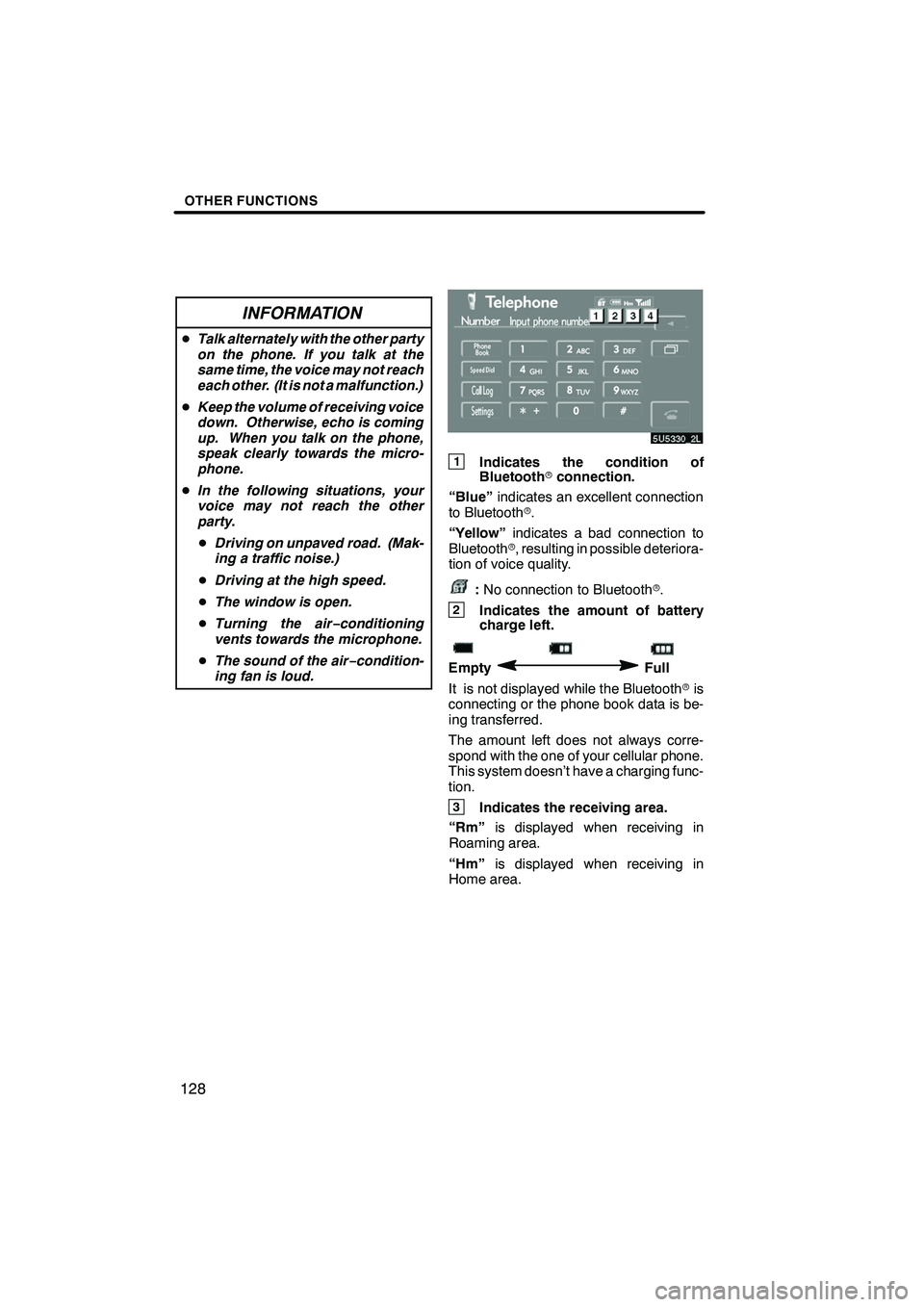
Finish
OTHER FUNCTIONS
128
INFORMATION
DTalk alternately with the other party
on the phone. If you talk at the
same time, the voice may not reach
each other. (It is not a malfunction.)
D Keep the volume of receiving voice
down. Otherwise, echo is coming
up. When you talk on the phone,
speak clearly towards the micro-
phone.
D In the following situations, your
voice may not reach the other
party.
D Driving on unpaved road. (Mak-
ing a traffic noise.)
D Driving at the high speed.
D The window is open.
D Turning the air− conditioning
vents towards the microphone.
D The sound of the air −condition-
ing fan is loud.
1Indicates the condition of
Bluetooth rconnection.
“Blue” indicates an excellent connection
to Bluetooth r.
“Yellow” indicates a bad connection to
Bluetooth r, resulting in possible deteriora-
tion of voice quality.
: No connection to Bluetooth r.
2Indicates the amount of battery
charge left.
EmptyFull
It is not displayed while the Bluetooth ris
connecting or the phone book data is be-
ing transferred.
The amount left does not always corre-
spond with the one of your cellular phone.
This system doesn’t have a charging func-
tion.
3Indicates the receiving area.
“Rm” is displayed when receiving in
Roaming area.
“Hm” is displayed when receiving in
Home area.
IS F/350/250_Navi_U
(L/O 0808)
Page 139 of 316
Finish
OTHER FUNCTIONS
138
D
By voice recognition
You can call by giving a command. (For
the operation and command of voice
recognition, see “Speech command
system” on page 174 and “Help
screen” on page 177.)
DIALING BY NAME
You can call by giving a voice tag regis-
tered in the phone book. For setting the
voice recognition, see “
DSetting the
voice recognition” on page 156.
Example: Call Charlize.
You: Push the talk switch.
System: “After the beep, please say the name.”
You: “Charlize.”
System: “Charlize chosen, when ready, please briefly push the talk
switch or push the off− hook
switch to dial.”
You: Push the talk switch.
System: “After the beep, please say “Dial”.”
You: “Dial.”
System: “Dialing the name.”
Now you can call Charlize.
IS F/350/250_Navi_U
(L/O 0808)