Page 7 of 316
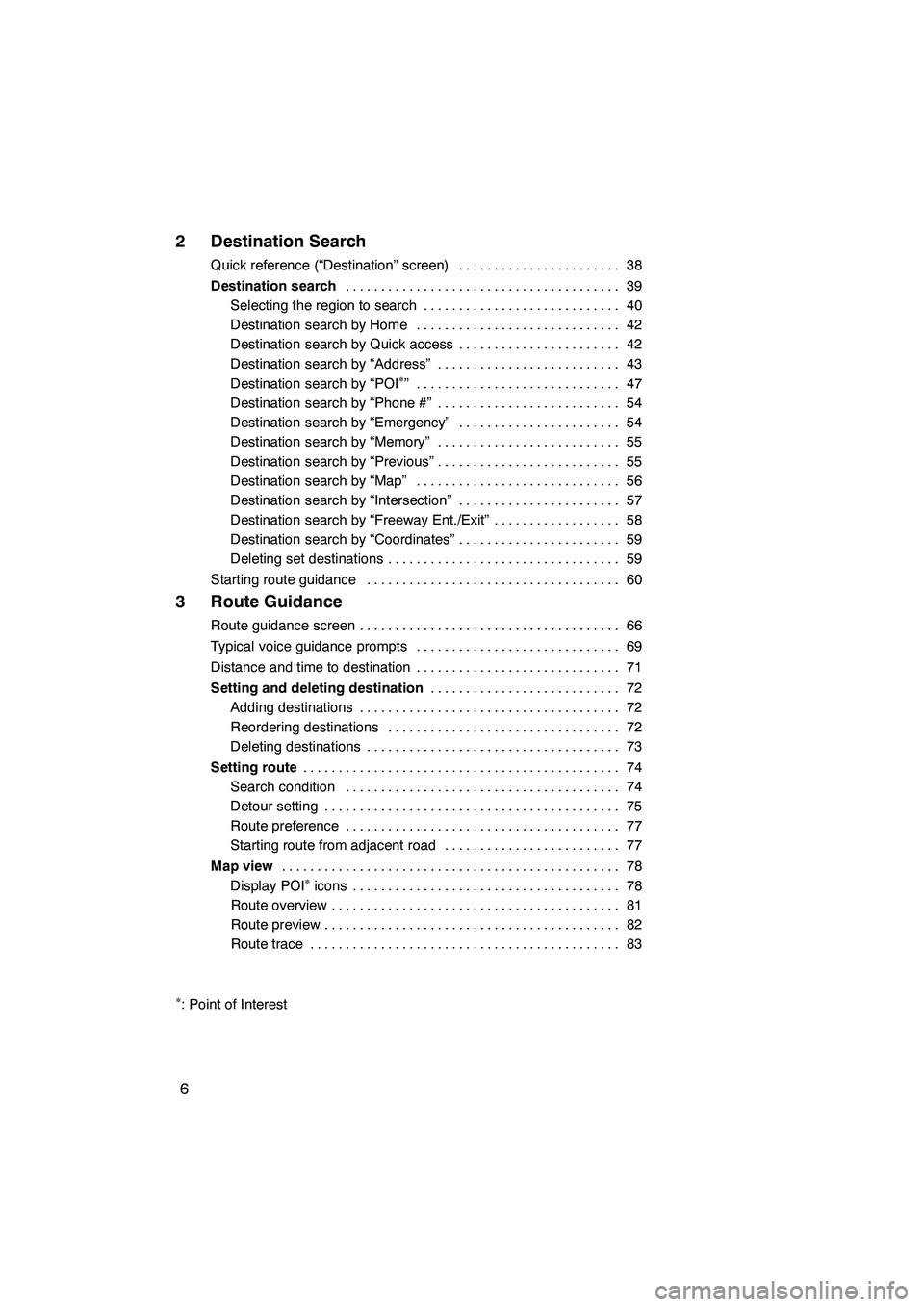
Finish
IS F/350/250_Navi_U
(L/O 0808)
6
2 Destination Search
Quick reference (“Destination” screen)38
.......................
Destination search 39
.......................................
Selecting the region to search 40 ............................
Destination search by Home 42 .............................
Destination search by Quick access 42 .......................
Destination search by “Address” 43 ..........................
Destination search by “POI
�”4 7
.............................
Destination search by “Phone #” 54
..........................
Destination search by “Emergency” 54
.......................
Destination search by “Memory” 55
..........................
Destination search by “Previous” 55
..........................
Destination search by “Map” 56
.............................
Destination search by “Intersection” 57
.......................
Destination search by “Freeway Ent./Exit” 58
..................
Destination search by “Coordinates” 59
.......................
Deleting set destinations 59
.................................
Starting route guidance 60
....................................
3 Route Guidance
Route guidance screen 66
.....................................
Typical voice guidance prompts 69
.............................
Distance and time to destination 71
.............................
Setting and deleting destination 72
...........................
Adding destinations 72
.....................................
Reordering destinations 72
.................................
Deleting destinations 73
....................................
Setting route 74
.............................................
Search condition 74
.......................................
Detour setting 75
..........................................
Route preference 77
.......................................
Starting route from adjacent road 77
.........................
Map view 78
................................................
Display POI
�icons 78
......................................
Route overview 81 .........................................
Route preview 82 ..........................................
Route trace 83 ............................................
�: Point of Interest
Page 8 of 316

Finish
IS F/350/250_Navi_U
(L/O 0808)
7
4 Advanced Functions
�Descriptions of functions for more effective use�
Quick reference (“Menu” screen) 86 ............................
Quick reference (“Setup” screen) 87 ............................
Suspending and resuming guidance 88
.........................
Volume 89
..................................................
User selection 90
............................................
My places 92
................................................
Registering memory points 93
...............................
Editing memory points 94
...................................
Deleting memory points 99
.................................
Registering home 100
......................................
Deleting home 101
........................................
Registering area to avoid 101
...............................
Editing area to avoid 102
...................................
Deleting area to avoid 105
..................................
Deleting previous points 106
................................
Setup 106
...................................................
5 Other Functions
Maintenance information 11 8
.................................
Maintenance information setting 118 .........................
Dealer setting 120 ........................................
Calendar with memo 122
.....................................
Adding a memo 124 .......................................
Editing a memo 125 .......................................
Memo list 125 .............................................
Hands −free system (for cellular phone) 127 ......................
Speech command system 174 .................................
Help screen 177 .............................................
Screen adjustment 178 .......................................
Screen setting 180 ...........................................
Beep setting 183 .............................................
Selecting a language 183 .....................................
Page 12 of 316

11
No.NameFunctionPage
6
Zoom out
touch−screen
buttonTouch this button to reduce the map
scale.34
7“Mark”
Touch this button to register the current
position or the cursor position as a
memory point.
29
8“Route”Touch this button to change the route.72, 74
9“Map View”
Touch this button to browse information
about guidance route, to set the Points
of Interest to be displayed on the
screen, or to record the route.
78, 81, 82, 83
10“ AA OFF”
Touch this button to obtain a broader
view. Some of the buttons on the screen
are not displayed. They are displayed
again by touching “ON""”.
11 0
11
Zoom in
touch− screen
buttonTouch this button to magnify the map
scale.34
12
Foot print map
touch− screen
buttonTouch this button to display the foot print
map and the building information.35
13“INFO” buttonPush this button to display the “Informa-
tion” screen.118, 122, 130, 180, 183, 183
14“DISP” buttonPush this button to display the “Display”
screen.178
15
Screen
configuration
touch− screen
button
Touch this button to change the screen
mode.32
16Distance and time
to destinationDisplays the distance, the estimated
travel time to the destination, and the
estimated arrival time at the destination.
71
17
“GPS” mark
(Global
Positioning
System)Whenever the vehicle is receiving sig-
nals from the GPS, this mark is dis-
played.
294
18
Speech
command system
indicatorThe microphone is shown by pushing
the talk switch. The speech command
system can be operated while this indi-
cator is shown.
174
IS F/350/250_Navi_U
(L/O 0808)
Finish
Page 14 of 316
13
0U5036L
5Touch “OK”.
Registration of home is complete.
You can also register home by pushing the
“MENU”button. (See “ — Registering
home” on page 100.)
You can change the icon, quick access,
name, location and phone number. (See “
— Editing memory points” on page 94.)
IS F/350/250_Navi_U
(L/O 0808)
Finish
Page 16 of 316
15
0U5062L
5Touch “OK”.
Registration of preset memory points is
complete.
You can also register preset destinations
by pushing the“MENU”button. (See “ —
Registering memory points” on page 93.)
You can change the icon, quick access,
name, location and phone number. (See “
— Editing memory points” on page 94.)
The registered points can be used on the
“Destination” screen. (See “ — Destination
search by Quick access” on page 42.)
IS F/350/250_Navi_U
(L/O 0808)
Finish
Page 19 of 316
Finish
IS F/350/250_Navi_U
(L/O 0808)
18
hMap i
Displaying mapsPage
Viewing the map screen10
Displaying the current vehicle position28
Viewing the current position vicinity map28
Changing the scale34
Changing the map orientation36
Displaying POIs�78
Displaying the estimated travel/arrival time to the destination71
Selecting the dual map screen32
Viewing foot print map35
Deleting map screen touch −screen buttons11 0
Searching destinationPage
Searching the destination (by home, POI�, phone #, etc.)39
Changing the selected region40
Operating the map location of the selected destination60
hRoute guidance i
Before starting route guidancePage
Setting the destination60
Viewing alternative routes60
Starting route guidance60
Before starting or during route guidancePage
Viewing the route60
Adding destinations72
Changing the route74
Displaying the estimated travel/arrival time to the destination71
�: Point(s) of Interest
Navigation system function index
Page 20 of 316
Finish
IS F/350/250_Navi_U
(L/O 0808)
19
During route guidancePage
Suspending route guidance88
Adjusting route guidance volume89
Deleting the destination59, 73
Displaying the entire route map81
hUseful functions i
Memory pointsPage
Registering memory points92
Marking icons on the map92
InformationPage
Displaying vehicle maintenance11 8
Displaying the calendar122
Hands−free system (for cellular phone)Page
Initiating Bluetooth r130
Making a call on the Bluetooth rphone134
Receiving a call on the Bluetooth rphone141
Speech command systemPage
Operating the system with your voice174
Page 31 of 316
Finish
BASIC FUNCTIONS
30
D
To see information about the icon
where the cursor is set
To display information about an icon, set
the cursor on it.
POI INFORMATION
When the cursor is set on a POI icon, the
name and
“Info.”are displayed on the top
of the screen.
Touch “Info.”.
Information such as the name, address,
and phone number are displayed.
If “Enter
”is touched, the position of the
cursor is set as a destination.
If there is already a set destination, “Add
to
” and “Replace”are displayed.
“Add to
”: To add a destination.
“Replace
”: To delete the existing des-
tinations and set a new one.
To register this POI as a memory point,
touch “Mark” . (See page 93.)
If
is touched, the registered telephone
number can be called.
INFORMATION
The desired Point of Interest can be
displayed on the map screen. (See “
— Display POI icons” on page 78.)
IS F/350/250_Navi_U
(L/O 0808)