Page 84 of 521
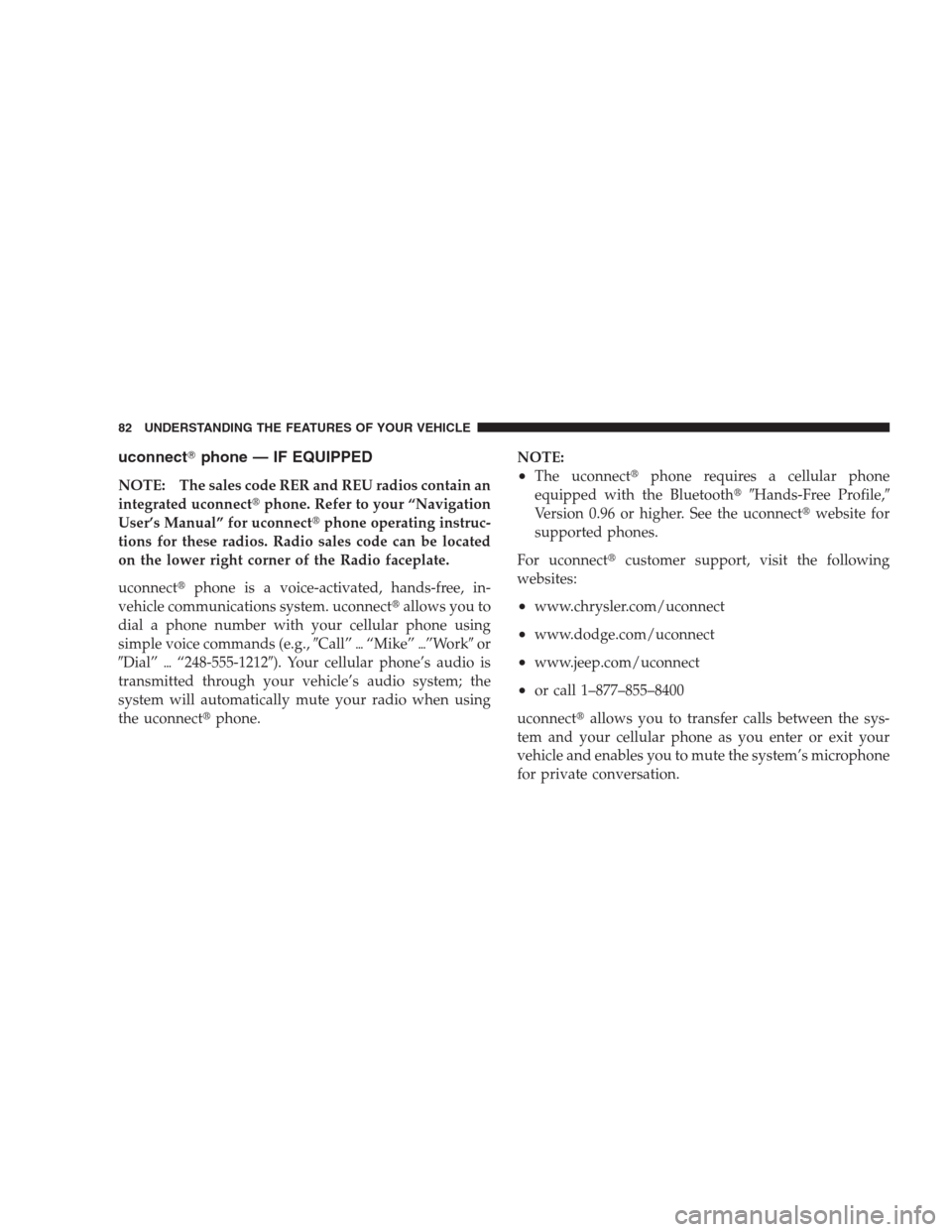
uconnect�phone — IF EQUIPPED
NOTE: The sales code RER and REU radios contain an
integrated uconnect�phone. Refer to your “Navigation
User’s Manual” for uconnect�phone operating instruc-
tions for these radios. Radio sales code can be located
on the lower right corner of the Radio faceplate.
uconnect�phone is a voice-activated, hands-free, in-
vehicle communications system. uconnect�allows you to
dial a phone number with your cellular phone using
simple voice commands (e.g.,�Call”�“Mike”�”Work�or
�Dial”�“248-555-1212�). Your cellular phone’s audio is
transmitted through your vehicle’s audio system; the
system will automatically mute your radio when using
the uconnect�phone.NOTE:•The uconnect�phone requires a cellular phone
equipped with the Bluetooth��Hands-Free Profile,�
Version 0.96 or higher. See the uconnect�website for
supported phones.
For uconnect�customer support, visit the following
websites:
•www.chrysler.com/uconnect
•www.dodge.com/uconnect
•www.jeep.com/uconnect
•or call 1–877–855–8400
uconnect�allows you to transfer calls between the sys-
tem and your cellular phone as you enter or exit your
vehicle and enables you to mute the system’s microphone
for private conversation.
82 UNDERSTANDING THE FEATURES OF YOUR VEHICLE
Page 153 of 521

Cleaning The Rear Park Assist
Clean the Rear Park Assist Sensors with water, car wash
soap and a soft cloth. Do not use rough or hard cloths. Do
not scratch or poke the sensors. Otherwise, you could
damage the sensors.
REAR CAMERA — IF EQUIPPED
Vehicles with a uconnect�tunes radio may be equipped
with a rearview camera (located on the rear liftgate) that
allows you to see an on-screen image (on the navigation
radio screen) of the rear of your vehicle, whenever the
vehicle is put into REVERSE.
WARNING!
Drivers must be careful when backing up even when
using the Rear Camera System. Always check care-
fully behind your vehicle, and be sure to check for
pedestrians, animals, other vehicles, obstructions, or
blind spots before backing up. You are responsible
for the safety of your surroundings and must con-
tinue to pay attention while backing up. Failure to do
so can result in serious injury or death.
CAUTION!
•To avoid vehicle damage, the Rear Camera system
should only be used as a parking aid. The Rear
Camera system is unable to view every obstacle or
object in your drive path.
(Continued)
UNDERSTANDING THE FEATURES OF YOUR VEHICLE 151
3
Page 154 of 521
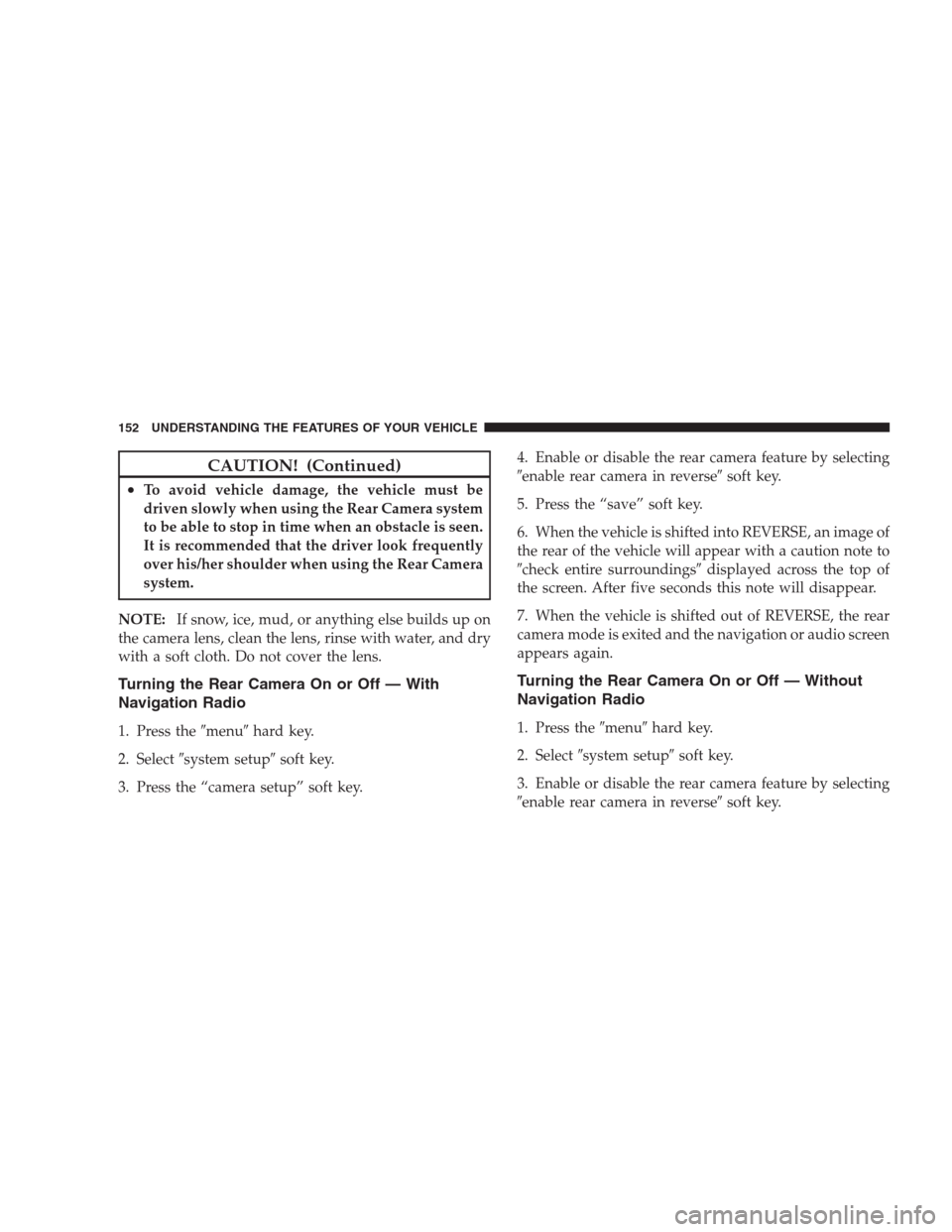
CAUTION! (Continued)
•To avoid vehicle damage, the vehicle must be
driven slowly when using the Rear Camera system
to be able to stop in time when an obstacle is seen.
It is recommended that the driver look frequently
over his/her shoulder when using the Rear Camera
system.
NOTE:If snow, ice, mud, or anything else builds up on
the camera lens, clean the lens, rinse with water, and dry
with a soft cloth. Do not cover the lens.
Turning the Rear Camera On or Off — With
Navigation Radio
1. Press the�menu�hard key.
2. Select�system setup�soft key.
3. Press the “camera setup” soft key.4. Enable or disable the rear camera feature by selecting
�enable rear camera in reverse�soft key.
5. Press the “save” soft key.
6. When the vehicle is shifted into REVERSE, an image of
the rear of the vehicle will appear with a caution note to
�check entire surroundings�displayed across the top of
the screen. After five seconds this note will disappear.
7. When the vehicle is shifted out of REVERSE, the rear
camera mode is exited and the navigation or audio screen
appears again.
Turning the Rear Camera On or Off — Without
Navigation Radio
1. Press the�menu�hard key.
2. Select�system setup�soft key.
3. Enable or disable the rear camera feature by selecting
�enable rear camera in reverse�soft key.
152 UNDERSTANDING THE FEATURES OF YOUR VEHICLE
Page 225 of 521

intended for home and other limited viewing uses only,
unless otherwise authorized by Macrovision. Reverse
engineering or disassembly is prohibited.
DTS™
�DTS™�and�DTS™ 2.0�are trademarks of Digital The-
ater Systems, Inc.
AM/FM/CD/DVD RADIO (RER/REN) – IF
EQUIPPED
NOTE:The sales code is located on the lower right side
of the unit’s faceplate.
The REN and RER radios contain a CD/DVD player, USB
port, and a 30-gigabyte hard drive (HDD). Sirius Satellite
Radio is optional. The 6.5 in (16.5 cm) touch screen allows
for easy menu selection.
The RER radio also contains a Global Positioning System
(GPS)-based Navigation system.Refer to your uconnect�tunes (REN) or (RER) user’s
manual for detailed operating instructions.
Operating Instructions — Voice Recognition
System (VR) — If Equipped
For the radio, refer to “Voice Recognition System (VR)” in
Section 3.
Operating Instructions — uconnect�phone — If
Equipped
Refer to “uconnect�phone” in Section 3.
Clock Setting Procedure
uconnect�gps — RER only
The GPS receiver used in this system is synchronized to
the time data being transmitted by the GPS satellite. The
satellite clock is Greenwich Mean Time (GMT). This is the
worldwide standard for time. This makes the system’s
clock very accurate once the appropriate time zone and
daylight savings information is set.
UNDERSTANDING YOUR INSTRUMENT PANEL 223
4
Page 259 of 521
uconnect studios�(SIRIUS BACKSEAT TV™) —
IF EQUIPPED
Satellite video uses direct satellite receiver broadcasting
technology to provide streaming video. The subscription
service provider is SIRIUS Satellite Radio. SIRIUS Back-
seat TV™ offers three video channels for family enter-
tainment, directly from its satellites and broadcasting
studios.
NOTE:SIRIUS service is not available in Hawaii and
has limited coverage in Alaska.
Refer to your Video Entertainment System (VES)™, RER
Navigation or REN Multimedia User Manuals for de-
tailed operating instructions.
VIDEO ENTERTAINMENT SYSTEM™ (SALES
CODE XRV) — IF EQUIPPED
The optional VES™ (Video Entertainment System) con-
sists of a LCD (liquid crystal display) screen, a battery-powered remote control, and two headsets. Refer to your
VES™ User’s Manual for detailed operating instructions.
The LCD screen is located on the headliner behind the
front seats.Lowering the Display Screen
UNDERSTANDING YOUR INSTRUMENT PANEL 257
4