2009 JAGUAR XF tow points
[x] Cancel search: tow pointsPage 337 of 391

337
Navigation system
MENU STRUCTURE
The following menu outlines the touch-screen Navigation system menu structure.
Navigation Setup User Settings
Quick POI Selection
Calibration
Restore Defaults
RDS-TMC
Language Selection
Stored Locations Memory Add
Destination/waypointEdit
Previous Delete
Avoid Points
Home
Destination Entry AddressHouse
Street
Town
Intersection
Display Map
Search
Save
POI POI Name
POI
Phone
Postcode
Map
Coordinates
Route Options Route Preferences
Destination/Waypoint
Detour
Search Condition
Route Preview
Display Route
Calculate
Cancel Guidance
Route Trace
Auto voice guidance off
Page 342 of 391

Navigation system
342
MAP DISPLAY ICONS
The icons on the split screens are:This is only displayed when
a satellite signal is not being
received.
This icon is displayed when
TMC is selected and a signal
is received.
When the bar is across the
TMC, then a signal is not
being received and TMC will
not function.
Touching this icon toggles it
with the N (North) icon (1).
The compass always points
North or else the vehicle
direction arrow always
points to the top of the map.
Distance and direction for
the next turn.
If the compass icon (6) is
showing, the vehicle
direction icon (8) is always
to the top of the map
irrespective of where North
is.
Example RDS-TMC Icon
(this one showing incident).
Go back one screen.
Touch to repeat last voice
instruction.
GPS
TMC
TMC
mi1.2
Example POI (this one
showing a fuel station).
This icon shows information
concerning journey distance
and the estimated time
remaining before arriving at
your destination.
It also indicates your journey from your
current position to the next waypoint or to
your destination. In th is example the journey
is to your destination, shown in the top of the
icon as the vehicle position arrow and a
pointer towards a red circle.
This icon shows distance
from your current position,
distance and direction to
way point 2.
This is your zoom button,
enabling you to alter the map
scale. The current level of
zoom is shown between the
two arrows (e.g. 2 miles).
You may also see a zoom
bar on the map.
This icon is toggled with the
compass (6). When this is
showing, North is always to
the top of the map.
This icon is visible when the
navigation screen has been
scrolled away from the
current vehicle position, so
that the vehicle (compass)
icon is no longer visible.
Touch the icon to re-centre
the screen on the current
vehicle position.
mi136
mi17
mi2
N
Page 358 of 391

Navigation system
358
MEMORY
Points of interest (POI)
Select POI Name, POI Near (1) or a Search
Area (2) from the Destination menu screen .
Input the POI name using the keypad or select
List to see the complete list of POIs. Select the POI name, or select a search area
such as a city centre to find the selected POI.
PREVIOUS
After selecting
Previous from the menu, the
screen shows a list of stored previous
destinations. Select y our destination, by
touching the bar, and th e details are displayed
for confirmation.
Note: Whilst driving, list sc rolling is not active.
You can only choose from the items shown at
the top of the list.
POI
POI near
Phone
POI Name
GBR
Number
Search
Area
12 : 26 pmJOL4567ENG
NameInput POI Name ****
QWER T YU I O P
AS DF GHJ KL
Z X C V B N M Delete
More 0-9 , ( ) List Category
Town
12 : 26 pmJOL4568ENG
Car
POI Catergory
Community
Hotel
Leisure
Others
OK
Delete
12 : 26 pm
JOL4570ENG
City Centre
QWER T YU I O P AS DF GHJ KL
Z X C V B N M Delete
More 0-9 , ( ) List City Centre
****
Input city centre name
Select Search Point
Input city centre
Current Position
Map
12 : 26 pm
12 : 26 pm
JOL4569ENG
Page 362 of 391

Navigation system
362
POINTS OF INTEREST
The Navigation System DVD contains
information about a large number of points of
interest (POI). There are many categories of
POI, including fuel stations, restaurants,
railway stations and hospitals.
This chapter explains how to select a specific
POI. A selected POI can be set as a destination.
From the Destination Entry menu, select POI.
Input the POI name, fo r example Petrol to
display fuel stations on the map, or touch List
for a list of POIs.
Note: If entering a POI name results in too
many matches being lis ted, try entering the
town name first. If y ou do not know the name
of the POI you want, try selecting a POI
category.
Alternatively, choose Category to see all
categories of POI and make your selection. Use the scroll arrows to change pages.
Some POIs are sub-categorised, e.g. selecting
Community
will be further divided into:
• Community Centre.
• Exhibition Centre.
• Hospital.
• Park & Recreation.
• Town Hall
When the appropriate POI has been selected,
the system begins to search for a route to that
POI.
Note: POI icons can only be displayed up to the
1 km (½ mile) zoom level.
For this example, choose Petrol Station and 3D
Petrol.
POI
POI near
Phone
POI Name
GBR
Number
Search
Area
12 : 26 pmJOL4584ENG
NameInput POI Name ****
QWER T YU I O P
AS DF GHJ KL
Z X C V B N M Delete
More 0-9 , ( ) List Category
Town
12 : 26 pmJOL4585ENG
All
POI Category
Airport
Bowling centre
Bus station
Car RentalCategory
12 : 26 pmJOL4586ENG
Category
3D PETROL
A D PETROL
ACTUAL PETROL
AMBER PETROL
Name43
Town
12 : 26 pmJOL4587ENG
Page 365 of 391

365
Navigation system
CANCELLING POI ICON DISPLAY
If the display of POI icons is no longer required,
they can be turned off as follows:
•Touch the map screen to display the
additional buttons.
• Touch POI Off to cancel the display of POI
icons on the map.
JAGUAR DEALERSHIP LOCATIONS
Details of Jaguar Dealerships are held on the
Navigation System DVD as a points of interest
(POI) category. Certain Dealers may be located
in areas that are not fully mapped on the DVD.
If a route is set to one of these Dealers,
guidance may only be pos sible to the nearest
town centre; a warni ng message will be
displayed.
If Jaguar Dealerships (or certain other
categories, such as airports) are selected, they
will be displayed across all search areas.
ENTRY BY TOWN
If a town name is entered first, the points of
interest listed will be restricted to that town.
• From the Input POI Name screen, touch
Town .
• Enter the town name required.
• Touch List to display the list of possible
towns.
• Select the town required.
The Input POI screen is displayed again.
• Enter the POI name required.
ENTRY BY CATEGORY
If a POI category is selected first, the points of
interest listed will be restricted to that category.
Others continued
MuseumTheatre
Town Centre
University/College
Restaurant
All RestaurantsChinese
Fast Food FrenchItalian
Japanese
Other Restaurants
Page 366 of 391

Navigation system
366
OTHER SELECTION METHODS
Town centres
The POI database holds town centre locations.
To select a town centre, proceed as follows:
•From the Input POI Na me screen, enter the
town name required in the Name text area
(do not select the Town button).
• Touch List to display the list of matches.
• For the town centre, select the entry
showing the town name only.
Note: In some cases, more than one town
centre location may be listed.
CATEGORIES AND SUB-CATEGORIES
The POI database is divided into a number of
categories. Each main category is further
divided into a number of sub-categories.
The first entry in the list of Restaurant
sub-categories, is ALL. This selects all of the
Restaurant sub-categories.
To narrow the search, touch the Town button.
This will display the alpha keyboard, to allow
the desired town na me to be entered.
Search area
When searching the database, only points of
interest in the current search area are included,
except for the sub-categories marked All
search areas in the POI category list.
List button
The List button becomes active, when the
characters entered reduce the possible entries
to a small enough number (the list is displayed
automatically when the number of entries
reduces to four or less).
You can also select List (when active) without
entering a POI name. All the relevant points of
interest will be displayed, e.g. in a selected
town or category.
All button
The All button returns to searching all
categories after sele cting one category.
POI ENTRY MESSAGES
While searching for point s of interest, you may
encounter one of the following messages:
1. There are no POIs in this Category.
2. No POIs Found in this Town.
QUICK POI SELECTION
A total of five POIs can be stored.
Quick POI Selection
DefaultOK
AllPark Petrol
Golf ShopHotel
Car
Q-POI Selection
Community
Hotel
Leisure
Others
12 : 26 pm
12 : 26 pm
More
FORD
FORD T
LUTON
M 4 0
12 : 26 pm
4
N
Set
Destination
Menu
POI
mi
JOL4508ENG
Page 377 of 391
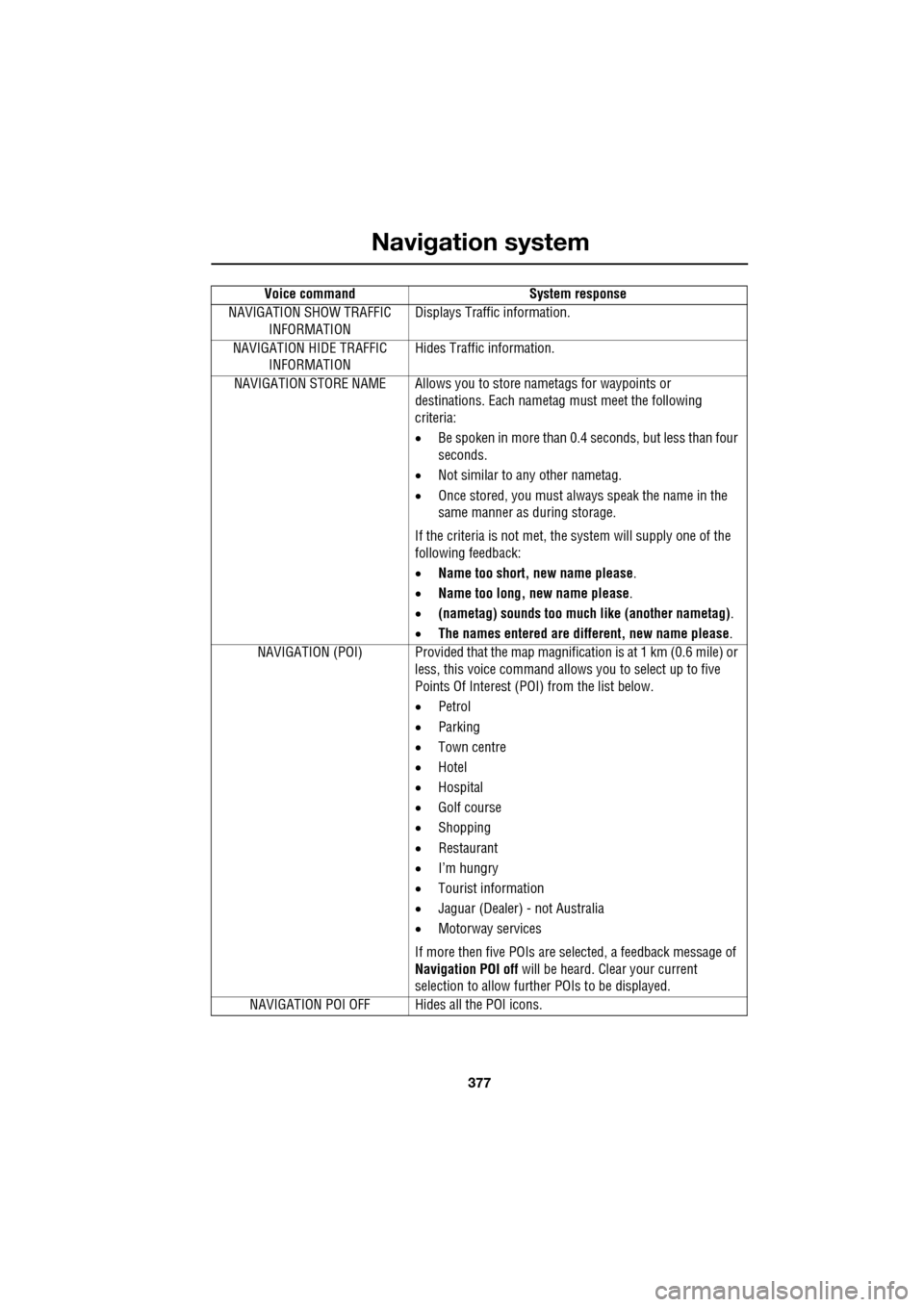
377
Navigation system
NAVIGATION SHOW TRAFFIC INFORMATION Displays Traffic information.
NAVIGATION HIDE TRAFFIC INFORMATION Hides Traffic information.
NAVIGATION STORE NAME Allows you to store nametags for waypoints or
destinations. Each nametag must meet the following
criteria:
• Be spoken in more than 0.4 seconds, but less than four
seconds.
• Not similar to any other nametag.
• Once stored, you must always speak the name in the
same manner as during storage.
If the criteria is not met, the system will supply one of the
following feedback:
• Name too short, new name please .
• Name too long, new name please .
• (nametag) sounds too much like (another nametag) .
• The names entered are different, new name please.
NAVIGATION (POI) Provided that the map ma gnification is at 1 km (0.6 mile) or
less, this voice command allows you to select up to five
Points Of Interest (POI) from the list below.
• Petrol
• Parking
• Town centre
• Hotel
• Hospital
• Golf course
• Shopping
• Restaurant
• I’m hungry
• Tourist information
• Jaguar (Dealer) - not Australia
• Motorway services
If more then five POIs are selected, a feedback message of
Navigation POI off will be heard. Clear your current
selection to allow furthe r POIs to be displayed.
NAVIGATION POI OFF Hid es all the POI icons.
Voice command
System response
Page 386 of 391

Index
386
O
Octane rating . . . . . . . . . . . . . . . . . . . . . . 175
Oil checkV6 diesel engines . . . . . . . . . . . . . . . . 201
V6 petrol engines . . . . . . . . . . . . . . . . 197
V8 petrol engines . . . . . . . . . . . . . . . . 199
Oil level check . . . . . . . . . . . . . . . . . 199, 202
On/off control . . . . . . . . . . . . . . . . . . . . . 271
Opening and closing the bonnet . . . . . . . 195 closing the bonnet . . . . . . . . . . . . . . . 195
opening the bonnet . . . . . . . . . . . . . . . 195
P
Parking aid . . . . . . . . . . . . . . . . . . . . . . . 148principle of operation . . . . . . . . . . . . . 148
Parking brake . . . . . . . . . . . . . . . . . . . . . 146
Parts . . . . . . . . . . . . . . . . . . . . . . . . . . . . . 14
Pedestrian protection principle of operation . . . . . . . . . . . . . . 66
Pedestrian protection system after deployment . . . . . . . . . . . . . . . . . . 66
Personalised settings . . . . . . . . . . . . . . . 111
audio system. . . . . . . . . . . . . . . . . . . . 112
automatic climate control . . . . . . . . . . 112
general Information. . . . . . . . . . . . . . . 111
home menu display. . . . . . . . . . . . . . . 111
languages and distance un its . . . . . . . 113
navigation system . . . . . . . . . . . . . . . . 112
phone/comms/voice . . . . . . . . . . . . . . 112
pop-up messages . . . . . . . . . . . . . . . . 112
timeout to home menu . . . . . . . . . . . . 114
touch-screen systems . . . . . . . . . . . . . 112
vehicle system . . . . . . . . . . . . . . . . . . 113
Petrol fuel guard . . . . . . . . . . . . . . . . . . . 180 Points of interest . . . . . . . . . . . . . . . . . . . 362
cancelling the icon display . . . . . . . . . . 365
categories and sub-categories . . . . . . . 366
entry by category . . . . . . . . . . . . . . . . . 365
entry by town . . . . . . . . . . . . . . . . . . . . 365
entry messages . . . . . . . . . . . . . . . . . . 366
icon display . . . . . . . . . . . . . . . . . . . . . 363
Jaguar Dealerships . . . . . . . . . . . . . . . . 365
list of icons. . . . . . . . . . . . . . . . . . . . . . 363
memory points . . . . . . . . . . . . . . . . . . . 367
other selection methods . . . . . . . . . . . . 366
selecting a quick POI category . . . . . . . 367
Pollution sensor . . . . . . . . . . . . . . . . . . . . 120
Portable audio. . . . . . . . . . . . . . . . . . . . . . 299
Portable audio interface . . . . . . . . . . . . . . 131
Power steering fluid check . . . . . . . . . . . . 208 checking the fluid level . . . . . . . . . . . . . 208
topping up the fluid . . . . . . . . . . . . . . . 208
Preset buttons . . . . . . . . . . . . . . . . . . . . . 287 recalling a preset channel . . . . . . . . . . . 287
storing channels as presets . . . . . . . . . 287
Principle of operation airbag deployment effects . . . . . . . . . . . 56
airbag operation . . . . . . . . . . . . . . . . . . . 55
airbags . . . . . . . . . . . . . . . . . . . . . . . . . . 54
deployment . . . . . . . . . . . . . . . . . . . . . . 66
deployment and deflation . . . . . . . . . . . . 55
introduction . . . . . . . . . . . . . . . . . . . . . . 53
seat belt checks . . . . . . . . . . . . . . . . . . . 50
seat belt safety . . . . . . . . . . . . . . . . . . . . 49
seat belts . . . . . . . . . . . . . . . . . . . . . . . . 49
wet conditions . . . . . . . . . . . . . . . . . . . 144
Priority programme type (PTY). . . . . . . . . 278
PTY overview . . . . . . . . . . . . . . . . . . . . 278
PTY search . . . . . . . . . . . . . . . . . . . . . . 279
selecting PTY categories . . . . . . . . . . . 278
Programming the remote control . . . . . . . . 21 selecting alarm sensor override . . . . . . . 22
selecting automatic relock and arm . . . . 24
selecting drive-away locking . . . . . . . . . 23
selecting passive arming . . . . . . . . . . . . 23
selecting single (2 stage unlock) or multi-
point entry . . . . . . . . . . . . . . . . . . . . . 22
selecting window global opening or closing 23