2009 FIAT DUCATO 250 ignition
[x] Cancel search: ignitionPage 7 of 82

❒ To read again the messages received
and stored
❒ To call the SMS text sender using the
buttons on the steering wheel or voice
commands
❒ To delete individual messages or the
entire inbox using the buttons on the
steering wheel or voice commands.
The Blue&Me™system can also recog-
nize and read abbreviations, if any (e.g.
“ILUVU” will be read like “I love you”) and
interpret the most usual emoticons (e.g.
:-) will be read like “Smile”), adopted
nowadays to write SMS texts.MEDIA PLAYER
With the Blue&Me™Media Player you
can play, via the vehicle sound system, the
digital audio files stored on a USB device by
simply connecting it to the USB port lo-
cated in the vehicle.
In this way, while you are driving you can
play your favourite personal music collec-
tions.
❒iPodplayer - see dedicated paragraph.
The Media Player enables the following
operations:
❒Digital audio playback- you can play
all your digital audio files (.mp3, .wma,
.wav, .aac) or play a customized playlist
(.m3uor .wplformat).
❒Audio file selection by category-
you can play all audio files of a certain
category, e.g.: album, artist or genre.
❒Playback options- while playing tracks
you can select the following options: Play,
Stop, Next track, Previous track, Shuffle and
Loop track.Note
The Media Player does not support audio
files compressed with other formats and
DRM (Digital Right Management) pro-
tected audio files. Non-supported audio
files that may be present on the USB de-
vice will be ignored.
To use the Media Player, you have to
simply connect (directly or by an exten-
sion lead) your USB device to the vehicle
USB port. Turning the ignition key to
MAR, Blue&Me™will start building
your
media library. Once the operation is
completed, you can browse the whole
library and scroll through the categories
by either using the steering wheel con-
trols, voice controls or the radio controls.
Blue&Me™will then play your selection
via the vehicle sound system.
6
603_97_223 DUCATO BLUE&ME PACK8.2 GB 1ed 5-08-2009 15:36 Pagina 6
Page 11 of 82
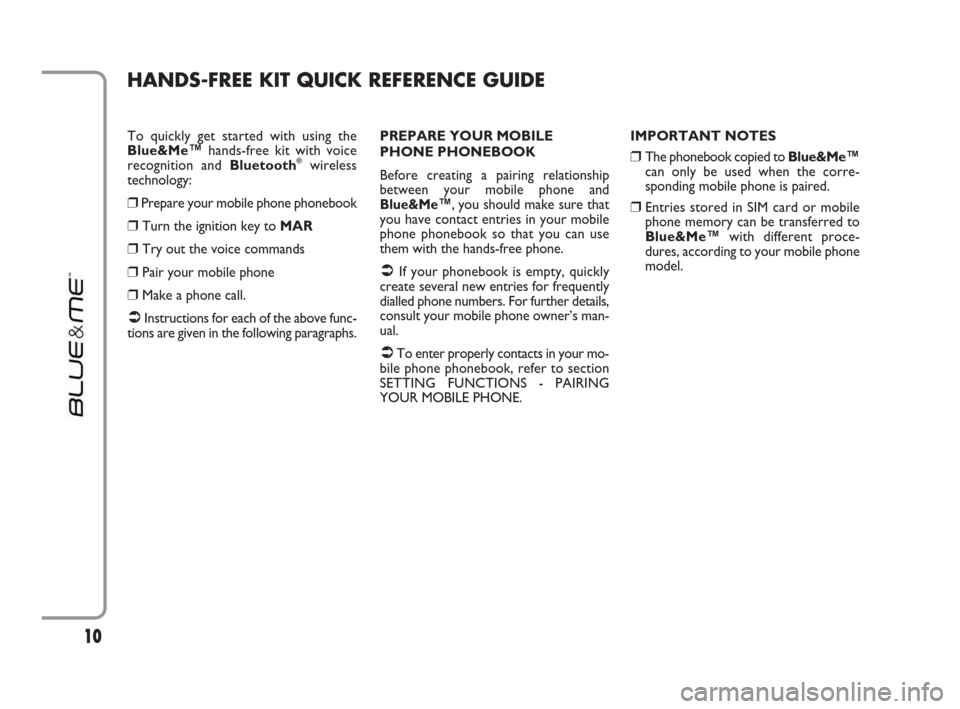
To quickly get started with using the
Blue&Me™hands-free kit with voice
recognition and Bluetooth
®wireless
technology:
❒Prepare your mobile phone phonebook
❒Turn the ignition key to MAR
❒Try out the voice commands
❒Pair your mobile phone
❒Make a phone call.
�ÂInstructions for each of the above func-
tions are given in the following paragraphs.PREPARE YOUR MOBILE
PHONE PHONEBOOK
Before creating a pairing relationship
between your mobile phone and
Blue&Me™,
you should make sure that
you have contact entries in your mobile
phone phonebook so that you can use
them with the hands-free phone.
�ÂIf your phonebook is empty, quickly
create several new entries for frequently
dialled phone numbers. For further details,
consult your mobile phone owner’s man-
ual.
�ÂTo enter properly contacts in your mo-
bile phone phonebook, refer to section
SETTING FUNCTIONS - PAIRING
YOUR MOBILE PHONE.IMPORTANT NOTES
❒The phonebook copied to Blue&Me™
can only be used when the corre-
sponding mobile phone is paired.
❒Entries stored in SIM card or mobile
phone memory can be transferred to
Blue&Me™with different proce-
dures, according to your mobile phone
model.
HANDS-FREE KIT QUICK REFERENCE GUIDE
10
603_97_223 DUCATO BLUE&ME PACK8.2 GB 1ed 5-08-2009 15:36 Pagina 10
Page 14 of 82

MESSAGE READER
QUICK REFERENCE
GUIDE
(with compatible
mobile phones only)
If your mobile phone with Bluetooth®
wireless technology supports the message
reader function, at the arrival of a new
SMS text, Blue&Me™plays a tone and it
will ask if you would like to read it.
❒pronounce “Yes” or press ˜MAINor
OK
ıto read the last message received
❒pronounce “No” or press ESC ˆ, the
system will store the message so you
can read it later
For further details on the message read-
er SMS, refer to section “MESSAGE
READER FUNCTIONS”.
�ÂIf you encounter difficulties with any of
the message reader settings, consult sec-
tion “MESSAGE READER – TROUBLE-
SHOOTING”To start playing the digital audio files
stored on your USB device, proceed as
follows:
❒Copy tracks to your USB device
(Blue&Me™recognizes .wma, .mp3
.wav and aacformats for audio files and
.wpland .m3uformats for playlists).
❒USB devices without USB wire: just
connect the USB device (directly or by
an extension lead) to the USB port on
the vehicle (see fig. 1).
❒USB devices with USB wire: use the
wire to connect the USB device to the
USB port on the vehicle (see fig. 1).
❒Turn the ignition key to MAR.
Blue&Me™will start automatically to
play your digital tracks selecting them
from the library built at the moment the
USB device is connected.
❒After Blue&Me™has built the library
containing your digital audio files, you can
select and play tracks, albums, artists and
playlists by interacting manually or ver-
bally with Blue&Me™. Building the li-
brary may require a few minutes if your
USB device contains several files.
❒iPod player - see dedicated paragraph.
❒You can also decide whether to play au-
dio files automatically when connecting
the USB device or to play them upon
your command.
For further details on Media Player, refer
to section MEDIA PLAYER FUNCTIONS.
�ÂIf you encounter difficulties with any of
the voice recognition operations, consult
section MEDIA PLAYER - TROU-
BLESHOOTING.
MEDIA PLAYER QUICK REFERENCE GUIDE
13
603_97_223 DUCATO BLUE&ME PACK8.2 GB 1ed 5-08-2009 15:36 Pagina 13
Page 29 of 82
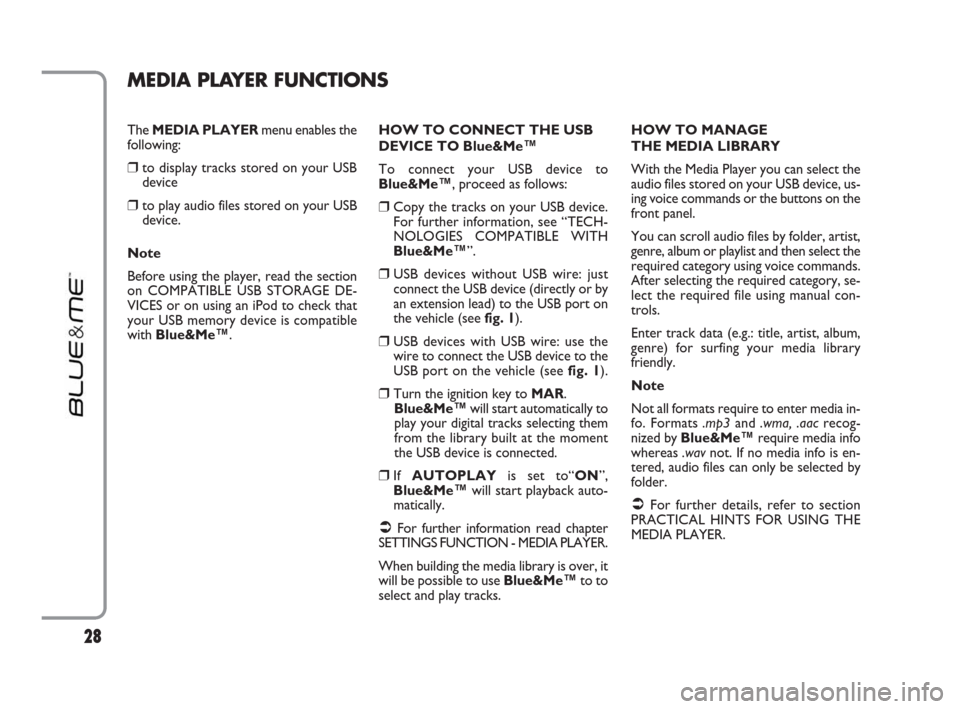
28
The MEDIA PLAYERmenu enables the
following:
❒to display tracks stored on your USB
device
❒to play audio files stored on your USB
device.
Note
Before using the player, read the section
on COMPATIBLE USB STORAGE DE-
VICES or on using an iPod to check that
your USB memory device is compatible
with Blue&Me™.
MEDIA PLAYER FUNCTIONS
HOW TO CONNECT THE USB
DEVICE TO Blue&Me™
To connect your USB device to
Blue&Me™, proceed as follows:
❒Copy the tracks on your USB device.
For further information, see “TECH-
NOLOGIES COMPATIBLE WITH
Blue&Me™”.
❒USB devices without USB wire: just
connect the USB device (directly or by
an extension lead) to the USB port on
the vehicle (see fig. 1).
❒USB devices with USB wire: use the
wire to connect the USB device to the
USB port on the vehicle (see fig. 1).
❒Turn the ignition key to MAR.
Blue&Me™will start automatically to
play your digital tracks selecting them
from the library built at the moment
the USB device is connected.
❒If AUTOPLAYis set to“ON”,
Blue&Me™will start playback auto-
matically.
�ÂFor further information read chapter
SETTINGS FUNCTION - MEDIA PLAYER.
When building the media library is over, it
will be possible to use Blue&Me™to to
select and play tracks.HOW TO MANAGE
THE MEDIA LIBRARY
With the Media Player you can select the
audio files stored on your USB device, us-
ing voice commands or the buttons on the
front panel.
You can scroll audio files by folder, artist,
genre, album or playlist and then select the
required category using voice commands.
After selecting the required category, se-
lect the required file using manual con-
trols.
Enter track data (e.g.: title, artist, album,
genre) for surfing your media library
friendly.
Note
Not all formats require to enter media in-
fo. Formats .mp3and .wma, .aacrecog-
nized by Blue&Me™require media info
whereas .wavnot. If no media info is en-
tered, audio files can only be selected by
folder.
�ÂFor further details, refer to section
PRACTICAL HINTS FOR USING THE
MEDIA PLAYER.
603_97_223 DUCATO BLUE&ME PACK8.2 GB 1ed 5-08-2009 15:36 Pagina 28
Page 34 of 82
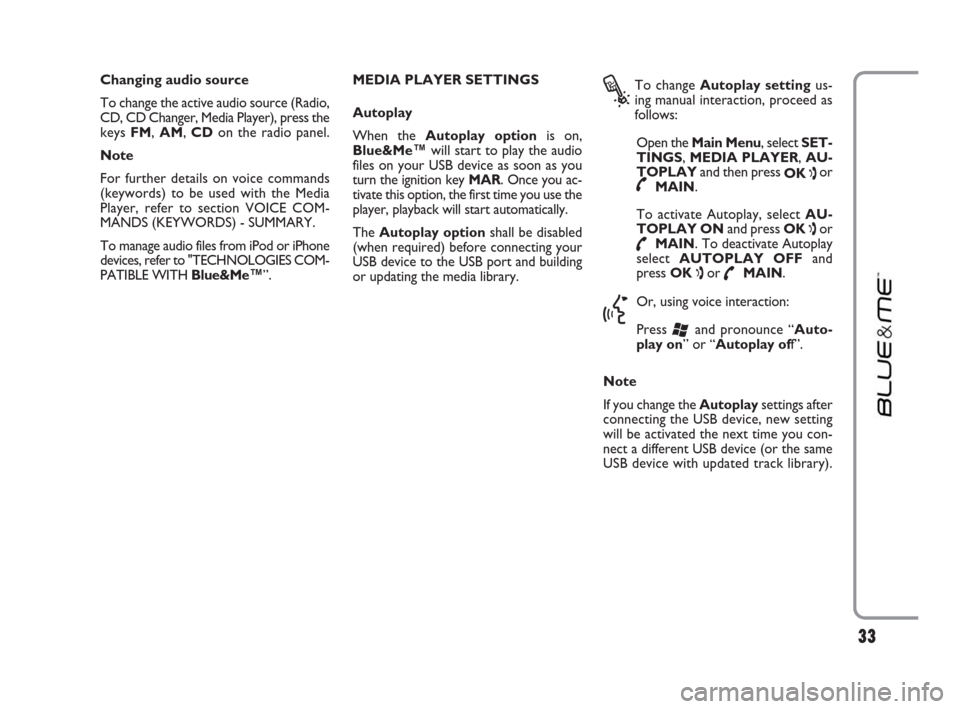
33
Changing audio source
To change the active audio source (Radio,
CD, CD Changer, Media Player), press the
keys FM, AM, CDon the radio panel.
Note
For further details on voice commands
(keywords) to be used with the Media
Player, refer to section VOICE COM-
MANDS (KEYWORDS) - SUMMARY.
To manage audio files from iPod or iPhone
devices, refer to "TECHNOLOGIES COM-
PATIBLE WITH Blue&Me™”.MEDIA PLAYER SETTINGS
Autoplay
When the Autoplay optionis on,
Blue&Me™will start to play the audio
files on your USB device as soon as you
turn the ignition key MAR. Once you ac-
tivate this option, the first time you use the
player, playback will start automatically.
The Autoplay optionshall be disabled
(when required) before connecting your
USB device to the USB port and building
or updating the media library.
?
To change Autoplay settingus-
ing manual interaction, proceed as
follows:
Open the Main Menu, select SET-
TINGS, MEDIA PLAYER, AU-
TOPLAYand then press
OK
ıor˜MAIN.
To activate Autoplay, select AU-
TOPLAY ONand press OK
ıor
˜MAIN. To deactivate Autoplay
select AUTOPLAY OFFand
press OK
ıor ˜MAIN.
}
Or, using voice interaction:
Press
‘and pronounce “Auto-
play on” or “Autoplay off”.
Note
If you change the Autoplaysettings after
connecting the USB device, new setting
will be activated the next time you con-
nect a different USB device (or the same
USB device with updated track library).
603_97_223 DUCATO BLUE&ME PACK8.2 GB 1ed 5-08-2009 15:36 Pagina 33
Page 37 of 82
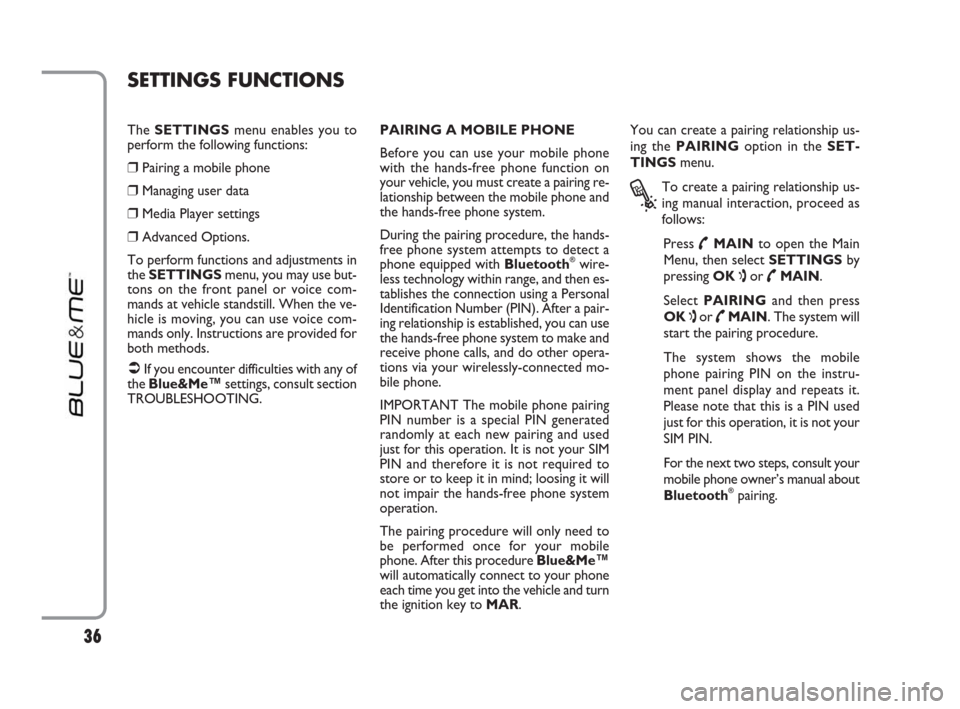
36
The SETTINGSmenu enables you to
perform the following functions:
❒Pairing a mobile phone
❒Managing user data
❒Media Player settings
❒Advanced Options.
To perform functions and adjustments in
the SETTINGSmenu, you may use but-
tons on the front panel or voice com-
mands at vehicle standstill. When the ve-
hicle is moving, you can use voice com-
mands only. Instructions are provided for
both methods.
�ÂIf you encounter difficulties with any of
the Blue&Me™settings, consult section
TROUBLESHOOTING.PAIRING A MOBILE PHONE
Before you can use your mobile phone
with the hands-free phone function on
your vehicle, you must create a pairing re-
lationship between the mobile phone and
the hands-free phone system.
During the pairing procedure, the hands-
free phone system attempts to detect a
phone equipped with Bluetooth
®wire-
less technology within range, and then es-
tablishes the connection using a Personal
Identification Number (PIN). After a pair-
ing relationship is established, you can use
the hands-free phone system to make and
receive phone calls, and do other opera-
tions via your wirelessly-connected mo-
bile phone.
IMPORTANT The mobile phone pairing
PIN number is a special PIN generated
randomly at each new pairing and used
just for this operation. It is not your SIM
PIN and therefore it is not required to
store or to keep it in mind; loosing it will
not impair the hands-free phone system
operation.
The pairing procedure will only need to
be performed once for your mobile
phone. After this procedure Blue&Me™
will automatically connect to your phone
each time you get into the vehicle and turn
the ignition key to MAR.You can create a pairing relationship us-
ing the PAIRINGoption in the SET-
TINGSmenu.
?
To create a pairing relationship us-
ing manual interaction, proceed as
follows:
Press
˜MAINto open the Main
Menu, then select SETTINGSby
pressing OK
ıor ˜MAIN.
Select PAIRINGand then press
OK
ıor ˜MAIN. The system will
start the pairing procedure.
The system shows the mobile
phone pairing PIN on the instru-
ment panel display and repeats it.
Please note that this is a PIN used
just for this operation, it is not your
SIM PIN.
For the next two steps, consult your
mobile phone owner’s manual about
Bluetooth
®pairing.
SETTINGS FUNCTIONS
603_97_223 DUCATO BLUE&ME PACK8.2 GB 1ed 5-08-2009 15:36 Pagina 36
Page 59 of 82
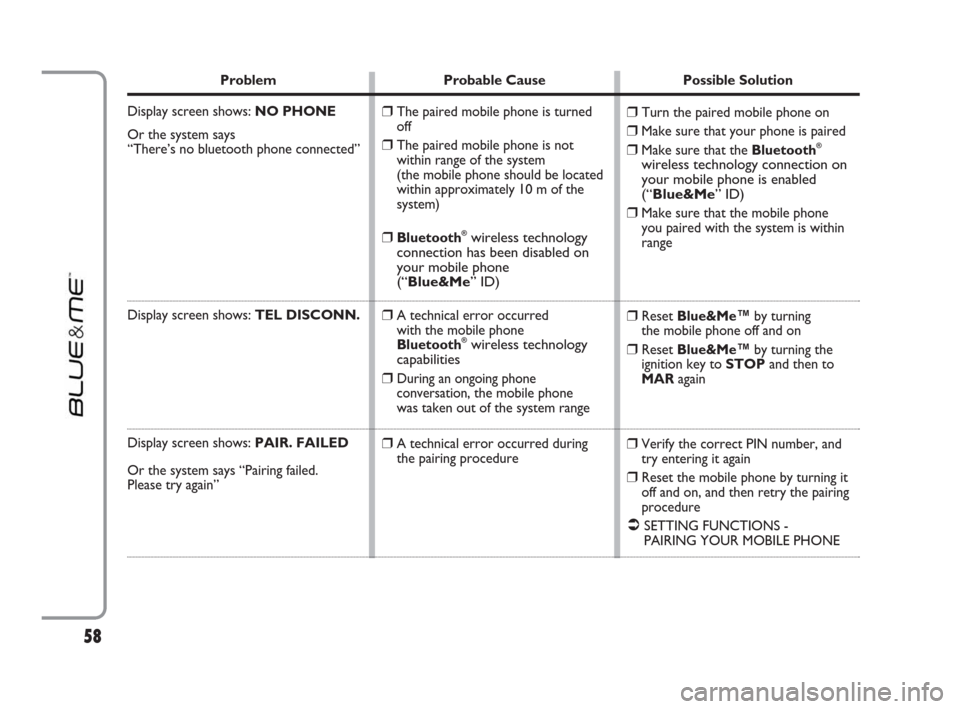
Problem Probable Cause Possible Solution
Display screen shows: NO PHONE
Or the system says
“There’s no bluetooth phone connected”
Display screen shows: TEL DISCONN.
Display screen shows:PAIR. FAILED
Or the system says “Pairing failed.
Please try again”
❒Turn the paired mobile phone on
❒Make sure that your phone is paired
❒Make sure that the Bluetooth®
wireless technology connection on
your mobile phone is enabled
(“Blue&Me” ID)
❒
Make sure that the mobile phone
you paired with the system is within
range
❒Reset Blue&Me™by turning
the mobile phone off and on
❒Reset Blue&Me™by turning the
ignition key to STOPand then to
MARagain
❒Verify the correct PIN number, and
try entering it again
❒Reset the mobile phone by turning it
off and on, and then retry the pairing
procedure
�ÂSETTING FUNCTIONS -
PAIRING YOUR MOBILE PHONE
❒The paired mobile phone is turned
off
❒The paired mobile phone is not
within range of the system
(the mobile phone should be located
within approximately 10 m of the
system)
❒Bluetooth®wireless technology
connection has been disabled on
your mobile phone
(“Blue&Me” ID)
❒
A technical error occurred
with the mobile phone
Bluetooth
®wireless technology
capabilities
❒
During an ongoing phone
conversation,the mobile phone
was taken out of the system range
❒A technical error occurred during
the pairing procedure
58
603_97_223 DUCATO BLUE&ME PACK8.2 GB 1ed 5-08-2009 15:36 Pagina 58
Page 67 of 82
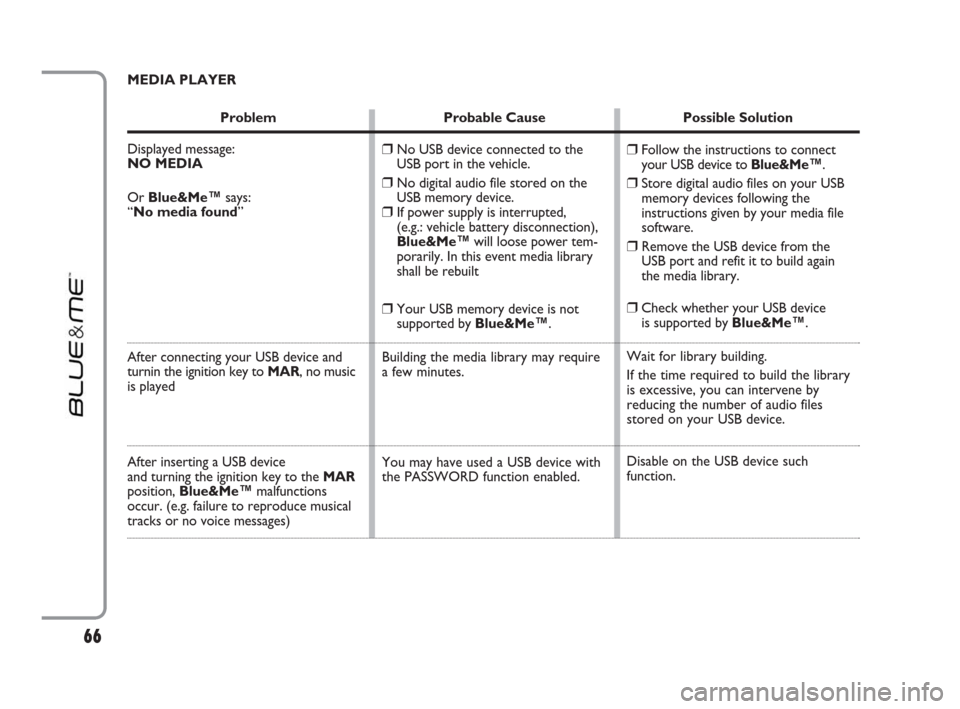
MEDIA PLAYER
Problem Probable Cause Possible Solution
Displayed message:
NO MEDIA
Or Blue&Me™says:
“No media found”
After connecting your USB device and
turnin the ignition key to MAR, no music
is played
After inserting a USB device
and turning the ignition key to the MAR
position, Blue&Me™malfunctions
occur. (e.g. failure to reproduce musical
tracks or no voice messages)
❒Follow the instructions to connect
your USB device to Blue&Me™.
❒Store digital audio files on your USB
memory devices following the
instructions given by your media file
software.
❒Remove the USB device from the
USB port and refit it to build again
the media library.
❒Check whether your USB device
is supported by Blue&Me™.
Wait for library building.
If the time required to build the library
is excessive, you can intervene by
reducing the number of audio files
stored on your USB device.
Disable on the USB device such
function.
❒No USB device connected to the
USB port in the vehicle.
❒No digital audio file stored on the
USB memory device.
❒If power supply is interrupted,
(e.g.: vehicle battery disconnection),
Blue&Me™will loose power tem-
porarily. In this event media library
shall be rebuilt
❒Your USB memory device is not
supported by Blue&Me™.
Building the media library may require
a few minutes.
You may have used a USB device with
the PASSWORD function enabled.
66
603_97_223 DUCATO BLUE&ME PACK8.2 GB 1ed 5-08-2009 15:36 Pagina 66