2009 FIAT DUCATO 250 display
[x] Cancel search: displayPage 37 of 82
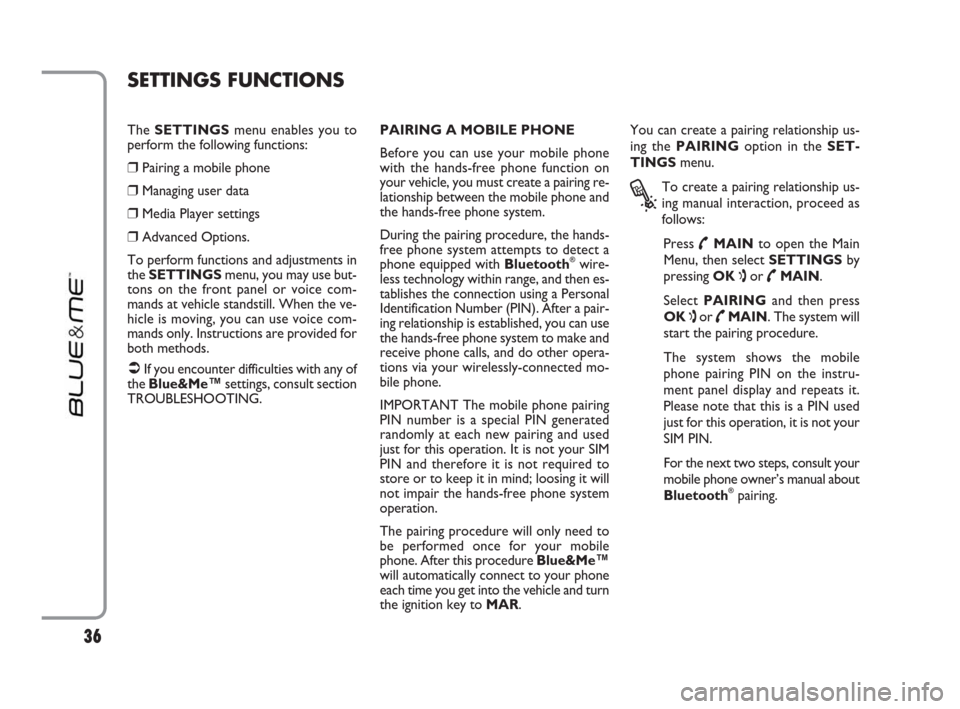
36
The SETTINGSmenu enables you to
perform the following functions:
❒Pairing a mobile phone
❒Managing user data
❒Media Player settings
❒Advanced Options.
To perform functions and adjustments in
the SETTINGSmenu, you may use but-
tons on the front panel or voice com-
mands at vehicle standstill. When the ve-
hicle is moving, you can use voice com-
mands only. Instructions are provided for
both methods.
�ÂIf you encounter difficulties with any of
the Blue&Me™settings, consult section
TROUBLESHOOTING.PAIRING A MOBILE PHONE
Before you can use your mobile phone
with the hands-free phone function on
your vehicle, you must create a pairing re-
lationship between the mobile phone and
the hands-free phone system.
During the pairing procedure, the hands-
free phone system attempts to detect a
phone equipped with Bluetooth
®wire-
less technology within range, and then es-
tablishes the connection using a Personal
Identification Number (PIN). After a pair-
ing relationship is established, you can use
the hands-free phone system to make and
receive phone calls, and do other opera-
tions via your wirelessly-connected mo-
bile phone.
IMPORTANT The mobile phone pairing
PIN number is a special PIN generated
randomly at each new pairing and used
just for this operation. It is not your SIM
PIN and therefore it is not required to
store or to keep it in mind; loosing it will
not impair the hands-free phone system
operation.
The pairing procedure will only need to
be performed once for your mobile
phone. After this procedure Blue&Me™
will automatically connect to your phone
each time you get into the vehicle and turn
the ignition key to MAR.You can create a pairing relationship us-
ing the PAIRINGoption in the SET-
TINGSmenu.
?
To create a pairing relationship us-
ing manual interaction, proceed as
follows:
Press
˜MAINto open the Main
Menu, then select SETTINGSby
pressing OK
ıor ˜MAIN.
Select PAIRINGand then press
OK
ıor ˜MAIN. The system will
start the pairing procedure.
The system shows the mobile
phone pairing PIN on the instru-
ment panel display and repeats it.
Please note that this is a PIN used
just for this operation, it is not your
SIM PIN.
For the next two steps, consult your
mobile phone owner’s manual about
Bluetooth
®pairing.
SETTINGS FUNCTIONS
603_97_223 DUCATO BLUE&ME PACK8.2 GB 1ed 5-08-2009 15:36 Pagina 36
Page 38 of 82
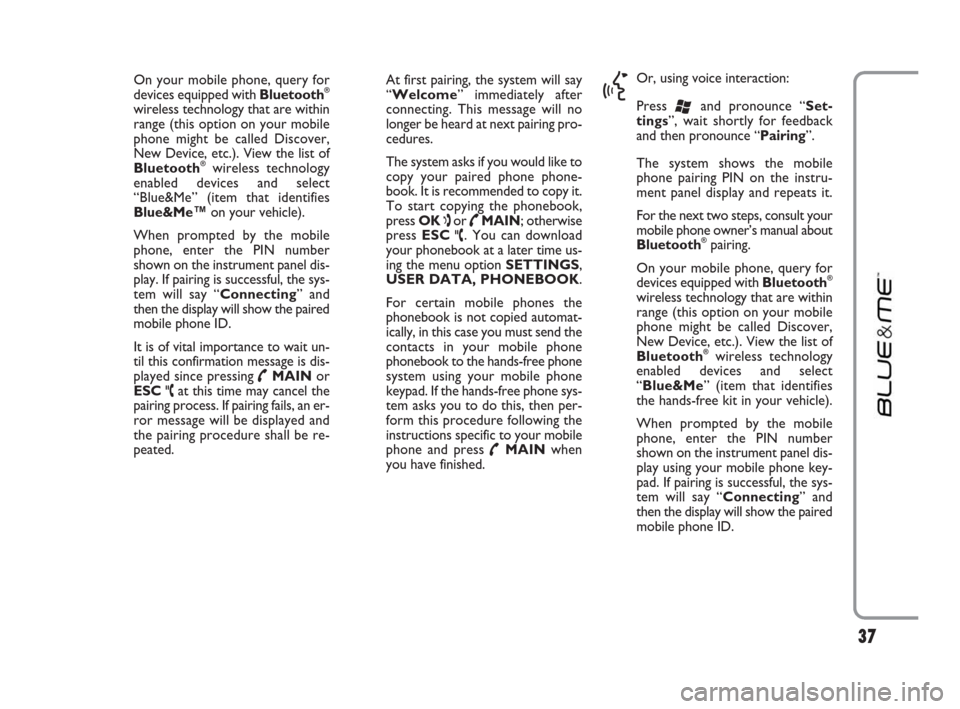
37
On your mobile phone, query for
devices equipped with Bluetooth®
wireless technology that are within
range (this option on your mobile
phone might be called Discover,
New Device, etc.). View the list of
Bluetooth
®wireless technology
enabled devices and select
“Blue&Me” (item that identifies
Blue&Me™on your vehicle).
When prompted by the mobile
phone, enter the PIN number
shown on the instrument panel dis-
play. If pairing is successful, the sys-
tem will say “Connecting” and
then the display will show the paired
mobile phone ID.
It is of vital importance to wait un-
til this confirmation message is dis-
played since pressing
˜MAINor
ESC
ˆat this time may cancel the
pairing process. If pairing fails, an er-
ror message will be displayed and
the pairing procedure shall be re-
peated.At first pairing, the system will say
“Welcome” immediately after
connecting. This message will no
longer be heard at next pairing pro-
cedures.
The system asks if you would like to
copy your paired phone phone-
book. It is recommended to copy it.
To start copying the phonebook,
press OK
ıor ˜MAIN; otherwise
press ESC
ˆ. You can download
your phonebook at a later time us-
ing the menu option SETTINGS,
USER DATA, PHONEBOOK.
For certain mobile phones the
phonebook is not copied automat-
ically, in this case you must send the
contacts in your mobile phone
phonebook to the hands-free phone
system using your mobile phone
keypad. If the hands-free phone sys-
tem asks you to do this, then per-
form this procedure following the
instructions specific to your mobile
phone and press
˜MAINwhen
you have finished.
}
Or, using voice interaction:
Press
‘and pronounce “Set-
tings”, wait shortly for feedback
and then pronounce “Pairing”.
The system shows the mobile
phone pairing PIN on the instru-
ment panel display and repeats it.
For the next two steps, consult your
mobile phone owner’s manual about
Bluetooth
®pairing.
On your mobile phone, query for
devices equipped with Bluetooth
®
wireless technology that are within
range (this option on your mobile
phone might be called Discover,
New Device, etc.). View the list of
Bluetooth
®wireless technology
enabled devices and select
“Blue&Me” (item that identifies
the hands-free kit in your vehicle).
When prompted by the mobile
phone, enter the PIN number
shown on the instrument panel dis-
play using your mobile phone key-
pad. If pairing is successful, the sys-
tem will say “Connecting” and
then the display will show the paired
mobile phone ID.
603_97_223 DUCATO BLUE&ME PACK8.2 GB 1ed 5-08-2009 15:36 Pagina 37
Page 39 of 82
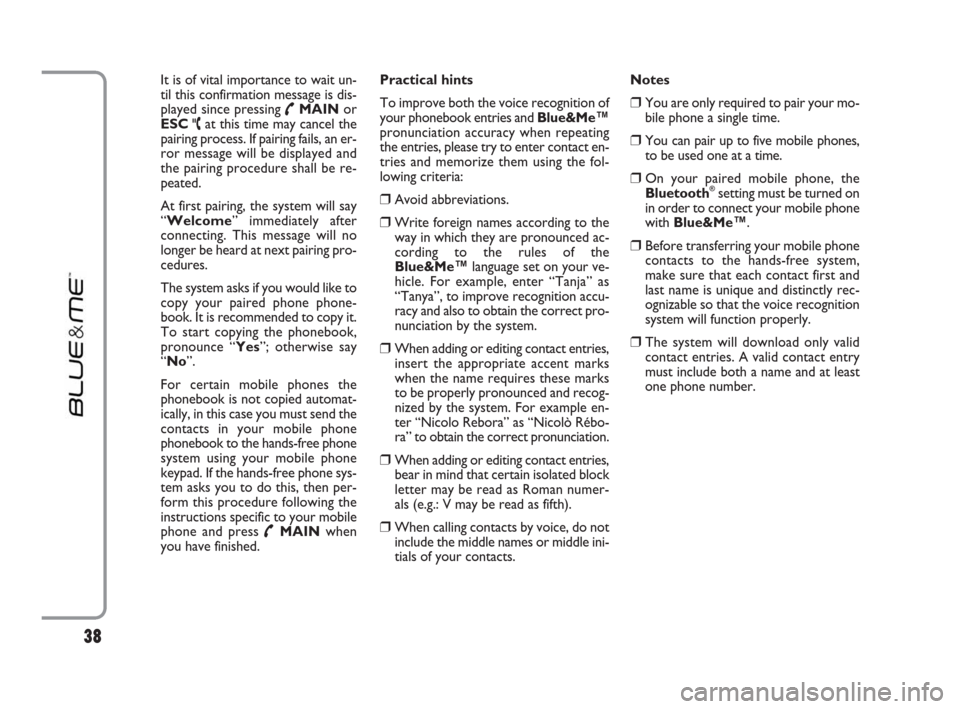
It is of vital importance to wait un-
til this confirmation message is dis-
played since pressing
˜MAINor
ESC
ˆat this time may cancel the
pairing process. If pairing fails, an er-
ror message will be displayed and
the pairing procedure shall be re-
peated.
At first pairing, the system will say
“Welcome” immediately after
connecting. This message will no
longer be heard at next pairing pro-
cedures.
The system asks if you would like to
copy your paired phone phone-
book. It is recommended to copy it.
To start copying the phonebook,
pronounce “Yes”; otherwise say
“No”.
For certain mobile phones the
phonebook is not copied automat-
ically, in this case you must send the
contacts in your mobile phone
phonebook to the hands-free phone
system using your mobile phone
keypad. If the hands-free phone sys-
tem asks you to do this, then per-
form this procedure following the
instructions specific to your mobile
phone and press
˜MAINwhen
you have finished.Practical hints
To improve both the voice recognition of
your phonebook entries and Blue&Me™
pronunciation accuracy when repeating
the entries, please try to enter contact en-
tries and memorize them using the fol-
lowing criteria:
❒Avoid abbreviations.
❒Write foreign names according to the
way in which they are pronounced ac-
cording to the rules of the
Blue&Me™language set on your ve-
hicle. For example, enter “Tanja” as
“Tanya”, to improve recognition accu-
racy and also to obtain the correct pro-
nunciation by the system.
❒When adding or editing contact entries,
insert the appropriate accent marks
when the name requires these marks
to be properly pronounced and recog-
nized by the system. For example en-
ter “Nicolo Rebora” as “Nicolò Rébo-
ra” to obtain the correct pronunciation.
❒When adding or editing contact entries,
bear in mind that certain isolated block
letter may be read as Roman numer-
als (e.g.: V may be read as fifth).
❒When calling contacts by voice, do not
include the middle names or middle ini-
tials of your contacts. Notes
❒You are only required to pair your mo-
bile phone a single time.
❒You can pair up to five mobile phones,
to be used one at a time.
❒On your paired mobile phone, the
Bluetooth®setting must be turned on
in order to connect your mobile phone
with Blue&Me™.
❒Before transferring your mobile phone
contacts to the hands-free system,
make sure that each contact first and
last name is unique and distinctly rec-
ognizable so that the voice recognition
system will function properly.
❒The system will download only valid
contact entries. A valid contact entry
must include both a name and at least
one phone number.
38
603_97_223 DUCATO BLUE&ME PACK8.2 GB 1ed 5-08-2009 15:36 Pagina 38
Page 41 of 82
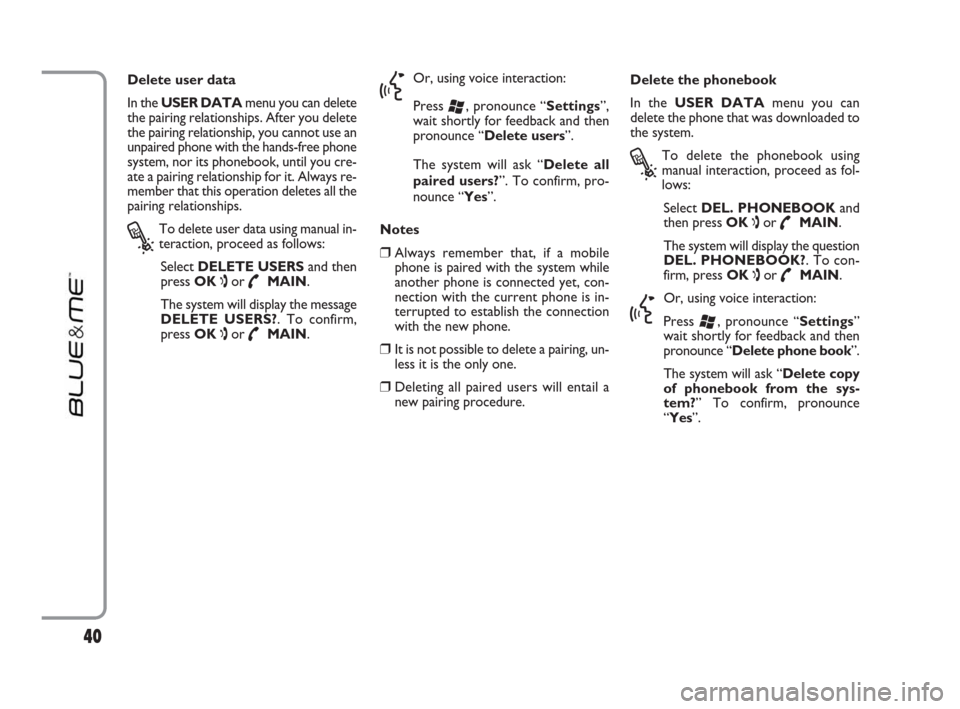
Delete user data
In the USER DATAmenu you can delete
the pairing relationships. After you delete
the pairing relationship, you cannot use an
unpaired phone with the hands-free phone
system, nor its phonebook, until you cre-
ate a pairing relationship for it. Always re-
member that this operation deletes all the
pairing relationships.
?
To delete user data using manual in-
teraction, proceed as follows:
Select DELETE USERSand then
press OK
ıor ˜MAIN.
The system will display the message
DELETE USERS?. To confirm,
press OK
ıor ˜MAIN.
}
Or, using voice interaction:
Press
‘, pronounce “Settings”,
wait shortly for feedback and then
pronounce “Delete users”.
The system will ask “Delete all
paired users?”. To confirm, pro-
nounce “Yes”.
Notes
❒Always remember that, if a mobile
phone is paired with the system while
another phone is connected yet, con-
nection with the current phone is in-
terrupted to establish the connection
with the new phone.
❒It is not possible to delete a pairing, un-
less it is the only one.
❒Deleting all paired users will entail a
new pairing procedure.Delete the phonebook
In the USER DATAmenu you can
delete the phone that was downloaded to
the system.
?
To delete the phonebook using
manual interaction, proceed as fol-
lows:
Select DEL. PHONEBOOKand
then press OK
ıor ˜MAIN.
The system will display the question
DEL. PHONEBOOK?. To con-
firm, press OK
ıor ˜MAIN.
}
Or, using voice interaction:
Press
‘, pronounce “Settings”
wait shortly for feedback and then
pronounce “Delete phone book”.
The system will ask “Delete copy
of phonebook from the sys-
tem?” To confirm, pronounce
“Yes”.
40
603_97_223 DUCATO BLUE&ME PACK8.2 GB 1ed 5-08-2009 15:36 Pagina 40
Page 42 of 82
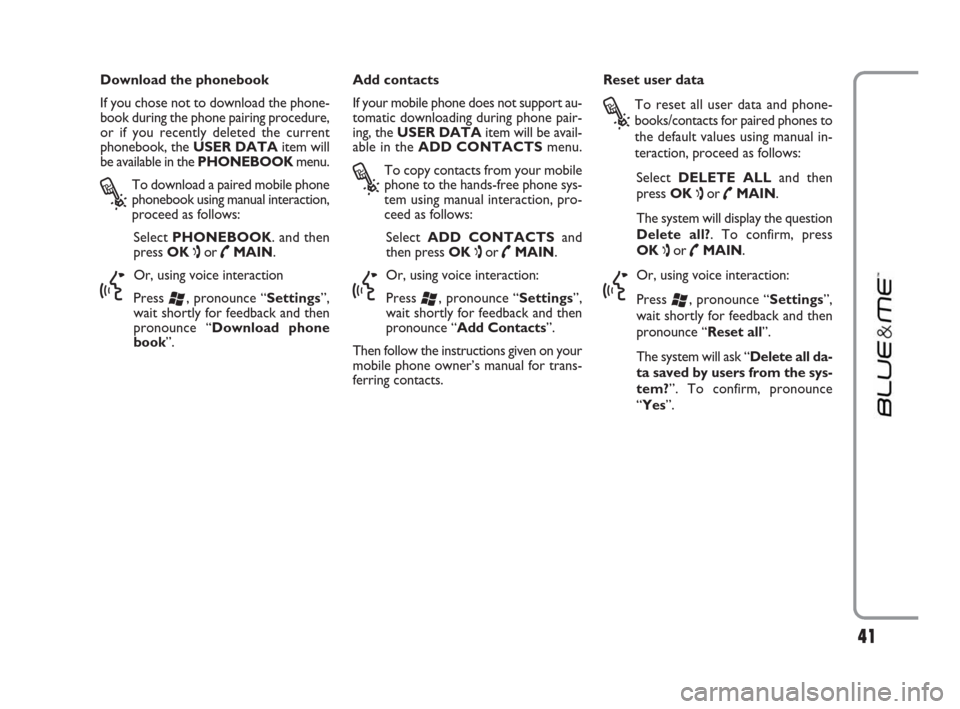
41
Download the phonebook
If you chose not to download the phone-
book during the phone pairing procedure,
or if you recently deleted the current
phonebook, the USER DATAitem will
be available in the PHONEBOOKmenu.
?
To download a paired mobile phone
phonebook using manual interaction,
proceed as follows:
Select PHONEBOOK. and then
press OK
ıor ˜MAIN.
}
Or, using voice interaction
Press
‘, pronounce “Settings”,
wait shortly for feedback and then
pronounce “Download phone
book”.Add contacts
If your mobile phone does not support au-
tomatic downloading during phone pair-
ing, the USER DATAitem will be avail-
able in the ADD CONTACTSmenu.
?
To copy contacts from your mobile
phone to the hands-free phone sys-
tem using manual interaction, pro-
ceed as follows:
Select ADD CONTACTSand
then press OK
ıor ˜MAIN.
}
Or, using voice interaction:
Press
‘, pronounce “Settings”,
wait shortly for feedback and then
pronounce “Add Contacts”.
Then follow the instructions given on your
mobile phone owner’s manual for trans-
ferring contacts. Reset user data
?
To reset all user data and phone-
books/contacts for paired phones to
the default values using manual in-
teraction, proceed as follows:
Select DELETE ALLand then
press OK
ıor ˜MAIN.
The system will display the question
Delete all?. To confirm, press
OK
ıor ˜MAIN.
}
Or, using voice interaction:
Press
‘, pronounce “Settings”,
wait shortly for feedback and then
pronounce “Reset all”.
The system will ask “Delete all da-
ta saved by users from the sys-
tem?”. To confirm, pronounce
“Yes”.
603_97_223 DUCATO BLUE&ME PACK8.2 GB 1ed 5-08-2009 15:36 Pagina 41
Page 43 of 82
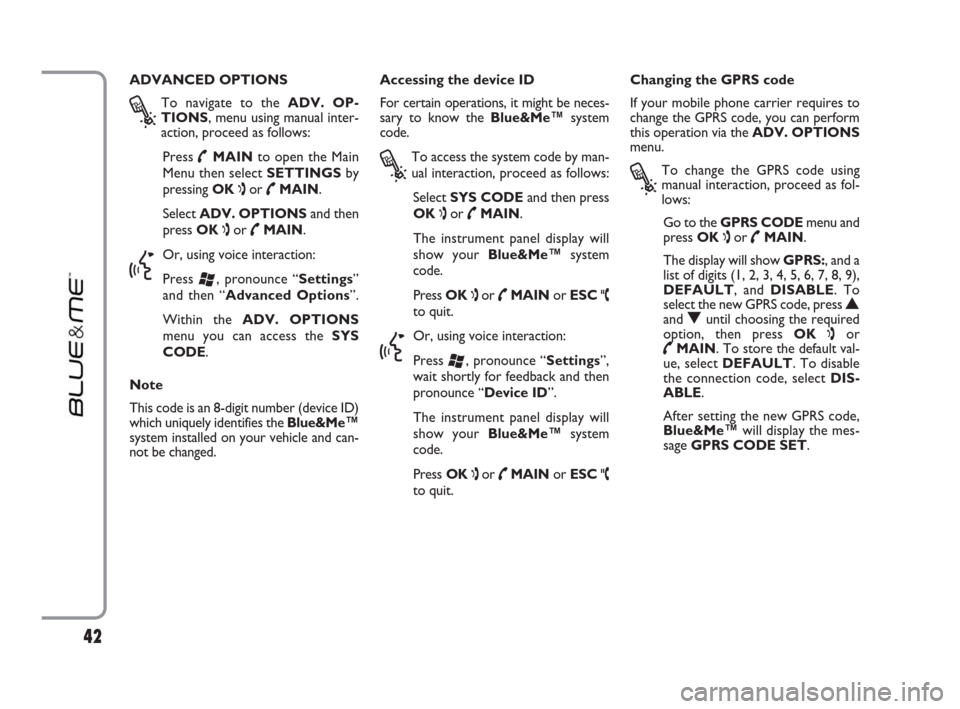
Accessing the device ID
For certain operations, it might be neces-
sary to know the Blue&Me™system
code.
?
To access the system code by man-
ual interaction, proceed as follows:
Select SYS CODEand then press
OK
ıor ˜MAIN.
The instrument panel display will
show your Blue&Me™system
code.
Press OK
ıor ˜MAINor ESC ˆto quit.
}
Or, using voice interaction:
Press
‘, pronounce “Settings”,
wait shortly for feedback and then
pronounce “Device ID”.
The instrument panel display will
show your Blue&Me™system
code.
Press OK
ıor ˜MAINor ESC ˆto quit. ADVANCED OPTIONS
?
To navigate to the ADV. OP-
TIONS, menu using manual inter-
action, proceed as follows:
Press
˜MAINto open the Main
Menu then select SETTINGSby
pressing OK
ıor ˜MAIN.
Select ADV. OPTIONSand then
press OK
ıor ˜MAIN.
}
Or, using voice interaction:
Press
‘, pronounce “Settings”
and then “Advanced Options”.
Within the ADV. OPTIONS
menu you can access the SYS
CODE.
Note
This code is an 8-digit number (device ID)
which uniquely identifies the Blue&Me™
system installed on your vehicle and can-
not be changed.
42
Changing the GPRS code
If your mobile phone carrier requires to
change the GPRS code, you can perform
this operation via the ADV. OPTIONS
menu.
?
To change the GPRS code using
manual interaction, proceed as fol-
lows:
Go to the GPRS CODEmenu and
press OK
ıor ˜MAIN.
The display will show GPRS:, and a
list of digits (1, 2, 3, 4, 5, 6, 7, 8, 9),
DEFAULT, and DISABLE. To
select the new GPRS code, press
Nand Ountil choosing the required
option, then press OK
ıor
˜MAIN. To store the default val-
ue, select DEFAULT. To disable
the connection code, select DIS-
ABLE.
After setting the new GPRS code,
Blue&Me™will display the mes-
sage GPRS CODE SET.
603_97_223 DUCATO BLUE&ME PACK8.2 GB 1ed 5-08-2009 15:36 Pagina 42
Page 46 of 82
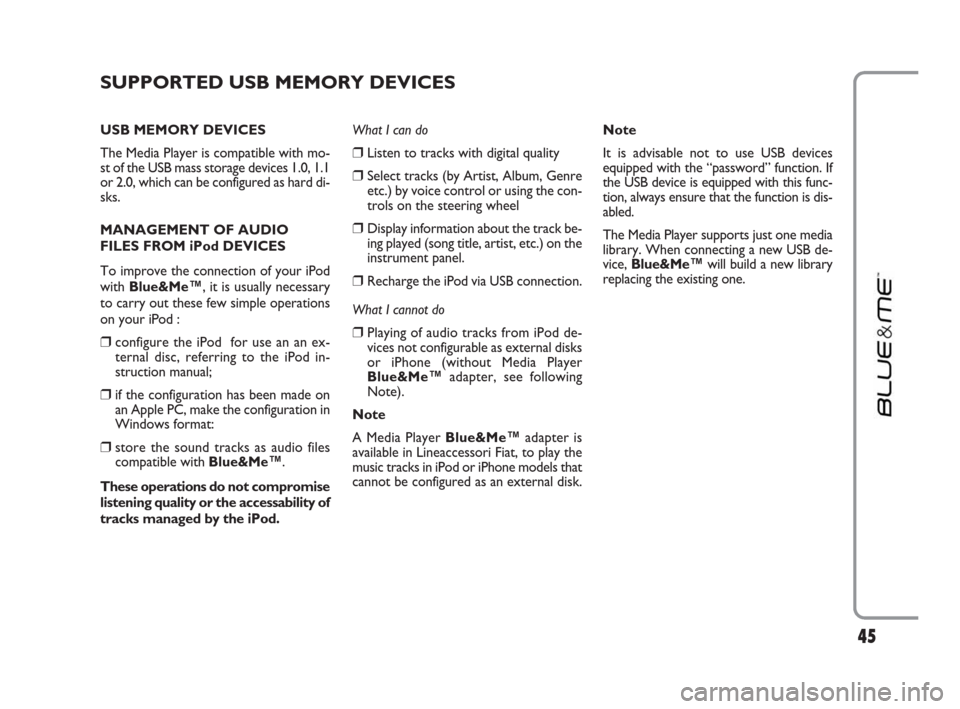
45
SUPPORTED USB MEMORY DEVICES
USB MEMORY DEVICES
The Media Player is compatible with mo-
st of the USB mass storage devices 1.0, 1.1
or 2.0, which can be configured as hard di-
sks.
MANAGEMENT OF AUDIO
FILES FROM iPod DEVICES
To improve the connection of your iPod
with Blue&Me™, it is usually necessary
to carry out these few simple operations
on your iPod :
❒configure the iPod for use an an ex-
ternal disc, referring to the iPod in-
struction manual;
❒if the configuration has been made on
an Apple PC, make the configuration in
Windows format:
❒store the sound tracks as audio files
compatible with Blue&Me™.
These operations do not compromise
listening quality or the accessability of
tracks managed by the iPod.What I can do
❒Listen to tracks with digital quality
❒Select tracks (by Artist, Album, Genre
etc.) by voice control or using the con-
trols on the steering wheel
❒Display information about the track be-
ing played (song title, artist, etc.) on the
instrument panel.
❒Recharge the iPod via USB connection.
What I cannot do
❒Playing of audio tracks from iPod de-
vices not configurable as external disks
or iPhone (without Media Player
Blue&Me™adapter, see following
Note).
Note
A Media Player Blue&Me™adapter is
available in Lineaccessori Fiat, to play the
music tracks in iPod or iPhone models that
cannot be configured as an external disk.Note
It is advisable not to use USB devices
equipped with the “password” function. If
the USB device is equipped with this func-
tion, always ensure that the function is dis-
abled.
The Media Player supports just one media
library. When connecting a new USB de-
vice, Blue&Me™will build a new library
replacing the existing one.
603_97_223 DUCATO BLUE&ME PACK8.2 GB 1ed 5-08-2009 15:36 Pagina 45
Page 52 of 82
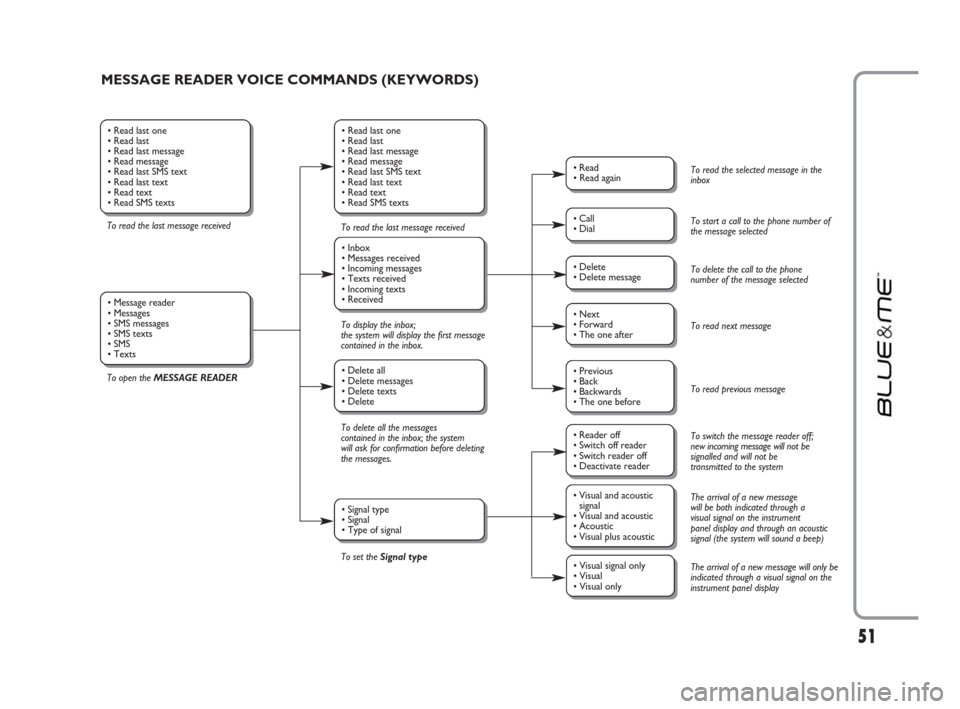
51
MESSAGE READER VOICE COMMANDS (KEYWORDS)
To read the last message received
To open the MESSAGE READERTo read the last message received
To display the inbox;
the system will display the first message
contained in the inbox.
To delete all the messages
contained in the inbox; the system
will ask for confirmation before deleting
the messages.
To set the Signal type
• Read last one
• Read last
• Read last message
• Read message
• Read last SMS text
• Read last text
• Read text
• Read SMS texts
• Inbox
• Messages received
• Incoming messages
• Texts received
• Incoming texts
• Received
• Delete all
• Delete messages
• Delete texts
• Delete
• Signal type
• Signal
• Type of signal
• Read last one
• Read last
• Read last message
• Read message
• Read last SMS text
• Read last text
• Read text
• Read SMS texts
• Message reader
• Messages
• SMS messages
• SMS texts
• SMS
• Texts
• Read
• Read again
• Call
• Dial
• Delete
• Delete message
• Reader off
• Switch off reader
• Switch reader off
• Deactivate reader
• Next
• Forward
• The one after
• Visual and acoustic
signal
• Visual and acoustic
• Acoustic
• Visual plus acoustic
• Previous
• Back
• Backwards
• The one before
• Visual signal only
• Visual
• Visual only
To read the selected message in the
inbox
To start a call to the phone number of
the message selected
To delete the call to the phone
number of the message selected
To read next message
To read previous message
To switch the message reader off;
new incoming message will not be
signalled and will not be
transmitted to the system
The arrival of a new message
will be both indicated through a
visual signal on the instrument
panel display and through an acoustic
signal (the system will sound a beep)
The arrival of a new message will only be
indicated through a visual signal on the
instrument panel display
603_97_223 DUCATO BLUE&ME PACK8.2 GB 1ed 5-08-2009 15:36 Pagina 51